Glemt min Windows 10-adgangskode - Enkle måder at nulstille på
"Jeg har oprettet en personlig administratorkonto på min Windows 10-computer før, og mange af mine vigtige data er gemt på den lokale disk, men Jeg har glemt min Windows 10 adgangskode. Er der nogen måde at hente det eller nulstille det direkte?"
I dag ser vi ofte denne form for hjælp på internettet. Ingen bekymringer! Denne artikel er for at hjælpe dig med at løse dette problem. Tag et kig på de bedste metoder nedenfor.

I denne artikel:
- Del 1. Sådan nulstiller du Admin Windows 10 Adgangskode Brug indbyggede funktioner
- Del 2. Bedste app, når du har glemt adgangskoden til Windows 10 uden at miste data
- Del 3. Nulstil Windows 10-adgangskoden med den officielle Microsoft Online Service
- Del 4. Sådan gendannes glemt PIN-kode og adgangskode til Windows 10
Del 1. Sådan nulstiller du Admin Windows 10 Adgangskode Brug indbyggede funktioner
Sikkerhedsspørgsmål
Den første metode er den mest ligetil. Du behøver ikke at sætte noget op på forhånd for at gøre det nemt, men du kan have brug for en god hukommelse.
Når du bliver bedt om at indtaste din adgangskode, skal du bare skrive tilfældige tal og trykke på Indsend knap. Systemet vil derefter bede dig om den forkerte adgangskode; klik OK > Nulstil adgangskode.

Når du har fået dette, skal du klikke på det; du er forpligtet til at besvare nogle sikkerhedsspørgsmål under din Windows 10-adgangskodeopsætning. Udfyld det rigtige svar og klik på Indsend knappen igen ved siden af det sidste spørgsmål.
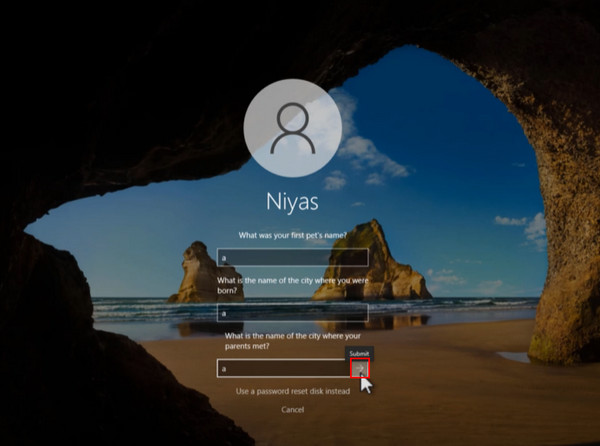
Følg instruktionerne for at indtaste og bekræfte din nye Windows 10-adgangskode. Til sidst skal du klikke på Indsend knappen for automatisk at logge på med din Windows-konto.
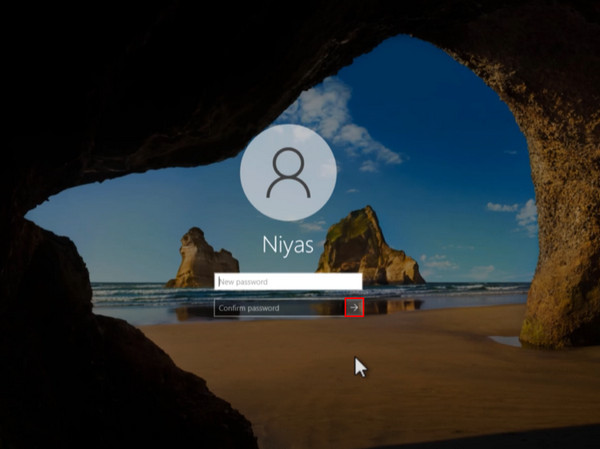
CMD
Hvis du ikke kan huske svaret på ovenstående metode, er der en anden metode, der ikke kræver yderligere software. Det vil naturligvis være meget mere kompliceret og kan være en hovedpine, hvis du aldrig har lært at kode, men det er en god mulighed, når din Windows sidder fast på velkomstskærmen.
Tryk og hold på Flytte tasten, når skærmen er tændt, og klik Genstart under Strøm knappen i nederste højre hjørne.
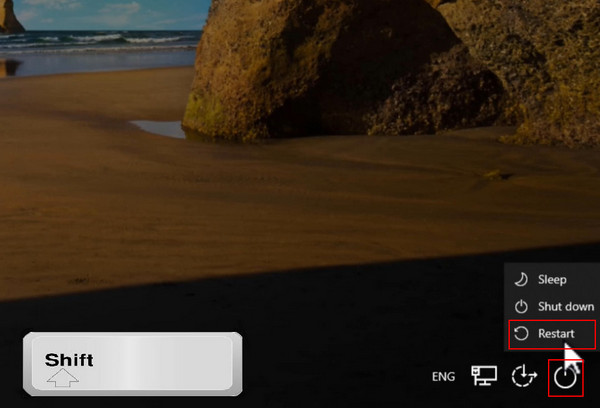
Når dit system genstarter og går ind i de avancerede indstillinger, skal du vælge Fejlfinding mulighed og fortsæt til Avancerede indstillinger.
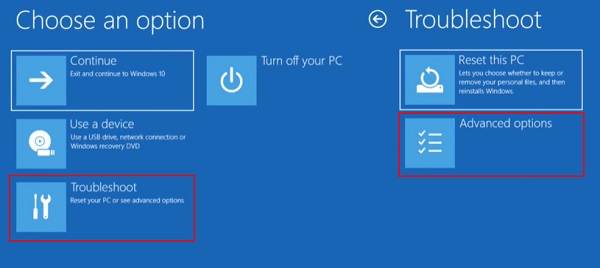
Klik på Kommandoprompt for at bruge det til følgende handlinger, og vent et sekund på, at det indlæser siden.
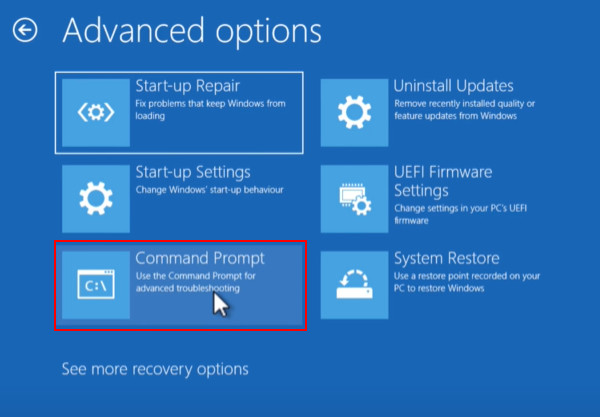
Dernæst skal du skrive visse kommandoer; du kan bare kopiere og indsætte det, der præsenteres i nedenstående trin:
C:
cd vinduer
cd system 32
ren utilman.exe utilman1.exe
ren cmd.exe utilman.exe
udgang
Når du har indtastet hver linje med instruktioner, skal du trykke på Gå ind nøgle direkte. Når du hopper til næste linje, genererer systemet automatisk præfikset C:Windows>. Efter at have indtastet ovenstående instruktioner, skal siden være som vist nedenfor.
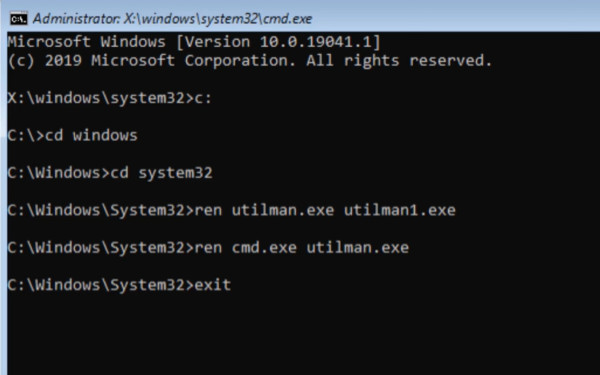
Efter at have trykket på Gå ind tast igen, klik Blive ved for at genstarte dit system.
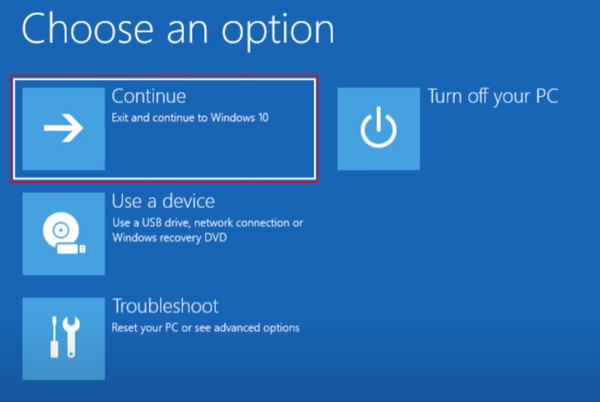
Du vil derefter blive omdirigeret tilbage til login-siden. Klik på Tilgængelighed knappen ved siden af Strøm knap. En kommandoprompt åbnes; type kontrol brugerpaswwords2 og ramte Gå ind.
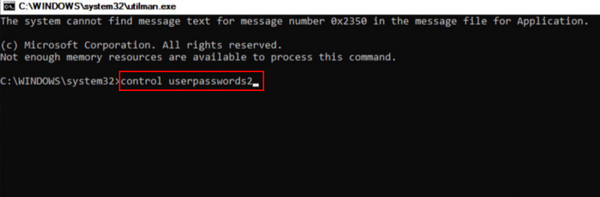
Et vindue med brugerkonti vil poppe op. Vælg dit brugernavn og vælg Nulstille kodeord fra det. Du kan derefter indstille og bekræfte din nye adgangskode og klikke Okay at gemme det. Nu vil du være i stand til at logge ind på din Windows 10.
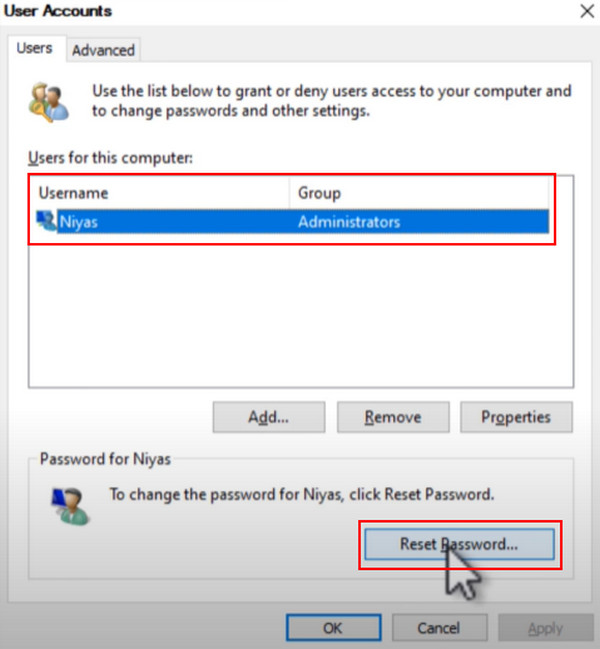
Del 2. Bedste app, når du har glemt adgangskoden til Windows 10 uden at miste data
Nogle gange kan din computer støde på forhindringer, der kører programmer efter gentagne gange at have indtastet den forkerte adgangskode, hvilket vil forhindre dig i at bruge systemets indbyggede funktioner. I dette tilfælde er den første og også den bedste arbejdsmetode at bruge imyPass Windows Password Reset, et tredjepartsværktøj i verdensklasse designet specielt til nulstilling af Windows-adgangskoder.

4.000.000+ downloads
Den er kompatibel med alle Windows-typer og en bred vifte af populære mærker som Dell, HP, Sony, Lenovo, Toshiba osv.
Garanti 100% succes med at nulstille Windows-adgangskoden uden tab af data.
Fjern og opret en ny Windows-konto med klik uden adgangskode.
Brænd med CD/DVD/USB flash uden komplicerede indstillinger for at nulstille adgangskoden.
Download og installer imyPass Windows Password Reset på en anden tilgængelig computer. Vælg derefter en cd/dvd eller USB og indsæt den i computeren for at oprette en diskette til nulstilling af adgangskode.
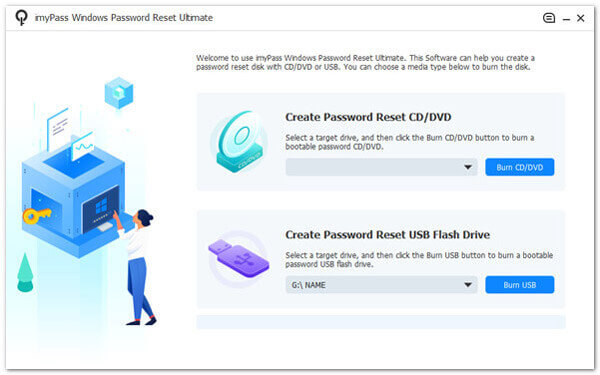
Når du er færdig med brændingsprocessen, skal du indsætte cd'en/dvd'en eller USB-flashdrevet i Windows 10. Tryk på F12 på dit tastatur for at åbne opstartsmenuen. Følg instruktionerne på skærmen for at vælge din drevenhed.

Det vil føre dig til imyPass Windows Password Reset. Kør det og vælg operativsystemet på din Windows 10.
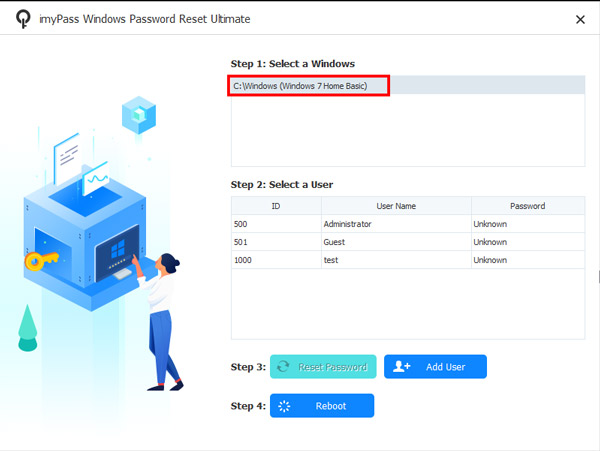
Derefter kan du se alle navnene på de brugere, der nogensinde har logget ind på Windows 10-computeren og vælge den, som du ønsker at nulstille adgangskoden til.
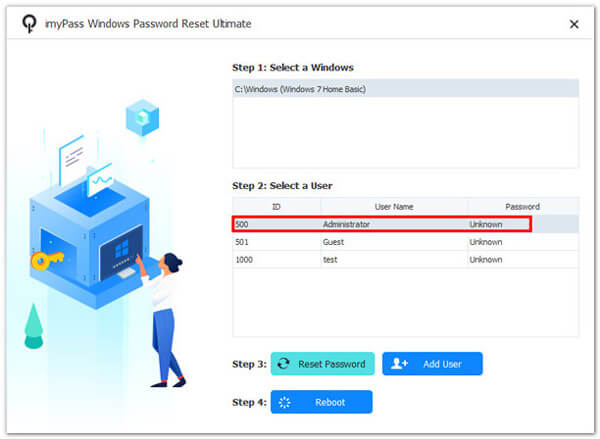
Når du har sikret dig, at dit Windows-system og brugernavn er korrekte, skal du klikke på Nulstille kodeord knappen og klik Ja at fortsætte. Derefter kan du indtaste en ny adgangskode og genstarte computeren.
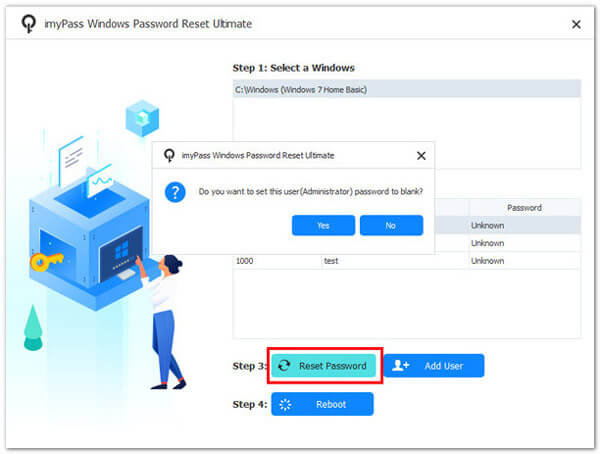
Del 3. Nulstil Windows 10-adgangskoden med den officielle Microsoft Online Service
Du kan bruge den samme Windows-konto til at få adgang til alle dens tjenester med andre enheder, hvor som helst du har internetadgang.
Gå til det officielle Microsoft-websted. Klik på Log ind i øverste højre hjørne af standardsiden. Indtast din e-mail og klik Næste til Indtast adgangskode side. Her, vælg Glemt kodeord.
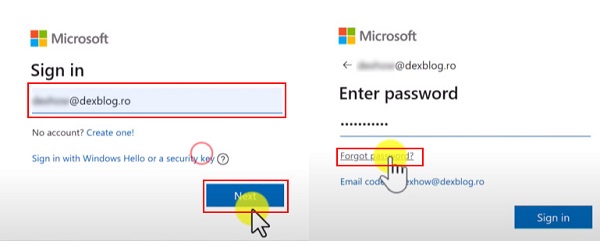
Derefter vil Microsoft bekræfte din identitet via den e-mailadresse, du brugte til at oprette administratorkontoen. Klik Hent kode og modtage en bekræftelseskode. Efter at have indtastet koden for at bekræfte din identitet og klikke Næste, kan du indstille en ny adgangskode.
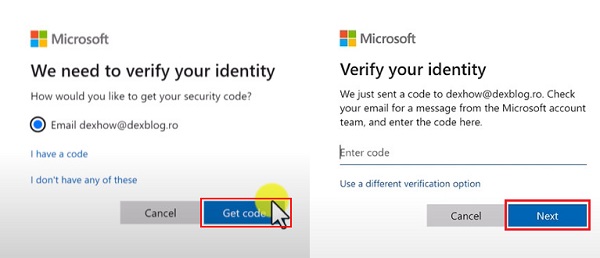
Hvis du ikke kan få adgang til e-mailen eller ikke kender den fulde e-mail-adresse, skal du vælge Brug en anden mulighed for bekræftelse og modtage koden på din mobiltelefon.
Nu kan du blot erstatte din gamle adgangskode med den nye og klikke Næste at afslutte. Når Sikkerhedsoplysninger opdateret siden dukker op, betyder det, at du har nulstillet din Windows 10-adgangskode.
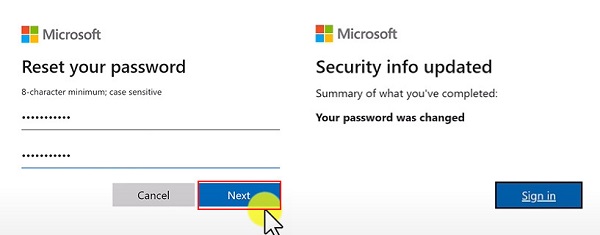
Del 4. Sådan gendannes glemt PIN-kode og adgangskode til Windows 10
PIN-koden er en 4~6-cifret login-adgangskode til Windows-systemet, der er uafhængig af kontoadgangskoden og kun bruges lokalt. Din PIN-kode vil blive gemt sikkert på din enhed og bliver aldrig sendt nogen steder. Dette gør det mere sikkert end traditionelle adgangskoder, så det er lidt irriterende når Windows 10 PIN-kode virker ikke. Men hvad nu hvis du har glemt både din pinkode og adgangskode til Windows 10? Det bedste valg er at nulstille fra din enheds låseskærm.
I betragtning af at du ikke kan huske både PIN-koden og adgangskoden, skal du klikke på Jeg har glemt min adgangskode.
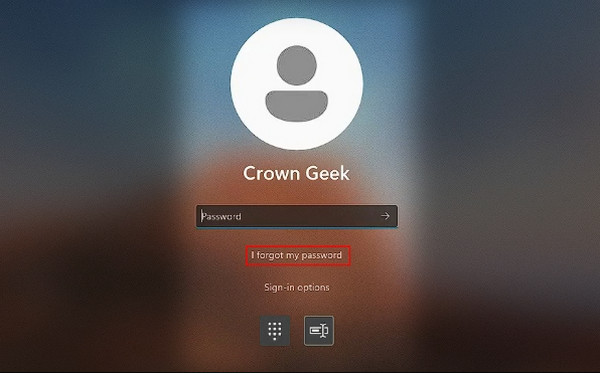
Så, hvis du har knyttet et telefonnummer eller en e-mail til din Windows 10-konto, kan du bruge det nummer til at få din sikkerhedskode. Indtast blot oplysningerne og klik Hent kode.
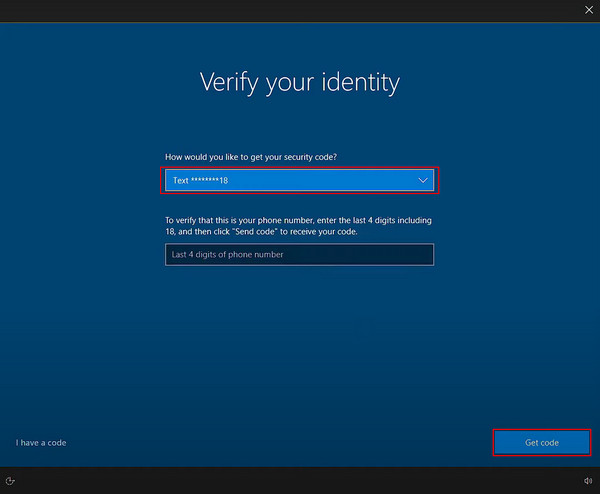
Når du har udfyldt den korrekte kode, skal du indtaste en ny adgangskode, og du er færdig med at nulstille din PIN-kode til Windows 10.
Konklusion
Nu hvor du ikke behøver at bekymre dig om glemmer administratoradgangskoden til Windows 9 igen, vend tilbage til denne vejledning og vælg den mest passende metode. Er du stadig tøvende, anbefales det, at du bruger imyPass Windows Password Reset, som vil være den hurtigste, mest bekvemme og sikreste mulighed.
Hot løsninger
-
Windows-adgangskode
- Omgå Windows 8-adgangskode
- Vis administratoradgangskode ved hjælp af CMD
- Omgå Windows 10 adgangskode
- Hack adgangskode på Windows-computer
- Omgå administratoradgangskode på Windows
- Top 5 Windows 10 Password Crackers
- Windows Vista-nulstilling af adgangskode
- Gratis værktøjer til gendannelse af adgangskode til Windows
-
Windows tips
-
Reparer Windows
-
Adgangskode tips

