Hoe u uw locatie deelt op WhatsApp op uw mobiel: uitgebreide procedure
Zijn er momenten dat je iemand moet vertellen waar je bent als je WhatsApp gebruikt? Je familie of vrienden hebben misschien hulp nodig om je nieuwe plek te vinden, of je wilt dat iemand speciaal ziet waar je heen gaat. Nou, net als onze andere sociale mediaplatforms kan WhatsApp helpen! Gelukkig heb je een artikel gevonden waarin je wordt getoond hoe je je locatie deelt op WhatsApp. Het zal je huidige locatie bevatten en mensen laten zien waar je beweegt. Daarom zal dit bericht behandelen hoe je dit effectief kunt doen op zowel iPhones als Android-telefoons.
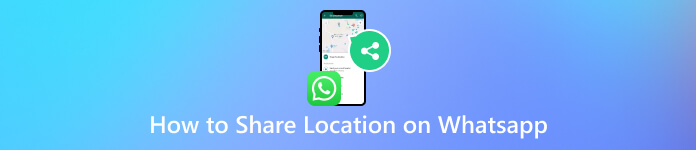
In dit artikel:
Deel 1. Hoe je je locatie deelt op WhatsApp
Wist je dat het delen van je locatie op WhatsApp vergelijkbaar is met het versturen van een momentopname? Het laat alleen zien waar je op dat moment bent. Het is handig als je iemand moet ontmoeten en wilt dat hij of zij je vindt, maar het kan beter zijn als je wilt dat ze je voortgang bijhouden. Naast het delen van je huidige locatie heeft WhatsApp live locatie delen geïntroduceerd, wat meer lijkt op een livestream van je verblijfplaats. Deze extra functie wordt voortdurend bijgewerkt, zelfs als je niet in de WhatsApp-app zit. Dit is handig om iemand op de hoogte te houden terwijl je rondloopt. Dit betekent dat iedereen je voortgang in realtime kan zien.
Nu, voordat u begint met de onderstaande richtlijnen, moet u ervoor zorgen dat u de locatietoegang verleent aan de app die we gaan gebruiken. Deze toestemming stelt WhatsApp in staat om soepel te doen wat u wenst, met name om de how-to-locatie op WhatsApp te beheren naast de deelhandeling.
1. Deel uw locatie op de iPhone
Oproep aan alle iPhone-gebruikers. Hier zijn de basisstappen die u moet volgen om uw huidige locatie te delen en te verzenden op WhatsApp.
WhatsApp starten met je iPhone
De eerste stap is om ervoor te zorgen dat WhatsApp op je iPhone is geïnstalleerd en dat de benodigde machtigingen zijn verleend. Als dat zo is, start je de app en zoek je naar de chat waar je je locatie wilt delen of verzenden.
Selecteer uw locatie
Kijk en tik op het Plus-pictogram bovenaan uw schermtoetsen. Selecteer en tik vervolgens op het pop-upmenu op de optie Locatie.
Stuur uw locatie
Tot slot kunt u uw huidige locatie verzenden door op deze actie in het menu te tikken. U kunt ook een andere locatie op WhatsApp iPhone verzenden. Kies hiervoor de optie Live-locatie delen.
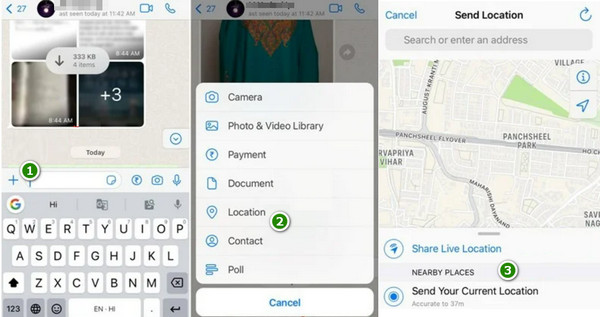
2. Deel uw locatie op Android
Hieronder staan de richtlijnen die u moet volgen als u WhatsApp op een Android-telefoon gebruikt.
Start uw WhatsApp en chat
Hetzelfde geldt voor de iPhone. Open de app op je Android-telefoon en zoek naar de chat waar je je locatie naartoe wilt sturen.
Voeg uw locatie toe
Zoek nu naar het Paperclip-icoon in het berichtenvak en tik erop. Ja, met de Android-versie vereist de WhatsApp-locatiehack dat u het bijlageproces gebruikt om uw locatie te delen. Selecteer de optie Locatie nadat u erop hebt getikt.
Kies uw locatie
Vervolgens moet u kiezen of u uw live locatie of huidige locatie voor de exacte locatie wilt delen door op uw keuze te tikken. Zodra uw locatie is vastgezet, wordt deze onmiddellijk naar uw chat verzonden.
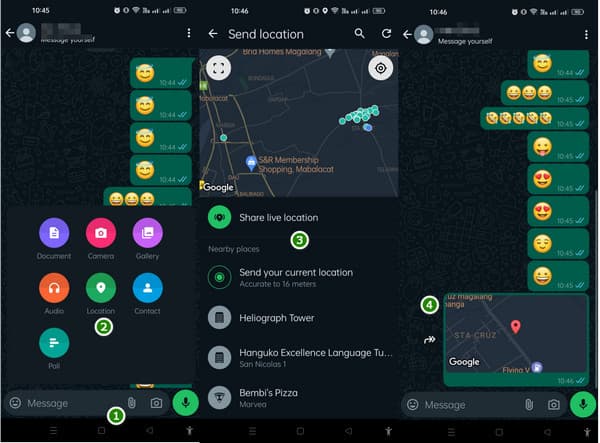
Deel 2. Wat te doen als u uw locatie op WhatsApp wilt vervalsen
Om dit te realiseren, imyPass iLocaGo is er om te helpen. Met deze app kunt u eenvoudig een neplocatie voor uw iOS-apparaat kiezen vanaf uw computer. U hoeft zich geen zorgen meer te maken dat uw adres wordt blootgesteld, want de privacy ervan is eenvoudig gemaakt! Met deze app kunt u een nepreis maken, zoals een wandeling of autorit, om uw locatie te verbergen. Het enige wat u hoeft te doen, is kiezen waar u wilt beginnen en waar u uw reis wilt eindigen. Vervolgens ontwerpt deze app een pad ertussen!
Bovendien kan niemand volgen waar je bent, zelfs je vrienden en familie niet. Het beste gedeelte? Je kunt je favoriete neplocaties opslaan voor snel gebruik de volgende keer en zelfs die eerdere locaties die je eerder hebt gebruikt, opnieuw bezoeken wanneer je maar wilt! Over het algemeen is deze app een geweldige manier om je privacy geheim te houden! Dus, hoe kun je live locaties in WhatsApp faken met deze app? Volg de onderstaande stappen.
Installeer de app en verbind uw iPhone met uw computer
Allereerst moet u de app op uw apparaat installeren. Start vervolgens de app en verbind uw iPhone met uw computer via een kabelconnector.
Kies een locatiemodifier
Wanneer u de hoofdinterface van de tool bereikt, kunt u een modus kiezen om u te helpen uw locatie te wijzigen. Als u de start- en eindpunten wilt kiezen, kiest u One-Stop Mode en de andere voor de GPS-positionering.
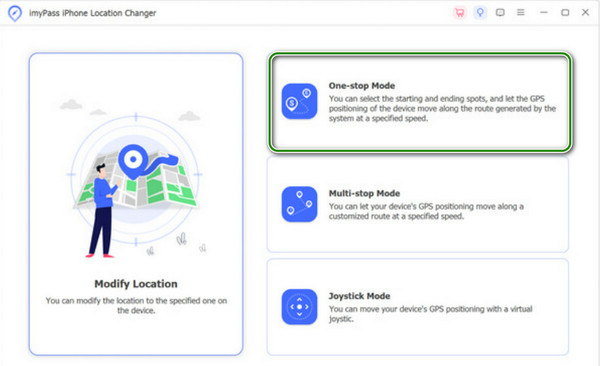
Wijzig uw locatie
U kunt nu een nep-plek of adres op de kaart kiezen. Zodra u uw gewenste locatie hebt geselecteerd, klikt u op Start Move om de locatiewijziging onmiddellijk toe te passen.
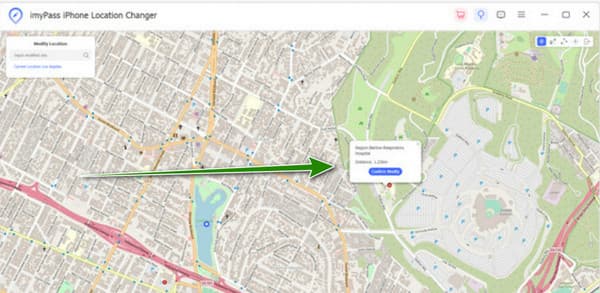
Veelgestelde vragen.
-
Kan ik de locatievoorzieningen voor WhatsApp op mijn iPhone uitschakelen?
Ja. Je kunt instellen dat je locatievoorzieningen voor WhatsApp op de iPhone wilt uitschakelen. Ga hiervoor naar de instellingen van je iPhone, vervolgens naar Privacy en kies Locatievoorzieningen. Zoek daar WhatsApp in de lijst en selecteer Tijdens het gebruik van de app of Nooit.
-
Hoe kan ik locaties verzenden via Berichten?
Open je Berichten-app en begin of open een gesprek. Tik vervolgens op het pictogram in de rechterbovenhoek en selecteer Verzend mijn huidige locatie of Deel mijn locatie. Kies daarna de duur of specifieke locatie die je wilt delen.
-
Hoe voeg ik een locatie toe aan mijn WhatsApp-status?
Als je een locatie aan je WhatsApp-status wilt toevoegen, open je de app en ga je naar het tabblad Status. Tik op Mijn status. Tik vervolgens op het potloodpictogram of de optie Bewerken, selecteer Locatie toevoegen en kies de locatie die je wilt toevoegen. Tik daarna op het verzendpictogram om je status bij te werken.
Conclusie
De bovenstaande inhoud laat u zien hoe je je locatie deelt op WhatsApp met zowel iPhone als Android. Het delen van je locatie is handig. Er komt echter een moment dat het niet meer nuttig is. Gelukkig is dit imyPass iLocaGo kan u helpen uw locatie te vervalsen als dat nodig is.
Hete oplossingen
-
GPS-locatie
- Beste Pokemon Go-locaties met coördinaten
- Schakel uw locatie uit op Life360
- Fake uw locatie op Telegram
- Recensie van iSpoofer Pokemon Go
- Stel virtuele locaties in op iPhone en Android
- Herziening van de PGSharp-app
- Wijzig locatie op Grindr
- Herziening van IP-locatiezoeker
- Wijzig de locatie van Mobile Legends
- Wijzig locatie op Tiktok
-
Ontgrendel iOS
-
iOS-tips
-
Ontgrendel Android

