Udfør ubesværet en nulstilling af iCloud-adgangskode for at få adgang til iCloud igen
At huske adgangskoder er en almindelig udfordring, og iCloud-brugere er ingen undtagelse, hvilket kunne være årsagen Nulstilling af iCloud-adgangskode blev en mulighed. Uanset om du er låst ude af din Apple-konto eller blot har brug for at opdatere dine sikkerhedsforanstaltninger, er det afgørende at vide, hvordan du nulstiller din adgangskode. Denne vejledning vil udforske forskellige metoder til nulstilling af adgangskode, der tager højde for forskellige scenarier og præferencer. Lad os uden videre gå videre til hovedemnet.
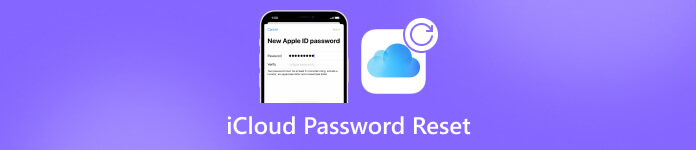
I denne artikel:
- Del 1. Sådan gør du iCloud Password Reset på Mac
- Del 2. Sådan nulstiller du iCloud-adgangskode ved hjælp af iCloud.com
- Del 3. Sådan nulstiller du iCloud-adgangskode med e-mail og sikkerhedsspørgsmål
- Del 4. Sådan nulstiller du iCloud-adgangskode med betroede enheder
- Del 5. Sådan nulstiller du iCloud-adgangskode uden telefon eller telefonnummer
- Del 6. Ofte stillede spørgsmål om iCloud Password Reset
Del 1. Sådan gør du iCloud Password Reset på Mac
Nulstilling af din iCloud-adgangskode på en Mac er ligetil, uanset hvilken version af macOS du bruger. Uanset om du er på den nyeste Catalina eller en ældre version som Mojave, High Sierra eller Sierra, er det afgørende at genvinde adgangen til din iCloud-konto for at opretholde sikkerheden og få adgang til dine data problemfrit. I denne vejledning leder vi dig gennem trinene til at nulstille din iCloud-adgangskode på din Mac, så du kan navigere hurtigt og sikkert i processen.
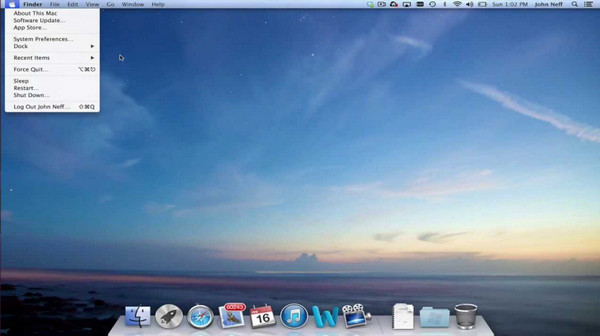
Til macOS Catalina:
Klik på Æble knap, vælg Systempræferencer, og vælg Apple-id du ønsker at nulstille.
Gå til Adgangskode og sikkerhed og klik Glemt Apple ID eller adgangskode. Derefter vises et pop op-vindue og beder dig om at ændre adgangskoden; hvis det ikke vises, kan du blot klikke på Skift kodeord.
Indtast den adgangskode, du bruger til at låse din Mac op, opret og bekræft derefter en ny Apple ID-adgangskode, og bekræft den.
For macOS Mojave, High Sierra eller Sierra:
Gå til Æble knap, åben Systempræferencer og klik på iCloud.
Klik på konto detaljer, og en pop-up vil bede dig om at indtaste din Apple ID-adgangskode.
Klik på Glemt Apple ID eller adgangskode og følg instruktionerne, som du skal følge. Gå til Sikkerhed, Nulstille kodeord eller Skift adgangskode, hvis den ikke vises.
Indtast den adgangskode, du bruger til at låse din computer op, og indtast derefter den nye adgangskode, du vil bruge.
Selvom det er vigtigt at ændre adgangskoden med din Mac, er det også vigtigt at være opmærksom på det ændre din Mac-adgangskode kan forhindre andre i at få adgang til det uden din viden.
Del 2. Sådan nulstiller du iCloud-adgangskode ved hjælp af iCloud.com
I denne vejledning fører vi dig gennem de enkle trin til, hvordan du nulstiller din iCloud-adgangskode ved hjælp af iCloud.com. Uanset om du foretrækker at nulstille via e-mail eller besvare sikkerhedsspørgsmål, sikrer denne metode en jævn og problemfri oplevelse.
Start med at besøge https://appleid.apple.com/, ved at klikke på Log ind, og klikker Glemt kodeord i centrum.
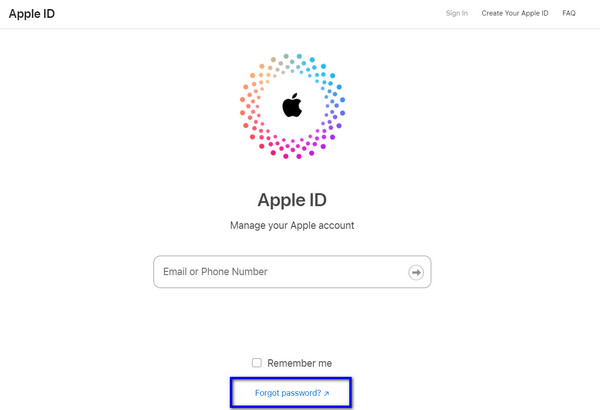
Indtast dit Apple-id eller den e-mail, der er knyttet til din konto, på den nye side, og indtast tegnet på det billede, du vil se. Hvis du ikke kan det, er der en mulighed for synshæmmede. Klik Blive ved og vælg Jeg skal nulstille min adgangskode.
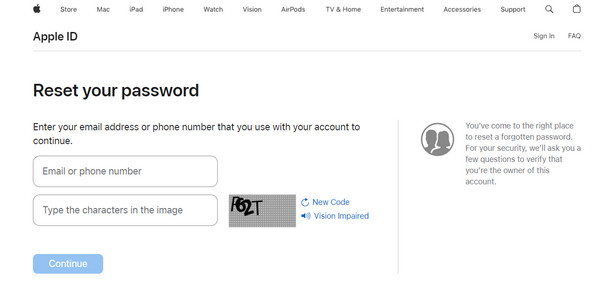
Nu bestemmer du, hvordan du nulstiller din adgangskode via e-mail eller besvarer sikkerhedsspørgsmål. Dit valg afhænger af dine præferencer.
Hvis du vælger e-mail, sender Apple instruktioner til din primære eller rednings-e-mail. Se efter bekræftelses-e-mailen; tjek dine spam- eller uønskede mapper, hvis du ikke kan finde den. For sikkerhedsspørgsmål skal du bekræfte din fødselsdag og give svar, før du opretter en ny adgangskode.
Del 3. Sådan nulstiller du iCloud-adgangskode med e-mail og sikkerhedsspørgsmål
Med iCloud har du to enkle muligheder for at nulstille din adgangskode: nulstil din iCloud-adgangskode via e-mail eller ved at besvare sikkerhedsspørgsmål. I denne vejledning vil vi udforske begge metoder og sikre, at du hurtigt kan få adgang til din iCloud-konto igen.
Gå til https://iforgot.apple.com ved at bruge din foretrukne webbrowser, og klik på Nulstil adgangskode. Indtast dit Apple-id i den medfølgende boks, og klik på Blive ved.
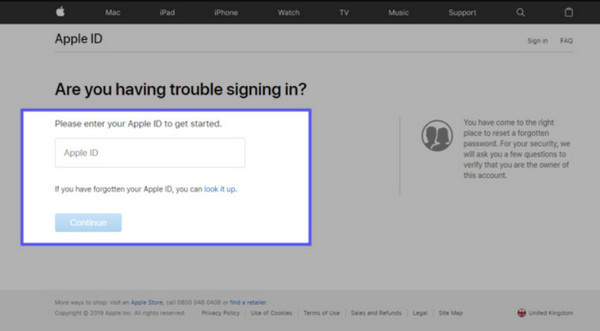
Vælg den nulstillede adgangskode og sæt kryds Blive ved en gang til. Du vil blive præsenteret for to muligheder: enten at modtage en e-mail eller besvare sikkerhedsspørgsmål. Da der er to måder, vil vi vise dig dem.
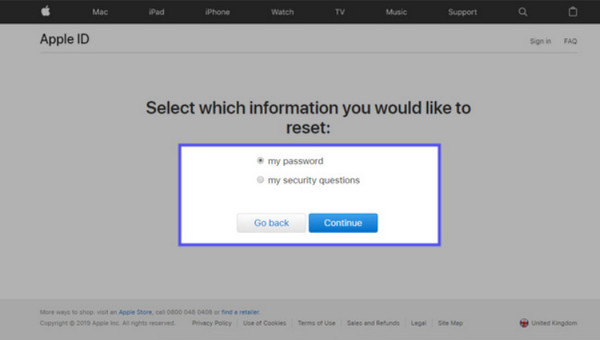
For at modtage en e-mail:
Tjek din e-mail-indbakke for en Apple-meddelelse, der indeholder instruktioner til at nulstille din adgangskode. Åbn e-mailen og klik på Nulstil nu. Indtast og bekræft derefter din nye adgangskode, før du klikker på Nulstille kodeord.

For at besvare sikkerhedsspørgsmål:
Først skal du bekræfte din fødselsdag og klikke Blive ved. Angiv svar på de to sikkerhedsspørgsmål i boksen, og klik på Fortsæt. Nu har du mulighed for at nulstille adgangskoden. Indtast den nye adgangskode, bekræft den, og klik på Nulstille kodeord.
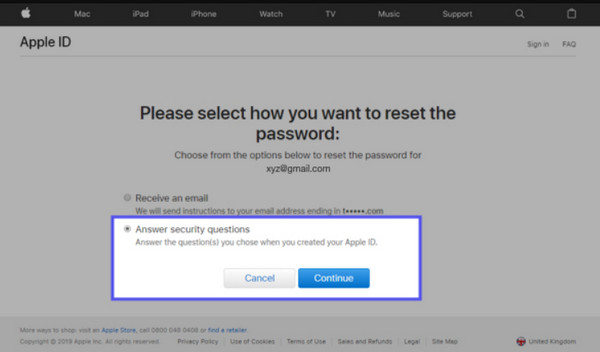
Tip: Når det ikke lykkes at nulstille iCloud-adgangskoden på grund af aktiveringslås
Hvordan nulstiller jeg iCloud? Når nulstilling af enheden via e-mail eller sikkerhedsspørgsmål ikke virkede på grund af iCloud-aktiveringslåsen, kan det virke umuligt at overvinde, men sandheden er det ikke. Med imyPass iPassBye, kan du nemt fjerne aktiveringslåsen på din iPhone eller iPad tilføjet af iCloud for beskyttelse. Efter at have fjernet den, kan du nu frit nyde at bruge enheden og få adgang til alle dens funktionalitet uden begrænsning. Så hvis du vil omgå iCloud-aktiveringslåsen på en iPhone eller en hvilken som helst iOS-enhed, er denne vejledning for dig.
Klik på download-knappen for at have imyPass iPassBye-appen på din computer, følg installationsprocessen, og foretag den nødvendige opsætning.
Appen starter automatisk efter installationsprocessen. Opret en forbindelse på din computer ved at tilslutte iPhone eller iPad via et opladningskabel.
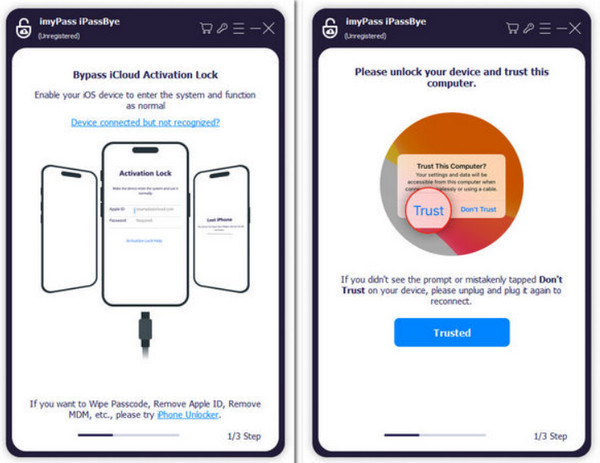
Der vil være en advarsel, du skal læse, før du starter processen; når du har læst det, skal du klikke på Start knap.
Påmindelse: Det er vigtigt at vide, at før du udfører processen, skal du udføre jailbreaking på din iOS-enhed. Selvom appen ikke jailbreaker din enhed, giver den stadig en tutorial, du kan lave ved at klikke på iOS Jailbreak Tutorial.
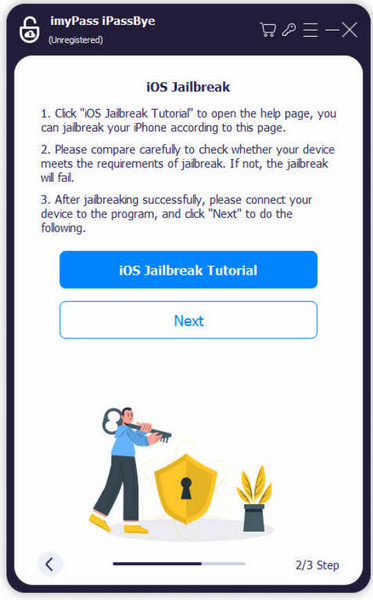
Når du har bekræftet dine enhedsoplysninger, skal du klikke på Start bypass-aktivering i appen. Vent derefter tålmodigt på bypass-processen for at afslutte den.

Del 4. Sådan nulstiller du iCloud-adgangskode med betroede enheder
Med iClouds betroede enhedsfunktion kan du sikkert nulstille din adgangskode fra din iPhone, iPad eller Mac. I denne vejledning viser vi dig, hvordan du nemt nulstiller din iCloud-adgangskode ved hjælp af dine betroede enheder.
Åben Indstillinger på din enhed, tryk på dit navn, gå til Log ind og sikkerhed, og vælg Skift kodeord.
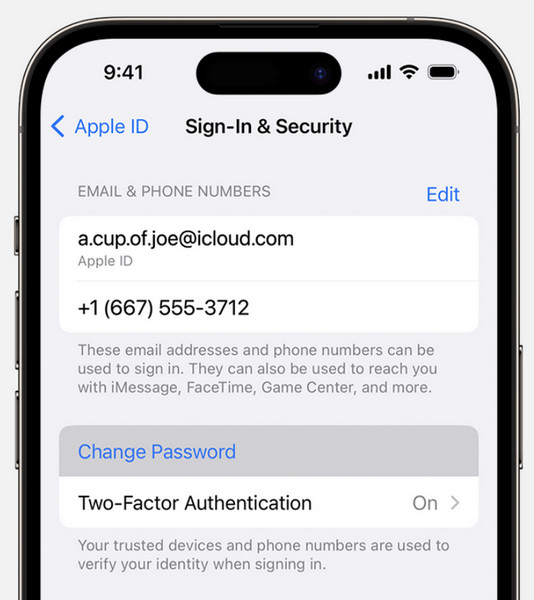
Følg vejledningen på skærmen for at nulstille din adgangskode sikkert.
Del 5. Sådan nulstiller du iCloud-adgangskode uden telefon eller telefonnummer
Hvordan nulstiller du din iCloud-adgangskode uden et telefonnummer? Det kan være frustrerende, når du er låst ude af din iCloud-konto uden adgang til din telefon eller dit telefonnummer. Men bare rolig, imyPass iPassGo er her for at hjælpe. Det er en sikker iOS-oplåser, der lader dig nulstille din iCloud-adgangskode uden at skulle bruge din telefon eller dit telefonnummer. Med iMyPass iPassGo kan du genvinde kontrollen over din konto hurtigt og nemt. Lad os se, hvordan det virker.
Download den seneste version af imyPass iPassGo på din computer og installer den. Start appen for at begynde at bruge værktøjet.
Når du har startet det, skal du klikke på Fjern Apple ID tilstand fra dens grænseflade. Opret en forbindelse fra din iOS-enhed til din computer via et USB-kabel, og klik på Start for at starte processen.

Hvis Find My iPhone er slukket, låser den straks dit Apple ID op, og du kan nu nyde at bruge det.

Der kan forekomme tilfælde, når denne funktion er aktiveret, så du skal slå Find min iPhone fra, før processen vil ske.
Ofte stillede spørgsmål.
-
Hvordan får jeg min iCloud-adgangskode, hvis jeg glemmer den?
hvis du glem din iCloud-adgangskode, kan du nulstille den ved hjælp af din Apple ID-konto. Besøg iCloud-webstedet, eller brug din enheds Glemt Apple-id eller adgangskode-indstilling til at starte processen til nulstilling af adgangskode.
-
Hvordan kan jeg gendanne mine iCloud-adgangskoder?
Du kan gendanne din iCloud-adgangskode ved at starte nulstillingsprocessen via iCloud-webstedet eller din Apple-enhed. Følg vejledningen for at bekræfte din identitet og nulstille din adgangskode.
-
Kan jeg nulstille min iCloud-e-mail-konto?
Ja, du kan nulstille adgangskoden til din iCloud-e-mail-konto ved at bruge den samme proces som at nulstille din iCloud-adgangskode. Besøg iCloud-webstedet, eller brug indstillingen for nulstilling af adgangskode på din enhed, og følg trinene for at nulstille din iCloud-e-mail-adgangskode.
-
Hvad skal jeg gøre, hvis jeg glemmer min iCloud-adgangskode og sikkerhedsspørgsmål?
Hvis du glemmer din iCloud-adgangskode og sikkerhedsspørgsmål, skal du muligvis kontakte Apple Support for yderligere hjælp. De kan kræve yderligere oplysninger for at bekræfte din identitet og hjælpe dig med at få adgang til din iCloud-konto igen.
-
Kan jeg nulstille min iCloud-adgangskode, hvis mit Apple-id er låst?
Du kan nulstille din iCloud-adgangskode, selvom dit Apple-id er låst. Besøg iCloud-webstedet, eller brug din enheds Glemt Apple-id eller adgangskode-indstilling til at starte processen til nulstilling af adgangskode. Du skal følge yderligere trin for at låse dit Apple-id op, før du nulstiller adgangskoden.
Konklusion
Hver gang iCloud glemmer nulstilling af adgangskode, kan du stole på de tutorials, der er tilføjet i denne artikel. Et andet trin, du kan gøre for at nulstille iCloud, er at kontakte Apple-support for at hjælpe dig med dette problem med det samme.
Hot løsninger
-
Lås iOS op
- Gennemgang af de gratis iCloud Unlock Services
- Omgå iCloud-aktivering med IMEI
- Fjern Mosyle MDM fra iPhone og iPad
- Fjern support.apple.com/iphone/adgangskode
- Anmeldelse af Checkra1n iCloud Bypass
- Omgå adgangskoden til iPhone-låseskærmen
- Sådan Jailbreak iPhone
- Lås iPhone op uden computer
- Omgå iPhone låst til ejer
- Fabriksindstil iPhone uden Apple ID-adgangskode
-
iOS-tip
-
Lås Android op
-
Windows-adgangskode

