How to Recover Deleted Snapchat Messages on iPhone/Android
As a social platform and messaging app, Snapchat is popular among young people. It allows users to connect via their phones and share what is going on in their lives. That makes it a good option to keep in touch with friends and family. However, Snapchat automatically deletes posts and messages after the recipients read them or after 24 hours. This guide tells you how to recover deleted Snapchat messages on iPhone and Android phones quickly.
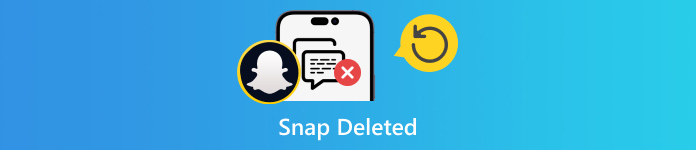
In this article:
Part 1. 3 Methods to Recover Deleted Snapchat Messages
How to Recover Deleted Snapchat Messages from Chat History
Although Snapchat deletes data on its server automatically, you can access both sent and received chats saved in Chat History. Besides, that includes Login History, Snap History, Memories, and more.
Open the Snapchat app, and log in to your account.
Tap on your profile, press the Settings button with a gear icon, and choose My Data under the ACCOUNT ACTIONS section.
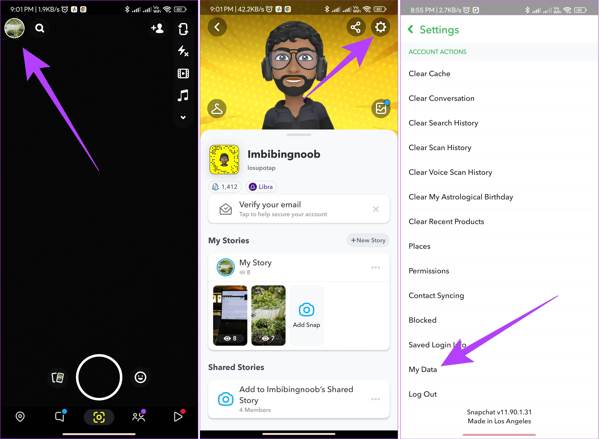
If prompted, enter your username and password. Toggle on Include your Memories and other saved Media, and select Chat History on the list to see deleted Snapchat conversation history.
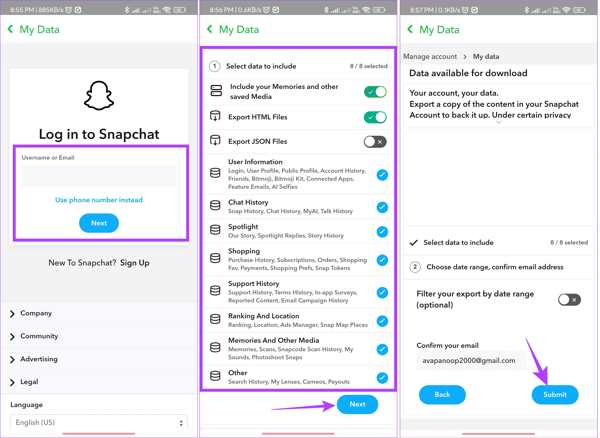
Enter your email address into the Email address box at the bottom. Then set the filter of the Date range, and tap the Submit button.
When you receive the email from Snapchat, open it, and press the click here link. Then enter the verification code that you received.
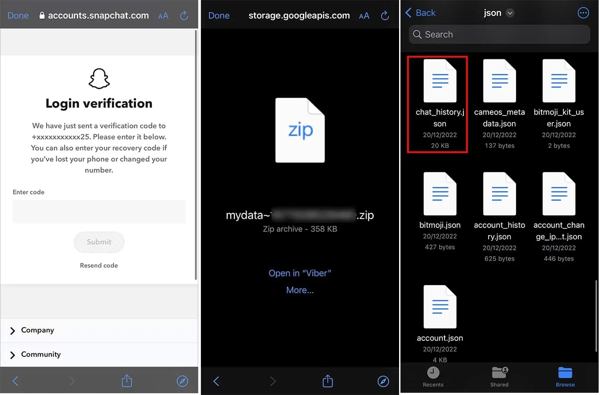
Locate the archive file in your file explorer app, open it, and look for the Chat History document. Even if you've reset your Snapchat password, this method is still workable.
How to See Deleted Messages on Snapchat by Data Request
Due to the unique message management rules, Snapchat released a Data-Request web page to help you recover deleted Snapchat messages online conveniently. That includes photos, text, and videos.
Visit my data web page of Snapchat, accounts.snapchat.com/accounts/login. Enter your credentials, and choose MY DATA to get redirected to the my-data page.
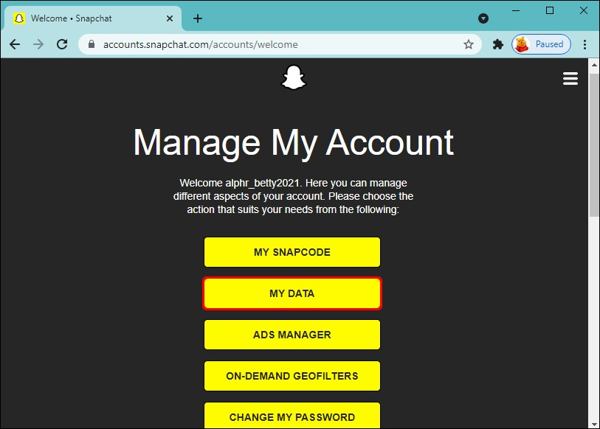
Scroll down and click the SUBMIT REQUEST button. Then you will receive a mail in the email address associated with your Snapchat account.
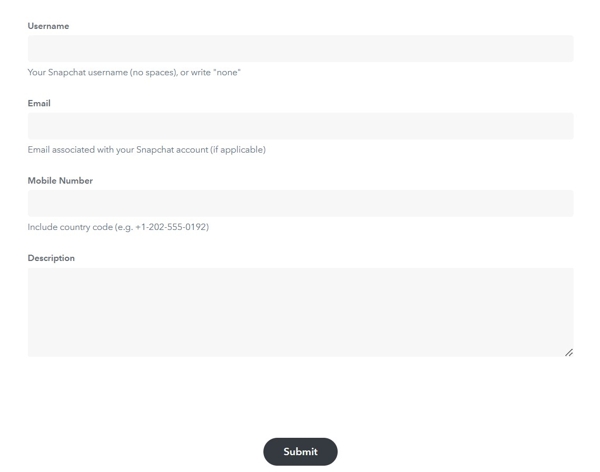
Open the Snapchat mail, click the link of the zip file, and download it to your hard disk.
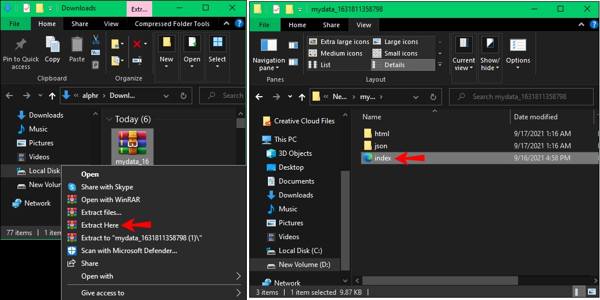
Right-click on the downloaded file, and unzip it. Next, enter the folder and open a file named mydata. Double-click the index.html file, and you can see deleted chats on Snapchat.
How to Get back Snapchat Messages Using iPhone Data Recovery
Can you recover Snapchat messages? The answer is yes. If you cannot find your messages from my data or chat history, imyPass iPhone Data Recovery is the best option to recover Snapchat data from your memory. It can scan your iPhone, look for lost messages, and get them back.
Main Features of the Best iPhone Data Recovery Tool
1. Recover lost Snapchat messages on your iPhone with one click.
2. Preview deleted messages and media files on Snapchat.
3. Retrieve specific Snapchat messages even if your iPhone is disabled.
4. Extract deleted Snaps from iTunes/iCloud backup.
5. Support a wide range of iPhones and iOS versions.
Here are the steps to get back deleted Snapchat messages on iPhone:
Connect to your iPhone
Launch the best iPhone data recovery software after you install it on your computer. It is compatible with Windows 11/10/8/7 and Mac OS X 10.7 or above. Next, connect your iPhone to the computer with a Lightning cable. Choose the Recover from iOS Device tab from the left sidebar. Follow the instructions to trust your computer, and click the Start Scan button.
If you intend to recover deleted Snaps from iTunes or iCloud backup, choose Recover from iTunes Backup File or Recover from iCloud Backup File instead.
See deleted Snaps
After data scanning, you will be taken to the main interface. Go to the Snapchat tab under the Message & Contacts section. Pull down the top option and choose Show Deleted Only. Now, you can preview the lost Snapchat messages on your iPhone.
Recover deleted chats on Snapchat
Select the chats and messages that you want to recover, and click the Recover button at the bottom right side. When prompted, set the output folder in the field, and hit Recover. A few seconds later, you will find the deleted Snapchat messages on your hard drive.
Part 2. How to Get Deleted Snap Back
Most people delete their photos and videos after they upload them to Snapchat. The built-in Recently Deleted folder on iPhone and the Snapchat cache on Android allow you to get back deleted Snap that you recently deleted from your device.
How to Get back Deleted Snap from Recently Deleted on iPhone
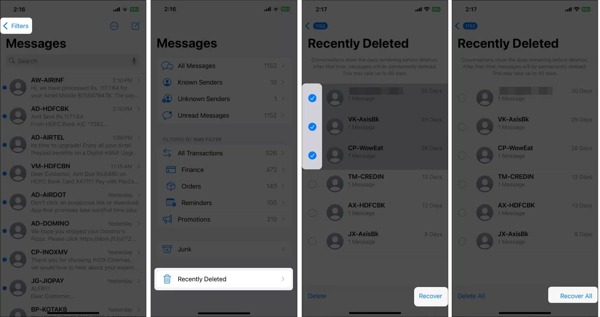
Open the Photos app from your home screen, and switch to the Albums tab.
Choose the Recently Deleted album under the Other Albums section.
Press the Select button, touch the photos and videos that you wish to get back, and tap the Recover button at the bottom right side.
If prompted, tap the Recover [number] Photos and Videos button. Then you will find the deleted Snaps in the original album.
Note:
If the photos and videos were deleted for more than 30 days, you cannot find them in your memory anymore.
How to Get back Deleted Snaps from Android Cache
Hook up your Android phone to a PC with a USB cable. Make sure to enable the USB Debugging mode on your device. When prompted, pick the Transfer files option on the Use USB to screen.
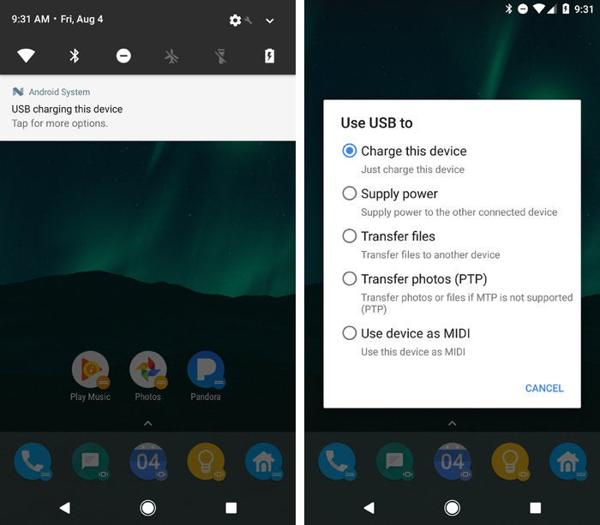
Open a File Explorer window, and open your Android phone folder.
Navigate to the data folder, search for the com.snapchat.android folder, and open it. Then enter the Cache folder.
Copy the Cache folder and paste it to another directory. Then you can get back deleted Snaps from the subfolders.
Note:
Once you tap the Clear Cache on Snapchat, all your cache data will be removed and you cannot get back deleted Snaps using this way.
Part 3. How to Recover Deleted Snapchat Memories
Is there a recently deleted feature on Snapchat? No, Snapchat does not deliver a Recently Deleted or relevant feature. Nevertheless, the deleted photos or videos might be in the Snapchat Memories. This feature enables you to save photos, videos, and stories on Snapchat.
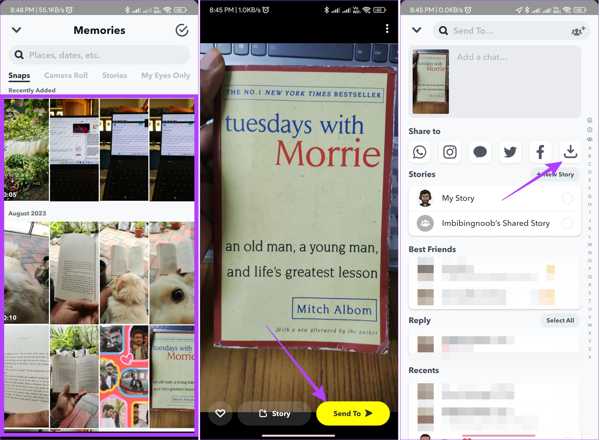
Run the Snapchat app on your iPhone or Android phone, and swipe up to enter the built-in Camera screen.
Open the Snap that you want to retrieve, and tap the Send To button at the bottom right corner.
Next, tap the Download button under the Share to section to get back the deleted Snap.
If you wish to recover more Snaps, repeat the steps above.
Conclusion
This guide has demonstrated six ways to recover deleted Snaps online, on iPhone and Android devices. Once download the Chat History file, you can get back your deleted chats from it. Or you can request data from the Snapchat website and retrieve Snaps. Plus, you might find the deleted data from your device, like the Recently Deleted album on iPhone or the cache on Android. imyPass iPhone Data Recovery is the easiest way to recover deleted Snapchat conversations on your iPhone without backup. More questions? Please write them down below.

