MobileTrans Review: Everything You Need to Know About Data Transfer
Wondershare MobileTrans is considered one of the best options for easily transferring data between devices, allowing you to migrate contacts, photos, videos, and other data types with just a few clicks. Does it hold up in 2025? In this MobileTrans review, you'll get an in-depth look at its real-world performance - from its key features and compatible platforms to its strengths, weaknesses, and overall reliability. If you're looking for other solutions for seamless data transfer in 2025, this article also recommends a secure and stable alternative.
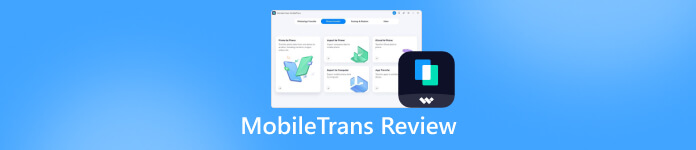
In this article:
What is Wondershare MobileTrans?
If it were to review Wondreshare MobileTrans briefly, it's software that helps you quickly transfer data between devices. Many users struggle with inefficient data transfers between iPhones, Android devices, and even Windows devices. Especially for those upgrading to a new device, transferring data between different operating systems can be a hassle. However, with Wondershare MobileTrans, you can transfer photos, videos, contacts, text messages, WhatsApp data, and more between devices in just a few clicks.
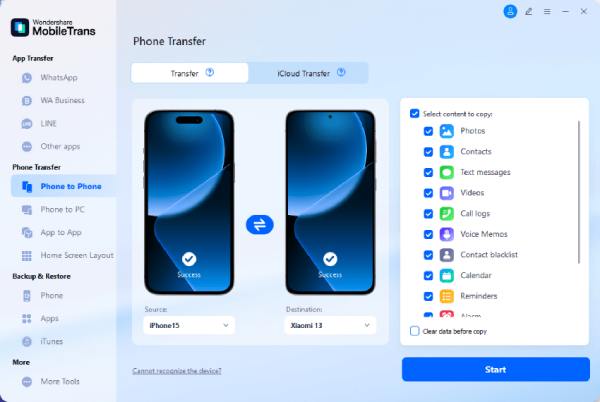
Overall, a significant advantage of Wondershare MobileTrans is its cross-platform compatibility, which is something many native data migration tools lack. While it may sound complex, even beginners with no experience can quickly complete the task, as its intuitive interface and guidance make it easy to get started.
How Does Wondershare MobileTrans Perform?
How does Wondershare MobileTrans perform in 2025? Simply put, it's still one of the best choices for data transfer needs of 2025, providing a smooth and reliable data transfer experience. First, Wondershare MobileTrans's transfer speeds are fast enough to handle even larger data files with ease. Second, its versatility allows you to easily hold a variety of data types without encountering any obstacles. Third, its stability is its direct device-to-device connection, which minimizes errors and ensures data integrity during the transfer process, even across different device operating systems.
However, Wondershare MobileTrans isn't a perfect tool. Some users may find that certain types of transfers are not accessible due to system limitations, which means you have to upgrade to a full license for the function. Additionally, transfers may experience lags on older devices or unavailable iPhones. But in general, MobileTrans is reliable for most common transfer needs, offering a good balance of speed, compatibility, and ease of use, making it a standout among data transfer tools in 2025.
How to Use MobileTrans for Data Transfer
Transferring data between different devices can be stressful. Wondershare MobileTrans simplifies this process with an easy-to-follow interface that helps you move everything - from contacts and messages to photos and WhatsApp data - in just a few steps. Whether you're upgrading to a new device or recovering iCloud files, MobileTrans offers flexible transfer modes. Before starting, you can learn the basic operation of data transfer using MobileTrans to improve efficiency.
Connect your devices to the computer with a USB cable. Launch Wondershare MobileTrans, under the Phone Transfer tab, click Phone to PC to detect your device connected to the computer.
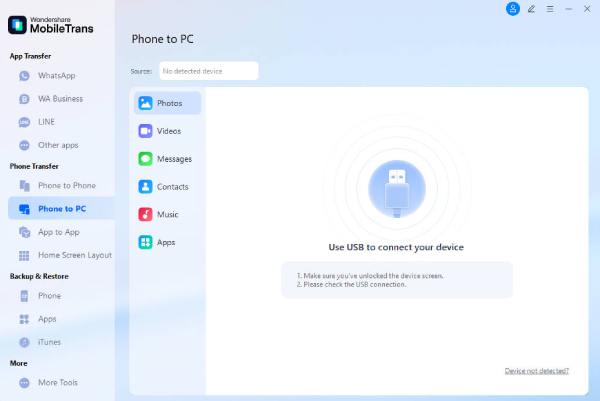
After a short time of connecting, you can view all the accessible content for data transfer within MobileTrans. You can click to select the file type or specific file that you want to transfer for the transfer process.
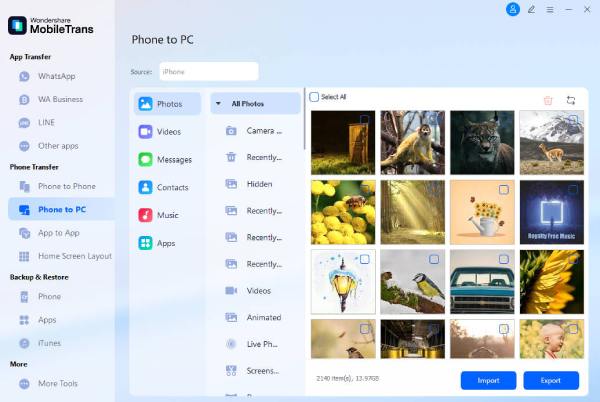
After you have made your selection, click Import or Export to transfer files between your mobile device and computer. During this process, please ensure that the mobile phone and the computer are connected stably.
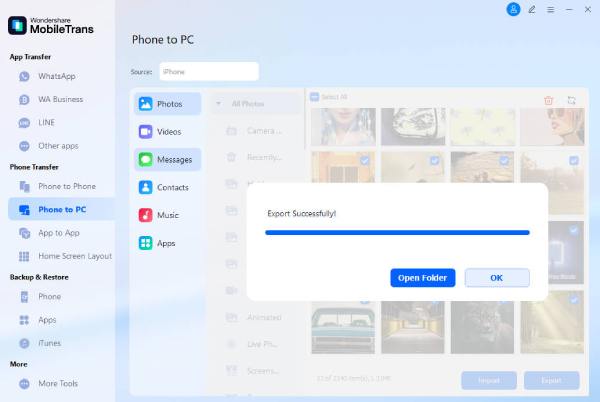
A Stable Way to Transfer Data Without MobileTrans
If you prefer a more stable way without restrictions to transfer data faster than MobileTrans, imyPass iPhone Transfer is an excellent alternative. This powerful tool allows you to manage and transfer data between iPhone, iPad, and computer with ease - no internet or cloud syncing required. It supports a wide range of file types, including photos, videos, music, contacts, messages, and more, making it ideal for both personal backups and device upgrades.
One of the best things about imyPass iPhone Transfer is its speed and stability. With a sufficiently stable connection and processing capability, you can quickly transfer large files or all the files on your device within a very short period of time. And you don't need to worry about your program at all, because these files are only processed locally and will not be uploaded to the cloud. Whether you're switching devices, organizing your media files, or restoring Apple Music library, imyPass iPhone Transfer ensures a safe, direct, and efficient transfer experience without depending on third-party servers.
Download imyPass iPhone Transfer from the web page. After downloading, set up the file to install it. imyPass iPhone Transfer will be launched automatically afterward.
Connect your device to the computer. Click Toolbox on the left panel to choose from Device to Device or Device to PC. Make your selection based on your transmission option.
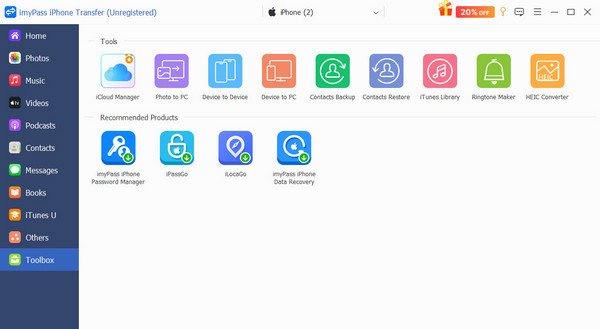
Click to choose the data type you want to transfer, including Photos, Music, Videos, Contacts, Messages, and so on.
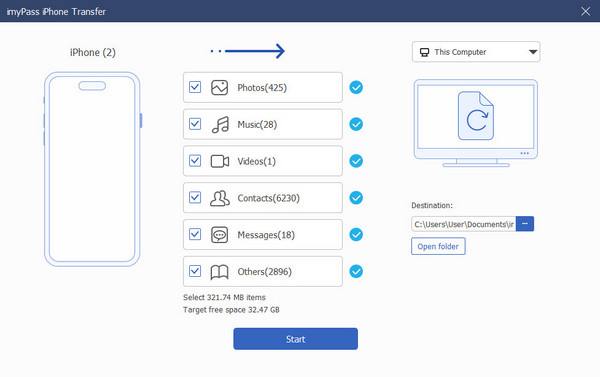
Click Destination to select the folder for saving the data if you choose Device to PC. When you click Start, the process of transferring will be initiated automatically.
Conclusion
Overall, when it comes to reviewing Wondershare MobileTrans, it is a convenient tool for transferring data between devices, especially for those who need to switch between different operating systems. However, like many data transfer tools, it can occasionally experience stability issues. For those seeking a more reliable alternative, imyPass iPhone Transfer is an excellent choice, offering stable, secure, and flexible file transfer capabilities to ensure your important data is kept safe and organized.
Hot Solutions
-
Transfer Data
-
Recover Data
-
Unlock iOS
-
iOS Tips

