How to Unlock iPhone with a Broken Screen Using 5 Solutions
Bypassing an iPhone with a broken screen poses a unique challenge, but fear not, this article explores five effective methods to regain access. From leveraging Find My iPhone to using Siri and iTunes, discover step-by-step guides to navigate the process without needing a functional screen. Additionally, we'll explore the assistance of a professional iPhone unlocker, offering a reliable solution for those seeking expert help. Whether DIY or professional assistance, this comprehensive guide ensures you find the right approach on how to unlock iPhone with broken screen.

In this article:
- Part 1. Unlock iPhone with a Broken Screen Using Pro Unlocker [Quick & Easy]
- Part 2. Unlock iPhone Broken Screen with Find My iPhone
- Part 3. Unlock iPhone with a Broken Screen Using iTunes
- Part 4. Unlock iPhone with a Broken Screen Using Siri
- Part 5. Unlock iPhone with a Broken Screen Using USB Keyboard
- Part 6. FAQs About Unlocking iPhone When Screen is Broken
Part 1. Unlock iPhone with a Broken Screen Using Pro Unlocker [Quick & Easy]
To save time in unlocking an iPhone with a damaged screen, you can utilize imyPass iPassGo. This top-rated unlocker software allows you to effortlessly unlock any iPhone models, like iPhone X, 11, 12, 13, and up to iPhone 16 series. The whole unlocking process won't take more than 1 minute, even if your iPhone is water-damaged or broken.
Besides, you can bypass any password, such as face and touch ID, and 4 or 6-digit passcodes for iPhone. Also, you can use it to remove the iTunes backup password for hassle-free future use. To learn how to unlock your iPhone when the screen is broken, follow the steps below.
Download the iPhone with Broken Screen Unlocker
First, click the Free Download button beneath to download the tool’s installer. Once you acquire the installer, run it and pass through the wizard window to save the software completely on your computer.
Choose the Unlock Mode
Once the software's main interface appears, navigate to the main menu and select the Wipe Passcode option to proceed. This is the mode to unlock an iPhone with a broken screen.
Connect Your iPhone and Start
Use your lightning cable to connect your iPhone to the computer with the installed unlocker. When your device is analyzed, click the Start button. Note that your iOS version will be updated to the latest one after the process.

Obtain the Appropriate Firmware
Confirm your device details before initiating the unlock, then click Start to download the firmware package from the network. The download and verification typically take only a few minutes.
Unlock the iPhone Passcode
Afterward, click Unlock and confirm the notification. Enter 0000 to proceed if you agree to remove the passcode. Wait briefly, and the passcode will be automatically removed from your device.

Part 2. Unlock iPhone Broken Screen with Find My iPhone
You can access various features through the iCloud website when you link your iOS devices, such as your iPhone, to your iCloud account. Find My iPhone, a crucial feature in this lineup, is particularly useful in situations like a lost or stolen iPhone or a device with a broken screen.
Launch a web browser and visit the iCloud website. Log in to your iCloud account if you still need to authenticate. After signing in, locate and click on the Find iPhone option. This will open the Find My iPhone feature specific to your device.
Next, find the All Devices option at the top. Click on it and determine your iPhone from the list. This action will open the actions menu for your iPhone.
Utilize iCloud's web capabilities to perform remote actions. Click on Erase iPhone and then choose Remove from Account. This process wipes your device and removes it from your iCloud account, effectively unlocking it.

Part 3. Unlock iPhone with a Broken Screen Using iTunes
Another cost-free approach involves utilizing iTunes to restore an iPhone with a broken screen. iTunes has a restore function to recover your iPhone system quickly when an error occurs. For higher versions of Mac computers, iTunes is replaced by Finder. Please note that your iPhone must have been previously synced with the laptop and designated as a trusted device, or your iPhone can't connect to iTunes. It's essential to establish a prior connection between the iPhone and the computer to ensure the successful execution of the restoration process through iTunes
Open iTunes and link your iPhone to the computer. Ensure you have the updated iTunes version installed.
Once iTunes identifies your iPhone, select the device icon on the left and navigate to Summary.
Click the Restore iPhone button and confirm. After completion, the screen lock will be successfully removed.

Part 4. Unlock iPhone with a Broken Screen Using Siri
If your iPhone screen is unresponsive, utilizing VoiceOver can provide access without data loss, although success may vary among users. You can do this with Siri's help. Check how to unlock iPhone when screen is not working below.
Hold the Home button to activate Siri. Instruct Siri to enable VoiceOver, then press Home to reach the main lock screen.
Swipe left or right until Slide to Unlock appears, then double-tap to reveal the passcode screen. Use swiping gestures to highlight and double-tap each key on the keyboard for input.
Then, swipe to select Enter or Done and double-tap to submit the passcode, unlocking the screen.
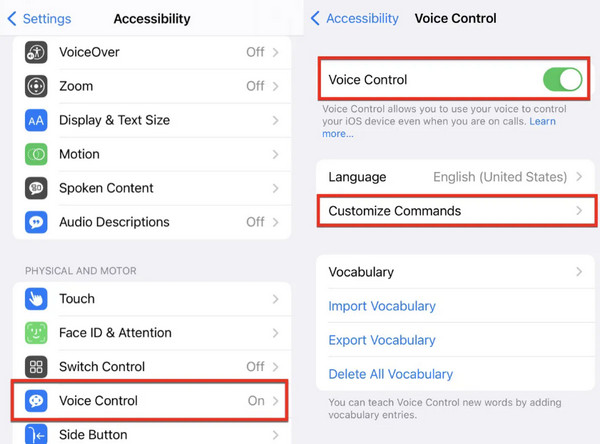
Part 5. Unlock iPhone with a Broken Screen Using USB Keyboard
According to user-conducted tests, if you are wondering how to unlock iPhone with unresponsive screen without Siri, using a wired USB keyboard is feasible. This accessory, available on Amazon, proves affordable. Note that this method applies to iOS versions earlier than 11.4.1. If your screen is broken with a lock, try this method now. To do so, connect the external USB keyboard to your damaged iPhone using the original Lightning cable. Then, press the space bar twice to activate the lock screen. Enter your screen passcode on the USB keyboard to unlock your iPhone.

FAQs.
-
How can I use my iPhone with a broken touch screen?
If your iPhone has a damaged touch screen, you can still navigate using VoiceOver, an accessibility feature. Go to Settings, tap Accessibility, hit VoiceOver, and toggle it on. This enables spoken feedback, allowing you to interact with your iPhone through gestures and auditory cues.
-
How can I mirror my iPhone with a broken screen?
Connect your iPhone device with a broken screen to a computer and use iTunes or Finder to mirror it. Ensure your computer trusts the device, navigate to the device in iTunes/Finder, select Mirror iPhone, and follow the on-screen guide to cast your iPhone's display onto your computer.
-
Can I still use my phone if the screen is broken?
Yes, you can still use your phone with a broken screen. You can enable VoiceOver or use assistive touch features if the functionality is intact. Alternatively, consider repairing the screen or connecting your phone to an external monitor or computer to continue using it effectively.
Conclusion
Various methods prove effective in overcoming the challenge of unlocking iPhone with broken screen. If you are now facing this issue, please try those methods one by one, and you can probably fix it. Don't forget to try imyPass iPassGo, which solves various iPhone lock issues.
Hot Solutions
-
Unlock iOS
- Review of the Free iCloud Unlock Services
- Bypass iCloud Activation With IMEI
- Remove Mosyle MDM from iPhone & iPad
- Remove support.apple.com/iphone/passcode
- Review of Checkra1n iCloud Bypass
- Bypass iPhone Lock Screen Passcode
- How to Jailbreak iPhone
- Unlock iPhone Without Computer
- Bypass iPhone Locked to Owner
- Factory Reset iPhone Without Apple ID Password
-
iOS Tips
-
Unlock Android
-
Windows Password

