Everything You Need to Know About How Long to Transfer iPhone Data
Knowing how long it takes to transfer data from your iPhone is crucial, especially when upgrading to a newer model like the iPhone 17 or iPhone Air or creating a backup. The answer to this question determines how much time you need to take away from your phone. The answer depends on several factors - your transfer method, your connection type, and the amount of data you're moving.
In this guide, you'll learn how long each technique typically takes, what factors affect transfer speeds, and the quickest solutions to migrate your iPhone data without waiting for hours.
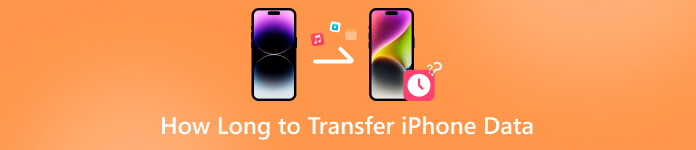
In this article:
Part 1. How Long to Transfer iPhone Data [The Fastest Way]
If you are wondering how long it takes to transfer iPhone data, the fastest way is to use imyPass iPhone Transfer is one of the most efficient options. It allows you to move photos, videos, contacts, messages, and even playlists directly between iPhones or from your iPhone to a computer. Because it uses a stable USB connection, it can complete large transfers in just a few minutes, which is much faster than wireless methods.
What makes imyPass iPhone Transfer stand out is not only its speed but also its flexibility. You may not want to back up all the data on your original iPhone, as some of it may not be particularly important but takes up a lot of space. When using imyPass iPhone Transfer, you can select only the data types you need, preview the items before transferring. In that case, imyPass iPhone Transfer takes the least time to transfer iPhone data securely.
Place the old iPhone next to the new one. Turn on your iPhone and set up the basic preferences until the Quick Start option appears.
Click Toolbox on the left bar and choose from Device to Device or Device to PC in line with your requirements for iPhone data transfer.
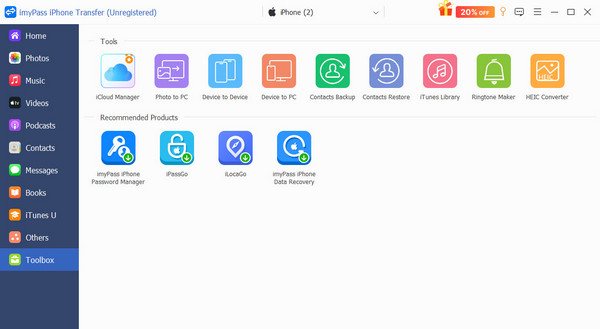
Click to choose the data you want to transfer to your iPhone, including Photos, Music, Videos, Contacts, Messages, and so on. You can select the specific iPhone data you want to transfer in order to manage your storage space.
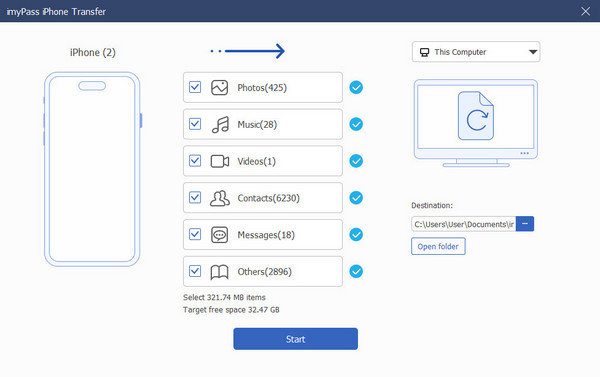
Click Destination to select the folder for saving the data if you choose Device to PC. When you click Start, the process of transferring will be initiated automatically.
Part 2. How Long to Transfer iPhone Data to a New iPhone
When setting up a new iPhone, Apple's Quick Start feature offers a convenient way to transfer data from your old device. The transfer time, however, depends on several factors such as Wi-Fi speed, device storage size, and how much data you're transferring. On average, if there is no issue of new iPhone stuck on restore from iCloud, Quick Start takes about 30 minutes to 1 hour for standard iPhone data transfers, but larger backups may require 2–3 hours. While not the fastest option, it's simple and ideal for users who want to set up a new iPhone seamlessly.
Place the old iPhone next to the new one. Turn on your iPhone and set up the basic preferences until the Quick Start option appears.
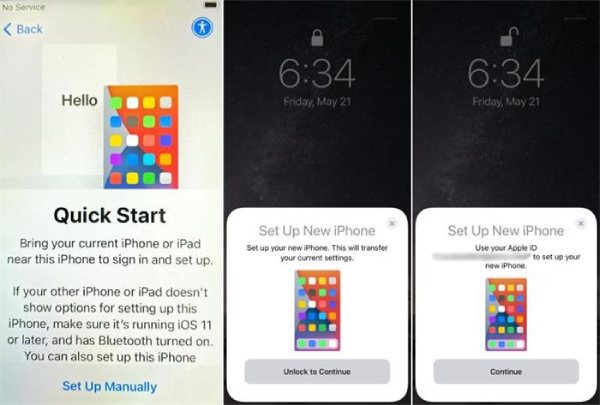
Then, you will receive a pop-up notification of Set Up New iPhone. Tap Continue. Hold your old iPhone and aim the camera at the new iPhone for Quick Start.
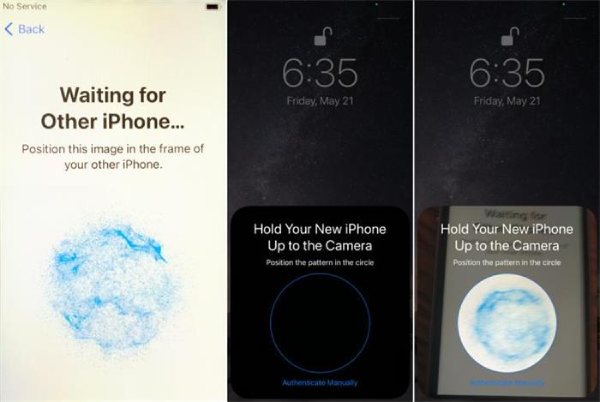
Enter the passcode of your iPhone to start the process of Quick Start. If you forget it somehow, you can change iCloud password.
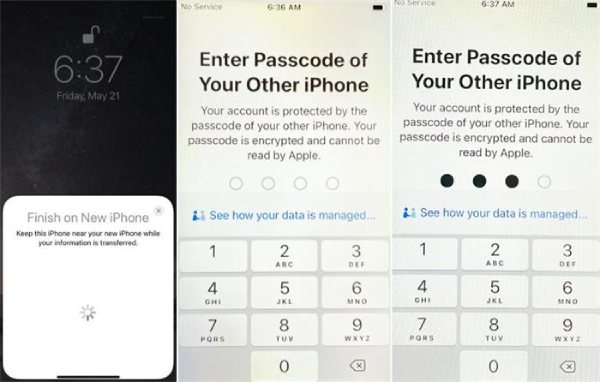
Tap Transfer from iPhone and do as what the instructions say. Tap Continue to proceed.
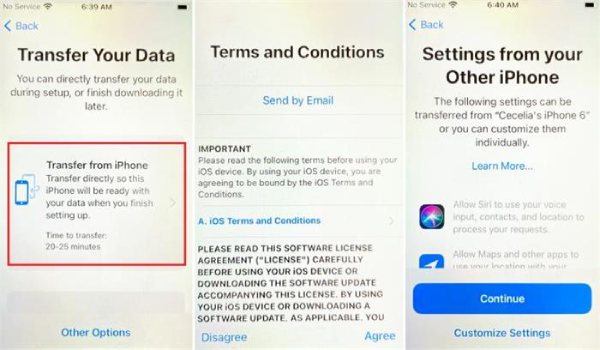
Use a USB cable to connect both iPhones to start the process of transferring iPhone data via Quick Start.
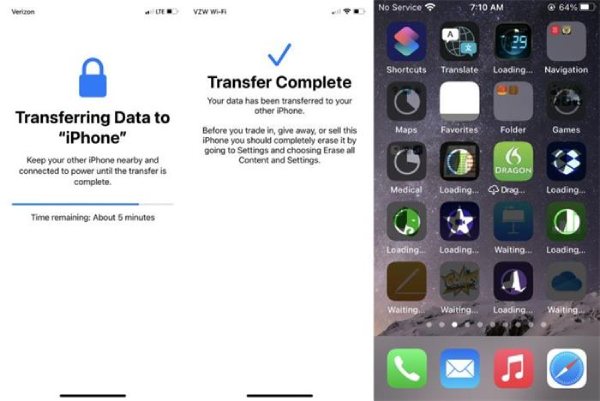
Part 3. How Long to Transfer iPhone Data Using iCloud
If you prefer a wireless and automated way to migrate your iPhone data, iCloud, provided by Apple, is one of the most convenient methods. By backing up your old iPhone's data directly to iCloud over the internet, you can log in to your Apple Account on your new device and restore it without connecting to another device. However, since this process depends entirely on your internet speed and the size of your backup, it generally takes 1 to 4 hours to restore a complete iCloud backup on a standard internet connection.
Open Settings and access your personal profile, then tap iCloud. Entering iCloud directly on the iPhone is the most suitable option as on the web, iCloud link may not work.
On the listed apps that use iCloud, you can tap to choose data for iPhone transfer. Identifying the important data and the unimportant data can help you better manage the storage space of your iPhone.
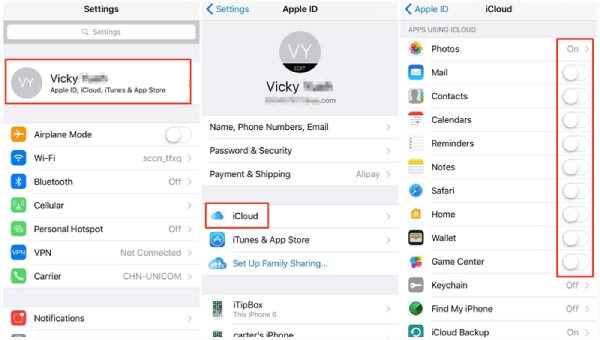
Conclusion
How long does it take to transfer iPhone data? It can take anywhere from a few minutes to a few hours, depending on your chosen method and data size. If you want the fastest and most stable transfer, imyPass iPhone Transfer offers a quick, wired solution without relying on the internet. For a more convenient setup when switching to a new iPhone, Quick Start and iCloud provide wireless alternatives, though they may take longer.
Hot Solutions
-
Transfer Data
-
Recover Data
-
Unlock iOS
-
iOS Tips

