How to Sync Library on Apple Music [Updated Tutorial]
Imagine creating the perfect workout playlist on your iPad and finding it ready to go on your Apple TV. This seamless, unified music experience is the magic of the Apple Music Sync Library. It is the feature that transforms your individual devices into a single, harmonious music system. In addition to that, this feature allows you to listen to your music no matter the device you use, making it more convenient for music enthusiasts. So, are you interested in learning more about the best methods to sync Apple Music to your Library? Worry no more. This guidepost will teach you the best way to sync Apple Music Library across devices successfully.
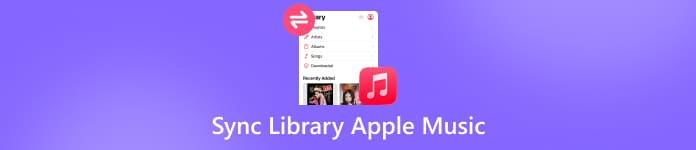
In this article:
Part 1. What is Sync Library, and What Does It Actually Sync
For a simpler explanation, a Sync Library is a cloud-based feature whose main purpose is to synchronize your personal media collection and its data. It includes playcounts, ratings, and playlists. These data are being synchronized across all your devices and with the company's server. You can think of it as the main brain of your media. Instead of videos, music, or images, the Sync library ensures that you can make any changes anywhere and can be reflected everywhere. Well, there are two most common Sync Libraries. These are Apple's Sync Library and Spotify Local Files.
Now, we can focus on Apple Music. What does it really sync? To give you more details, you can read all the information below.
Entire Music Collection
It syncs the entire music collection, including the songs from Apple Music, songs purchased from other stores, and custom ringtones.
Your Playlist and Contents
In addition to that, Library Sync can also sync your playlist and its content. These are the playlists you created on your iPhone or Mac. All of them will appear on other devices. It means that if you add one song to a certain device, then all devices will also get the music.
Your Metadata and Personalization
It also syncs various parameters, such as play counts, ratings, last played date, liked and disliked songs, and the library order.
Part 2. How to Turn On Library Sync
If Apple Music Library is not syncing, then maybe the feature is turned off on your devices. So, if you want to learn how to turn on the features, see all the instructions we have provided below.
On iPhone or iPad
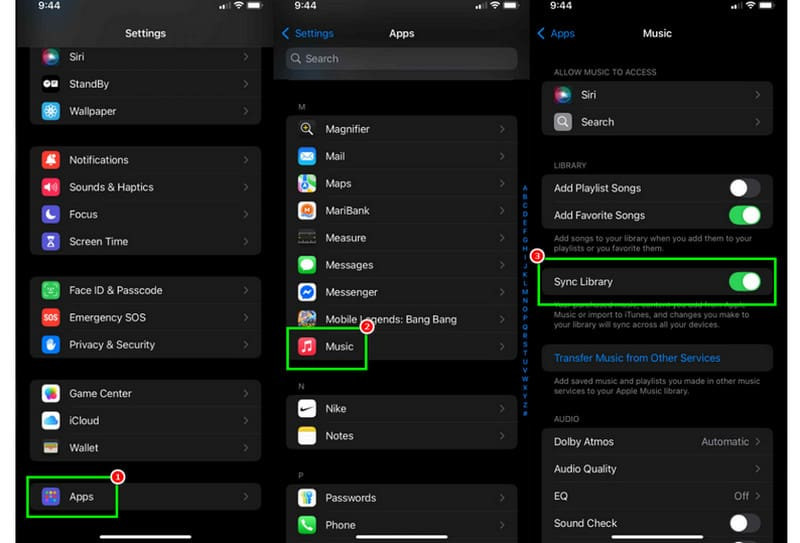
Go to your Settings app and press the Apps option.
After that, hit the Music app and scroll down to toggle Sync Library.
After turning it on, a message will pop up on your screen. Tap Turn On to confirm.
On Mac
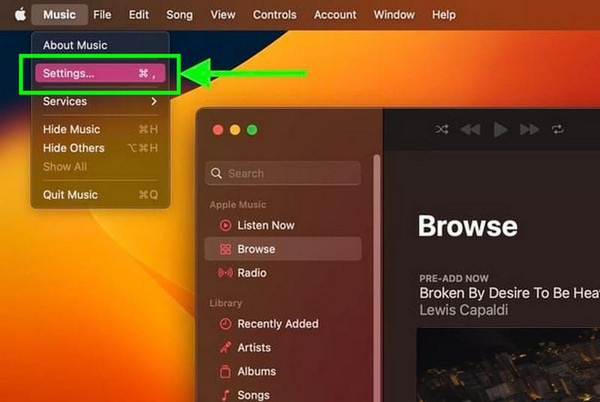
Open your Mac and launch the Music app. After that, from the Menu bar, click the Music > Settings option.
Then, proceed to the General tab and check the box for the Sync Library features.
Click the OK button for a final confirmation.
On Windows
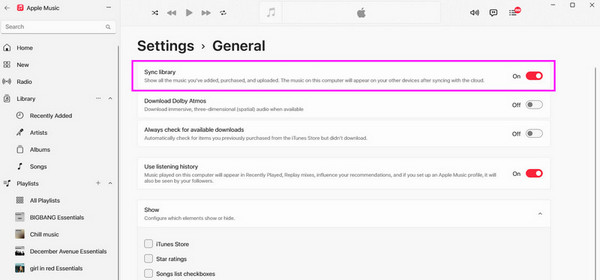
The first thing to do is to download the Apple Music app on your Windows computer. After that, install it on your Windows.
From the top interface, click the three-dot option and tap the Settings button.
Go to the General section, and you can start turning on the Library Sync feature.
Part 3. Troubleshooting: Apple Music Library Not Syncing
Is your Apple Music library not syncing? Then, you can check this section as we provide some of the troubleshooting methods you can use to solve the problem.
Turn On Library Sync
There are times when the Library Sync feature on your device is turned off. So, the best thing to do is to go to the Settings app and turn on the Library Sync features. With that, you can start syncing your music from one device to another.
Check Your Subscription
The Library's Sync will only work if you are an active member of Apple Music's Premium plan. With that, ensure that your subscription is active to access the feature.
Make an Apple ID
When using all the apps and features from your drive, it is important to create an Apple ID since it will serve as a storage for all of your data. After creating your Apple account, you can now access the Library Sync feature.
Sign In and Out of Your Apple ID
Signing in and out can help you refresh your Apple server. In this way, you can also ensure that all the temporary bugs and glitches will be eliminated.
Restart Your Device
Another helpful method you can try is to restart your device, whether it is an iPhone, iPad, Mac, or Windows. This method can basically solve the issue and help you refresh all the apps on your device.
Part 4. Comparison: Apple Music vs. iTunes Match for Syncing
At first sight, Apple Music and iTunes Match might have the same in terms of syncing. However, their purposes and limitations are different. You can check the table below to learn more about the two.
| Feature | Apple Music | iTunes Match |
| Primary Purpose | Access to massive streaming catalogs. | Cloud Storage and syncing for personal music. |
| Annual Cost | $109.00 | $25.00 |
| iCloud Music Library | Included | Included |
| Syncing Process | Match and Upload | Match and Upload |
| Library Song Limit | 100,000 (excluding Apple Music Songs) | 100,000 songs |
| Audio Quality | 256 kbps | 256 kbps |
Bonus: Best Music Syncing Tool for iPhone
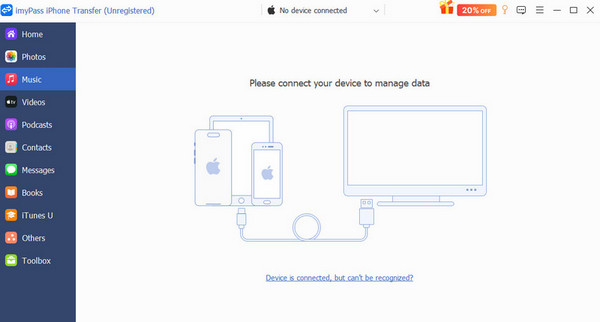
While Apple's iCloud and Sync Library are powerful, they come with limitations. Some of these are the subscription requirements, DRM locks, and sometimes frustrating sync delays. What if you want direct, fast, and complete control over your music library without relying on the cloud? With that, we recommend using imyPass iPhone Transfer. This program was designed to be the most powerful and remarkable bridge between your iPhone and computer. The good part about this software is that it can give you all the features you need with a comprehensive user interface. Additionally, no internet is required. You can transfer all the songs you want to your computer offline, which is good news for all users. Thus, if you are searching for an exceptional music syncing tool, look no further than imyPass iPhone Transfer.

4,000,000+ Downloads
The software has a fast file transfer process.
It can transfer any files from an iPhone to a computer.
The program can transfer music without losing the quality.
It provides a simple layout for easier navigation.
Conclusion
Now you know how to sync the library on Apple Music. You even learned how to turn on the Sync Library feature on various devices, allowing you to get the result you need. In addition to that, if you are planning to sync and transfer files from your mobile device to your computer, we prefer using imyPass iPhone Transfer. With this program, you can get all the files you need, making it the ideal syncing tool for all users.
Hot Solutions
-
Transfer Data
-
Recover Data
-
Unlock iOS
-
iOS Tips

