Feasible Ways to Transfer Photos Between iPhone & SD Card
It seems daunting to transfer photos between your iPhone and an SD card. However, with the right approach, it's actually a simple task. This article will show you feasible methods for transferring photos between your iPhone and SD card, and help you maintain your workflow across different devices. Depending on your tools and preferences, you can choose one of the options provided in this article to transfer photos between your iPhone and SD card efficiently.
This guide will walk you through the necessary preparations, the methods with and without adapters, and how to use iTunes for photo transfer, ensuring your images are moved safely and conveniently.
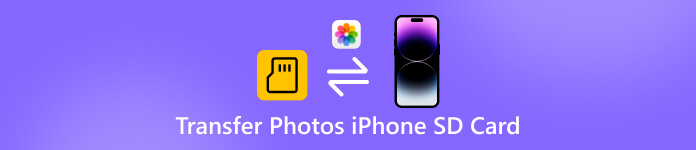
In this article:
Notices Before Transferring Photos Between iPhone and SD Card
Before the process of transferring photos between an iPhone and an SD card, it's essential to prepare appropriately to ensure a smooth and safe transfer. This section provides several tips to consider, which can contribute to preventing data loss and unexpected errors during the process:
1. Check Storage Space
Before transferring photos between your iPhone and SD card, ensure both have sufficient free storage space to avoid loss or corruption during the transfer process. To prevent unnecessary loss, ensure both your iPhone and SD card have ample free space (at least 10GB is ideal) to ensure a smooth transfer.
2. Backup Your Photos
Because of the potential for photo loss or corruption mentioned above, if conditions permit, back up your photos before transferring them between your iPhone and SD card, either through the built-in iCloud or an external storage device, to avoid the significant loss of essential files. By doing so, you can still recover lost photos even if unexpected problems arise during the transfer process.
3. Use Compatible SD Cards
For transferring photos between an iPhone and an SD card, the type of SD card is also an essential factor to consider. This is because not all SD cards and their photo types are compatible with iPhones or adapters. Generally speaking, your SD card should be one of SD, SDHC, or SDXC to ensure that it's formatted correctly for iPhones.
4. Keep Devices Charged
Transferring photos can take time, especially for large libraries. Make sure your iPhone and any connected devices or adapters are fully charged to avoid interruptions. A sudden shutdown during transfer could corrupt files or result in missing images.
Transfer Photos Between iPhone and SD Card Using an Adapter
For those looking to quickly transfer photos between an iPhone and an SD card, using an adapter is the most convenient solution. You can connect the SD card directly to your iPhone via the Lightning connector for fast transfers. This method allows you to select the specific photos you want to transfer between your iPhone and SD card without the need for third-party software. However, you'll need to ensure your iPhone has sufficient charge as the Lightning charging port is occupied.

Once your adapter is connected, your iPhone will automatically detect the SD card and prompt you to import or export photos. You can open the Photos app to view the photos saved in your SD card. You're allowed to select the photo you want to transfer between your iPhone and SD card, and either save it to your iPhone or download iCloud photos to the SD card. This method keeps the original file quality intact and allows you to organize photos into albums as needed.
Transfer Photos Between iPhone and SD Card Without an Adapter
How can you transfer photos between an iPhone and an SD card if you don't have an adapter or just happen to forget? Take it with you? Don't worry, you can keep your workflow with imyPass iPhone Transfer. Unlike physical adapters, it allows you to connect your iPhone directly to a computer and manage your photos efficiently. You can transfer photos between your iPhone and the SD card as you wish. And the backup process ensures the security of your photos to prevent them from data loss.
One of the key advantages of imyPass iPhone Transfer is its ability to handle large batches of photos without compromising quality, since the files move directly between your devices via your computer. Whether you're a casual user or managing thousands of photos, imyPass iPhone Transfer offers a reliable, user-friendly, and adapter-free way to move photos between your iPhone and SD card effortlessly.
Download imyPass iPhone Transfer and set up the downloaded file to install it. imyPass iPhone Transfer will be launched automatically afterward.
Click Toolbox on the left bar. Select Device to Device for transferring photos between iPhone and SD card.

To transfer photos, click Photos to recover photos from iCloud. Besides, you can also select Music, Videos, Contacts, Messages, and so on for data transfer.

Click Start, and the process of transferring photos between iPhone and SD card will start automatically. And the other selected file types will also be transmitted.
Conclusion
In conclusion, moving photos between your iPhone and an SD card can be a simple task without any effort by following the methods provided. For simple photo transfer, you can use an adapter to connect two devices for the transfer quickly. And imyPass iPhone Transfer offers a more stable way to transfer large-sized photos. With these tools, you can safely manage, back up, and organize your photos without risking data loss or quality degradation.
Hot Solutions
-
Transfer Data
-
Recover Data
-
Unlock iOS
-
iOS Tips

