How to Recover Permanently Deleted Messages on Messenger
It can be frustrating when you cannot find important messages or conversations on Facebook or Messenger. Some of the Facebook chats may be critical and it is awful to lose them. However, Facebook has a reputation for keeping memories. In other words, you have several ways to recover deleted messages on Messenger. This guide identifies the verified methods and demonstrates how to get back your lost Facebook messages in detail.
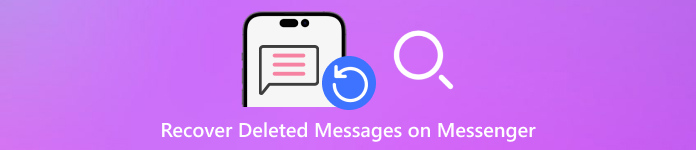
In this article:
- Method 1. Recover Deleted Messages on Messenger by Unarchiving
- Method 2. Recover Deleted Messages on Messenger by Facebook Data Download
- Method 3. Recover Deleted Messages on Messenger Using a Recovery Tool
- Method 4. Recover Deleted Messages on Messenger from Google Backup
- Tips to Avoid Future Messenger Data Loss
Method 1. Recover Deleted Messages on Messenger by Unarchiving
Do you want to recover deleted messages on Messenger? But have you ever thought they are not really deleted, but hidden and archived? In this part, we will first help you check if your Messenger messages are deleted or archived.
Visit the Facebook website in a browser, and click the Messenger button at the top right corner. Then choose See all in Messenger.
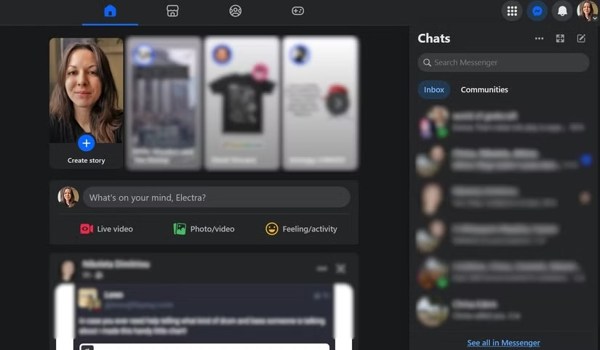
Click the Menu button with a three-dot icon next to Chats. Then pick Archived chats from the context menu.
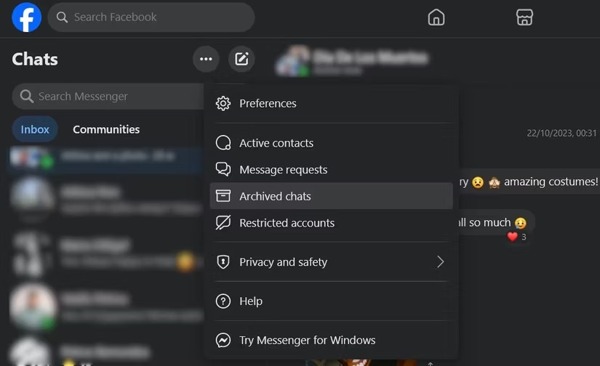
Find the chat that you want to recover, click the More button with a three-dot icon next to it, and pick Unarchive.
Note:
You can also unarchive your messages in the Messenger app on your iPhone or Android phone. The workflow is similar.
Method 2. Recover Deleted Messages on Messenger by Facebook Data Download
Do you know that your messages on Messenger are also saved on Facebook servers? The deleted messages are erased directly from your device after you delete them. However, they may still be saved on the Facebook servers. Therefore, you can download the Facebook data and check it on browsers, and you can view the deleted messages on Messenger.
Access the Facebook site on your desktop.
Click your profile picture at the top right side, choose Settings & privacy, and then pick Settings.
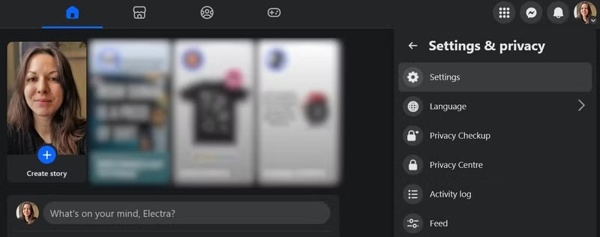
Choose the Download your information tab on the left side. Then click the Continue button under Download profile information in Accounts Centre.
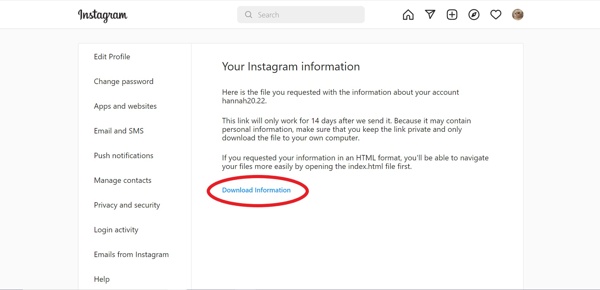
Next, click the Download button on the Download your information dialog, and save the backup file to your hard drive.
Select a proper format from the Format option, set the Date range, and then make sure to select Messages on the list when requesting data download.
Then find the file named facebook-[your username in one word].zip in your Downloads folder. Unzip the file, and view deleted Facebook messages.
Note:
If you are using the Facebook app, the process and options are the same.
Method 3. Recover Deleted Messages on Messenger Using a Recovery Tool
If you accidentally deleted Messenger messages on your iPhone/iPad devices, we will offer an easy and highly successful way to recover deleted Messenger messages. imyPass iPhone Data Recovery is a professional tool to recover any deleted data from iPhone and iPad. It supports recovering iOS data, like photos, videos, notes, books, contacts, etc, and also third-party app data, like Messenger, WhatsApp, Viber, etc.
See more features about this program:

4,000,000+ Downloads
Recover permanently deleted messages from Facebook Messenger, support voice, text, images, and photos.
Support recovering 20+ types of iOS deleted data.
Partially restore iCloud backup and iTunes backup without overwriting your iPhone.
Support the latest iOS 26 and iPhone 17.
Connect to your iPhone
Start the best iPhone data recovery software once you install it on your PC. It is available on Windows 11/10/8/7. Plus, there is another version for Mac users. Next, connect your iPhone to the same PC with a Lightning cable. Then go to the Recover from iOS Device tab from the left sidebar. If prompted, tap Trust on your screen. Click the Start Scan button to begin looking at deleted Facebook messages on your iPhone.

Preview deleted messages
When data scanning is complete, you will be taken to the main interface. All data is organized by type. Locate the Message & Contacts section on the left side, and choose the desired item. Here we choose Messenger. Then select Show Deleted Only from the top drop-down option. Now, you can view the deleted chats and messages. If you want to view message attachments, go to the Messenger Attachments tab.

Retrieve deleted Facebook messages
At last, select all deleted Facebook messages and chats that you want to get back. Once selected, you will see a checkmark next to the item. Click on the Recover button at the bottom right corner. Then set the path to save the deleted messages by hitting the Open button, and clicking on the Recover button. A few seconds later, you can find the deleted Facebook messages in the path.

Method 4. Recover Deleted Messages on Messenger from Google Backup
If you've previously backed up your Messenger data to Google Drive, then the deleted messages on Messenger may be saved on this backup. Therefore, you can recover deleted messages by restoring that backup. However, there are two things you should keep in mind. The first one is to keep an eye on the backup time and make sure the backup includes the delete message. The second one is that restoring the backup may overwrite the current Messenger data.
Visit Google Drive and log in to your Google account: https://drive.google.com.
Click the gear button on the top right corner and choose Settings.
Select Manage Apps on the left, and see if you have Messenger or Facebook backups.
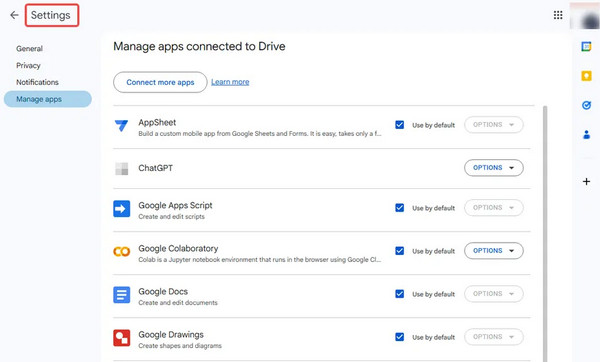
Tips to Avoid Future Messenger Data Loss
- Back up data regularly: You can back up data to online drives like iCloud and Google, or use local software like iTunes. You can use imyPass iPhone Data Recovery to extract data from backups.
- Regularly download Facebook data: Just like what we mentioned in Method 2, you can download Facebook data as Messenger messages backup.
- Archive messages instead of deleting: If you just want to manage your Facebook messages instead of deleting some private data, you can use the archive instead of deleting. So that you can unarchive them anytime as you want.
Conclusion
This guide has explained how to recover deleted Facebook messages online, on Android, or iPhone. The Archive button is close to the Delete button on Facebook. Therefore, you may find the lost messages unarchiving. Plus, you can request data download to get back your messages from the Facebook website. On an Android phone, you can retrieve your messages with the temporary file. For iPhone users, imyPass iPhone Data Recovery is the easiest option to read your lost messages.
Hot Solutions
-
Recover Data
- Recover WhatsApp View Once Photo
- Recover Deleted TikTok Videos on Mobile
- Recover Deleted Facebook Photo
- Recover Viber Messages, Photos, etc.
- Recover Deleted Snapchat Photos
- 5 Best Contact Recovery Apps
- Recover Deleted Discord Messages
- AppGeeker iOS Data Recovery Review
- Recover Data from DFU Mode
- Cannot Restore iPhone Backup
-
Unlock iOS
-
iOS Tips
-
Password Tips

