Complete Tutorial on How to Recover Deleted Voice Memos on iPhone
Everything had been recorded. Just like that, the voice memo recording, instructions from your boss, or your child's first spoken words are gone from your phone and soon to be forgotten. With just one accidental swipe or tap, all your content is deleted. There is nothing to be ashamed of if you find yourself looking at your iPhone wondering how to locate it. Many people also go through this anxiety regularly. This guide will show you exactly how to recover deleted voice memos on iPhone, so you can breathe easy and get back what matters most.
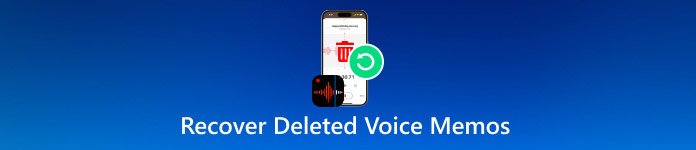
In this article:
- Part 1: Is It Possible to Recover Deleted Voice Memos
- Part 2: How to Recover Recently Deleted Voice Memos By Default
- Part 3: How to Recover Permanently Deleted Voice Memos on iPhone
- Part 4: How to Recover Deleted Voice Memos from iCloud
- Part 5: How to Recover or Retrieve Deleted Voice Memos from iTunes/Finder
Part 1: Is It Possible to Recover Deleted Voice Memos
There are options on your iPhone, such as the Recently Deleted folder, that allow you to recover your voice memos, no matter how long they’ve been missing. But if all else fails, there are still alternative ways to go. By using tools like iCloud, iTunes or Finder, you have extra chances to restore your data. However, if you don't have a data backup on your iPhone, we suggest trying the imyPass tool as an alternative solution.
Whatever the cause, things can still improve. In the next sections, we will guide you through the steps on how to recover deleted voice memos, no matter which method suits your situation best.
Part 2: How to Recover Recently Deleted Voice Memos By Default
Did you end up deleting a voice memo by accident? There may still be hope. The Recently Deleted folder acts as your safety net against accidental deletion on every iPhone system. They are not immediately deleted but are moved to that folder and remain there for up to 30 days. With this, it is your last opportunity to save your files before they are permanently deleted.
It is one of the easiest ways to recover deleted voice memos on an iPhone without using extra tools or software. You must act quickly within 30 days after removing the memo from that folder; another solution will be necessary. Here’s the great thing: There are some effective methods for recovering your data, and our next step is to help you learn about them. You can retrieve your memos this way if they were deleted recently:
On your iPhone, go to the Voice Memos app and scroll down until you reach the section where the Recently Deleted folder is located.
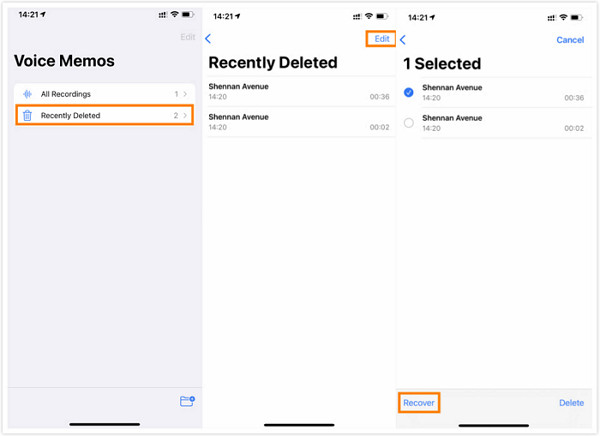
Here, you will need to tap the Edit button, located at the top-right corner of the screen, which will authorize you to select the voice memos previously saved on your device to restore them.
After choosing them, click the Recover button to move them back to your main recording list.
Part 3: How to Recover Permanently Deleted Voice Memos on iPhone
Generally, Recently Deleted will automatically remove voice memos after the allotted time. There are situations where we simply forget to restore them, and by the time we check, the folder is already empty. That is why many users find themselves stuck, thinking those recordings are lost for good. But even without a backup, there is still hope.
To recover permanently deleted voice memos from an iPhone, you can use a reliable tool like imyPass iPhone Data Recovery. On Windows or Mac, it allows you to scan your device in-depth and reveal hidden files. No iCloud or iTunes backup is required for you to start using your iPhone. Once you have scanned, you can preview what was found, choose which memos to restore and do so with just a few clicks. In cases where built-in options are gone, it is one of the easiest methods to restore your missing recordings.
Now that you have chosen this method, click the download to get and install the imyPass iPhone Data Recovery app on your PC. Once you have completed the setup, the app is ready to be launched.
Go to Recover from iOS Device since you want to recover the voice memo stored on your iPhone. Then, plug the charging cable of your iOS device into the port of your computer and connect it back to the iOS device so that it will establish a connection. Finally, to perform a deep scan on your device, click the Start Scan button.

Wait until the scanning is complete, and on your screen, you will see all the data that can still be recovered. Under the Memos & Others, find the section of Voice Memos, here you can tick all the memos you want to have back. To proceed, click the Restore button.
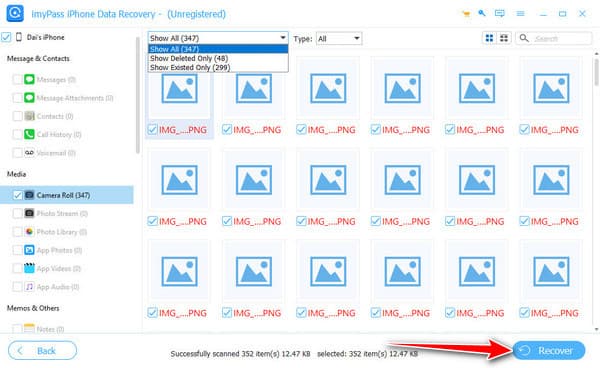
If you are not sure which of the voice memo files is the one you are looking for, we suggest that you take a quick preview of it.
To top it all up, set the location where you want the voice memo to be saved and click Open. Then, click the Restore button once more to start the processing and ensure that there will be no interruption that will happen while you are restoring the voice memo files.
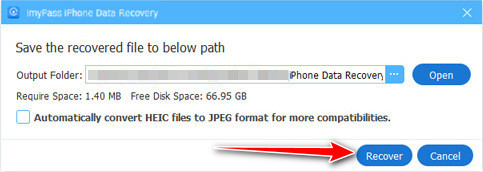
Part 4: How to Recover Deleted Voice Memos from iCloud
If you have iCloud enabled, voice memo backups are automatically created and allow you to recover the files. As soon as you make regular backups using Wi-Fi, you might still have your recordings saved on iCloud. Here is how to recover a deleted voice memo on an iPhone using this method:
To check the available backup on iCloud, you can go to Settings > Your Name > iCloud > iCloud Backup. Here, you can check the last backup you have, and if it was before the memo was deleted, then you are in luck.
To restore all the backups from iCloud, you will need to reset it. Go to the Settings > General > Transfer or Reset iPhone > Erase All Content and Settings, which will remove everything from your device.
After the restart, you will need to set it up. Go to the Apps & Data > Restore from iCloud Backup. Log in to your account and choose the backup where you think your deleted memo is stored. Once that is done, go back to the Voice Memos app and check the restored voice memo file.

If you have forgotten your iCloud password, which is necessary for this process to be completed, you will need to learn how to reset your iCloud password first.
Part 5: How to Recover or Retrieve Deleted Voice Memos from iTunes/Finder
If you frequently use iTunes on Windows or Finder on a Mac to back up your iPhone, your old voice memos may still be there. This process results in a complete backup of your devices apps, options and recordings. As soon as the memo is there before your last backup, you can get your data back, just like how you can recover music on iTunes. Learn how to recover deleted iPhone voice memos using the tutorial below.
Open iTunes, connect your device, and click the device icon on iTunes. If you are using the Finder, go to the Summary tab and click the Restore Backup after you connect the device.
From the list of backups, choose the one that you created before you delete the memos and click Restore.

After the process, you can recheck it in your Voice Memos app.
Conclusion
With this article, you can learn how to recover permanently deleted voice memos using the default option, iTunes, Finder, and the best iOS data recovery software on the market. Doing it might seem difficult, but the truth is it can be done without the help of a professional.
Hot Solutions
-
Recover Data
- Recover WhatsApp View Once Photo
- Recover Deleted TikTok Videos on Mobile
- Recover Deleted Facebook Photo
- Recover Viber Messages, Photos, etc.
- Recover Deleted Snapchat Photos
- 5 Best Contact Recovery Apps
- Recover Deleted Discord Messages
- AppGeeker iOS Data Recovery Review
- Recover Data from DFU Mode
- Cannot Restore iPhone Backup
-
Unlock iOS
-
iOS Tips
-
Password Tips

