5 Ways for Safe and Successful iCloud Password Reset
We have set many passwords for a lot of software. If you forget your iCloud password, this article introduces five ways to iCloud password recovery.
We know you may encounter unforeseen situations, such as not having a phone number or device logged in to your iCloud account. Don't worry; we have solutions for every situation.
The first is an ingenious but safe method that may solve your problem. The other four ways try to help you settle your issue officially.
Note: Is your iCloud and Apple ID password the same? Yes. They should be the same because if you reset Apple ID password, your iCloud password will change to that password automatically. If they are different, this may indicate you have two Apple IDs. Besides, one Apple ID can set different emails and phone numbers.
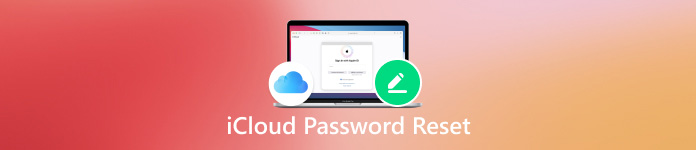
In this article:
Part 1. Bypass iCloud Activation Lock Without Phone Number
As explained before, you may have two Apple IDs. In this case, resetting the iCloud login password is tricky because you have no idea what the other Apple ID is. To solve this dilemma, you can download imyPass iPassBye to your Windows or Mac computer and reset your password.
imyPass iPassBye bypasses the activation lock so you can re-access your iPhone if you forget your password. This program unlocks your iCloud password without a phone number or email. It supports all versions of iOS systems and is 100% safe.

4,000,000+ Downloads
Bypass iCloud Activation Lock without a password.
Only several clicks are needed in the whole process – super user-friendly.
Safe, simple, smart and useful.
Support all iOS systems, including the latest iOS 18.
Let's see how to bypass the iCloud activation lock with imyPass iPassBye.
Connect Device
Install and launch the program on a computer. Connect your device to the computer. If your device asks whether to trust the computer, tap on Trust.

Confirm
Read the precautions and click the Start button to confirm.

Prepare your iPhone
Click iOS Jailbreaking Tutorial on this screen, follow the tutorial to prepare your devices, and then click the Next button.

Start Process
If Step 3 is done successfully, click Start Bypassing Activation and wait for the process to be done.

Part 2. Reset Password for iCloud on Trusted Devices (2 Ways)
How can I find my Apple iCloud password? Once you have logged in to a device with two-factor authentication, this device is trusted. Therefore, Apple ID password reset will be more accessible on trusted devices. Here, we will introduce how to reset iCloud passwords on iPhone and Mac.
Reset iCloud Password on iPhone
Change Apple ID password on your iPhone, and the iCloud password will be synced automatically.
Open the Settings app on your iPhone.
Tap on your iPhone device name. Select Sign-in & Security, and tap Change password.
Enter your iPhone passcode. Input your new password twice to reset it.
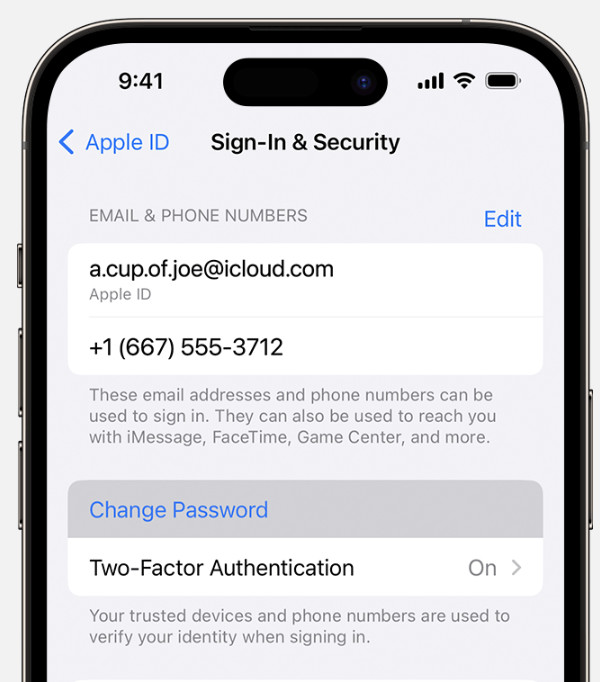
Tips: Entering your iPhone password verifies your identity, so don't forget your iPhone passcode.
Reset iCloud Password on Mac
Resetting iCloud email password on a Mac is similar to resetting it on an iPhone. Both require you to go into the Apple account setting.
Click the Apple menu button and select System Settings. Choose your name.
Select Sign-In & Security and click Change Password.
Also, you need to enter your Mac password before resetting your Apple password.
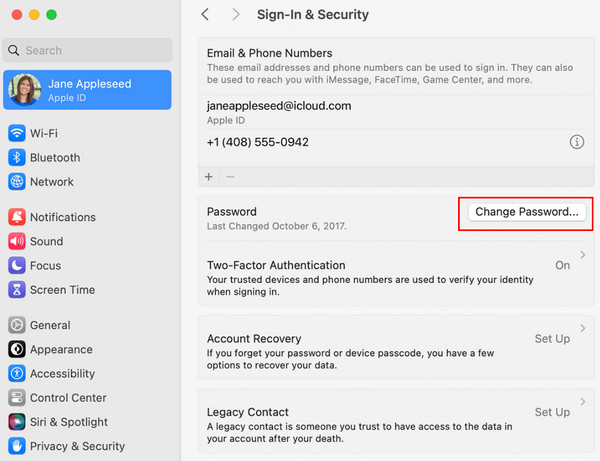
Part 3. How to reset iCloud Password with Other Devices (2 Ways)
If you don't have a trusted device and want to reset iCloud password with email or phone numbers, Apple support also offers two ways for you. After resetting it, you can log in to the new device. Next, we will show how to reset an iCloud password with iforgot Apple com and an untrusted iPhone.
Reset iCloud Password with iforgot Apple Com
According to Apple support officials, if you forget your iCloud password, going to iforgot Apple is the quickest way to reset it, no matter whether your phone number or email can receive a code.
Go to iforgot Apple and input your phone number or email. Click Continue.
You will have two methods to find your Apple ID password. Choose from receiving a code or answering security questions and click Continue.
You can reset your password after you answer questions or input the code sent to your phone number or email. Input your new password twice. Click Reset Password.
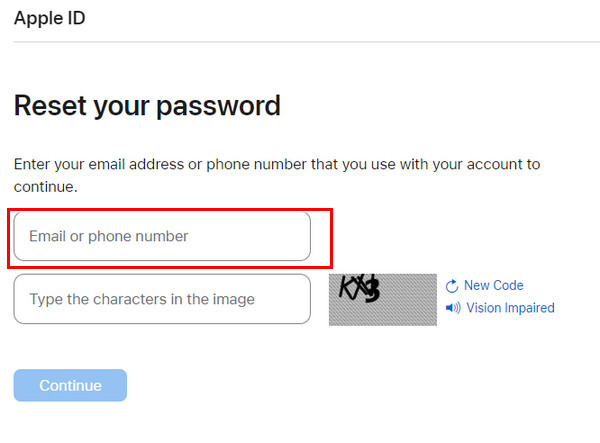
Reset iCloud Password on an Untrusted iPhone
To prepare this iPhone, you must download the Apple Support app from the App Store. You don't need to worry about your privacy because Apple will not save any of your information to the device.
Open the Apple Support app and navigate to Support Tools. Tap on Reset Password and select A different Apple ID.
Enter your Apple ID, phone number or email address. Tap Next.
Now, you can reset your password.
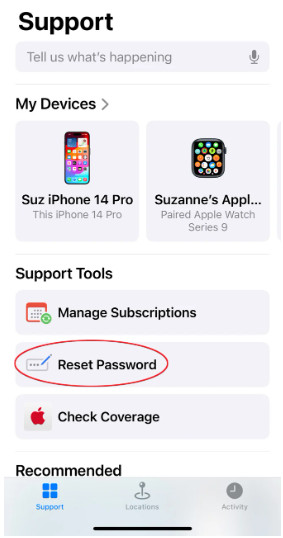
Conclusion
iCloud password reset is a common issue for Apple users because Apple values users' privacy and account security, which makes it annoying if you forget your Apple password.
This article introduces five ways to reset the iCloud password. If you don't have a phone number or email address, imyPass iPassBye is your solution. If you want to reset your iCloud password with other devices, download the Apple Support app or go to the iforgot website.
Hope this post settles your problem. Do you know any other methods to reset the iCloud password? Share them with other readers and discuss your experience down below.
Hot Solutions
-
Unlock iOS
- Review of the Free iCloud Unlock Services
- Bypass iCloud Activation With IMEI
- Remove Mosyle MDM from iPhone & iPad
- Remove support.apple.com/iphone/passcode
- Review of Checkra1n iCloud Bypass
- Bypass iPhone Lock Screen Passcode
- How to Jailbreak iPhone
- Unlock iPhone Without Computer
- Bypass iPhone Locked to Owner
- Factory Reset iPhone Without Apple ID Password
-
iOS Tips
-
Unlock Android
-
Windows Password

