How to Turn off Life360 Without Parents Knowing on iPhone & Android
"Why does Life360 always have to track me every second? I just want to go out without it telling on me. I do not want my parents to ask where I went or why I left. Is there a way to turn it off without them knowing? There has to be something that works, right?"
We get it. You need a little space without questions or alerts. Many people feel the same way; it is okay to want privacy.
That is why we are here to help. In this guide, we will show you how to turn off Life360 without anyone knowing. It is easy, safe, and works well for iPhone and Android. Keep reading, and let us help you regain your freedom.
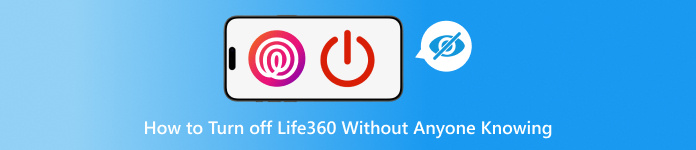
In this article:
Part 1: How Does Life360 Work
Life360 is a tracking application for families and friends. Everyone in a group is called a Circle. When you join a Circle, others can see where you are. The application shows your live location all the time.
To work right, Life360 needs your phone's location turned on. Once it has access, it keeps sending updates to your Circle. It still runs in the background even if you do not open the application.
Life360 offers a variety of features that keep you connected and informed about the people in your Circle. Here is a breakdown of its primary functions:
1. Live Location: It shows your current position in real time. It is like a map that updates constantly, so others in your Circle can see where you are.
2. Location History: This feature saves your past locations. It keeps track of where you have been so you can look back and see your journey over time.
3. Driving Details: Life360 tracks how you drive. It monitors your speed, sudden braking, and when you arrive at a location. It helps provide feedback on your driving habits.
4. Battery Information: This shows the battery level of your phone to others in your Circle, letting people know if you might run out of battery soon.
5. Place Alerts: You can set custom alerts for specific places, like home or school. When someone arrives or leaves these spots, you will get a notification. It makes it easy to know when family members are on the move.
So, once it is on and you are in a Circle, Life360 follows your steps. That is why people use it to feel safe and stay connected.
Part 2: Does Life360 Notify When You Turn off Location
Now, let us answer this: Will others know if you stop sharing your location on Life360? Yes, they will.
Life360 also alerts your Circle if you stop the application from running in the background. If you turn off battery settings or data access, it may stop tracking. But again, others might get a hint that something is wrong.
So yes, Life360 tells on you when you stop sharing your location. But do not worry; some sneaky tricks might hide your location without sending any alerts.
Would you like us to show you how to turn off your Life360 location without getting caught? If yes, continue reading the following part to learn that.
Part 3: How to Turn off Life360 Without Parents Knowing iPhone/Android
If you want to know how to turn off Life360 without parents knowing on iPhone and Android, there is a smart and simple trick. You can use a tool called the imyPass iLocaGo. This tool helps you fake your location with just one click. It looks real, works fast, and does not pop up alerts for your parents or anyone in your Circle.
And guess what? It is 100% safe. It keeps your real location hidden and protects your privacy at the same time. It also supports many phones, like iPhones and Androids, even the newest ones, like iOS 26 and Android 16. Another cool part? You can check your location history and save your favorite places, so you do not need to type them again and again. That makes it easy to reuse spots you visit often.
Now, let us show you how easy it is to use!
Download & Set Up imyPass iLocaGo
Go to the official imyPass iLocaGo website. Pick the version for your Windows or Mac. Download it, install it, and then open it.
After you open it, connect your phone to your computer. The tool works with both iPhones and Androids. When your phone asks for permission, just tap Trust to continue.
Choose Modify Location Mode
After connecting your phone, pick the Modify Location mode on the screen. This feature lets you set a fake GPS location. You can click on the map or type the name of a place you want to visit.
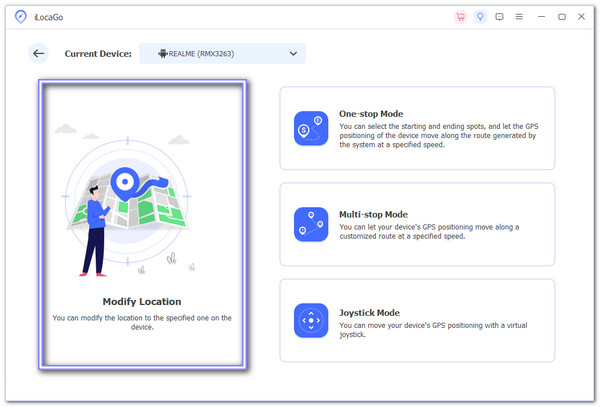
Find the place you want to pretend you are in. Click on it, then tap Modify to change your location. imyPass iLocaGo will update your phone's location right away. Now, your real spot is hidden.
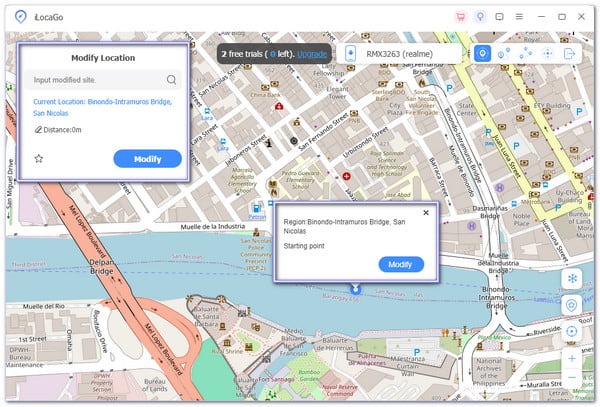
Now, open the Life360 application on your phone. It should show the fake location you just set. Your parents or anyone in your Circle will think you are somewhere else. And do not worry; they will not get any alerts.
You are done! It is easy, right? All you need is imyPass iLocaGo, and your real location stays hidden. It is safe, quick, and effective. But that is not all. iMyPass iLocaGo does not just hide your location from Life360. It also helps you turn off location services on your iPhone or Android without a hitch.
Conclusion
Sometimes, you just want a little space without everyone knowing where you are. That is okay. Life360 shares a lot, but you should still control your location. If you want to turn off Life360 without your parents knowing on Android and iPhone, there is a smart and simple way to do it.
imyPass iLocaGo is the tool that helps you stay in charge. It can make your phone show a different location with just one click. It works on both iPhone and Android. You can even save your favorite spots and use them again later. Try imyPass iLocaGo now. Stay free, stay smart, and enjoy your day your way!
Hot Solutions
-
GPS Location
- Best Pokemon Go Locations with Coordinates
- Turn Your Location Off on Life360
- How to Change Location on iPhone
- Review of iSpoofer Pokemon Go
- Set Virtual Locations on iPhone and Android
- TikTok Track Your Location
- Monster Hunter Now Joystick
- Review of IP Location Finder
- Change Mobile Legends Location
- Change Location on Tiktok
-
Unlock iOS
-
iOS Tips
-
Unlock Android

