Where to Find & How to Recover Recently Deleted Photos
Recently deleted photos are photos you have deleted from your devices in recent days. Still, they are not immediately or permanently erased from your devices. You can still find and recover them somewhere for a limited time before they disappear entirely. But here comes the question: where can we find these deleted photos, and how to recover them? This article will discuss the question thoroughly, based on the different devices on which you have stored your photos.
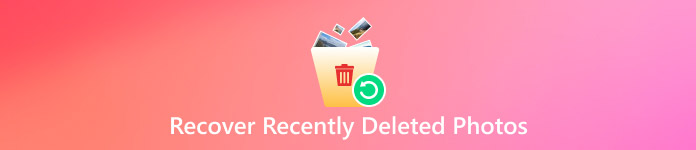
In this article:
Part 1: How to Recover Recently Deleted Photos on iPhone
Recover Recently Deleted Photos with Photos App
Where are recently deleted photos on iPhone? In most cases, you can find them in the Photos app > Recently Deleted. The Photos app keeps your deleted photos for 30 days. Within 30 days, you can recover these deleted photos if you like.
Open the Photos app.
Tap Albums at the bottom of the page. Tap Recently Deleted.
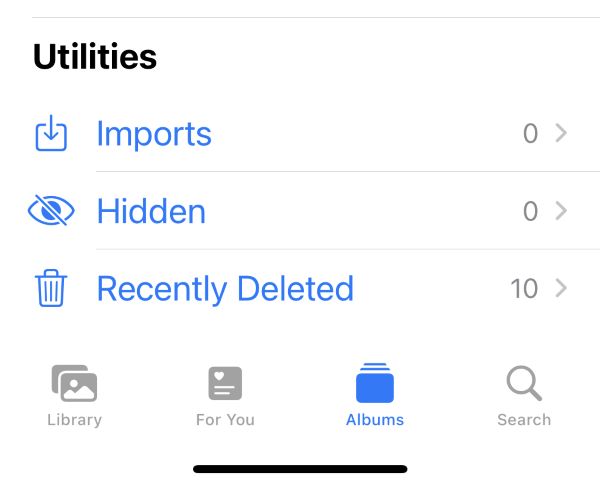
Select photos you want to recover. Tap Restore to recover them.
However, after 30 days, or if you have deleted these photos in advance, these deleted photos will be permanently removed from the Photos app. At that time, you can no longer restore photos from Recently Deleted. But what if you regret and want these photos back? What's worse, you didn't back up your photos before, and now you are nowhere else to find these deleted photos. In that case, you need professional data recovery software to help you get them back.
Recover Recently Deleted Photos using imyPass iPhone Data Recovery
Suppose you delete your photos from recently deleted and don't have a backup. In that case, you can turn to imyPass iPhone Data Recovery. It is a professional and efficient tool for recovering your iPhone data. It supports recovering your lost or deleted data from iPhone, iPad, and iPod without backup. This powerful software can thoroughly scan your iPhone in a short time and enables you to preview all the data to select what you want to recover.
imyPass iPhone Data Recovery can recover multiple types of files, including Camera Roll, Safari history, call history, and even WhatsApp view once photo. Its intuitive interface guarantees a simple recovery. It is the best choice for you to recover recently deleted photos on iPhone. Now, we will instruct you step-by-step on how to recover deleted photos.
Download and install it for free. Connect your iPhone to the computer via a USB cable. Launch the software.
Unlock your iPhone. Tap Trust in the pop-up window to allow access.
Select Recover from iOS Device in the left bar. Then, click on Start Scan. Wait for a while until it finishes scanning.

Select Media > Camera Roll in the left bar.
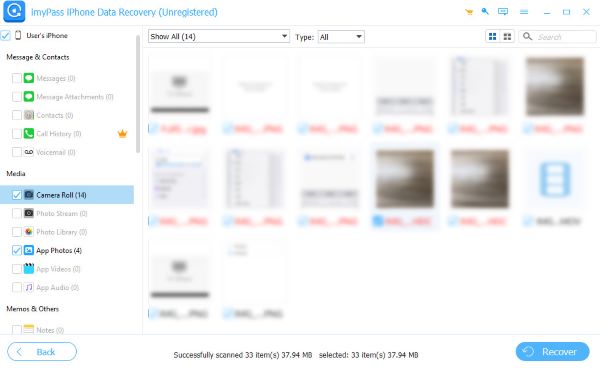
Choose Show Deleted Only at the dropdown list on the top left to preview all the deleted photos. Select photos you want to recover. Then, click on Recover on the bottom right of the page.

Recover Recently Deleted Photos using iTunes
If you have backed up your iPhone on iTunes before, you can use iTunes to recover your recently deleted photos. Here's the detailed guidance:
Open the iTunes app. Connect your iPhone to the computer.
Click on the iPhone button on the top left of the page.

Go to Summary > Restore Backup. In the pop-up window, choose your iPhone name, and then click on Restore. Wait for it to finish restoring.
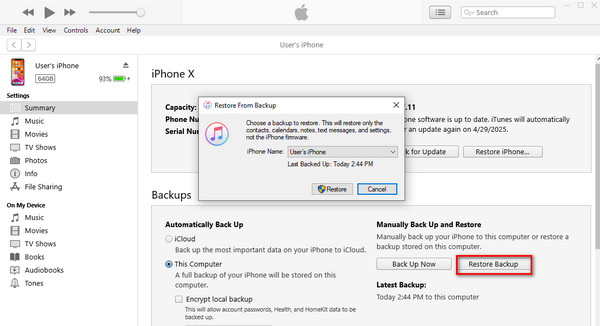
In addition to imyPass iPhone Data Recovery and iTunes, you can also recover photos from iCloud if you have turned on iCloud backup.
Part 2: How to Recover Recently Deleted Photos on Android
Recover Recently Deleted Photos with Photos App
Usually, people will go to the Photos App > Recently Deleted Trash to find all their deleted photos on Android. It also provides the recovery option for users to get their photos back.
Open the Photos app. Tap Recently Deleted Trash.
Select photos you want to recover. Tap Restore.
However, just like the iPhone, the trash can only keep your deleted photos for 30 days at most. After 30 days, how to recover photos deleted from recently deleted? In the following paragraphs, we will introduce three easy ways.
Recover Recently Deleted Photos with Files App
Almost all cell phones have this app preinstalled in them. They may have different names, but they function the same: manage your files stored on the cell phone. If your photos are deleted from the internal storage using this app, you can find and recover them in the Files' Trash. What's more, as the Files app stores all the information on your Android, it can also recover deleted photos from WhatsApp, Instagram, and other social media.
Recover Recently Deleted Photos with Microsoft OneDrive
OneDrive is a personal cloud storage service developed by Microsoft. It allows users to store, synchronize, and share their files. If you have uploaded your photos to this application before, you can find and recover your recently deleted photos here.
Open OneDrive on your Android.
Tap Photos at the bottom of the page. Then, choose all the photos you want to recover.
Tap the three dots at the top right of the page, and then tap Save.
Recover Recently Deleted Photos with Google Photos
Google Photos is designed to share and store photos. You can use it to restore your recently deleted photos on Android If you have backed up your photos before. However, you can only try this method within 60 days since these photos were deleted.
Open the Google Photos application. At the top left of the page, tap Menu > Trash.
Select all the photos you want to recover.
Tap Restore to get your deleted photos back.
If photos are permanently deleted and not backed up, you can try data recovery apps for Android: Dr. Fone by Wondershare, DiskDigger, and so on.
Part 3: How to Recover Recently Deleted Photos on Windows
To recover recently deleted photos, we list several ways for you to choose from.
Recover Recently Deleted Photos with the Recycle Bin
Most deleted files will go there, and there is no exception for your deleted photos. Before your photos are permanently deleted, you can restore them from the Recycle Bin.
Open the Recycle Bin on your desktop.
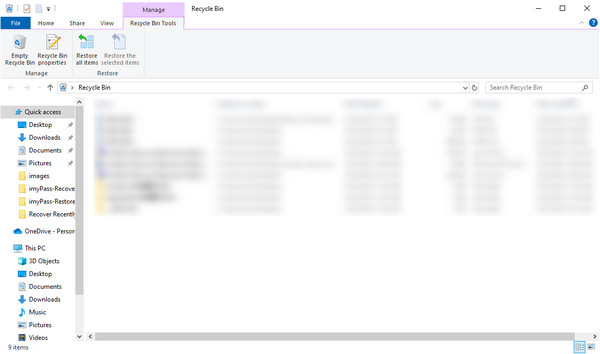
Search for the deleted photos. Once you find them, right-click the photos and click on Restore. Then, they will go back to their original places.
Recover Recently Deleted Photos by Restoring Previous Versions
Windows File History can restore older versions of files. Find where your deleted photos were stored, and you will be able to recover them on Windows.
Right-click the files that once stored your deleted photos. Click on Restore previous versions.
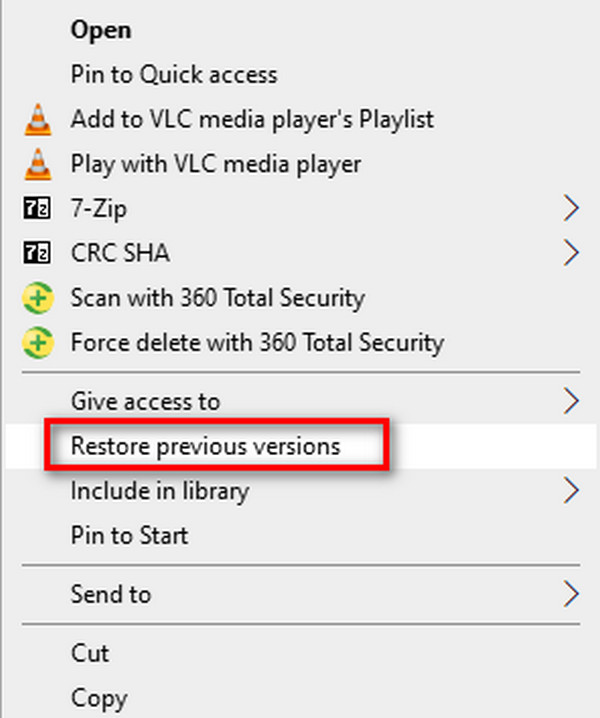
In the pop-up Recover Recently Deleted Photos Properties window, choose the folder version you want. Then, click on Restore.
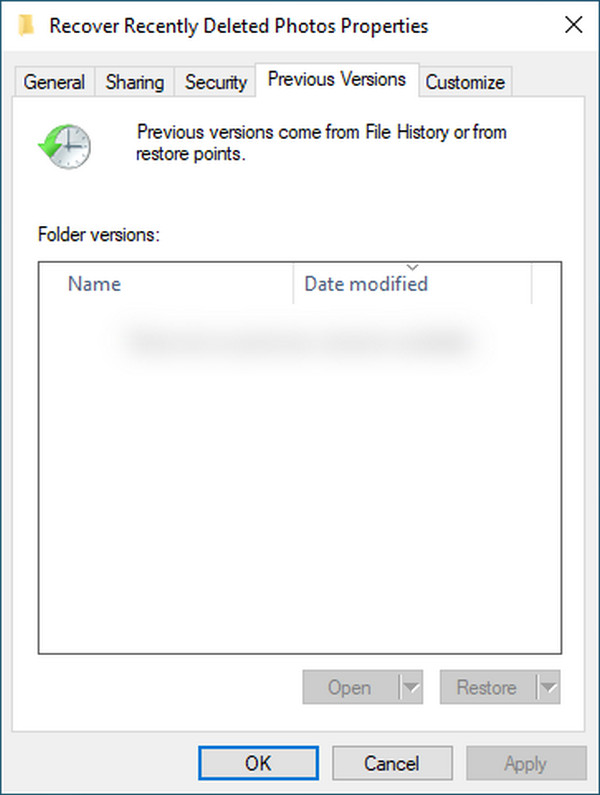
Recover Recently Deleted Photos with OneDrive
If your photos are synced with OneDrive, you can use this method. You may be able to find your deleted photos lying here in the cloud's Recycle Bin.
Visit the OneDrive website. Sign in with the same Microsoft account you used on your Windows.
On the left sidebar, click on the Recycle Bin. Search for the deleted photos that you want to recover.
Select these photos and click on Restore to get them back to their original locations.
Use Data Recovery Software
If you have cleared the Recycle Bin or can't find previous versions, and you don't have a backup, try these data recovery software: Recuva, Wondershare Recoverit, and Disk Drill. These are all popular and efficient tools used to recover data on Windows. The first software is free. Here, we provide detailed guidance on how to recover photos deleted from recently deleted using Recuva.
Download and install the software. Launch it.
if you are not sure which disk your deleted photos once belonged to, choose All Local Disks at the top left of the interface. Select Pictures at the dropdown list to view all your pictures.
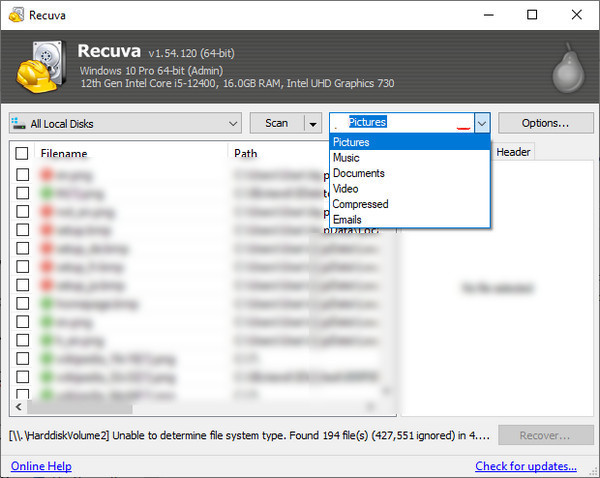
Check the boxes that say the filenames you want to restore. Then, click on Recover.
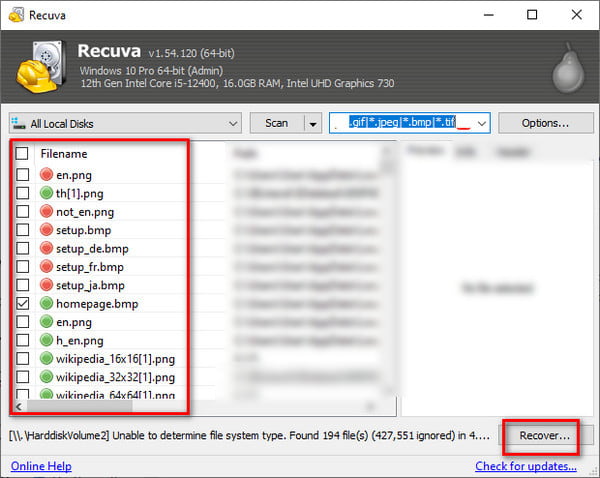
Part 4: How to Recover Recently Deleted Photos on Mac
This part will introduce four ways to recover recently deleted photos (the latter two need backup). If all these methods don't work, you can turn to data recovery software like Disk Drill, PhotoRec, Wondershare Recoverit for Mac, and so on.
Recover Recently Deleted Photos with Trash Bin
Just like Windows has the Recycle Bin to temporarily keep deleted files, Mac has the Trash Bin with the same function. The Trash Bin keeps your deleted photos for 30 days. Within that period, you can recover them whenever you want.
Go to the Dock to find the Trash Bin. Open it.
Find your recently deleted photos, and right-click on the photos you want to recover. Then, select Put Back. They will go back to their original places.
Recover Recently Deleted Photos with Photos App
If your photos are deleted via the Photos App, you can recover them here, just like on iPhone. It also stores your deleted photos in Recently Deleted for 30 days. It is only after 30 days that you can't recover them via this app when these recently deleted photos are removed from the Photos app permanently.
Open the Photos app.
Go to Recently Deleted, and select the photos you want. Click on Recover.
Recover Recently Deleted Photos with Time Machine Backup
As said before, the Trash Bin and the Photos app can only keep your deleted photos for 30 days. After that, you need to turn to other tools to find and recover photos deleted from recently deleted. If you use Time Machine, you can restore these photos here.
Open the folder where your deleted photos were originally stored.
Click the Time Machine button in the menu bar. Select Browse Time Machine Backups.
Choose all the photos you want to recover.
Click on Restore to recover them all.
Recover Recently Deleted Photos with iCloud Photos
iCloud is a cloud service provided by Apple that stores and syncs your photos, videos, and other important data across Apple devices. If you have made the iCloud backup before, you can visit iCloud.com to get your recently deleted photos back.
Visit the iCloud website and sign in with your Apple ID.
Go to Photos > Recently Deleted. Choose the photos you want to recover.
Conclusion
How to recover recently deleted photos? We have answered this question considering various devices you might use to store photos. Now, you can try the methods we have provided above to find and restore your deleted photos. If you want to restore photos on your iPhone, we highly recommend imyPass iPhone Data Recovery, which is easy to use. If you find this article helpful, please don't hesitate to share it with other people in need.
Hot Solutions
-
Recover Data
- Recover WhatsApp View Once Photo
- Recover Deleted TikTok Videos on Mobile
- Recover Deleted Facebook Photo
- Recover Viber Messages, Photos, etc.
- Recover Deleted Snapchat Photos
- 5 Best Contact Recovery Apps
- Recover Deleted Discord Messages
- AppGeeker iOS Data Recovery Review
- Recover Data from DFU Mode
- Cannot Restore iPhone Backup
-
Unlock iOS
-
iOS Tips
-
Password Tips

