Quick Tutorial on How to Retrieve Deleted Call History on iPhone
You might not think twice about your iPhone call history until the moment it disappears. You may have been trying to clear one call and wiped the entire list instead. Or perhaps you updated your device and noticed the log was suddenly empty. It happens more often than you think, and when it does, you might start to wonder how to retrieve deleted call history on iPhone. This article breaks down the simple steps you can take to recover those lost calls, so you can get back on track without the stress.
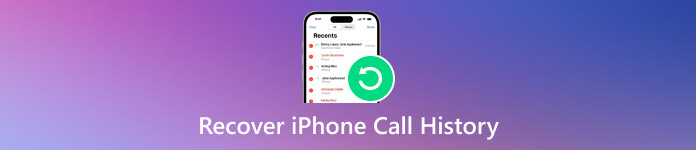
In this article:
Part 1: Can I Recover Deleted Call History on My iPhone
Yes, it is possible to recover deleted call history on your iPhone. However, the method you use depends on whether you have a backup or not. Some tools require one, while others let you recover data even without it. If you deleted a number by mistake and need it back, there are proven solutions that can help.
Here is a simple chart comparing common methods to help you decide what works best. It shows whether you need a backup or a computer and whether you can preview your data before recovering it. This will guide you in choosing the best way to recover deleted call history on iPhone, without a backup or with one.
| Methods | imyPass iPhone Data Recovery | iCloud | iTunes or Finder |
| Backup File Required to Restore | No | Yes | Yes |
| Requires a PC to Restore | Yes | No | Yes |
| Preview Before Data Recovery | Yes | No | No |
| Difficulty to Use | Easiest | Average | Average |
| Processing of Restoring Time | Fastest | Slow | Slow |
Part 2: How to Recover/Retrieve Deleted Call History on iPhone Without Backup
imyPass iPhone Data Recovery is a simple option for users whose call logs are gone and don’t have a backup. The app goes right to your phone or computer to bring back data you didn’t save before it was deleted. The tool doesn’t require a full restore since you can select just the call records you want to see and restore them. It also supports recovery from both iCloud and iTunes backups, offering more control and flexibility. For users searching for how to recover deleted call history on iPhone without going through a full reset or losing other data, imyPass offers a clean and focused way to get results fast.
Get the latest version of iPhone Data Recovery for your PC by clicking the appropriate button here. Follow the installation and setup process before launching and using it.
Now that the app is running on your interface, click the Recover from iOS Device, then connect the iOS device you want to restore your call history on, tick Trust, and press Start Scan.
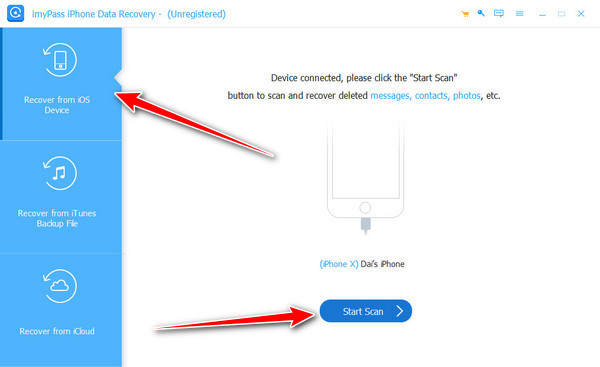
Under the Messages & Contacts, tick the button for the Call History to see all the history logs, including the deleted ones. From here, you can tick the button of every number you want to restore and click the Restore button to proceed.
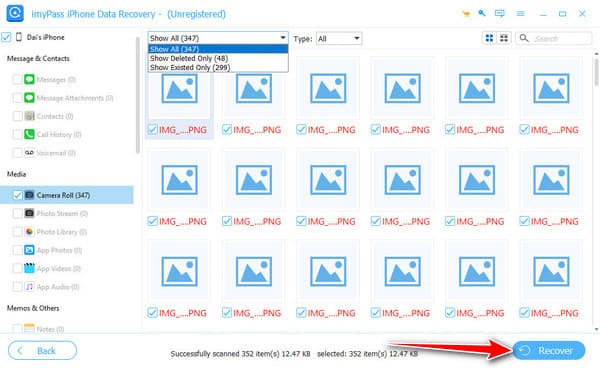
Once you are done, set the location where you want to save the call history information on your PC, click Open, and lastly press the Restore button to initiate the export.
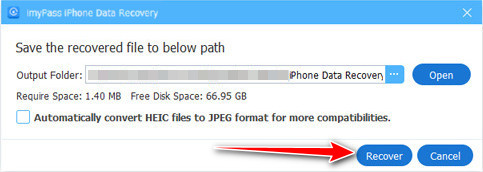
Part 3: How to Get Deleted Call History on iPhone Without a Computer via iCloud
iCloud is a cloud-based storage service of Apple that automatically backs up key data from your iPhone, including retrieving photos, contacts, messages, and call history, if the feature is turned on. Because it works wirelessly in the background, iCloud can often store a recent snapshot of your device without you having to do anything. This makes it useful when trying to restore lost information without needing a computer. For those wondering how to get deleted call history on iPhone, iCloud provides a way to bring back that data by syncing it from a previous backup stored in your account. While it may not offer selective recovery, it remains a popular option for users who prefer doing everything straight from their iPhone.
Go to the Settings app, find the General, choose the Reset, and pick the Erase all Contents and Settings from the options that will appear on your iPhone.
After that, choose Erase Now, if prompted, enter your password. Wait until the process is done, set up your device, choose the Restore from iCloud Backup, and log in to your Apple ID account.

Here, choose the latest iPhone Backup you want to restore and wait until processing is done. Once it is completed, go to the Call History and see if the logs of the number you are looking for are there.
Part 4: How to See Deleted Call History on iPhone from iTunes/Finder Backup
iTunes and Finder are desktop tools developed by Apple that allow users to back up and manage their iPhones using a Mac or Windows computer. These backups include a full copy of the data of your device at the time they were made, including call history. If you regularly sync your iPhone to your computer, you may already have a backup that contains the deleted call logs you need.
For those asking how to see deleted call history on iPhone, restoring from an iTunes or Finder backup can help retrieve that information. However, this method replaces all current data with the backup version, so it is best used when you are sure the iTunes software backup holds what you are looking for.
Open iTunes or the Finder app you want to use, then connect the iOS device.
Choose the iPhone icon that will appear to access it, and press the Restore Backup button from the Backups.

Choose the backup you want to retrieve from the list that appears, click Restore, and enter the passcode on the backup, especially if it is encrypted.
Conclusion
Losing your call history can feel frustrating, especially if it contains important numbers or details you forgot to save. But as you have seen in this guide, there are multiple ways to recover or view that information, whether you have a backup or not. Tools like imyPass make recovery possible even without backups, while iCloud and iTunes offer more traditional methods if you regularly sync your device. If you are still wondering how to check deleted call history on iPhone, the answer depends on the method that best fits your situation. With the right steps and tools, getting your call logs back is easier than you might think.

