Unlock Android Home Screen Layout for Most Models [2024]
If you pick up your Android phone and want to customize the layout of the home screen by long-pressing on a blank area, nothing changes but your home screen appears with a line: "Home screen layout locked", what should you do? The first thing is to unlock the home screen. In this post, you will learn how to unlock home screen layout on Samsung, Huawei, Redmi, and Infinix.
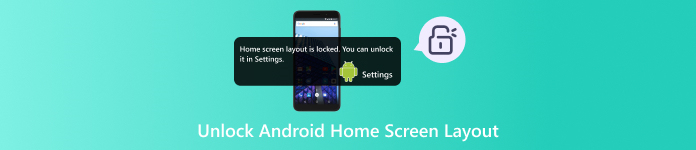
In this article:
Part 1. Home Screen vs. Lock Screen
Before we start unlocking the home screen on Android phones, we should be aware that the home screen is different from the lock screen. The former is the primary screen where you can access all apps, widgets, and shortcuts on your phone. The latter is the first screen when you turn on, start, or wake up your phone. You can only get limited information including date, weather, time, and notifications on the lock screen.
In terms of functionality, the home screen lets you open apps and widgets, and access private data. The lock screen can be seen as a protection screen from unauthorized users and provides the owner with necessary information. If you want to access full control of your phone, you should bypass the lock screen and use the home screen.
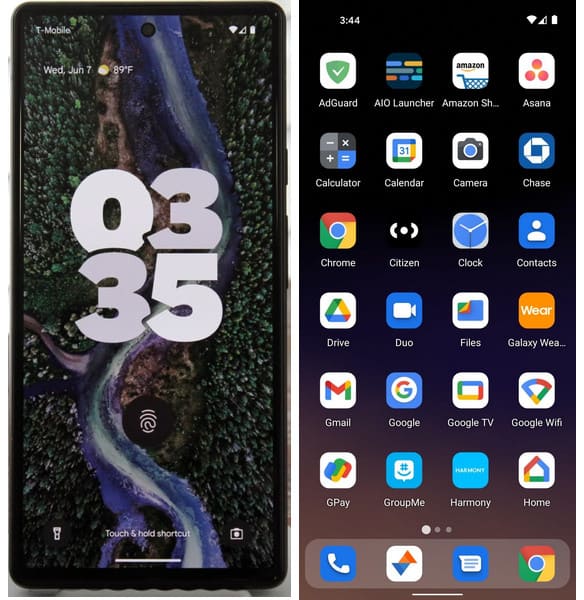
Part 2. How to Unlock Home Screen Layout for Most Android Brands
1. How to Unlock Home Screen on Samsung
Keep pressing a blank space on your Samsung home screen until you see the notification with a blue Settings word. Tap it to continue.
If you cannot see the notification, you can directly go to the Settings app on your Samsung phone and scroll down to the Home screen or Home screen settings option. Tap it and locate the Lock Home screen layout. Toggle it off to unlock the home screen on your Samsung phone.
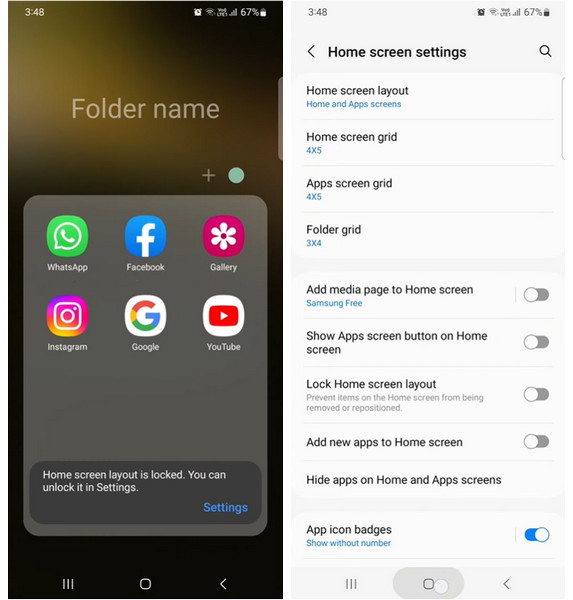
2. How to Unlock Home Screen on Huawei
Pinch your Huawei home screen using two fingers.
You can see the Home screen settings option at the right bottom. Tap it and toggle the Lock layout off.
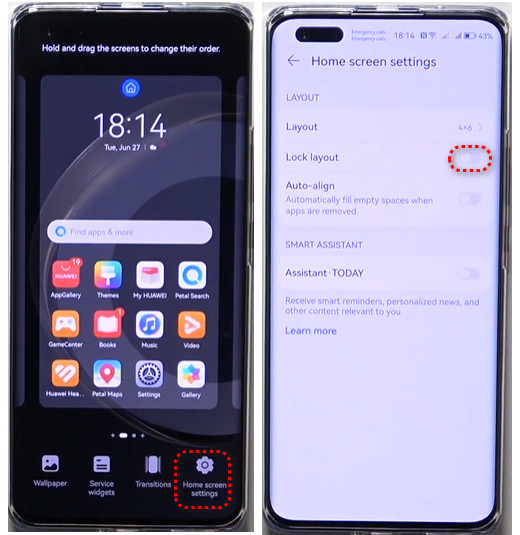
3. How to Unlock Home Screen on Redmi
Open the Settings app on your Redmi phone.
Tap Home Screen and turn off Lock Home screen layout.
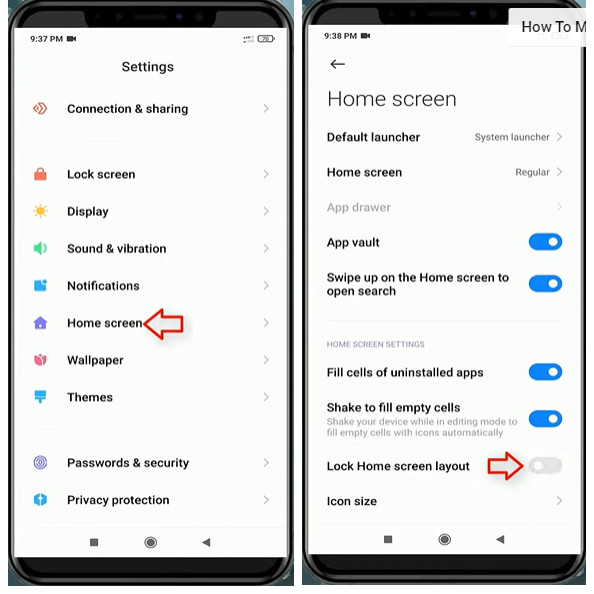
4. How to Unlock Home Screen on Infinix
Long-press a blank area on your Infinix home screen until you can see the Settings option at the right bottom. Tap it to enter the Desktop Settings menu.
Tap Others and turn off Pin Icons to Screen.
Part 3. Bonus: How to Unlock Android Lock Screen Without Password
As we mentioned above, the home screen and lock screen are different. You can manually lock the home screen. But if you forget the password, you will be locked out of the lock screen. Here comes imyPass AnyPassGo. It helps you to unlock Android without a password in several clicks.
Download imyPass AnyPassGo to your laptop from the download link. Launch the program and click Remove Screen Password. Connect your Android device using a USB cable.

Choose your phone brand here.

Click Remove Now and wait for the program to remove the password. Click OK to exit the program when the process finishes.

Now, you can unplug your phone and check if the password is removed. By the way, imyPass Any PassGo also bypasses Google FRP lock. If you bought a second-hand phone and the Google account verification is not removed, try this program.
FAQs.
-
Why would you prefer your Android home screen layout locked?
The main reason and advantage of a locked home screen layout is that it can prevent accidental icon movement, which can maintain the personalized arrangement of apps, widgets, and shortcuts on the home screen.
-
How to add widgets on the Android home screen?
Touch and hold an empty area on a home screen until you see a Widgets option. Tap it to find and check the available widgets for an app. Touch and hold a desired widget and slide it to where you want. Then, lift your finger to add it to your home screen.
-
How to add an app shortcut on the Android home screen?
App shortcuts can quickly perform specific actions. To add an app shortcut to your home screen, touch and hold the app you want to add a shortcut of until you see the shortcut list if it has. Select the shortcut and add it to a home screen.
Conclusion
In this detailed post, you can learn how to unlock home screen on Android for different Android models including Samsung, Huawei, Redmi, and Infinix. Besides, if you cannot bypass the lock screen to access the home screen on Android, you can use UltFone Android Unlock to unlock it without any password.
Hot Solutions
-
Unlock Android
-
Unlock iOS
-
Password Tips
-
iOS Tips

