3 Popular Ways on How to Recover Voice Messages on an iPhone [Easy]
Did you accidentally delete a voice message on your iPhone and immediately feel bad about it?. More than just being annoying, losing voice messages can make you feel as if you lost something you cannot listen to again. Still, you do not need to give up; hope is not lost. In this article, you will learn how to recover voice messages on an iPhone, using simple steps that anyone can follow. If you accidentally lost your message or removed it with an update, no need to worry; we can help.
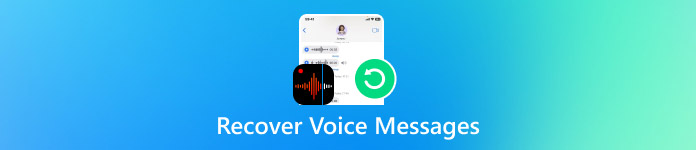
In this article:
Part 1: Can You Recover Voice Messages on iPhone
Yes, it is possible to recover voice messages iPhone users may have deleted or lost, but it depends on where the message was stored and how recently it was removed. iPhones keep most deleted voice messages for a limited time, presenting you with an option to restore them before they are gone for good.
Voice messages on an iPhone are usually found in the Phone app, under the Voicemail tab. If you deleted one by mistake, scroll to the bottom of that tab and check the Deleted Messages folder. In many cases, you will find recently removed messages, ready to be recovered with just a few taps.
For example, you got an important voicemail from your doctor but accidentally deleted it while clearing out old messages. If you act quickly and go to the Deleted Messages folder, you can return it without using extra tools. But if the voicemail is already gone, try to use the other options here that will teach you how to recover a deleted voice message on an iPhone.
Part 2: How to Recover Voice Messages on iPhone Without Backup
Losing a voice message without a backup can feel frustrating, but hope remains. With imyPass iPhone Data Recovery, you can return deleted voice messages straight from your device. The tool performs a deep scan of your iPhone to locate every lost message, including those no longer stored in the Voicemail or Deleted Messages folder. It works quickly and can recover data with a single click, saving time and effort.
Other recovery tools can be hard to use, but imyPass keeps it simple. Its clean design and step-by-step process make it easy, even for beginners. If you want to recover deleted voice messages on your iPhone, this tool gives you a smooth and stress-free way to get your messages back; no backup is needed.
Simply click the download button here to obtain the official installer of the iPhone Data Recovery program. Once the file is downloaded, locate it on your PC and click on it to start the installation. On the screen, you will see what steps to take to finish the setup. These include reviewing the user agreement, selecting a location to install, and automatically installing all the program's components. After installing the software, start it to prepare for the recovery process.
Once you've opened the program, go to the main screen and pick Recover from iOS Device. Ensure that the iPhone is connected to your computer using a compatible Lightning cable. It is best to plug in your device straight into your computer rather than using a USB hub. Once your device is detected, hit the Start Scan button to let the app look for recoverable information.
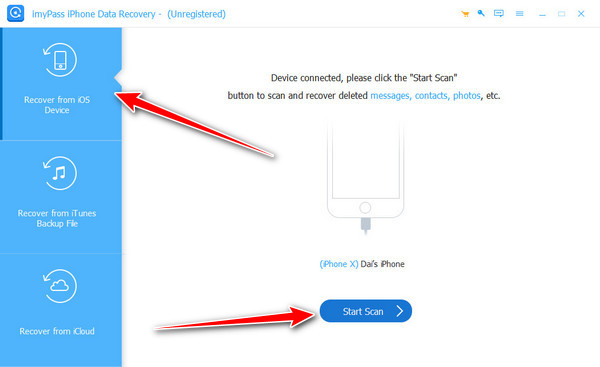
The length of time your scan takes depends on the storage space, so keep the device plugged in during the whole process.
After scanning is done, a list of categories containing data on your device will show up. Head to the section Messages & Contacts, where the app will show you any contacts or deleted messages, in case you need them. Go to Voicemail and choose what you want to retrieve from your call log. You can scroll over the list to verify that you are selecting the correct data.
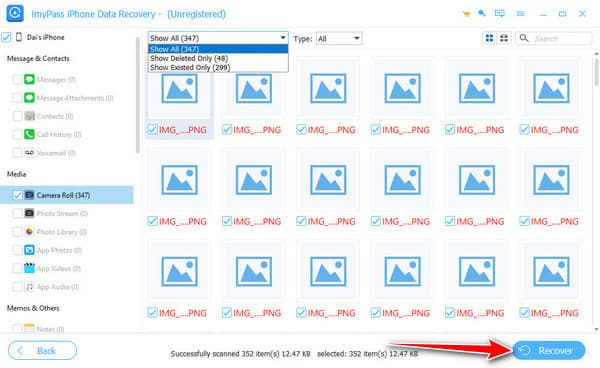
When you have chosen what to recover, click Restore to initiate the process. After that, you will be asked to pick a folder on your PC where your images will be saved. Go to the folder you prefer and tap the Open button to confirm. At the end, click Restore one more time to finish exporting your documents.
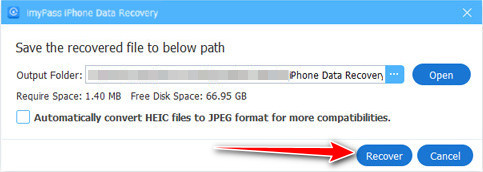
Part 3: How to Recover Voice Messages on iPhone with Backup
When you accidentally delete a voice message, it may feel like you will never be able to hear it again. If you always back up your iPhone to iCloud or iTunes, your chances of recovering it are high. You can keep your data safe in these platforms and easily get back past copies of voice messages. Below are two proven methods showing how to recover voice messages from a backup, whether it was stored online or on your computer.
1. iCloud
With iCloud, important information from your iPhone, including your text messages and pictures, gets stored in Apple's cloud storage automatically. If you turned on iCloud Backup and your voice message was lost previously, you can easily recover iCloud online.
Open your browser and search iCloud.com, then use your Apple account to log in here. Go to the Settings of it, look for the Advanced section, and choose the Restore Files.
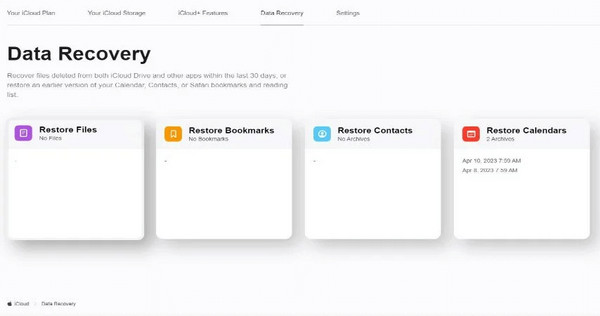
In here, you can locate the audio message you want to recover, such as the voice recording. Select them, then click the Restore button to retrieve them.
Using this method is a smart option when learning how to recover deleted voice messages, especially if you want to avoid resetting your whole device. Normally, iMessage audio messages are stored in the Messages app, and those from phone calls go to the Voicemail tab. With your audio included in your iCloud backup, you can easily and safely restore it.
2. iTunes
Can you recover voice messages on an iPhone? It is possible to restore your saved voice messages to your iPhone from a saved backup in iTunes using the steps outlined here.
Open the iTunes app downloaded on your PC, connect the device via USB cable, and tap the Trust button when it is prompted on your screen.
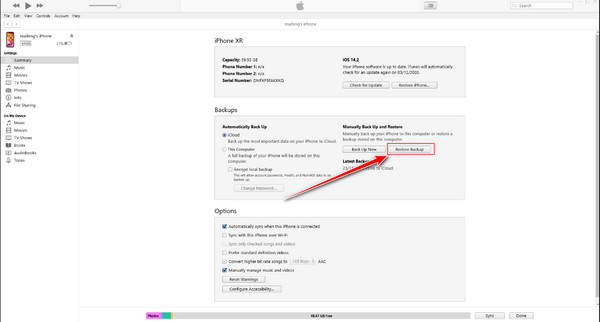
When the device is detected, click the iPhone icon to open the Summary tab of your device information. Choose the backup that you feel includes the voice message you want to retrieve, then click Restore.
With either iCloud or iTunes, your backups will be useful as long as they were created before your messages disappeared.
Conclusion
Can I recover deleted voice messages from my iPhone? You can relax, since yes, we now have plenty of choices for solar energy systems. Whether you can pull up your missing voicemail or not, using the tools mentioned will allow you to recover it. imyPass allows you to recover all the old voicemail messages once stored on the lost phone, as its scan covers even the most hidden spots. As long as you act quickly and follow the steps indicated, the chances of retrieving it are high to recover your voice message are high.
Hot Solutions
-
Recover Data
- Recover WhatsApp View Once Photo
- Recover Deleted TikTok Videos on Mobile
- Recover Deleted Facebook Photo
- Recover Viber Messages, Photos, etc.
- Recover Deleted Snapchat Photos
- 5 Best Contact Recovery Apps
- Recover Deleted Discord Messages
- AppGeeker iOS Data Recovery Review
- Recover Data from DFU Mode
- Cannot Restore iPhone Backup
-
Unlock iOS
-
iOS Tips
-
Password Tips

