Does Life360 Track Your Location on iPhone and Android
Looking to meet new people in a different city or simply tired of seeing the same faces on your dating feed? Plenty of Fish uses your location to suggest matches, but sometimes you might want to explore beyond your current area. You need to know how to change location on POF, whether you are about to travel, relocating in the near future, or simply increasing your chances. Using this guide, we shall tear down how POF figures out where you are, the manner in which it might fail to keep up to speed with your location and the many and simple methods which you can use in taking charge of it yourself.
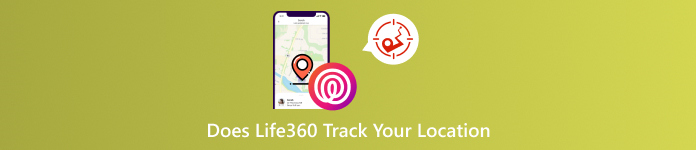
In this article:
Part 1: Does Life360 Track Your Location
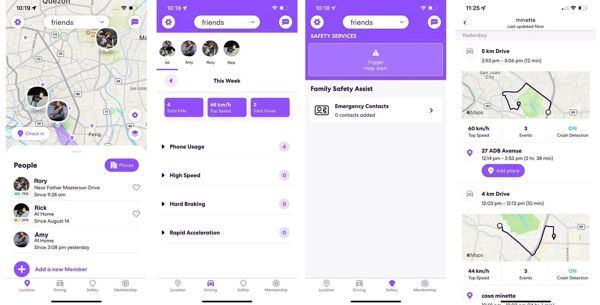
Life360 is a location-sharing app. Before discussing whether Life360 tracks when your phone is off, let’s learn how Life360 works first. When you run the Life360 app on your mobile device, you will see a circle on the map screen, which the app utilizes to share and track locations. Swipe up from the bottom, and you will get a list of the members in your circle.
In addition to their names, you can also learn their status and locations. You can see the location for each available member, including a street address. Some members’ status tells one of the recognized locations.
If the locations are available, you can get the status, such as Location Permissions Off, Phone Off, No Network, etc. The only excuse is that the phone has died. Life360 will show a battery life percentage under the profile icon.
Part 2: How to Stop Life360 from Tracking Your Location
Method 1: Turn on Airplane Mode
The easiest option to pause Life360 from tracking you is Airplane Mode. That cuts off all networks on your mobile device, including GPS, Wi-Fi, Bluetooth, cellular, and more. No app can track your location.
On an iPhone
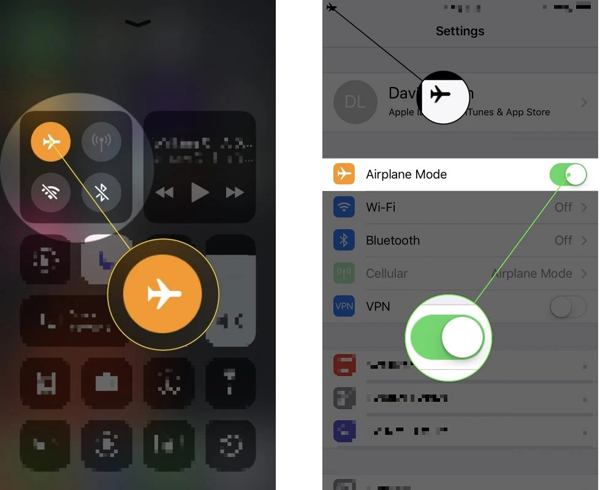
Open the Settings app and toggle on the Airplane Mode option.
Or go to the Control Center and tap the Airplane Mode button to enable it.
On an Android
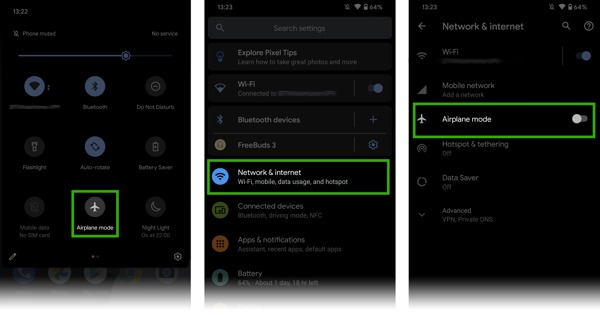
Run the Settings app, go to Network & internet, and toggle on Airplane mode.
Or enter the Quick Settings pane and tap the Airplane mode button.
Method 2: Turn off Location Services
Once you turn off Location Services on your mobile device, Life360 and other apps cannot read your GPS information. That stops Life360 from tracking your location. Of course, others can learn the status.
On an iPhone
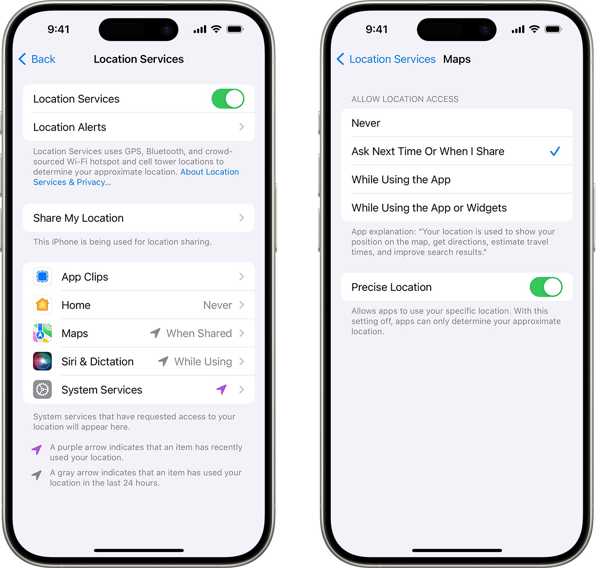
Run the Settings app.
Go to Privacy & Security and tap Location Services.
Toggle off Location Services.
Note: You can also choose the Life360 app and choose Never to disable Location Services for the app.
On an Android
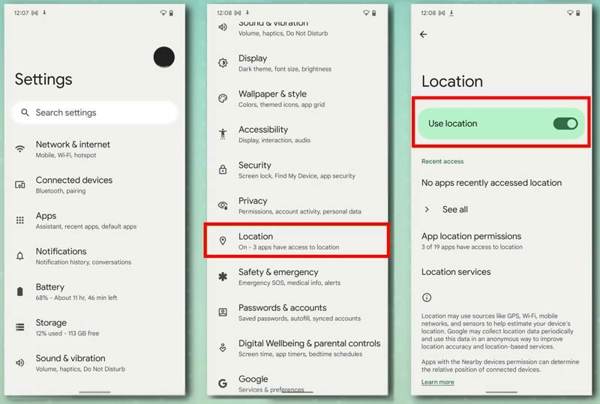
Scroll down in your Settings app.
Tap Location and toggle off Use location.
Method 3: Disable Circle Location Sharing
Life360 allows you to stop location tracking. If you have multiple circles, this built-in feature enables you to pause location sharing for a specific circle, but members in other circles can still get your location.
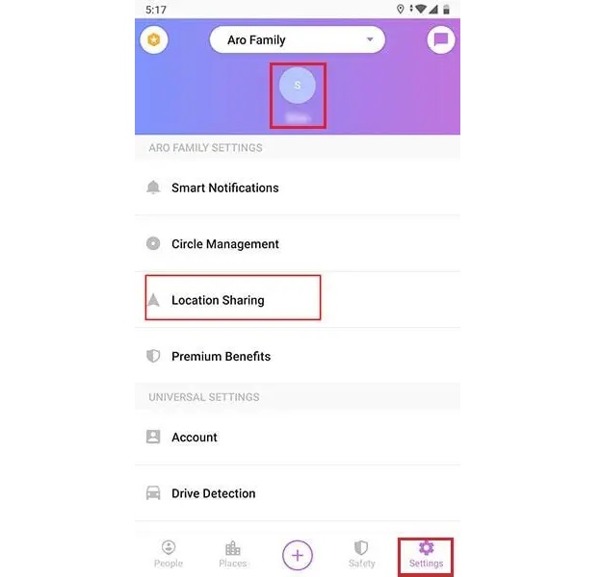
Go to the Settings tab in Life360.
Tap the Circle menu and choose the desired circle.
Tap Location Sharing and close it.
Part 3: How to Stop Life360 Location Tracking Without Others Knowing
If you don’t want others to detect that you stop sharing location on Life360, a spoofer app is a good option, such as imyPass iLocaGo. It lets you change to any location when accessing Life360.

4,000,000+ Downloads
Fake GPS locations on your iPhone or Android phone.
Stop Life360 location tracking without others knowing.
Offer multiple modes for different purposes.
Compatible with a wide range of iPhones and Android devices.
How to Stop Life360 Location Tracking
Connect to your device
Start the best spoofer software once you install it on your PC. There is another version for Mac users. Hook up your iPhone or Android phone to your PC with a Lightning cable. It will automatically detect your device.

Choose a mode
Choose Modify Location on the model screen if you just need to stop Life360 from tracking your location. The other three modes are used to create virtual routes.

Create a fake location
Next, type an address into the field on the Modify Location dialog. Or click a position on the map. Finally, click the Sync to device button to change your device location. Now, you can access Life360, and you will find that your location has changed. You can also use this program to change the location for Tinder.

Conclusion
This guide explains whether Life360 tracks when your phone is off. Moreover, we listed four methods to stop the app from tracking your location. You can pick an appropriate method and follow our steps to hide your geolocation. imyPass iLocaGo is the best option to hide your location without other members knowing.
Hot Solutions
-
GPS Location
- Best Pokemon Go Locations with Coordinates
- Turn Your Location Off on Life360
- How to Change Location on iPhone
- Review of iSpoofer Pokemon Go
- Set Virtual Locations on iPhone and Android
- TikTok Track Your Location
- Monster Hunter Now Joystick
- Review of IP Location Finder
- Change Mobile Legends Location
- Change Location on Tiktok
-
Unlock iOS
-
iOS Tips
-
Unlock Android

