Change Spotify Location Inside the App or with Third-Party Help
Spotify is one of the best applications for playing music online. But what shows up in your application can change based on where you live. Some songs, podcasts, or playlists may not be available if you are in a different country. You might need to update your Spotify location if you move to a new place or want to hear music from another region. This guide will walk you through the right way to change location on Spotify step by step so you can unlock more music and features without any trouble.
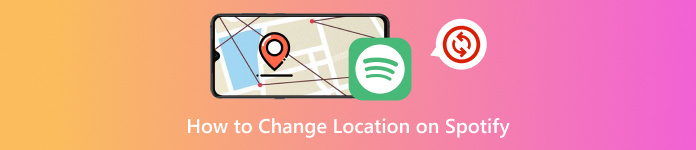
In this article:
Part 1: Why Do I Need to Change Spotify Location
Changing your Spotify location is not just for fun. There are real reasons why people do it. Let us look at some important ones:
1. Some songs are locked by location: Not all music or podcasts play everywhere. Your country might block some songs.
2. Spotify recommends music based on where you are: If you move or travel, the music might not match your taste anymore.
3. Spotify Premium prices are not the same in every country: You might pay more or less depending on where your account is set.
4. Spotify does not work in all countries: Some places still do not have Spotify. So, people fake their location to use it.
5. Extra features may also depend on your location: Things like local charts, events, or ads change based on where you are.
Part 2: Best Solution to Change Spotify Location
There are cases where Spotify would not let you play specific songs or playlists just because of where you live. Maybe you moved. You may want to hear music from another country. No matter the reason, it can be super frustrating. But do not worry; there is a simple fix. imyPass iLocaGo is the best tool for changing Spotify's location. With just one click, you can jump to any place on the map. It supports both iPhone and Android, even the newest iOS 26 and Android 16. The steps are easy. The setup is fast. And you can do it from anywhere.

4,000,000+ Downloads
It saves the places you have used before.
It supports a lot of phones and systems.
Provides different modes to change your location.
Your real location stays hidden, helping protect your privacy all the time.
Check out the straightforward tutorial below to learn how to change location on Spotify using it:
First and foremost, open imyPass iLocaGo after installing it on your Windows or Mac computer.
Hit Start on the main screen. What you need to do now is plug your iPhone into your desktop using a Lightning cable. When a message pops up on your phone, tap Trust to allow the connection.
If you are on Android and want to change your Spotify location without wires, you can do that, too. Just download and install the FoneFab APK on your Android phone. Make sure both your computer and phone are on the same Wi-Fi. Then, open the application and pick how you want to connect:
• Detect: Let the app find your phone.
• PIN Code: Type in the code shown on your screen.
• QR Code: Scan the code using your mobile phone.
After picking a connection method, tap Next, and you are ready to go.
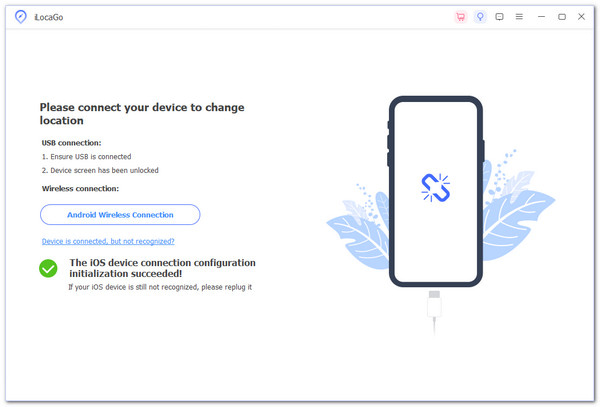
imyPass iLocaGo will take you to its main screen. From there, choose Modify Location. This option lets you change your location spot on the map.
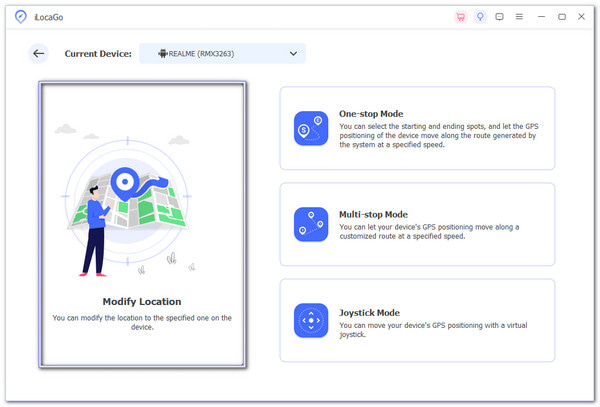
Once you see the map screen, you can pick a new country in two easy ways:
• Use the search box: Type the name of the country or city you want in the box. The tool will find it for you. When it shows up, click Modify. That is it; your location has now been changed.
• Click on the map: You can click any spot right on the map. A message will pop up. Click Modify to finish the change.
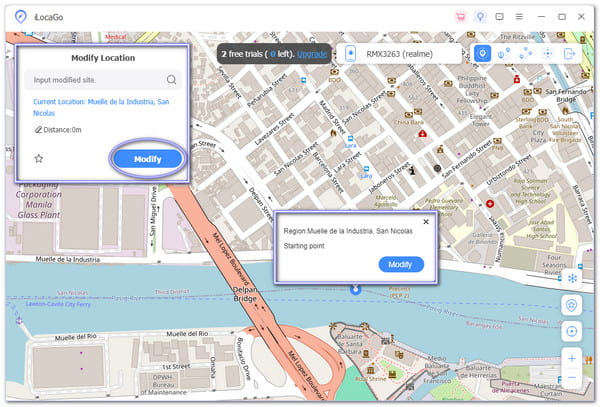
Extra Tip: Besides changing Spotify location, imyPass iLocaGo can help you change TikTok location and other applications. For your information, imyPass iLocaGo can do more than just change one location. It has different modes like One-Stop Route or Multi-Stop Route, so you can plan a fake path if needed.
Part 3: How to Change Location on Spotify Manually
If you already use Spotify and want to update your location, you can change it by hand. This part shows you how to do it from inside the application. By doing this, you can switch to another country and enjoy its playlists, top charts, and music styles. The steps below will help you do it right without getting lost. However, if you need to change Sposify location frequently, we recommend using the location changer method since you can change the Sposify location instantly and don't need to go to the Spotify settings page again and again.
Here is how to change the location of Spotify manually:
Open Spotify and wait for it to load.
Tap the three dots or Gear button at the top-right corner.
Look for Location Settings or something close to that.
A list of countries or regions will pop up on your screen.
Tap the country you want. Then, press OK or Confirm to save it.
Now, Spotify will treat you like you are in that country. You will see different playlists and might even find new songs you could not before. Just remember not to change your location too much, or Spotify might get confused and mess up your recommendations.
Part 4: How to Change Country in Spotify Without Being There
Sometimes, Spotify will not let you switch to a country unless you are really there. But there is a way around it. You can use a proxy app to change your location on Spotify. It hides your real location and makes it look like you are somewhere else. This trick helps you unlock songs or albums that do not show up in your country. This part explains how to use a proxy app step by step. It works on phones, laptops, and even web browsers.
Go to your App Store or browser, and get the proxy app. Steps of these apps are similar.
Once it is ready, log in with your email and password.
You will see a list. Pick the country where you want your Spotify to think you are.
Once it says Connected, open Spotify, now, it thinks you are in that country.
Want to make sure it worked? Just search "What's my location" on Google. If it shows the country you picked, you are all set.
Conclusion
Discovering how to change your location on Spotify is more than just a trick. It helps you unlock songs, podcasts, and playlists that you cannot hear in your own country. It also lets you explore music styles from around the world and even pay less for Premium in some places.
But doing it the right way matters. That is why imyPass iLocaGo is the best choice. It lets you set your location with just one click: fast, safe, and super easy to use. No stress, no mess. With imyPass iLocaGo, Spotify becomes borderless. Now, you can enjoy the music you love anytime, anywhere.
Hot Solutions
-
GPS Location
- Best Pokemon Go Locations with Coordinates
- Turn Your Location Off on Life360
- How to Change Location on iPhone
- Review of iSpoofer Pokemon Go
- Set Virtual Locations on iPhone and Android
- TikTok Track Your Location
- Monster Hunter Now Joystick
- Review of IP Location Finder
- Change Mobile Legends Location
- Change Location on Tiktok
-
Unlock iOS
-
iOS Tips
-
Unlock Android

