10 Quick Fixes to Stop Pokémon GO from Crashing Again & Again
Pokémon GO keeps crashing at startup or during gameplay, a problem many players face. Sometimes, the application does not open. Other times, it closes suddenly during a gym battle or raid. Some people also deal with the game freezing while catching a Pokémon or switching screens.
It can be unpleasant. You might lose rare catches, miss out on raids, or get kicked from battles. It ruins the fun when the game does not run the way it should. But do not worry anymore. In this write-up, you will find quick and easy fixes for Android and iPhone. Each step is simple to follow and made to get you back in the game fast.
No more stress, just smooth gameplay, like it should be.
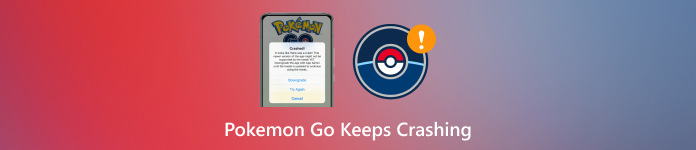
In this article:
Part 1: Why Does Pokémon GO Keep Crashing
Pokémon GO frequently crashes, which can be annoying. Before fixing it, we must understand what causes it to stop working.
Here are a few reasons why Pokémon GO keeps crashing:
• Your phone might be too old. Pokémon GO needs a phone with good hardware and enough memory. If your phone is too weak or slow, the game might crash.
• Too many applications are running. If you have other applications open in the background, they can take up your phone's memory. It makes Pokémon GO crash or freeze.
• Low storage space. If your phone is almost full, the game might not have enough room to run properly, leading to crashes.
• Poor internet or GPS. Pokémon GO needs both to work well. The game might stop working if your Wi-Fi, data, or GPS is bad.
• Outdated application or phone software. If you have not updated the game or your phone in a long time, Pokémon GO may not work right.
• Bugs in the game. Sometimes the game itself has issues. These bugs can cause the application to crash for many players.
• Battery saver settings. Some phones have battery-saving tools. These can stop Pokémon GO from running smoothly.
• The graphic settings are too high. If your game's graphics are too high for your phone, it may crash often.
Part 2: Pokémon GO Keeps Crashing (10 Fixes for Android & iOS)
Now that we know why does Pokemon GO keeps crashing, let us fix it. These tips work for both Android and iOS. Try them one at a time!
Fix 1: Restart Pokémon GO & Your Phone
Start simple. Close Pokémon GO first. Then, restart your phone. It clears any small bugs or memory problems. After restarting, open the game again. Sometimes, this quick trick is all you need.
Fix 2: Update Pokémon GO
Go to the App Store or Google Play and check for updates. If there is a new version of Pokémon GO, install it. Updates fix bugs and make the game work better. Playing with an old version can cause crashes.
Fix 3: Clear App Cache (Android Only)
If you have an Android phone, go to Settings > Apps > Pokémon GO > Storage > Clear Cache. It deletes old files that may be broken. Clearing the cache can help the game run smoother.
Note:
Do not click "Clear Data." That removes your saved login info.
Fix 4: Reinstall Pokémon GO
If the game still crashes, uninstall it. Next, reinstall it from the Google Play or App Store. It gives you a clean start. Make sure you know your login before doing this.
Fix 5: Check Internet & GPS Connection
Pokémon GO needs a good signal and GPS. If you are on Wi-Fi, try turning to mobile data. If you are outside and still have problems, check if your GPS is on. A bad connection causes the game to crash or freeze.
Fix 6: Free Up Storage Space
Check your phone storage. Delete old photos, videos, or unused applications. Games like Pokémon GO need space to load, and low storage can cause crashes.
Fix 7: Disable Battery Saver Mode
Go to your battery settings. Turn off the battery saver or turn it off to low power mode. These settings may stop applications from working well. Pokémon GO needs full power to run.
Fix 8: Downgrade Graphics Settings
Open Pokémon GO, tap the Poké Ball, and go to Settings. Look for Advanced Settings. Lower the graphic quality. If your phone struggles with high settings, this will help. Lower graphics mean fewer crashes.
Fix 9: Check Device Compatibility
Ensure your phone meets the game's requirements. Pokémon GO does not work on all phones. Visit Niantic's website and check the list of supported devices. If your phone is too old, the game will not run properly.
Fix 10: Contact Niantic Support
If nothing works, go to the Niantic Help Center. Submit a support request. Tell them your phone model and what is happening. They can help you or fix bugs in future updates.
Bonus: Spoof in Pokémon GO Easily
If you want to explore faraway PokéStops or catch Pokémon in other places without leaving your house, you can try imyPass iLocaGo. It is an easy tool that works on both Android and iPhone. With just one click, you can move your phone's location to any place you want. It means you can go anywhere in the game without walking outside.
The best part is that you do not need a real route. This Pokémon GO spoofer offers you fun ways to move. You can follow a custom path or use joystick mode to control your steps. It is your best buddy when you want to move around the game world without moving in real life. Just follow a few easy steps, and you will catch Pokémon from anywhere in no time!
First and foremost, download and install imyPass iLocaGo from the official website.
Open the program and use a USB cable to connect your phone. Once it is connected, click the Start button on the screen. Now, your phone and computer will work together.
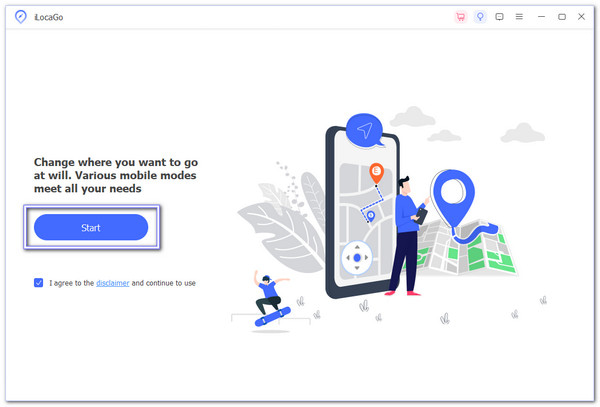
imyPass iLocaGo gives you different ways to move around. To make it feel like you are walking or running, pick Joystick Mode. It is easy to use and great for Pokémon GO!
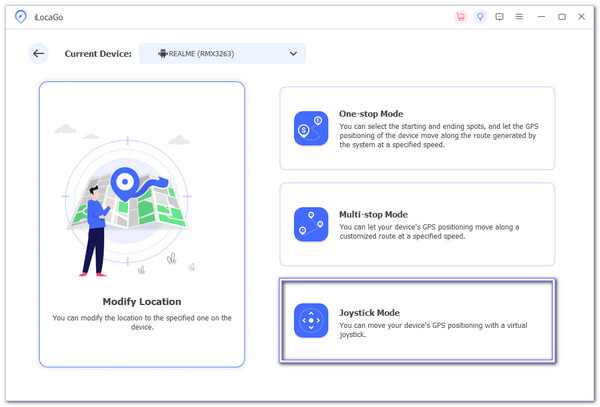
You will now see a map on the screen. You can control your steps with your mouse or keyboard.
• Pick Free Mode to move using your keyboard.
• Pick Mouse Mode if you want to drag your route with your mouse.
Choose the one that feels easier for you.
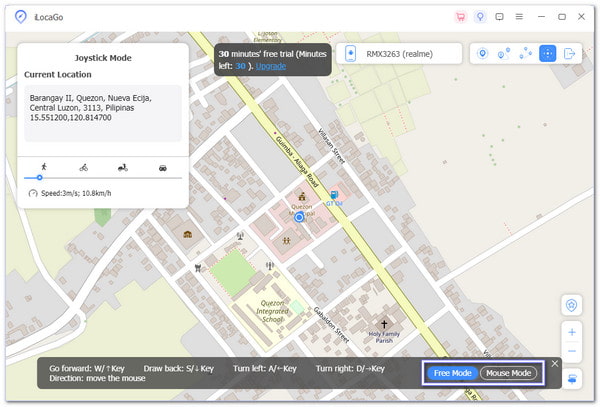
Once you lock in the spot, open Pokémon GO on your phone. Now, your game will think you are in that new location. You can explore, hatch eggs without walking, and visit gyms as if you were there.
Conclusion
There are many reasons why Pokémon GO keeps crashing on Android and iPhone. We have gone through the most common reasons and given you ten simple ways to fix them. One of these tips will work for you, so you can return to playing without any more crashes or freezes.
If you ever want to catch Pokémon in faraway places without leaving home, you can use imyPass iLocaGo. It is a safe and easy tool that lets you spoof your phone's location. You can walk, run, or explore anywhere in Pokémon GO with just a few clicks. Have fun out there, Trainer!
Hot Solutions
-
GPS Location
- Best Pokemon Go Locations with Coordinates
- Turn Your Location Off on Life360
- How to Change Location on iPhone
- Review of iSpoofer Pokemon Go
- Set Virtual Locations on iPhone and Android
- TikTok Track Your Location
- Monster Hunter Now Joystick
- Review of IP Location Finder
- Change Mobile Legends Location
- Change Location on Tiktok
-
Unlock iOS
-
iOS Tips
-
Unlock Android

