Ways to Recover Data from Dead iPhone (One Without Backup)
You may feel a great panic when you find that your iPhone is dead. You're afraid that you may lose all your data on the iPhone. But don't worry, we provide the three best solutions for you to recover data from a dead iPhone. Calm down and read this article, and you will be able to recover your data even without a backup.
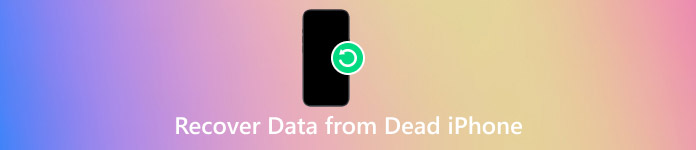
In this article:
Part 1: Is It Possible to Recover Data from an iPhone That Won't Turn on?
Yes, it is possible to recover data from an iPhone that won't turn on. It depends on the situation. We list several ways here that can recover data from dead iPhones. We will further discuss the first 3 ways in the following parts of this article.
1. iCloud Backup: This is probably the most common way for iPhone users to restore their data. But first, you need to ensure that your iCloud has been turned on.
2. iTunes Backup: If you have backed up your iPhone to the computer that installed iTunes before, you can try this method.
3. Data Recovery Software: If there's no backup, you can turn to professional data recovery services that don't need it (like imyPass iPhone Data Recovery).
4. Charge Your Battery: Your iPhone may be dead just because it lacks energy. Remember to charge your iPhone with a certified charger.
5. Restart Your iPhone: Press and quickly release the volume up button, then the volume down button. Then, Press and hold the side button to force a restart.
Part 2: How to Recover Data from a Dead iPhone Without Backup
You can use imyPass iPhone Data Recovery to recover data from dead iPhones without backup. It is a trustworthy and efficient tool to restore your data. It can recover over 20 types of data from iPhone, iTunes, and iCloud backup.

4,000,000+ Downloads
Recover over 20 types of data: You can recover your lost photos, videos, call history, voice memos, text messages, and so on.
Support recovery from various scenarios: Even you dropped your iPhone into liquids, or somehow you can't unlock it, the software can still recover your data.
Support the latest iOS system and iPhone: It supports iOS 26 and older. It can recover data from iPhone 17
Other software or applications may require a previous backup before recovering. But imyPass iPhone Data Recovery doesn't need that. The steps to restoring are quite simple:
Download and install the software for free. After connecting your iPhone to the computer, launch the software.
Unlock your iPhone. Tap Trust in the pop-up window so that your iPhone data can be accessible.
Choose Recover from iOS Device in the left bar. Then, click on Start Scan. Wait for a while for the scanning.

Select all the data you want to recover, and then click on Recover.
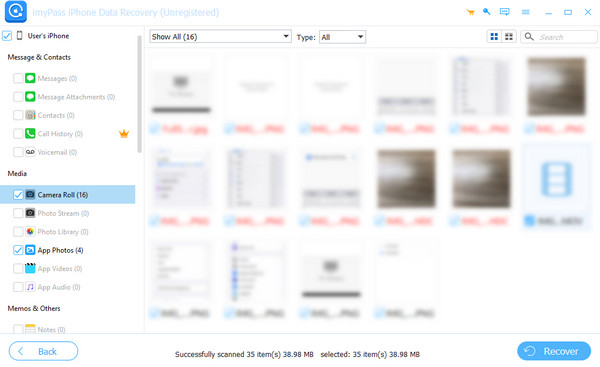
Part 3: Recover Data from Dead iPhone Using iTunes
iTunes is a media player, library, and management tool developed by Apple. It is such a powerful application that you can even use it to recover iPhone data after factory reset. You can also use this app to recover data from a dead iPhone. If you want to use this method, please first make sure that you have downloaded the iTunes application on your computer. Below is the detailed guidance.
Launch the application. Connect your iPhone to the computer. Click on the iPhone button shown on the top left of the page.

Select Summary on the left bar. Click on Restore Backup in the right area.

Choose your iPhone name in the pop-up window. Click the Restore button, and then wait for a while to recover your data.

Part 4: Recover Data from Dead iPhone Using iCloud
iCloud is a personal cloud service that allows users to store and sync their data across Apple devices. Users can keep their important data here. You can use it to recover calendar on your iPhone. iCloud can also be used to recover data from a dead iPhone if your iPhone was set to automatically back up to iCloud before. Now, we will teach you how to restore data.
Go to Settings > General.
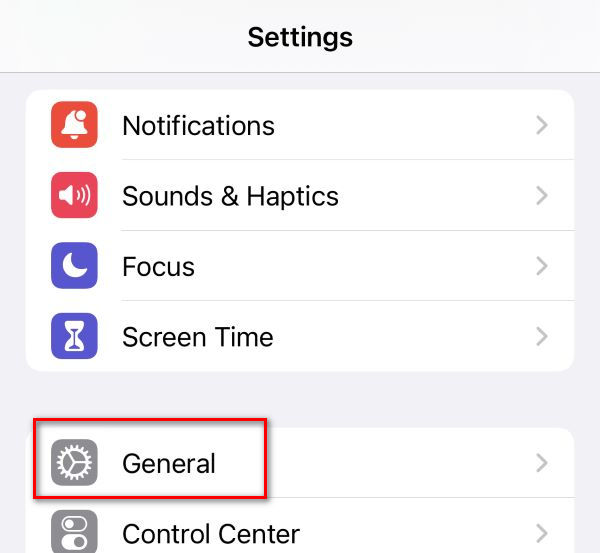
Select Transfer or Reset iPhone.
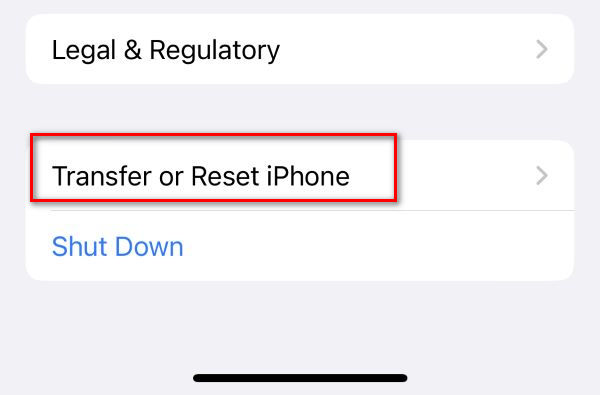
Follow all the instructions shown on the screen until you reach the Apps & Data. Then, choose Restore from iCloud Backup.
In the Choose backup page, tap the one you want to restore. Wait for a while to get all your iPhone data back.
Conclusion
This article has introduced detailed instructions on how to recover data from a dead iPhone. If you don't have an iCloud backup or iTunes, the most suitable choice for you is to use imyPass iPhone Data Recovery. It is as reliable as iCloud and iTunes. You can give it a try, and you won't be disappointed.
Hot Solutions
-
Recover Data
- Recover WhatsApp View Once Photo
- Recover Deleted TikTok Videos on Mobile
- Recover Deleted Facebook Photo
- Recover Viber Messages, Photos, etc.
- Recover Deleted Snapchat Photos
- 5 Best Contact Recovery Apps
- Recover Deleted Discord Messages
- AppGeeker iOS Data Recovery Review
- Recover Data from DFU Mode
- Cannot Restore iPhone Backup
-
Unlock iOS
-
iOS Tips
-
Password Tips

