OPPO Mobile Remove FRP Lock Made Simple: A Full Guide for Users
If your OPPO phone asks for a Google account after a factory reset, you are facing Android's FRP lock. Forgetting the password or using a second-hand OPPO can make this tricky. For that reason, this write-up will show proven ways to remove OPPO mobile FRP Lock, using both professional and manual methods.
So, are you ready to remove the Google lock and use your phone again? If yes, please continue reading the following parts.

In this article:
Way 1: How to Remove OPPO Mobile FRP Lock with AnyPassGo
Removing OPPO Mobile FRP Lock does not have to be hard. With imyPass AnyPassGo, you get a program that is easy to use and works every time. It is made to support all OPPO models, including popular ones like OPPO A54, A55, A16, A17, Reno series, and F11. The impressive part about it is that it 100% works, so your phone will be ready without the Google lock stopping you.
Start by downloading and installing imyPass AnyPassGo on your computer.
Once installed, launch the program and open the option called Bypass Google FRP Lock. This feature is designed to remove the OPPO A54, A55, A16, and OPPO A17 FRP, and many other models.
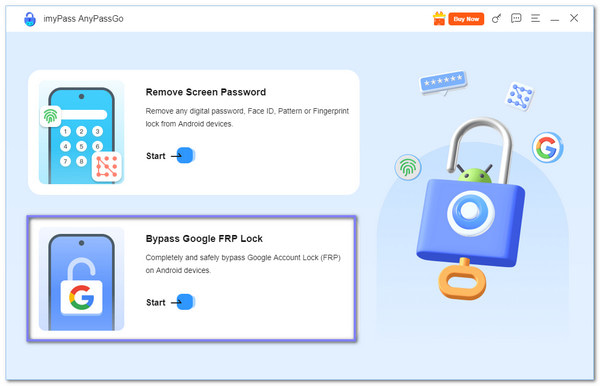
Now, use a USB cable to connect your FRP-locked OPPO phone to your Windows computer. Please wait until the program detects your device, then select the correct brand, which is OPPO, from the list.
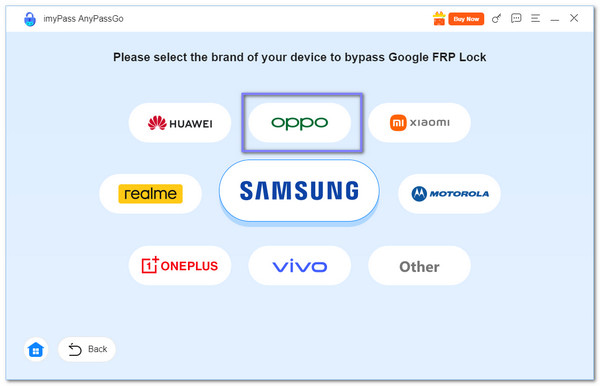
There are a few reminders you need to be aware of, which are presented on your screen. Once you get it, proceed to click the Bypass Now button to begin. The program will prepare your phone for the process.
If you see on-screen instructions, please follow them carefully to configure some settings and reboot your OPPO into the right mode.
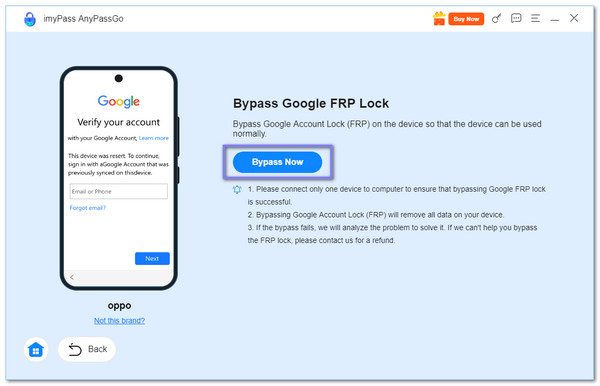
After the setup is complete, imyPass AnyPassGo will automatically start removing the FRP lock. During this step, the program will also factory reset your phone, which means all stored data will be erased.
Once the process finishes, your OPPO will restart without asking for Google account verification. This way, you can set up your phone as new without the FRP lock blocking you. Note that this approach works not only for OPPO but also for most Android devices after a reset.
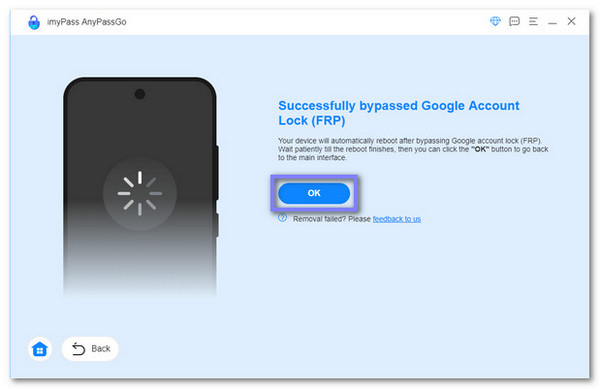
What else can it do: You should also know that imyPass AnyPassGo can help you in more ways than just removing FRP. If you ever forget your screen lock password, need to unlock PIN for Android, or even your pattern, imyPass AnyPassGo can unlock it for you.
Way 2: How to Bypass OPPO FRP via Emergency FRP Code
The Emergency FRP Code is the fastest way to bypass the OPPO A54 FRP and other models with Android 5.1 version or higher. By dialing *#813# for English or *#812# for Chinese in the emergency dialer, the device unlocks instantly. This method is safe for owners who forgot their Google account. Still, not all OPPO devices support it. With that, results may vary depending on the model.
Turn on your OPPO phone, pick your language, and press Next. Next, connect to a Wi-Fi network, then return to the Welcome screen.
Tap Emergency Call and dial #813# (English) or #812# (Chinese), then press OK.
Please wait for the device to skip the Google lock and take you straight to the Home screen.
Go to Settings > About Phone and tap the version number 7 to 10 times until you see the message You are now a developer.
Return to Settings > Developer options, turn on OEM Unlocking and USB Debugging, then go to Additional Settings > Backup & Factory Reset > Erase All Data to complete the process.
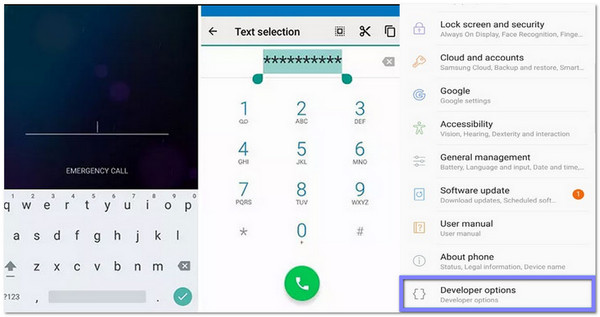
Reminder: The Emergency FRP Code is safe if you use it for the right reason, like unlocking your own OPPO after a reset. Always make sure the phone belongs to you so you do not break any rules or laws. If the OPPO FRP code is not working, it only means that your OPPO model may not support it.
Way 3: How to Bypass OPPO Phone FRP with Wi-Fi Settings
This method lets you bypass OPPO FRP through Wi-Fi settings without needing a computer. It uses small tricks hidden in the share and help options inside the Wi-Fi menu. By carefully following the path, you can open apps like YouTube and Chrome, which later give access to the phone's settings. It may look complex at first, but if done right, it works well.
Power on your OPPO phone and connect it to Wi-Fi. In Wi-Fi settings, press the i button next to the connected network, then press the Share button.
Select Nearby > Turn On, then tap Need Help Sharing to bring up the help screen.
In the help menu, tap More > Share Article, then choose Messages. Send www.youtube.com to any number and press the link to open YouTube.
From YouTube, go to Settings > History & Privacy > Terms of Service. It will open Chrome, where you must visit bksmartphone.com. On the homepage, go to Settings > Home Screen Settings > Home Screen Layout.
After reaching the Home screen, open Clone My Phone. Continue the process without moving data, and the FRP lock will be removed.
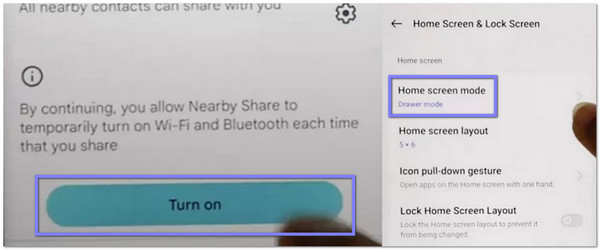
Way 4: How to Bypass OPPO FRP with TalkBack
Power on your phone and press the Volume up and down buttons together to enable TalkBack. Then, press Turn On so you can use the shortcut anytime.
Double-tap the close button, then draw an L on the welcome screen. From the menu that shows up, double-tap TalkBack Settings.
Swipe down with two fingers, select Braille Keyboard, then open Keyboard Settings. Go back to the add network screen and turn off TalkBack using the volume keys.
Tap the Keyboard button, enable accessibility, then swipe right to choose General. Go to Help & Feedback, tap Control Your Android Device with Switch Access, play the video, and open the three dots menu.
Choose Share, press the three dots near the Twitter option, and access Settings through the Profile button. From there, select YouTube Terms and Services, accept, tap Next, and then No Thanks to skip sign-in and remove the FRP lock.
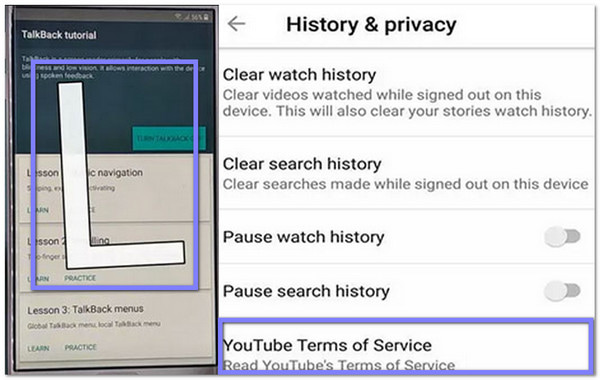
Note:
You will need to follow each gesture and menu carefully to reach the right settings. This way works for bypassing the Google lock, but it may feel tricky if you are new to Android shortcuts. So, do not rush the steps. Stay calm, and you will reach the home screen in the end.
Conclusion
No matter if you are a beginner or someone who knows phones well, the methods above give you clear options on how to bypass OPPO FRP. Among them, imyPass AnyPassGo stands out because it is simple to use and has the highest success rate for unlocking the Google lock. Just remember to back up your important files first and follow each step carefully to avoid losing data.
Hot Solutions
-
Unlock Android
-
Unlock iOS
-
Password Tips
-
iOS Tips

