Bypass FRP on ZTE Easily to Regain Access to Your Phone
Many individuals use ZTE phones due to their affordable price. This brand is also known for its durability and basic features. ZTE can be associated with Google accounts to get its services for free, including its security features, including Google FRP lock. However, some reports say that ZTE phone users experience issues, wherein they cannot unlock the FRP lock.
Are you one of them? Let us provide solutions for the forgotten Google account that locks your ZTE phone through Factory Reset Protection, also known as the famous FRP lock. The methods for the FRP bypass for ZTE can be discovered by scrolling through this post.
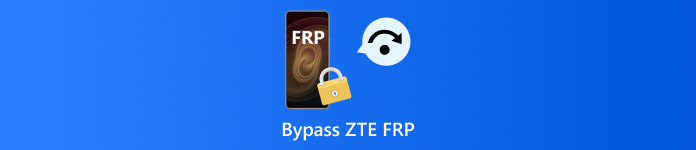
In this article:
Part 1. How to Bypass ZTE FRP with OTG
OTG, also known as On-The-Go, is a technology that permits mobile devices to connect directly to USB devices without the need for a computer. This method is commonly used to bypass the FRP lock on Android phones and to unlock different Android phones when the lock screen is unknown. However, you need an APK tool that supports OTG connection, like Pangu.in.
This APK tool supports ZTE Blade A34 FRP bypass and other models, such as Blade A56 and Blade A36. However, these APK tools that are associated with the OTG connections are made by anonymous developers. There are risks for downloading these tools on your computers or phones. The steps are the best guide for the OTG connection to unlock your ZTE phone's FRP lock.
Visit the official main website of Pangu.in and click the Download button for one of its versions. After that, do not do anything with the file. Later, copy and paste the APK file to your flash drive.
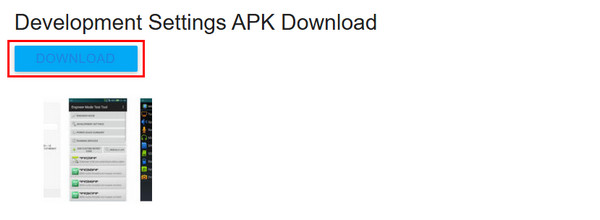
Get the OTG cable and connect your flash drive. Later, the File Manager screen will appear. Install the APK file on your ZTE phone. The Settings feature will be available in this state. Swipe down on the screen and tap the Backup & Reset option.

Select the Factory Data Reset button from the main interface. Then, tap the Reset Devices button on the next screen to continue. Tap the Erase Everything button at the top. The factory reset will begin, including the ZTE FRP lock.
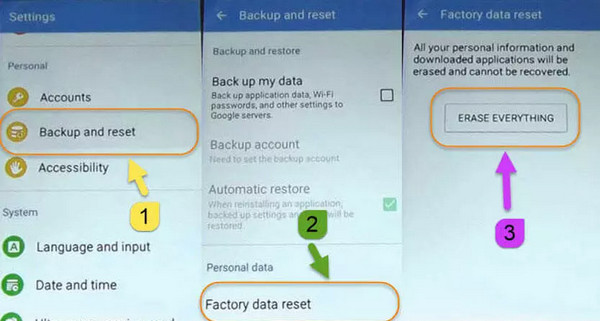
Part 2. How to Bypass ZTE FRP with SwiftKey
Some individuals do not consider OTG connections to bypass their ZTE phones. It is due to the demanding procedure it takes. The use of SwiftKey is the best alternative for bypassing the Google lock. This technique uses the digital keyboard settings for the FRP bypass tool for ZTE. The best thing about this process is that it does not require you to download third-party apps, tools, or APK files. However, its success rate is low, especially when the ZTE model or version is one of the latest. Please follow the steps below to discover how SwiftKey bypasses the ZTE FRP lock.
If the Google FRP lock screen appears, restart your ZTE phone to see the first setup screen. Then, enter your preferred language, connect the phone to a Wi-Fi network, and the Verify Your Account screen will appear.
Please tap the box where you will input the email. Then, the ZTE digital keyboard will appear. Please select the Menu button and tap the Settings button to continue. Select the Languages button and tap the Settings option.
Tap the No, Thanks button at the bottom and go to the Backup & Reset section. Select the Factory Data Reset button, and the ZTE phone will restart. The FRP lock bypass will also begin.
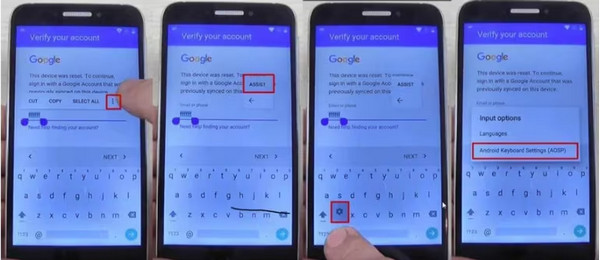
Part 3. How to Bypass ZTE FRP with Chimera Tool [With Computer]
Besides the SwiftKey and OTG connection, you can also use the Chimera Tool as the ZTE A34, ZTE A36, ZTE Z982 FRP bypass tool! This tool requires you to use a computer since it does not function on mobile phones. There is nothing to worry about if you have full storage on your computer. This tool does not require you to download it because it is accessible online.
However, you need to sign in to its website and enter some of your sensitive information. This way, you can create your account with them. Please follow the instructions below to bypass the ZTE FRP lock.
Go to the official website of the Chimera Tool. Then, click the Register button at the top right of the main interface. After that, enter the needed information from the screen to create your account.
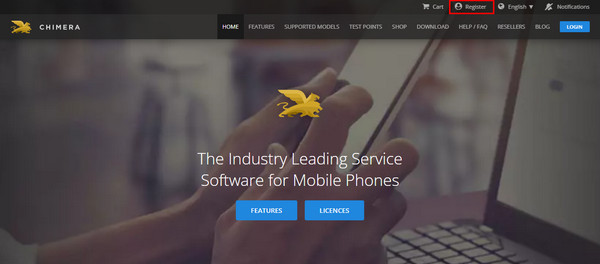
Click the Create Account button to proceed. The program will show you the features and tools it supports. Please plug your Android phone into your computer and select a procedure that it will execute. Finally, select the FRP Removal feature. The ZTE phone FRP lock bypass procedure will take place immediately.
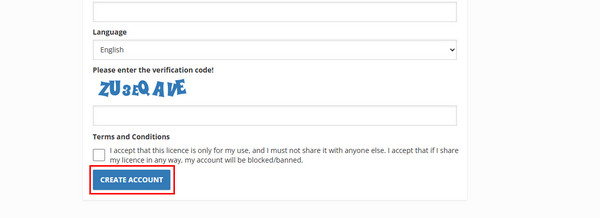
Bonus: Bypass FRP on Android 5-16 for Many Brands
ZTE is one of the Android brands available worldwide that is supported by Google FRP lock. Do you have other Android phone brands you need to bypass the FRP lock? imyPass AnyPassGO can help! This software can bypass different Android brands, supporting 5 to 16 Android OS versions. It includes Xiaomi, Huawei, Samsung, Vivo, Oppo, OnePlus, and more.
This program is also considered a 2-in-1 Android unlocker. It can bypass the FRP lock of an Android phone and the lock screen without the correct password. It can also bypass PIN, fingerprint, pattern, Face ID, and more. The steps below will teach you how to use this tool.
Ensure that your computer has enough storage space before downloading the tool. Then, visit the website of imyPass AnyPassGo and download it. Set up the tool to launch it afterward.
Please go to the Bypass Google FRP Lock section. Then, click the Start button under the feature name to proceed.
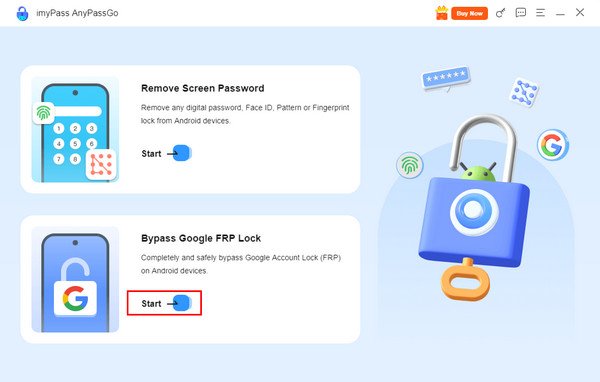
Identify the brand of your Android phone. Then, select the same brand from the main interface of the mentioned tool. Afterward, please plug your Android phone into the computer using a USB cable.
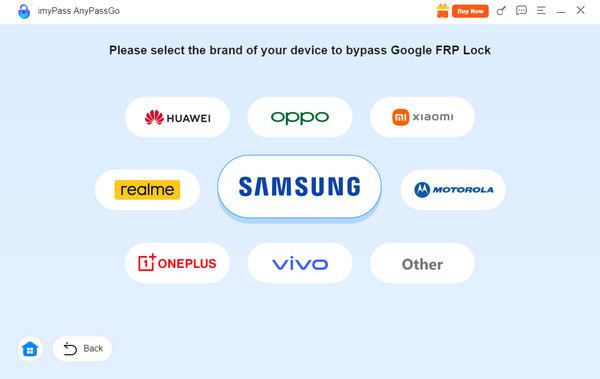
If there is required information to be entered, please choose one of them, like the screenshot below. Then, click the Bypass Now button under the options. The bypass for the FRP lock will start immediately.
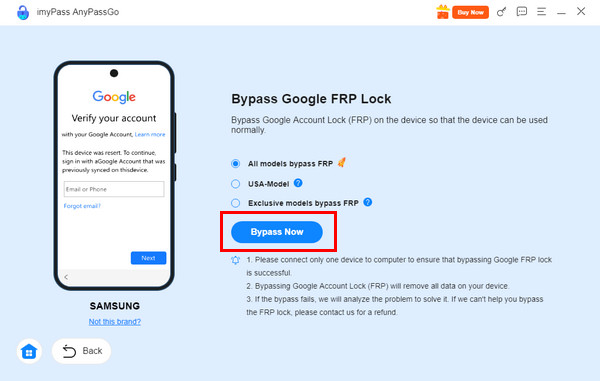
FAQs.
-
Why do some ZTE FRP bypass methods fail even with the correct steps?
First, ZTE is not a widely supported brand by professional FRP bypassing tools like imyPass AnyPassGo until now. Some personally developed FRP bypass tools themselves may not be stable. Second, your models and Android versions may not be supported by the tools.
-
Can ZTE FRP bypass remove Google verification permanently?
No, most ZTE FRP bypass methods only create a temporary session that lets you access system settings or install apps. The original Google account remains linked to Google's servers, so factory resets or updates will restore the verification screen.
-
Is it possible to bypass ZTE FRP using another Android device?
Yes, in some cases, you can use another Android phone to generate a verification link or hotspot trick for ZTE FRP bypass. This cross-device method depends on shared Google services and works best when both devices use similar Android versions.
Conclusion
In conclusion, you have discovered the ZTE FRP bypass tool and techniques to unlock the FRP lock from ZTE phones. imyPass AnyPassGo is a tool that has been highlighted in this article. It can bypass Google FRP lock in different Android phone brands and models. Google FRP lock limits the operations that can be performed on your Android phone. Unlock it to regain access to your data!
Hot Solutions
-
Unlock Android
-
Unlock iOS
-
Password Tips
-
iOS Tips

