Google Smart Lock Android - Complete Guide to Know How It Works
You check your phone at home, and it unlocks instantly. Step outside, and suddenly, it asks for your PIN. That shift is not magic; it is Google Smart Lock Android doing its job. Designed to make your phone smarter about trust, this feature balances security with everyday convenience. In this article, we will break down what it does, the types it offers, and how you can make the most of it, no tech degree required.
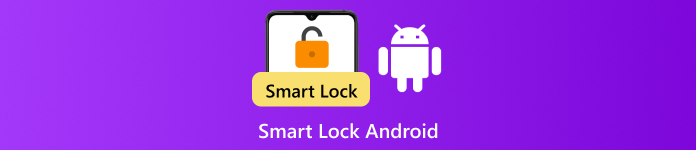
In this article:
Part 1. What is Android Smart Lock
Google Smart Lock for Android is a built-in feature that lets you unlock your phone automatically in trusted situations, like when it is in your pocket, connected to a familiar device, or when you are at home. Rather than having to type a password on a regular basis, Smart Lock makes your device accessible when it deems it safe to do so. It falls within Google's trying to instill the concept of security in a less obtrusive way by thinking of it as an unobtrusive guide in the backdrop. Android has that happy balance between staying safe and staying simple with Smart Lock.
Part 2. Android Smart Lock Types
There are several ways Smart Lock Android keeps your phone accessible without sacrificing security. One option is On-body detection, which keeps your device unlocked while it is on you, like in your hand or pocket, but locks it once you set it down. Another is Trusted places, allowing your phone to stay unlocked when you are in a location you have marked as safe, such as your home. Lastly, there are Trusted devices, which keep your phone unlocked when it is connected to a known Bluetooth device like your smartwatch, earbuds, or car system. Each type is designed to fit different daily routines.
Part 3. Supported Device for Android Smart Lock
Smart Lock app Android features are available only on devices running Android 10 or higher. If your phone or tablet meets this requirement, you can access Smart Lock settings directly from your device without needing to install anything extra. While it is often referred to as an app, Smart Lock is actually built into the system settings of compatible Android versions. This means newer phones already come equipped with it, ready to be set up for trusted places, devices, or on-body detection. If your device runs an more aged version of Android, unfortunately, Smart Lock will not be available.
Part 4. Turn On/Off Android Smart Lock
Perhaps you feel that you need to simplify or personalize it to protect your phone; you can do it by activating Smart Lock. It helps your Android to stay unlocked in known situations, like when at home or when on a trusted system. The only thing you should not forget is that this property works efficiently only if you managed to set up a screen lock before. Here is how to turn Smart Lock on or off on your Android:
To use Smart Lock, your phone must first have a secure lock, either a pattern, PIN, or password.
Head to Settings, tap Security, and look for More security settings if it appears.
Tap Trust agents, then toggle Smart Lock Google or Extend Unlock on Android to enable it. Return to the previous screen and tap Smart Lock or Extend Unlock again.
You will need to enter your screen lock to access and manage Smart Lock settings. Choose from On-body detection, Trusted places, or Trusted devices, and follow the steps to set it up or turn it off.
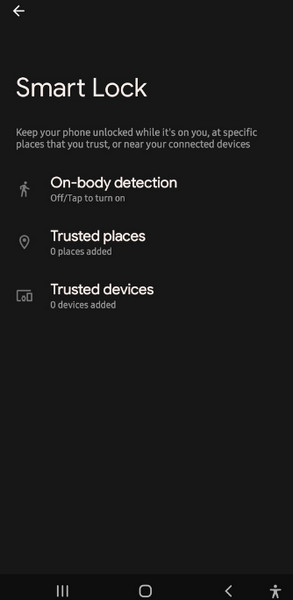
Part 5. What Problems Do Smart Locks Have
In case you want to know what Google Smart Lock is on the Android system, it is advantageous to know the positive and the negative sides of it. Smart Lock is not perfect, and despite the convenience that it brings, there are certain disadvantages to it.
1. Limited Security Compared to PIN or Password
The Smart Lock feature of Google uses conditions such as your place or links to other devices to leave your phone unlocked. In case their conditions are ongoing, and a person picks up your phone, they may gain access to it without having to insert a PIN, password, or draw a pattern. That renders it less safe in any event.
2. Not Available in All Regions
Depending on the market or even countries, the Smart Lock feature might not be available on all Android phones. When you do not find it in your phone, then it might be because Google has assessed restrictions based on the area.
3. Inconsistent Performance
There is a report that after a system update and even a shift of settings, Smart Lock is no longer being used. This could mean that the trusted locations can no longer be literally identified, or trusted gadgets may get disconnected without notice, leading to unexpected locking of phones.
4. Changes After Software Updates
Since Smart Lock is developed and maintained by Google, its features and behavior may change over time. Updates might rename options like changing Smart Lock to Extend Unlock, modify how detection works, or even remove support on some devices without prior notice.
5. No Universal Support Across Devices
Smart Lock features are only available on devices running Android 10 or higher. Even then, the experience can vary depending on the manufacturer’s custom Android skin, which may hide or alter how the feature works.
While Smart Lock can be useful for quick access, it is important to use it wisely, understanding that it trades a bit of security for convenience. Because of those reasons, many users are looking to bypass Google lock due to the limitations it has set on it.
Bonus: Unlock Your Android Without a Password Smartly
When Android Smart Lock WiFi fails, maybe your trusted device disconnected or your phone forgot a saved location, you might find yourself locked out. In that case, imyPass AnyPassGo offers a smart and easy way to unlock your Android phone without needing a PIN, pattern, fingerprint, or even your Google account.
Just download AnyPassGo on your computer, connect your phone, and follow the clear steps on-screen. It works with many Android devices and helps you bypass the Samsung lock screen safely and quickly. It is a reliable backup when Smart Lock features do not work as expected.
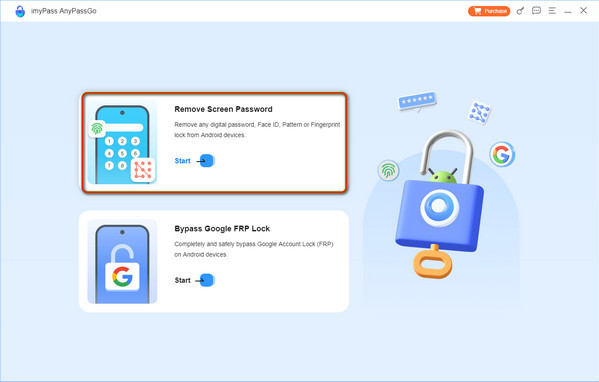
Conclusion
Now that you know what Android Smart Lock is, it is clear that this feature is all about making everyday access easier without giving up too much security. Whether you are using trusted places, connected devices, or on-body detection, Smart Lock gives you more control over when and how your phone stays unlocked. Just remember that while it adds convenience, it is best used with care, especially if privacy and protection are a priority.
Hot Solutions
-
Unlock Android
-
Unlock iOS
-
Password Tips
-
iOS Tips

