iCloud Data Recovery - Complete Guide to Restore Lost Files via iCloud
Accidentally lost your photos, documents, or other files from iCloud? Do not worry. You can still get them back. In this guide, we will show easy ways for iCloud data recovery. You will learn how to check recently deleted files, use free tools, and restore from backups. These steps are simple enough for beginners and helpful for anyone who wants a quick, safe way to recover important data.
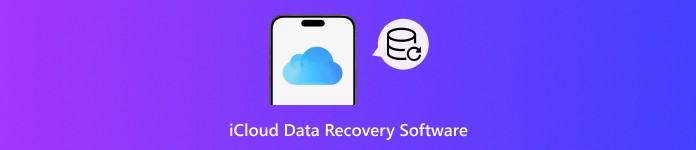
In this article:
Method 1. Use Free iCloud Recovery Software
When we are talking about iCloud data recovery software, the first thing we are looking for is reliability, effectiveness, and a deep scan so anyone who wants to recover their iCloud data can do it easily. imyPass iPhone Data Recovery delivers on all these fronts. The app helps a wide range of iOS devices and file types, making it simple to restore photos, messages, contacts, and more.
Its instinctive interface guides you step by step, so even beginners can navigate without confusion. For those who need a fast and dependable solution, imyPass stands out as one of the best options available.
Now, you could download the version of this app by clicking the download box that is provided here. Then carry through the installation procedure so that you can open and operate it.
On the main interface, you get the chance to pick three ways to recover data on your iOS, but this time, click Recover from iCloud. Here, type in the Apple ID and password required to proceed. Some Apple ID accounts do have two-factor authentication that verifies the identity of users. If it requests, then enter the code that you are going to receive.
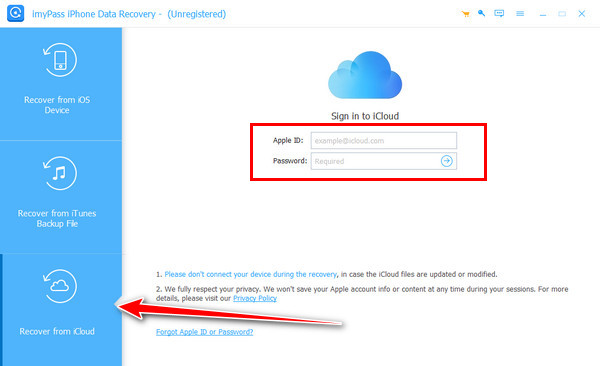
Once verified, click the iCloud Backup and click Scan to get all the available iCloud backup files.
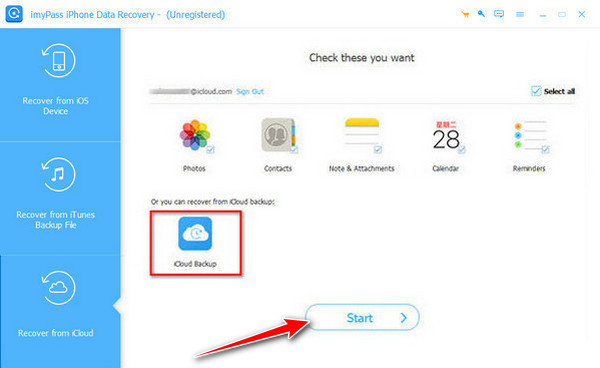
Next, hit the Download button and tick the boxes of all the data that you want to preview, then click Next.
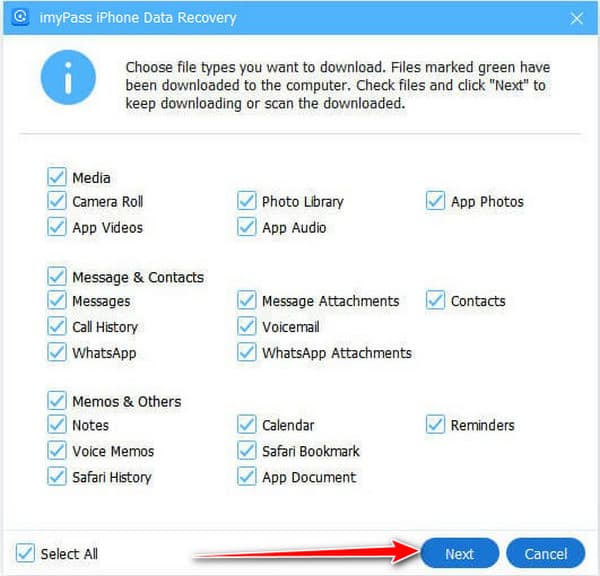
Finally, you can tick the boxes of all the data you want to restore, and once you are done, tick the Recover button to proceed.
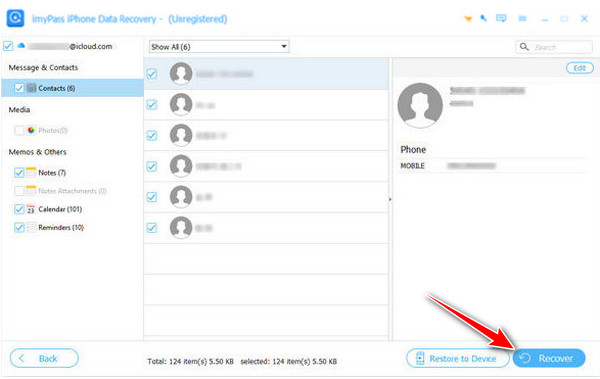
Method 2. Recover iCloud Data from Recently Deleted
The most effective solutions are sometimes the easiest ones. iCloud possesses a Recently Deleted folder where you can store deleted files. It provides you with a second opportunity to retrieve iCloud data. This is the most appropriate method in case you have lost photographs, documents or other vital information which you may have accidentally deleted. The iCloud.com data recovery steps include:
Open iCloud Drive on your device and locate the Recently Deleted folder. This folder keeps all files deleted in the last 30 days, making it easy to find what you need.
Browse through the folder and carefully select the files you want to recover. You can preview them to make sure you restore the right items.
Click Recover. Your selected files will return to their original location in iCloud Drive, ready to use again.
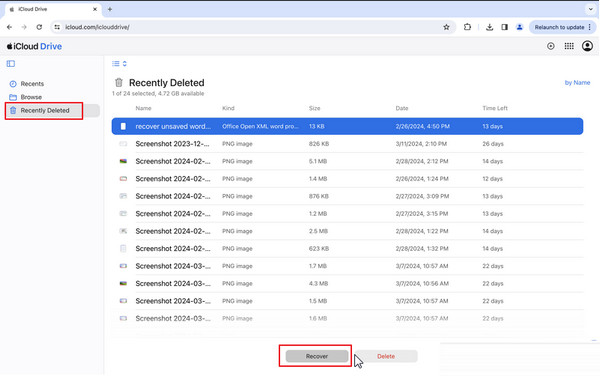
Using this method is fast, safe, and does not require any third-party software, making it a reliable option for anyone looking for easy data recovery on iCloud.
Method 3. Use the Data Recovery on iCloud.com
If you recently deleted files from iCloud Drive or other iCloud apps, you can often recover them directly from iCloud.com. This method works for files removed within the last 30 days and is a simple way to restore important data without extra software.
Go to iCloud.com and sign in with your Apple ID. Scroll down until you see the Data Recovery module, which handles recently deleted files from iCloud Drive, Photos, and other supported apps.
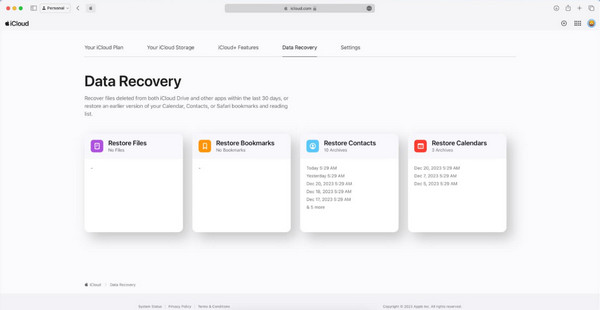
Select the type of data you want to recover, such as documents, photos, or contacts, and click Restore. The files will be returned to their original locations, ready for use again. Using this approach makes iCloud data recovery for iPhone quick, safe, and convenient, especially for anyone who needs to restore lost files without relying on third-party tools.
Method 4. Recover Lost iCloud from Backup
Often, files or settings are lost accidentally, they were deleted, malfunctions or updates of devices or iOS. Fortunately, you can restore your iPhone to an earlier time and recover lost information using iCloud backups. The approach is particularly beneficial where other recovery techniques fail to retrieve your files. If you want a reliable way to restore everything from your device, this approach is a go-to solution for iPhone iCloud data recovery.
On your iPhone, go to Settings > General > Reset, then choose Erase All Content and Settings. This prepares your device to restore from a backup.
After the device restarts, follow the setup prompts until you reach the Apps & Data screen. Select Restore from iCloud Backup and sign in with your Apple ID.
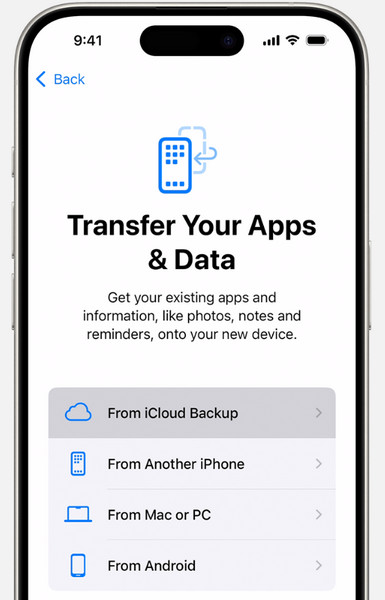
Choose the suitable backup from the list by checking the date and size. The device will begin restoring all data from that backup.
Wait for the restore process to complete. Once done, your lost files, apps, and settings will return to your iPhone.
This method makes sure your important files, photos, and app data are safely restored. It may take a little time, but once the restore is complete, your iPhone will be back to its previous state, and all your lost data will be recovered.
Why iCloud Backup Matters?
iCloud back-ups are vital since they ensure that your photos, contacts, messages and app data are all saved safely in a single location. You would stand to lose your data easily through deletion of files, losing physical devices, or through system-related events with a machine with no backup. By having a recent backup, one is able to restore the information fast, back to work or personal activities without being under stress.
You may also need to recover your Apple ID in order to restore some files in some instances. Employing the services of a recognized icloud data recovery service will enable you to restore your Apple ID safely, and all crucial information will remain secure.
Conclusion
The silver lining, though, the data in iCloud is never lost forever. There might be a hack to recover your files even when you scroll in the Recently Deleted folder, use a backup, or a trusted iCloud data recovery app. Once we take the right measures, it does not feel like a disaster anymore but just a hiccup. Making backups and familiarity with backup restoration capabilities will keep you out of trouble and have your secrets well-stored in these situations.
Hot Solutions
-
Recover Data
- Recover WhatsApp View Once Photo
- Recover Deleted TikTok Videos on Mobile
- Recover Deleted Facebook Photo
- Recover Viber Messages, Photos, etc.
- Recover Deleted Snapchat Photos
- 5 Best Contact Recovery Apps
- Recover Deleted Discord Messages
- AppGeeker iOS Data Recovery Review
- Recover Data from DFU Mode
- Cannot Restore iPhone Backup
-
Unlock iOS
-
iOS Tips
-
Password Tips

