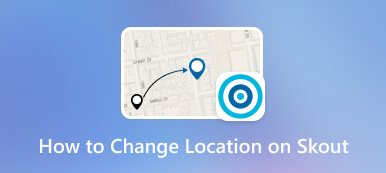Detailed Review of Fake GPS Go App [Everything You Need]
Embark on a virtual journey with Fake GPS Go, an Android app designed for precise location manipulation, ideal for privacy and gaming purposes. Dive into our comprehensive article, where we conduct an in-depth review of Fake GPS Go Pro, exploring its features, pros, and cons. Moreover, we present an alternative solution that goes beyond the limitations of certain Android apps. Discover device compatibility, security considerations, and ethical usage tips. Don't miss out on informed choices and secure options! Read the full review now for a comprehensive understanding of these tools.
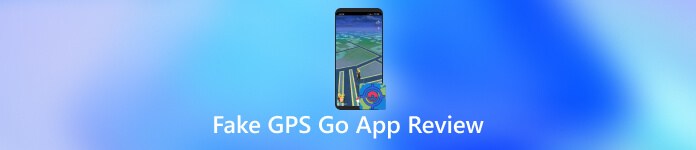
- Part 1. What is The Fake GPS Go App?
- Part 2. Fake GPS Go App Review
- Part 3. How to Use Fake GPS Go
- Part 4. Best Alternative for Fake GPS Go App
- Part 5. FAQs About Fake GPS Go
Part 1. What is The Fake GPS Go App?
Fake GPS Go is a mobile application designed to alter a device's location information, allowing users to place themselves anywhere in the world virtually. This tool is often employed for various purposes, such as gaming, privacy, or testing location-based apps. By manipulating GPS data, users can trick apps into believing they are in a different location. While it offers flexibility, Fake GPS Go raises ethical concerns, as its use can violate terms of service agreements and compromise the integrity of location-based services.
Part 2. Fake GPS Go App Review
- 1. Complete Review
- Main Features The Fake GPS Go app provides a simple interface for users to manipulate their device's GPS location. Key features include customizable location settings, real-time location spoofing, and the ability to simulate movement. The app is designed for gaming, testing, and privacy purposes, offering an easy way to alter GPS data without requiring advanced technical skills.
- Supported OS Fake GPS Go is compatible with the Android platform, catering to a broad user base. Users on these operating systems can seamlessly install and utilize the app to modify their device's location.
- System Requirements The app generally has modest system requirements, ensuring accessibility for various devices. Users need a smartphone or tablet running a compatible version of Android to use the Fake GPS Go app effectively.
- Pricing Plan Fake GPS Go offers a free version with basic features. Users can enjoy the benefits of location spoofing without paying for a premium version, making it an attractive option for budget-conscious individuals.
- 2. Pros of Fake GPS Go
- User-friendly interface, making it accessible to a broad audience.
- Customizable location settings for precise GPS manipulation.
- Real-time location spoofing allows users to simulate movement effectively.
- The free pricing model may lead to a larger user base, as it eliminates barriers to entry and encourages more people to try out the app.
- 3. Cons of Fake GPS Pro
- Potential risks of misuse, impacting the integrity of location-based services.
- Advertisements may disrupt the user experience.
- Certain advanced features are available only in the premium version, which may require a paid subscription.
Part 3. How to Use Fake GPS Go
Here is a simple guide to help you fake your location with Fake GPS Go. Follow it to minimize the time you spend familiarizing yourself with it.
Step 1Go to the Google Play Store on your Android device, enter Fake GPS Go Location Spoofer in the search bar, and proceed with the app download. Once downloaded, grant the app permission to access your device's location. Step 2Proceed by activating the Mock Location feature within the Developer Option menu. Head to Settings, click Software info, hit Built Number, and repeatedly tap the Built Number according to your Android device model to unlock the Developer Option. Once in the Developer Option, pick Select mock location app.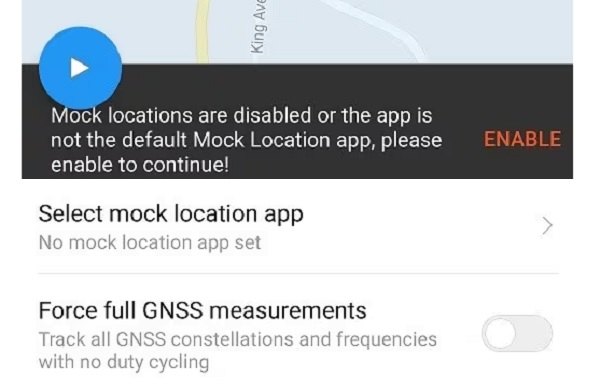 Step 3Within the Select mock location app section, activate the mock location feature by selecting FakeGPS Free. Subsequently, navigate to the Fake GPS Go Location app, pinpoint your preferred location on the map, and initiate the process by pressing the Play button. Opt for the Without Ads option to apply the changes seamlessly.
Step 3Within the Select mock location app section, activate the mock location feature by selecting FakeGPS Free. Subsequently, navigate to the Fake GPS Go Location app, pinpoint your preferred location on the map, and initiate the process by pressing the Play button. Opt for the Without Ads option to apply the changes seamlessly. 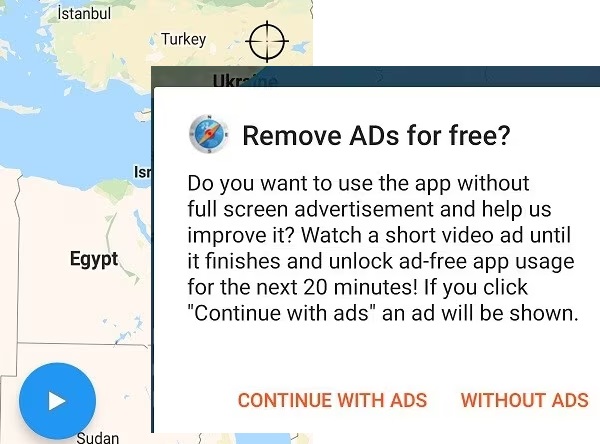 Step 4Ultimately, you've effectively modified your device's default location using the Fake GPS Go app. Close the application and launch Google Maps to verify your current location. You'll be astonished that the marker remains fixed on your chosen spot, effectively mimicking a location different from the original.
Step 4Ultimately, you've effectively modified your device's default location using the Fake GPS Go app. Close the application and launch Google Maps to verify your current location. You'll be astonished that the marker remains fixed on your chosen spot, effectively mimicking a location different from the original. Part 4. Best Alternative for Fake GPS Go App
imyPass iLocaGo is your go-to app if you want to fake your location on an iPhone device. This software is available for all Mac and Windows users for easy spoofing of locations. It has four different options to change your location. For instance, it has a Custom Speed, Joystick Mode, Multi-stop Mode, and One-Stop Mode. Whatever your preference in changing your current location, this tool has covered them all. Apart from iPhone, you can also use this app to fake your iPad location.
Step 1Get the iPhone Changer LocationFirst of all, hit the Free Download button beneath to get the Fake GPS Go alternative. Pass over the setup window to download the software ultimately. After that, open the app and familiarize yourself with it.
Step 2Get the iPhone Changer LocationThen, get your iPhone's lightning cable and use it to connect the iPhone device to your computer. The software will begin recognizing your iPhone. Once done, tap the Trust button on the notification that will appear on your iPhone to complete the connecting process.
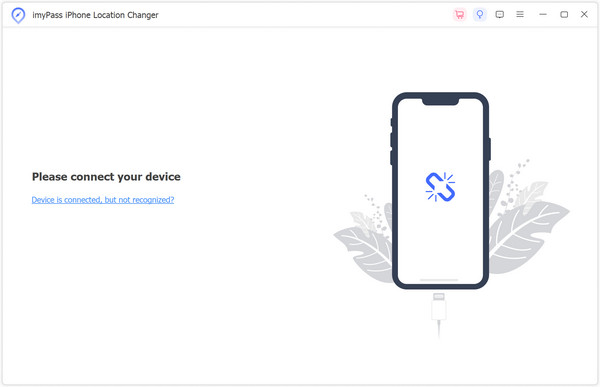 Step 3Select Changing Mode
Step 3Select Changing Mode Next, the tool's changing location mode will show up. You can select from the four options on how will you change your location. But since your goal is to fake your location, you can select the Modify Location.
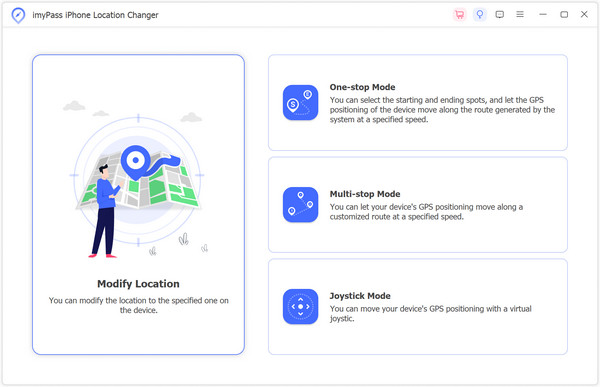 Step 4Pick the Location and Confirm
Step 4Pick the Location and Confirm Once done, a map will appear, allowing you to modify your location. To do so, drag the pin on any location you want. Also, you can use the Search bar to find a specific location you want. Afterward, hit the Sync to device button to change the location of your device.
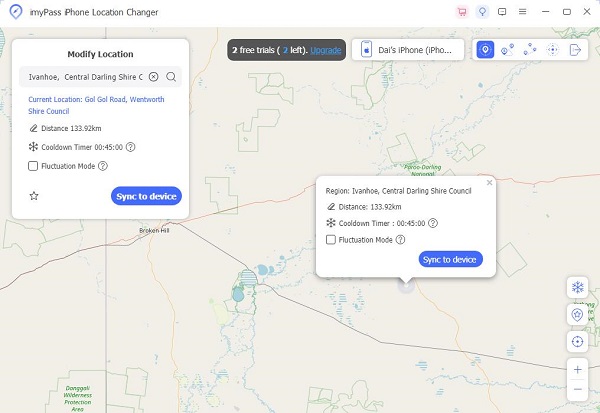 Step 5Check Location History
Step 5Check Location History Upon confirming the process, your iPhone will be relocated to the designated address. This specified address will also be reflected in other applications you have utilized. You can do the same if you wish to modify the location again.
Part 5. FAQs About Fake GPS Go
Is Fake GPS Go App Worth It?
The worth of the Fake GPS Go APK depends on individual needs. It's valuable for those seeking to simulate different locations for privacy, gaming, or app testing. However, consider ethical use and potential impacts on terms of service agreements.
Is Fake GPS Go App Safe?
The safety of the Fake GPS Go app depends on how it's used. When used responsibly, it generally poses no direct harm. However, misuse can lead to consequences, especially in violation of app terms. Always use such apps within legal and ethical boundaries.
Does Fake GPS Work with Pokemon Go?
Using Fake GPS with Pokemon Go is against the game's terms of service, and its effectiveness can vary. Playing games like Pokemon Go within the designated rules and guidelines is recommended to avoid issues.
Conclusion
The Fake GPS Go app provides an adaptable solution for users seeking location flexibility on their devices. With features like the ability to alter GPS data and simulate movement, it caters to various needs, from gaming to app testing. However, ethical considerations and potential violations of terms of service agreements underline the importance of responsible use. Users should be cautious and adhere to legal boundaries. If considering the Fake GPS Go app, download it from a reliable source to avoid potential risks associated with unauthorized Fake GPS Go Location Spoofer app downloads.