Solve iPad Restore Mode Not Working & Stuck in Recovery Mode
Have you ever encountered iPad Restore Mode not working? Maybe you sometimes encounter software issues that require restoring or recovering the OS on your iPad. However, your iPad may be stuck in Recovery Mode and Restore Mode is not working. It must be irritating because you need to use the iPad urgently. Don't worry. This article will guide you through various solutions to fix the problems.
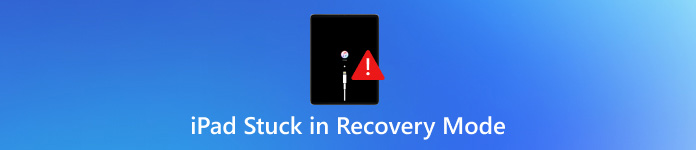
In this article:
Part 1: Causes of iPad Stuck in Recovery Mode and Restore Mode
Why is your iPad stuck in Recovery Mode or iPad Restore Mode not working? You can figure out what exactly they are first:
Recovery Mode: A state that allows iTunes or Finder to diagnose and fix system errors by updating or restoring the device.
Restore Mode: A process in which the iPad's OS is completely reinstalled, erasing all data and settings.
When your iPad is stuck in Recovery Mode and Restore Mode fails to work, it can be due to various reasons, including a failed iOS update, corrupted firmware, or hardware issues. But don't worry, they are official features offered by Apple, so there must be official methods to fix them easily.
Network Issues
An unstable network connection can cause an incomplete iPadOS update, which leads to the iPad could not be restored error 4013. If an update is interrupted, the iPad may fail to boot properly.
iTunes or Finder Issues
If your iTunes or Finder is too outdated, it may cause connection issues and restore failures, which will lead to the iPad stuck in Recovery Mode problem.
Hardware Issues
First, if your iPad has inadequate storage, then iTunes or Finder cannot update iOS for your iPad, which will cause the iPad stuck in Recovery Mode problem. Then, faulty cables, ports, or internal hardware issues can lead to restore failures.
Part 2: How to Fix iPad Stuck in Recovery Mode and Restore Mode
Now, you can check how to fix iPad stuck in Recovery Mode and iPad Restore Mode not working problems.
1. Force Restart Your iPad
Before trying anything complicated, you can force restart your iPad. It may directly fix the iPad stuck in Restore Mode or Recovery Mode problem.
For iPads with a Home button:
Press and hold on to both the Home button and the Power button simultaneously. Keep holding until you see the Apple logo.
For iPads without a Home button:
Press and release the Volume Up button. Then, press and release the Volume Down button. Finally, press and hold on to the Power button until the Apple logo appears.
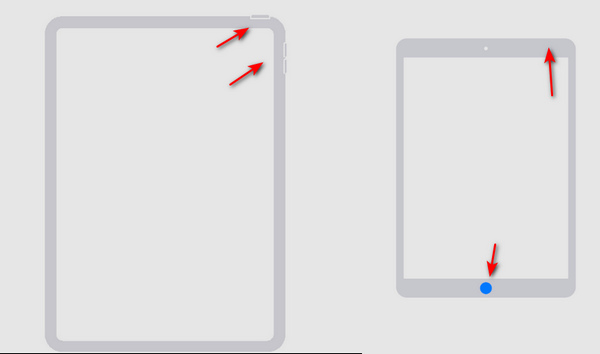
2. Update iTunes
If your iTunes is outdated, it may cause your iPad to be stuck in Recovery Mode. To fix that, you can update iTunes. You should launch iTunes and then click the Help button. Then, click Check for Update to update your iTunes. After that, you can fix some software issues of iTunes so that you can fix the iPad stuck in Recovery Mode problem. Then, you can unlock your iPhone or iPad with iTunes.
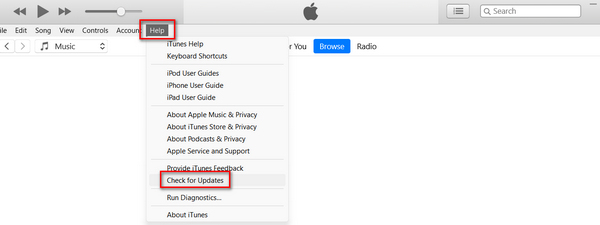
3. DFU Mode
If your iPad is stuck in Recovery Mode, you can put your iPhone to DFU mode to fix this problem. In DFU mode, you can continue to restore your iPad easily.
For an iPad with a Home button:
Connect your iPad to a computer using a USB cable. Press the Power button for 3 seconds.
Press and hold both the Home button and the Power button. After 8 seconds, you should release the Power button while continuing to hold on to the Home button. If the Apple logo appears, that means the Power button was held on for too long.
Nothing will appear on the screen when your iPad is in DFU mode. Instead, iTunes will alert you that your iPad was detected in Recovery Mode, and you can restore your iPad to fix this problem.
For an iPad Without a Home button:
Connect your iPad to a computer with a USB cable. Hold on to both the Power button and the Volume Down button.
After 8 seconds, release the Power button while continuing to hold on to the Volume Down button. If the Apple logo appears, that means you’ve held on to the Power button too long. You should retry the operation to fix the iPad stuck in Recovery Mode problem.
Bonus: Recover Lost Data from Recovery Mode
Even if you can fix the iPad stuck in Recovery Mode problem, your iPad will still be erased. How can you bring back all lost data on your iPad, especially when you have no iCloud or iTunes backups? You must not miss imyPass iPhone Data Recovery. This is the best method to solve any data loss issues on iOS devices. You can directly recover lost files on iPad even if they are permanently deleted.

4,000,000+ Downloads
Scan your iPad to retrieve different types of files.
Mark the lost files in red for quick selection.
Preview the lost files before recovery.
Choose your desired files to recover data from iPhone or iPad.
Conclusion
This article has told you how to fix iPad stuck in Recovery Mode in 3 ways. You can directly force restore your iPad to bypass the Recovery Mode. You can also update iTunes to fix all issues on iTunes. You should also know that Recovery Mode will erase your iPad, so how can you recover lost data? imyPass iPhone Data Recovery is your best solution to retrieve all types of lost files on iOS devices! With only a USB cable and a few clicks, you can recover even permanently deleted data.
Hot Solutions
-
Recover Data
- Recover WhatsApp View Once Photo
- Recover Deleted TikTok Videos on Mobile
- Recover Deleted Facebook Photo
- Recover Viber Messages, Photos, etc.
- Recover Deleted Snapchat Photos
- 5 Best Contact Recovery Apps
- Recover Deleted Discord Messages
- AppGeeker iOS Data Recovery Review
- Recover Data from DFU Mode
- Cannot Restore iPhone Backup
-
Unlock iOS
-
iOS Tips
-
Password Tips

