Motorola Bootloader Unlocker: Step-by-Step Guide with Tips
The bootloader on the Motorola phone serves as a feature that allows you to choose which operation it will enter. It can undergo different configurations, depending on your preferred one. However, this feature limits the Motorola phone from being modified deeply. It is one of the reasons why some individuals prefer to unlock the Motorola bootloader.
How can the Motorola bootloader unlocking procedure be achieved? We got you! This article has a step-by-step guide about the process. Also, additional tips are included for your reference. Scroll below for more details.
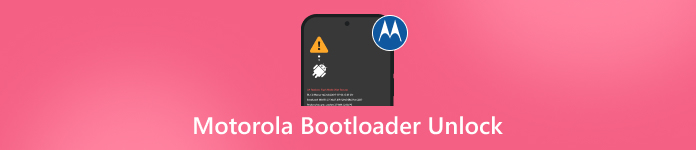
In this article:
Recommendation: Unlock Motorola Without Unlocking the Bootloader
Before proceeding with the Motorola bootloader unlocking procedure, did you know that you can also unlock the phone without a bootloader? It is with the help of imyPass AnyPassGo! Same as unlocking the Motorola bootloader, this third-party tool allows you to access your Motorola phone again by removing the forgotten screen lock password. It can remove various lock screen types, including PIN, face ID, fingerprint, pattern, and more.
Furthermore, a Google FRP lock on your Motorola phone can also be bypassed using this tool. How convenient the tool is, right? Please follow the steps below to let us guide you on how to use this third-party software.
Get the tool from the main website of imyPass AnyPassGo. Ensure that you have a stable Wi-Fi internet connection for the downloading process. Install and launch the tool afterward.
You will be introduced to the first interface of the tool. Please go to the Remove Screen Password section, which shows you the entire procedure description. Then, click the Start option at the bottom to continue.
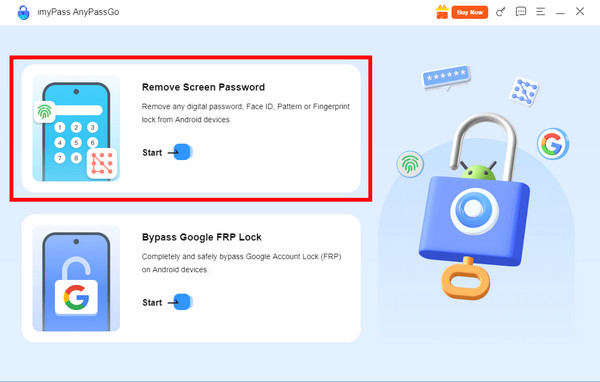
You will see multiple supported brands that the tool offers. Please locate the Motorola brand at the top of the main interface and click it to proceed. Then, please get a USB cable and plug the Android phone into the computer.
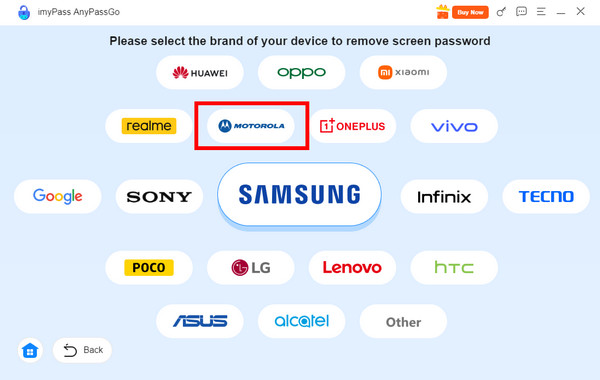
The next screen will discuss the unlocking procedure that the tool will perform on your Motorola phone. Then, click the Remove Now button in the center. The tool will start unlocking your Motorola phone afterward and wait patiently for the process to be completed.
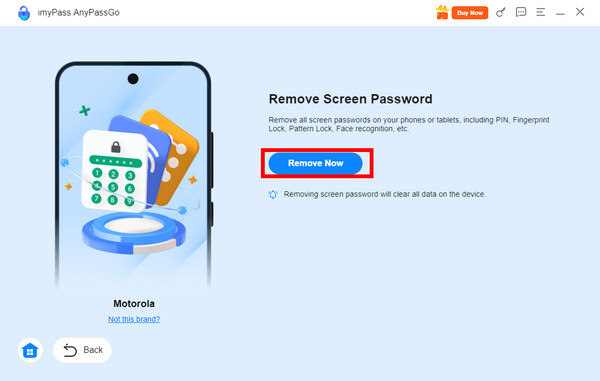
Part 1: What Is a Bootloader?
The bootloader from your Motorola phone is also known as the gatekeeper of the software on its system. It allows you to decide which system you would like to run, such as the Android system, recovery mode, and more. The Motorola phone bootloader is locked by default. The official Android software of Motorola can run it for security purposes.
The unlocking of the Motorola bootloader is commonly performed when the Motorola user prefers to load custom systems or modify the Motorola phone deeply. However, this procedure is risky for your Motorola phone's security features.
Part 2: What Happens After Motorola Bootloader Unlocking?
No doubt that when you unlock the Motorola bootloader, you will gain access to your data again. However, there are some results you should know first before you unlock the Motorola bootloader. Let us guide you about this with the list below.
Motorola Data Loss
Unlocking the Motorola phone bootloader is commonly used to bypass security features, like the screen lock. This procedure will delete all the content and settings your Motorola phone contains. These data will be permanently deleted. Even professional data retrievers for Android phones, like Motorola, cannot recover them.
Disables Security Features
The Motorola bootloader unlock tools are not recommended with the developer of the mentioned mobile phone. Even though these third-party tools can unlock the lock screen on Android phones, like Motorola, they disable the necessary security features. In this case, the Motorola phone data might be at risk.
Warranty Loss
Whenever we buy a mobile phone, like a Motorola, we receive a warranty plan for a period of time. This warranty can be used to return or replace the Motorola phone when a hardware or software issue has been encountered after buying it. This warranty can be void after you unlock the bootloader Moto G Play and other models.
Part 3: Things to Do Before Unlocking Motorola Bootloader
Have you decided to unlock the Motorola phone bootloader? You need to prepare the mentioned mobile phone first! The recommendations are posted in the list below.
Back Up Motorola Phone Data
Unlocking the Motorola phone will delete all the content and settings it contains, as stated in the previous section. Data loss is the most inconvenient issue you might encounter on your Motorola phone. To prevent this from happening, you can back up your Motorola phone first, before unlocking its bootloader. This technique is also commonly used when bypassing Samsung lock screens, including brands like Motorola, Oppo, Huawei, Xiaomi, and more. It is to prevent permanent data loss.
Charge the Motorola Phone
The Motorola Moto unlock bootloader process is a bit time-consuming. The mobile phone will undergo different procedures that can take up much of its battery percentage. Charging the Motorola phone before the procedure is recommended. The reason is that the unlocking procedure will be unsuccessful when the battery runs out of charge. In this case, you need to restart the procedure from the start.
Enabled Developer Options
The Motorola Developer Options consist mostly of professional features that can be applied to complicated operations. You need to enable the Developer Options and other features related to it to allow the Motorola phone bootloader bypass. USB Debugging and OEM Unlocking are the features that need to be enabled.
Part 4: Step-by-step: Unlock Motorola Bootloader
Unlocking the Motorola phone bootloader is way more convenient with the help of a computer. Installing SDB Fastboot will complete the requirements for this procedure. It is a tool intended for unlocking the Android phone bootloader for different brands, including Motorola. Please follow the steps provided below to unlock the Motorola bootloader without code.
Enable the OEM unlock and USB debugging first. Open the Motorola phone Settings app and tap the About Phone button at the bottom of the screen. Then, tap the builder name continuously until the You Are Now a Developer! screen appears.
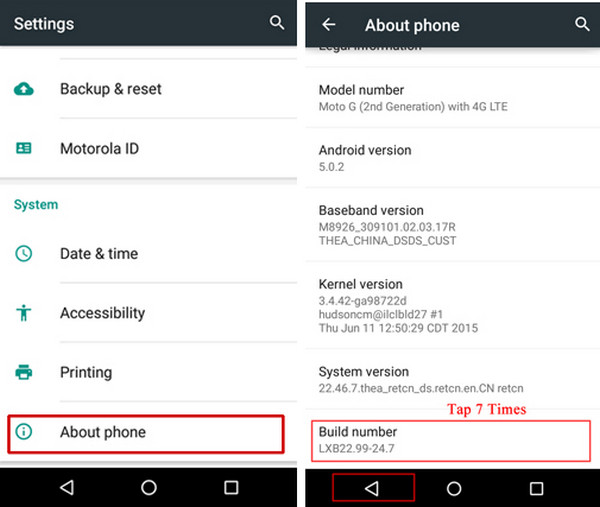
Go to the Developer Options. Later, go to the Debugging section and toggle on the USB Debugging slider as the first option. Then, tap the OK button in the small window to confirm the process.
Visit the reliable website where you can download the ADB Fastboot tool. The reason is that it does not offer an official website. Then, set up the downloaded file correctly by allowing all the permissions it requests. Then, click the Next button to launch the tool on your computer.
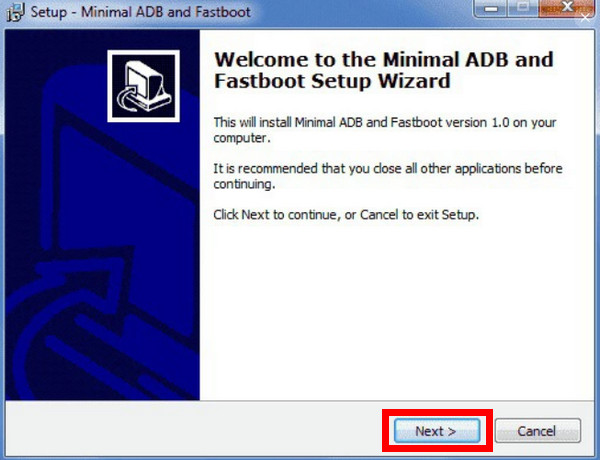
Extract the folder where the tool is placed. Then, right-click and hold the Shift key for the file and open the PowerShell window. A black interface will appear on the screen. Please type the adb devices code in this command prompt. Press the Enter key to proceed.
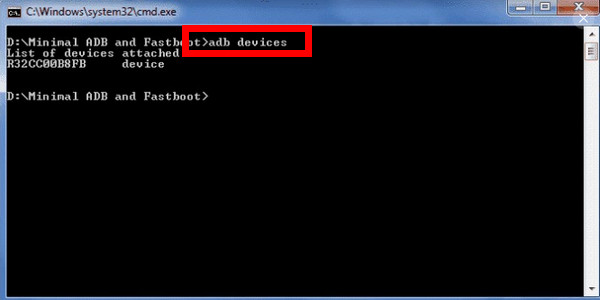
Select the Boot to Download Mode button. Type fastboot oem get_unlock_data and copy the data by removing spaces. Visit the official Motorola online bootloader unlock website. Paste the string and click the Can My Device Be Unlocked? button.
You will receive an unlock key via email. Follow the on-screen instructions to complete the process for unlocking the Motorola phone bootloader.
Conclusion
The Motorola Com unlock bootloader process is the main topic of this post. The things you must do before performing it, the results, and the step-by-step guides are listed. imyPass AnyPassGo is also recommended to unlock the Motorola phone without the bootloader.
Hot Solutions
-
Unlock Android
-
Unlock iOS
-
Password Tips
-
iOS Tips

