Why Change Location on Snapchat & How to Do It in 3 Ways
Snapchat is a fun and busy app that many people use every day. One of its features lets others see where you are, but not everyone wants to show their real spot. Sometimes, you just want to stay private, play around with friends, or unlock cool filters from another place.
That is why learning how to change location on Snapchat can really help. In this guide, we will show you safe and easy ways to do it. Keep reading, follow the steps, and soon you will know how to take full control of your Snap Map.
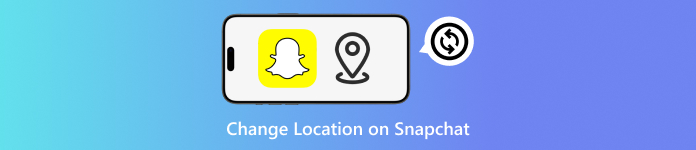
In this article:
Part 1: Why Change Snapchat Location
Sometimes, people want to change their Snapchat location. It means they want to make it look like they are in a different place. There are real reasons why they do this. Let us look at each one in a different way.
1. To Unlock Filters & Lenses
Snapchat gives special filters and lenses in some places. These are called geo-filters. They only show up when you are in that place. If you fake your location, you can get those filters even if you are not really there—some people like using rare filters for fun or to look cool.
2. To Protect Your Privacy
Snapchat has a map. It shows where you are to your friends, but not everyone wants others to see their real spot. Changing your location helps you stay safe. It keeps strangers or even friends from knowing where you live or hang out.
3. To Trick Snap Map for Fun
Some people like to joke with their friends. They move their Snapchat location to funny places like the North Pole or in space. It is not bad or harmful. It is just for laughs.
4. To Access Snapchat Features in Other Countries
Some Snapchat features come out in certain countries first. If you are not in that country, you will not see them. But if you change your location, you might get those features early. It works for filters, games, or even ads.
5. For Better Streak Control While Traveling
If you are in another country, Snapchat might act weird. Time zones can mess up your streaks with friends. Some people change their Snapchat location back to their home country. It helps keep their streaks going without breaks.
Part 2: Change Snapchat Location with a Location Changer
Turning off your location on Snapchat hides where you are. But if you change your location instead, you can do even more. You can hide your real location for privacy purposes, get access to new stickers, filters, and features made for other places. That is where imyPass iLocaGo can help.
This location changer can help you change your device location in just seconds. You can even fake walking or driving. Just pick spots, and the program will create a route to make it look real. It is safe, easy, and does not need jailbreaking. With it, you can move your Snap Map dot anywhere in the world.
Are you excited to learn how to change your Snapchat location? So, without further ado, follow the steps presented.
First, go to the imyPass iLocaGo official website. Download and install the program on your Windows or Mac computer.
Hit the Start button and connect your device to your computer by picking USB connection or Wireless connection. Once connected, select the Modify location from the options.
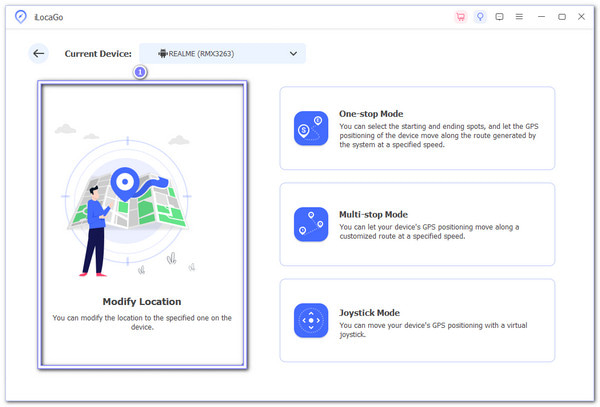
A map will appear on the screen. Now, you have two choices:
- Use your mouse to drag the blue pin to the place you want.
- Or type the new city or address in the top box.
You can pick anywhere, Tokyo, Paris, or your friend's house.
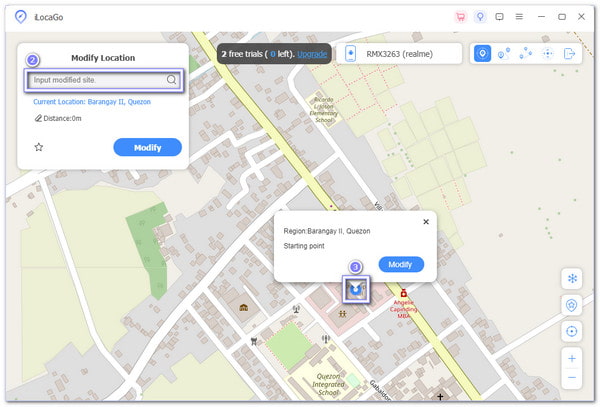
Once the pin is on the spot you want, click Modify. The map will refresh. Now, your device's location has changed, and Snapchat will think you are in that place. So, open Snapchat, go to Snap Map, and you will see yourself in your set location. It works right away!
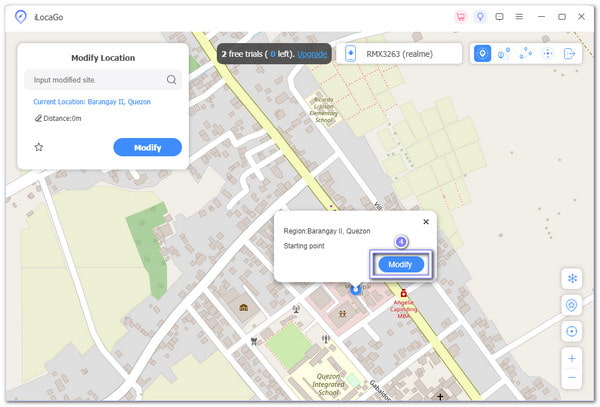
Extra Tip: Aside from Snapchat, you can also use imyPass iLocaGo to change your location on other popular apps, like Spotify, Tinder, Bumble, and more. It helps you explore more content, match with people in other areas, or just enjoy better app features.
Part 3: Change Snapchat Location with a Proxy
Not all phones look the same, but most Androids follow the same steps when setting up a proxy. It helps you change where Snapchat thinks you are. With the right proxy and a few simple taps, you can make Snapchat believe you are somewhere else, even if you are just sitting at home, not in that location.
How to change your Snapchat location to a different location? Check out the steps provided below.
First, unlock your phone. Open the Settings app, look for and select Wi-Fi, and pick the network you are using now. Then, tap the Gear button or something like Advanced settings. It opens more options like Proxy and IP settings.
Look for the Proxy section. Tap it and choose Manual. You will now see two boxes: IP address and Port. Go to your Webshare account. Find your Proxy List and copy the IP and port. Type them carefully into the boxes. One small mistake and it will not work.
Now, it is time to check the connection. Webshare gives you two ways to log in.
Option 1: Username and Password
Copy your login details from the Proxy List. If your phone asks for them, type them in.
Option 2: Whitelist Your IP
Go back to your Webshare dashboard. Find the IP Whitelist section. Add your phone's IP address. Now, Webshare will know it is you. You do not have to type a password.
Now that your proxy is working, open Snapchat. It should now think you are in the place you chose. Try looking for filters or Snap Map updates. You will notice it matches your proxy location.
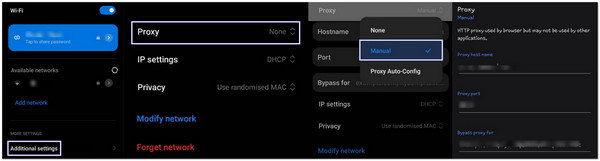
Part 4: Change Snapchat Location Using Fake GPS
Want to look like you are in a new city without moving an inch? This Fake GPS app from ByteRevApps lets you do that in one tap. It is made for testing, but it works great for apps like Snapchat, too. If set up right, your Snap Map will show any location you choose, no GPS needed.
Go, learn how to change location on Snapchat map below:
Install Fake GPS by ByteRevApps on your device.
Open Settings on your phone. Scroll down to About Phone. Find Build Number. Tap it 7 times. You will see a message that says, "You are now a developer!"
Go back to Settings. Tap System or search for Developer Options and select it. Scroll, press Select mock location app, and choose Fake GPS Location.
Open the Fake GPS app. Move the map with your finger. Zoom in and pick your spot, Paris, Tokyo, anywhere! Tap the Play button, and a message will pop up that says, "Fake location engaged."
Now, open Snapchat. Check the Snap Map or use filters. It will match the fake location you just set.
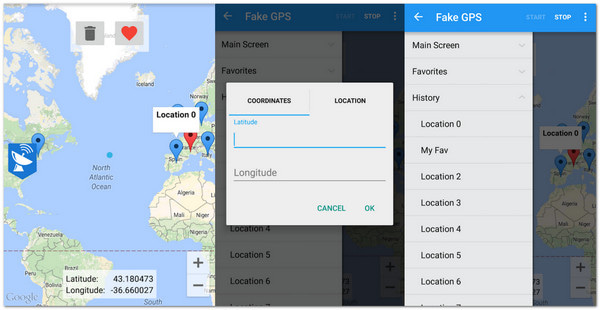
Conclusion
To wrap up, indeed, there are many reasons to change location on Snapchat. Maybe you want to explore new filters, stay private, or just have fun with your friends. Whatever the reason you have, we can help you achieve that.
Now, you know how to change your Snapchat location to a different location the right way. With the help of imyPass iLocaGo, you can enjoy more features, unlock fun content, and control where Snapchat thinks you are, all without leaving your home.
Hot Solutions
-
GPS Location
- Best Pokemon Go Locations with Coordinates
- Turn Your Location Off on Life360
- How to Change Location on iPhone
- Review of iSpoofer Pokemon Go
- Set Virtual Locations on iPhone and Android
- TikTok Track Your Location
- Monster Hunter Now Joystick
- Review of IP Location Finder
- Change Mobile Legends Location
- Change Location on Tiktok
-
Unlock iOS
-
iOS Tips
-
Unlock Android

