How to Change YouTube TV Location to Watch Local Channels Anywhere
Why change location on YouTube TV?
It is mostly for local channels, travel, or sharing your account with family elsewhere. YouTube TV only shows local news and sports based on where it thinks you live. It is because of its Home Area rule. You pick this when you sign up. After that, you cannot change it often. If you move, go on a trip, or let someone else use your account in another city, it might stop working correctly.
YouTube TV checks your location using your IP address, GPS, and Wi-Fi network. If the information does not match, it might block shows or ask you to verify your location.
This write-up will cover how YouTube TV finds your location, how to change your Home Area, bypass the location check, and fix location errors if they pop up.

In this article:
Part 1: How YouTube TV Determines Your Location
YouTube TV needs to know where you are to show you the right channels. Local news, sports, and shows change depending on your city. So, YouTube TV uses a few ways to check your location:
1. Primary methods:
• Device GPS - If you are using a mobile device, YouTube TV uses the GPS to see where you are.
• IP address - When you are online, your internet gives away your location through your IP address.
• Home Area settings - When you first sign up, you tell YouTube TV your home area. It is important because it decides what local content you get.
2. Why does YouTube TV restrict location changes
It is not just for fun. It is because of TV rights. Channels and sports teams only let YouTube TV show certain programs in certain places. So, YouTube TV has to follow the rules, or it can get into legal trouble.
Part 2: Official Method: Change Home Area on YouTube TV
Suppose you move to a new city or state. You may need to change your home area on YouTube TV.
1. When Can You Change Your Home Area
• You can only change it 2 times every 12 months.
• You must be in the new location using Wi-Fi, not just on your phone.
2. Steps to Update Home Area
• Go to tv.youtube.com on your computer.
• Click your profile picture.
• Go to Settings > Area > Home Area.
• Click Update to set your new home.

3. Limitations
• You cannot change it to a mobile network. Use a home Wi-Fi.
• YouTube TV might block you if it thinks you are using tricks.
• You lose access to your old local channels.
So, only do this if you moved to a new place.
Part 3: How to Bypass YouTube TV Location Verification (Workarounds)
YouTube TV checks where you are to show you local channels. If you move or travel, it might block some shows. But do not worry, there are ways to work around it. These are called bypasses or tricks. They help you watch your shows without getting blocked. This part will teach you how to bypass YouTube TV's verification location. These are simple, safe, and work well if used right.
1. Trick YouTube TV on Mobile
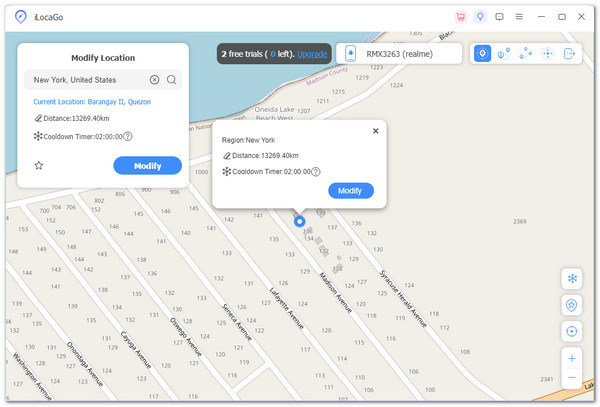
YouTube TV asks you to check your location, which can prevent you from watching shows when you travel or want to see something from another city. Luckily, there is a smart way to fix this on your phone or tablet. You can use a tool called imyPass iLocaGo. It helps you easily change your GPS location on iPhone or Android, meaning YouTube TV thinks you are in the right place, even if you are not.
It is simple to use and safe. Just connect your device, pick the city you want, and start watching. This tool works well for people who move frequently or travel often but do not want to miss their favorite shows. It is a good trick to bypass YouTube TV's location checks without breaking too many rules.
Below is the tutorial on how to trick YouTube TV location on iPhone or Android using imyPass iLocaGo:
Install imyPass iLocaGo
Go to the official imyPass website. Download and install iLocaGo on your computer. It works on Windows and Mac.
Connect Your Phone
Plug in your iPhone or Android using a USB cable. Follow the on-screen steps to ensure the tool finds your device.
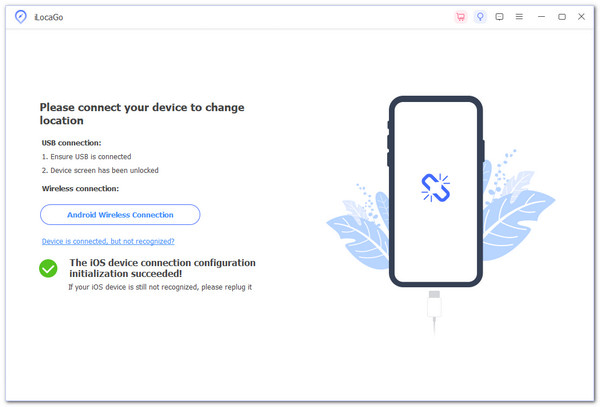
Choose Modify Location
Once connected, choose Modify Location in the program. It lets you pick any location in the world.

Pick a Location
Type the name of the city you want YouTube TV to think you are in. For example, type Los Angeles or Chicago. Then, click Modify.

Open the YouTube TV App
Now, go to the YouTube TV app on your phone. It will think you are in the new location and should see local channels from that area. Make sure your phone's location services are turned on. It helps imyPass iLocaGo do its job right.
That is it! Now, YouTube TV believes you are in a different city. You can watch local news or sports without being there for real. If you need help with changing your GPS location on iPhone and Android, imyPass iLocaGo is the key.
2. Share Account in Different Locations
Some people use family sharing to share one account in many cities. If you search for a YouTube TV sharing account in different locations on Reddit, you will see many people asking how it works or sharing tips.
How they do it:
• One person sets the main home area.
• Others log in from different places.
• They watch local channels through tricks or do not use local features.
Note:
YouTube TV checks every 3 months. They may lose access if someone does not check in from the home area.
Part 4: Fixing "YouTube TV Verify Location" Errors
• You are on a mobile device.
• You have not used your home Wi-Fi in a while.
• You moved but did not update your home area.
• You used a VPN or GPS spoofer.
Ways to Fix It:
• Go to your home Wi-Fi and open YouTube TV. It will check your location.
• On a phone or tablet, turn on Location Services.
• Sign in from a laptop connected to your home Wi-Fi and go to: Settings > Area > Current Playback Area.
• Turn off your VPN or location fakers if you used one.
• If nothing works, contact YouTube TV Support.
Note:
Always use your home internet once a month. It keeps your access safe and avoids errors.
If you follow this guide step by step, YouTube TV should work as you want it to. But always remember, tricks can get you kicked out, so be smart and use official methods when you can.
Conclusion
Changing your YouTube TV location helps when you move, travel, or share your account with family in other cities. However, YouTube TV makes this hard with its Home Area rules and location checks. You only get a few chances to update it. And if things do not match, you might lose access to local shows or get errors. If you want an easy fix, try imyPass iLocaGo. It is a simple tool that tricks YouTube TV into thinking you are still at home. It works on Android and iPhone; pick a spot on the map, and you will be ready.
Hot Solutions
-
GPS Location
- Best Pokemon Go Locations with Coordinates
- Turn Your Location Off on Life360
- How to Change Location on iPhone
- Review of iSpoofer Pokemon Go
- Set Virtual Locations on iPhone and Android
- TikTok Track Your Location
- Monster Hunter Now Joystick
- Review of IP Location Finder
- Change Mobile Legends Location
- Change Location on Tiktok
-
Unlock iOS
-
iOS Tips
-
Unlock Android

