Change Location in LinkedIn Using Default Settings and App
LinkedIn, a global professional networking platform, recognizes the importance of connecting with opportunities and professionals worldwide. The change location feature on LinkedIn is a key tool for users seeking to tailor their networking experience. Whether you're relocating, exploring job markets in different regions, or simply aiming to expand your professional network globally, the capability to adjust your location on LinkedIn opens doors to new possibilities. Moreover, let's explore the seamless process of changing location on LinkedIn, unlocking a world of professional connections and career prospects.
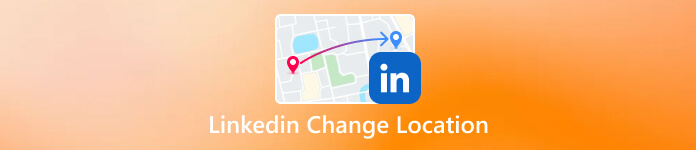
In this article:
Part 1. Why Should We Change LinkedIn Location
Changing your LinkedIn location can be beneficial for several reasons, particularly if you are looking for a job or seeking more job opportunities. Here are a few reasons why changing your LinkedIn location might be a good idea:
• Find a Job in Another Location:
• If you are actively searching for job opportunities in a different city, state, or country, changing your LinkedIn location can signal to recruiters and employers in that area that you are open to relocation.
• Some employers may use location as a filter when searching for candidates, so updating your location can make you more visible to relevant job postings in your desired location.
• Get More Job Opportunities:
• Changing your location to a larger metropolitan area or a region with a higher concentration of companies in your industry can expose you to more job opportunities.
• Employers often target specific locations when posting job openings, so adjusting your location settings can increase your chances of discovering relevant positions.
Part 2. How to Apply LinkedIn Change Location
Here's a quick guide on how to change job location on LinkedIn website, the LinkedIn mobile app, and faking your location with the best location changer:
1.Change Your Location on the LinkedIn Website
Open a web browser and go to the LinkedIn website. Log in to your LinkedIn account with your username and password.
On the LinkedIn homepage, click on your profile picture or your name at the top of the LinkedIn homepage to go to your profile.
In the top right corner of your profile page, click on Me, and select Settings & Privacy from the dropdown menu. In the left sidebar, select the Account tab.
Under Country/Region, click on the Change button. Select your new country/region and update any additional location details. Click Save Changes to confirm the update.
2.Change Your Location on the LinkedIn Mobile App
Launch the LinkedIn mobile app on your smartphone or tablet. Then, tap on your profile picture or your name at the top of the app to go to your profile.
In the top right corner of your profile, tap on the three horizontal lines to open the menu. Select Settings. Under Account, tap on Account Preferences.
Tap on Location and then tap on Change your country/region. Select your new country/region and update any additional location details. Save your changes by following the prompts.
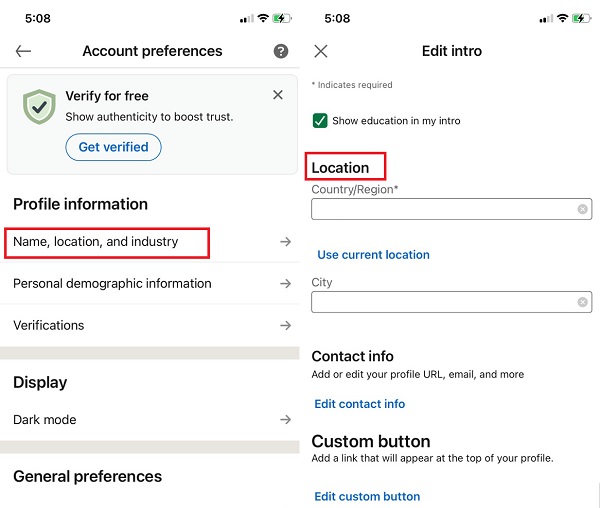
3.Fake Your Location with the Best Location Changer
imyPass iPhone Location Changer is a user-friendly GPS spoofer designed for iOS users, offering a seamless one-click solution to modify and fake their iPhone location effortlessly. With this tool, users can easily set a virtual location for their iPhone on a computer, providing a fast and precise way to avoid revealing their actual address on social media platforms. This feature proves valuable in safeguarding privacy and preventing location-based tracking. The application allows users to choose any desired location, and the option to set multiple favorite or common spots enables quick position changes. The tool provides a comprehensive map for users to intuitively view their current and fake locations. Here’s how to change job preferences location in LinkedIn:
Install the LinkedIn Location Changer
Download and install imyPass iPhone Location Changer onto your computer with the Free Download button below. Ensure that you completely follow the guide on the prompt for a hassle-free installation process.
Link Computer and iPhone
Launch the imyPass iPhone Location Changer and connect your iOS device to your computer using a USB cable. When the Trust this computer notification appears on your iPhone, tap the Trust button to allow it.
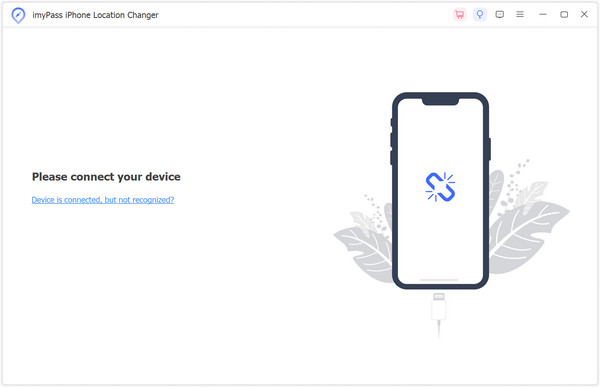
Verify Location Mode
After that, pick the suitable mode depending on your requirements. For instance, you can navigate to the Modify Location option on the left in the main interface.
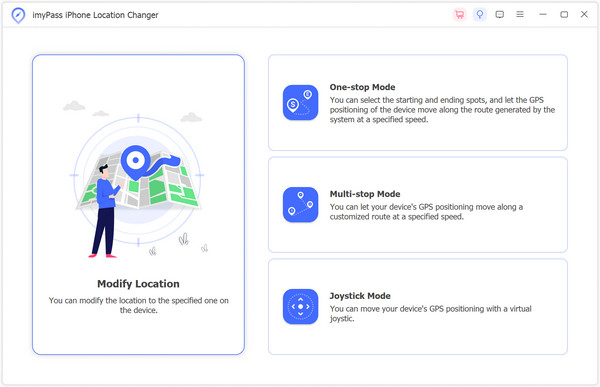
Change the LinkedIn Location
Once there, the map will appear. Adjust the location to your preferred location. Upon selecting the ideal site, click the Confirm Modify button to implement the location change.
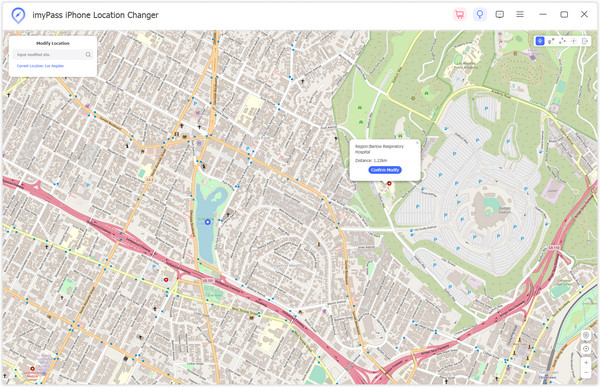
Explore More Features
Explore additional features of the software, including the Search bar, history/favorite spot, current location, and more. Leverage these features for a more efficient and faster location modification process.
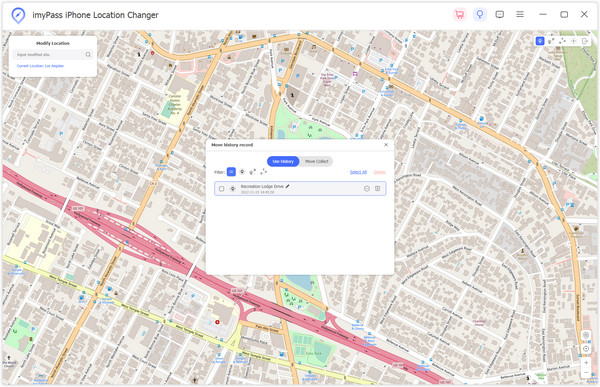
Further Reading:
FAQs.
-
How does LinkedIn determine your location?
LinkedIn determines your location primarily through the information provided in your profile, such as your current city and region. Additionally, it may use your device's IP addresses and location settings to estimate your location.
-
What location should I put on LinkedIn?
Enter the location on LinkedIn that is most relevant to your professional context. This could be your current city or the area where you seek job opportunities or networking connections.
-
Which country is the most popular on LinkedIn?
LinkedIn's popularity varies, but the United States is notably one of the most active countries on the platform, given its large professional user base. However, the popularity of LinkedIn is widespread, and its effectiveness depends on the user's industry and networking objectives.
Conclusion
Concluding our exploration of changing location on LinkedIn underscores the importance of adapting to professional shifts and amplifying networking possibilities. This procedure not only aligns your profile with evolving career opportunities but also broadens your connections on a global scale. As an additional recommendation, incorporating location-altering apps can further refine your LinkedIn experience. Skillfully adjusting your location ensures your network mirrors your ambitions and expands the horizon of career opportunities. Embrace LinkedIn's flexibility to precision-tune your professional journey with purpose.
Hot Solutions
-
GPS Location
- Best Pokemon Go Locations with Coordinates
- Turn Your Location Off on Life360
- Fake Your Location on Telegram
- Review of iSpoofer Pokemon Go
- Set Virtual Locations on iPhone and Android
- Review of PGSharp App
- Change Location on Grindr
- Review of IP Location Finder
- Change Mobile Legends Location
- Change Location on Tiktok
-
Unlock iOS
-
iOS Tips
-
Unlock Android

