What Is 3uTools iPhone Management Tool and Best Alternative
If you search for iPhone spoofer tools in Google Engine, chances are that you get a long list. No matter you want to download an app unavailable in your country or access exclusive content on Netflix for a specific region, an iOS spoofer tool can help you change your iPhone location without moving one step. 3uTools is one of the popular spoofer applications for iPhone. This article is going to take you through a full review.
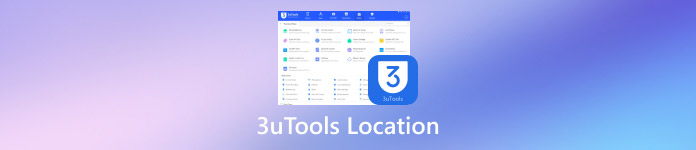
In this article:
Part 1. Full review of 3uTools Virtual Location
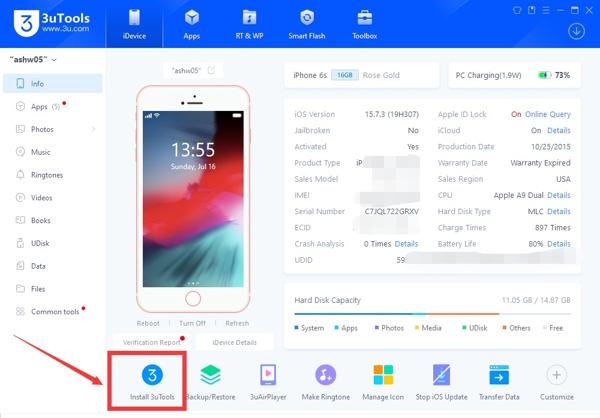
As a versatile and all-in-one toolkit for iOS devices, 3uTools can be downloaded on macOS and Windows for free. It enables you to download apps and ringtones, jailbreak your iOS device, make virtual locations, check your device status, and more.
Main Features of 3uTools Location
1. Fake GPS location on iOS devices with a computer.
2. Smart flash iPhone or iPad without data loss.
3. Jailbreak iPhone, iPad, or iPod Touch.
4. Check iPhone or iPad status, like storage capacity.
5. Download games, apps, wallpapers, or ringtones for free.
6. Manage apps and media files on iOS devices.
7. Back up your data from your iPhone to your computer or restore backup.
8. Offer useful tools for video, audio, and HEIC converting.
Review of 3uTools
Pros
- It is free to download and use.
- There are lots of tools and features.
- 3uTools comes with a clean and intuitive interface.
- It is able to flash iOS devices without data loss.
- It enables you to update or downgrade firmware on iOS.
Cons
- It may put your personal data at risk.
- It only offers the English language.
- It lacks important features, like bypassing iCloud Activation Lock.
- 3uTools requires you to install iTunes on your computer.
Reviews from Trusted Websites
3uTools on Reddit
It is malware. When you use it to manage your iOS device, it puts your data at risk. It restores your device to the factory status and erases all data. Moreover, the jailbreaking feature always fails.
3uTools on Apple Community
3uTools is a hacking tool. It puts your device and data at risk. If you manage your iPhone with 3uTools, it immediately restores it to factory settings, and doesn’t restore a backup unless you have made a backup before using the software.
3uTools on Trustpilot
Thanks to this awesome program I was able to get my music off my failing iPhone. It took 20 minutes to get all my songs transferred to my computer. I was able to easily import them to iTunes through the Import Folder function. I am really so grateful for this honestly free program.
3uTools on Digital Trends
For a free iOS toolkit, 3uTools is pretty versatile and has lots to offer including advanced features, like flash and jailbreak. However, the issue of data security may outweigh any benefits the program can provide to most users.
FAQs about 3uTools
Is 3uTools free to use?
Yes, it is 100% free to download and use.
Is 3uTools safe?
Technically speaking, it is not malware or a virus if you download it from the official website or a trusted source. Of course, some users reported having their data lost. In case you don’t want to take any risk, you can turn to a reputable alternative.
Can 3uTools change the iPhone location?
Yes, you can find the VirtualLocation tool from the Toolbox in the 3uTools when playing Pokemon Go.
Can 3uTools be used with Android devices?
No. It can only be used on iPhone, iPad, and iPod Touch. It is not compatible with Android devices.
Part 2. How to Change Location by Virtual Location on 3uTools?
As mentioned previously, 3uTools is not a perfect data manager for iOS. When using it to back up or manage data on your iPhone, your data may be lost. However, it is not all bad. The Virtual Location feature, for example, lets you change location on your iPhone quickly. We demonstrate how it works below.
Download 3uTools for Windows and install it on your PC. If you are using MacBook, download the Mac version.
Connect your iPhone to the computer with the original USB cable.
After connecting, go to the Toolbox window from the top ribbon, and choose the Virtual Location tool.
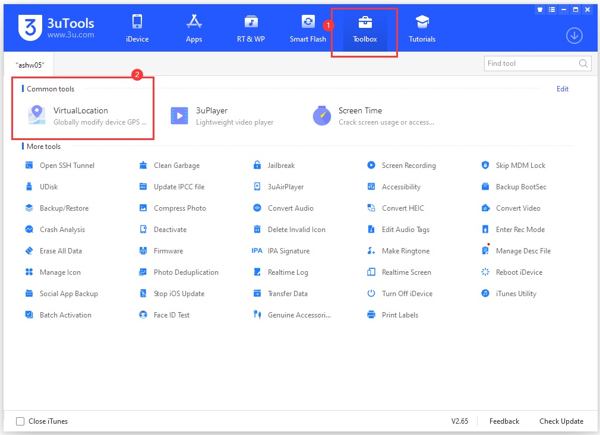
It delivers three ways to change location on an iPhone:
Way 1: Enter an address into the Search Location box.
Way 2: Drag your mouse to choose a position on the map.
Way 3: Type in longitude and latitude into the boxes on the right side.
At last, click on the Modify virtual location button to change to the virtual location immediately. Click OK on the success message to confirm it.
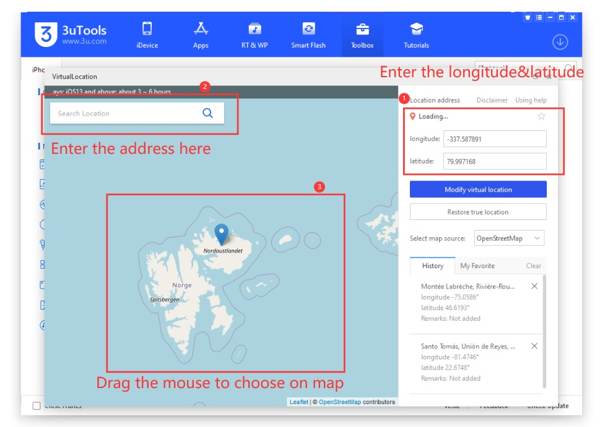
When you want to stop changing location, click the Restore true location button, and disconnect your iPhone.
Note:
Many users reported errors when using 3uTools virtual location on iOS 17 and above. You need to update the program, your operating system, and iOS drivers. If the error persists, use another iPhone location changer directly.
Part 3. The Best 3uTools Alternative
According to our research, 3uTools can certainly change iPhone location, but the probability of success is not 100%. If you are worried about data safety or failure, you’d better look for a 3uTools alternative. From this point, we recommend imyPass iLocaGo.

4,000,000+ Downloads
Fake GPS location on iOS devices with one click.
Create virtual routes on the map quickly.
Offer multiple modes for different purposes.
Use advanced technology to change iOS locations effectively.
Support the latest versions of iOS and iOS devices.
How to Use the Best Alternative to 3uTools
Connect to your iPhone
Launch the best 3uTools alternative software once you install it on your computer. It is compatible with Windows 11/10/8/7 and Mac OS X 10.12 or above. Next, plug your iPhone into the same machine with a Lightning cable.

Choose a mode
As long as your device is recognized, you will be taken to the menu window. Here you can see four modes, Modify Location, One-stop Mode, Multi-stop Mode, and Joystick Mode. The first is used to fake iPhone locations. The other three are used to make virtual routes on your device. Choose the desired mode, such as Modify Location, and enter the map window.

Change iPhone location
If you just want to change your iPhone location, type in an accurate address in the box on the Modify Location dialog or click an appropriate position on the map. Then click on the Sync to device button to fake location immediately.
If you choose a mode to create a virtual route, set the starting point, end point, and/or stops. At last, click on the Start Moving button. With this feature, you can also modify locations to get Sun Stones in Pokemon Go.

Conclusion
Now, you should understand whether is worth to download 3uTools, what it can do, its benefits and disadvantages, and how to use it to change your iPhone location without moving one step. Of course, it is not the only way to spoof iPhone location. imyPass iPhone Location Changer, for instance, is one of the best alternatives. If you have other questions about this topic, please feel free to leave a message below this post.
Hot Solutions
-
GPS Location
- Best Pokemon Go Locations with Coordinates
- Turn Your Location Off on Life360
- Fake Your Location on Telegram
- Review of iSpoofer Pokemon Go
- Set Virtual Locations on iPhone and Android
- Review of PGSharp App
- Change Location on Grindr
- Review of IP Location Finder
- Change Mobile Legends Location
- Change Location on Tiktok
-
Unlock iOS
-
iOS Tips
-
Unlock Android

