Why Pokémon GO GPS Signal Not Found & Solutions Available to Fix It
You're walking through your neighborhood, phone in hand, ready to catch that rare Pokémon. Then it happens - the game freezes and says, Pokémon GO GPS signal not found. Just like that, the fun stops. This error is one of the most common problems players face. It means the game can't find your location, and without that, you can't play. But don't worry. In this guide, we'll look at why this happens and how you can fix it fast.
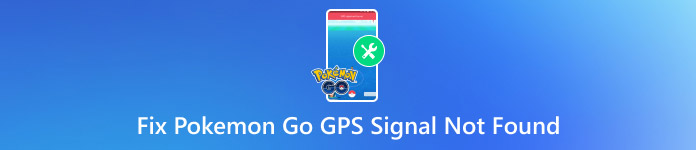
In this article:
Part 1. Why Pokemon Go Says GPS Signal Not Found
Seeing the Pokémon GO GPS signal not found 11 message can be frustrating, especially when you're ready to explore. This error shows up when the game can't figure out your real-world location. Pokémon GO needs accurate GPS data to place you on the map - without it, the game simply can't work right. Here are the main reasons why this happens:
1. Poor GPS Signal
If you're indoors, underground, or surrounded by tall buildings, your phone may struggle to connect to GPS satellites. This weak signal is one of the most common causes.
2. Location Services Are Turned Off
Pokémon GO needs location access to function. If your phone's location services are off or set to battery-saving mode, the app won't get the data it needs. So, finding the best Pokémon Go coordinates will become nonsensical.
3. App Permissions Are Not Set Correctly
Even if location services are available, the game won't work unless permission is given to use them. A denied or limited setting can trigger the error.
4. Software Glitches
Bugs in your phone's operating system or the Pokémon GO app itself can interfere with GPS. This can happen after updates or if the app crashes.
5. Mock Location or Spoofing Tools
If your phone has mock location settings turned on - often used for GPS spoofing - the game might block your signal or show the error message.
Part 2. How to Fix Pokémon Go GPS Signal Not Found on iPhone
If you're wondering how to fix a Pokémon GO GPS signal that is not found on your iPhone, don't worry - there are a few easy actions you can follow. This guide will walk you through the fixes that often solve the issue for most players.
Go to Settings > Privacy & Security > Location Services and make sure it's turned ON. Pokémon GO can't work without it.
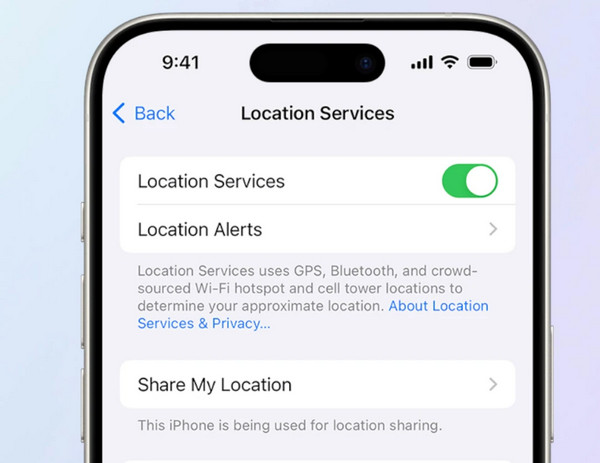
Scroll down in Location Services, tap Pokémon GO, and set it to Always. This lets the app get your location, even when it's running in the background.
Make sure Airplane Mode is OFF. When it's on, your phone can't connect to GPS satellites.
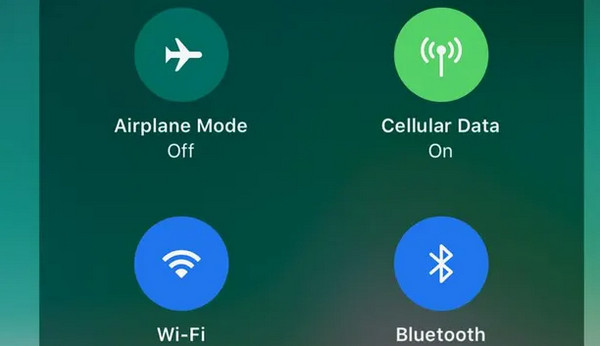
A simple restart can fix nominal software glitches that block your GPS connection. Hold the power button, then slide to turn off. Wait a few seconds and turn it back on.
Sometimes, switching Location Services off and then back on can refresh your GPS signal. Give it a try if the error keeps showing up.
Even if you're not using Wi-Fi, having it enabled helps your phone get a more accurate location. Go to Settings and turn on both Wi-Fi and Bluetooth.
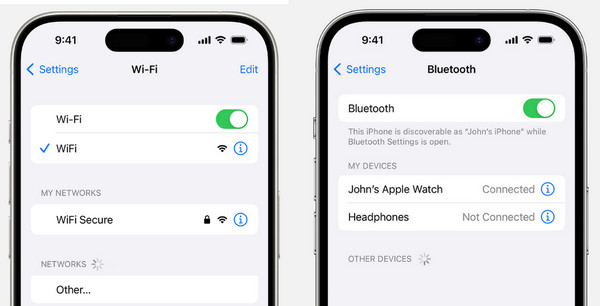
Go to the App Store and check for any updates for Pokémon GO. Also, make sure your iPhone is operating the latest version of iOS. Updates often fix bugs that can cause GPS problems.
If nothing else works, go to Settings > General > Transfer or Reset iPhone > Reset > Reset Location & Privacy.
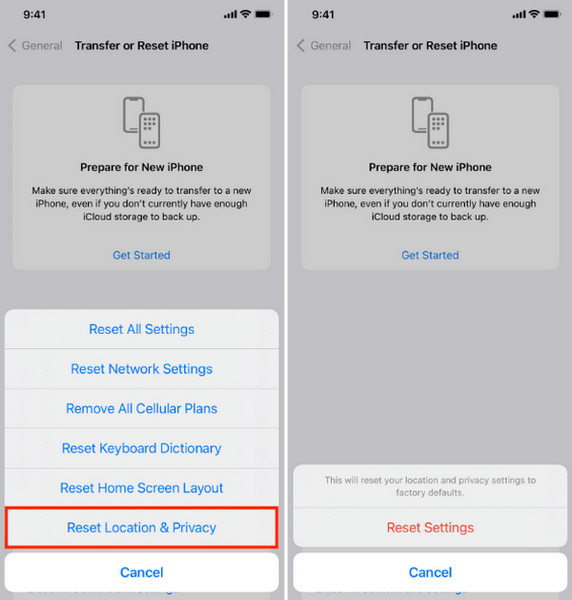
Note:
This will reset all location and privacy settings to default, so only do this as a last resort.
Part 3. How to Fix Pokémon Go GPS Signal Not Found on Android
If you're using Android and keep seeing the GPS error, you're not alone. Many players searching for how to fix Pokémon GO GPS signal have not found 11, especially on devices running Android 11. Follow these steps to get back in the game.
Go to Settings > Location and make sure it's turned on. If it's already on, toggle it off and on again to refresh the signal.
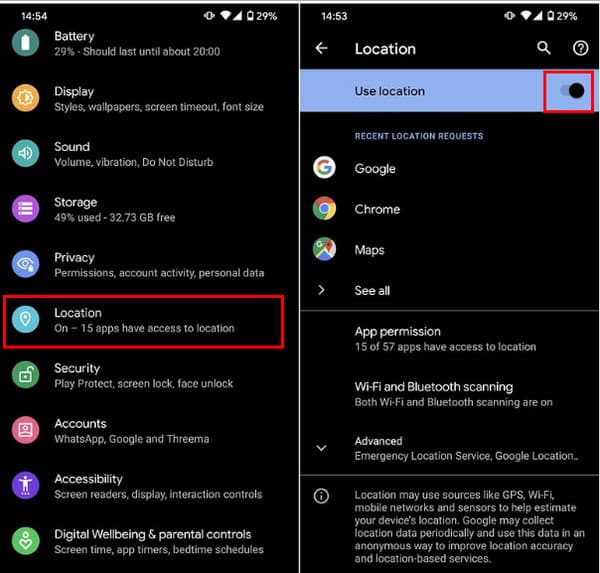
Open Settings > Apps > Pokémon GO > Permissions > Location and set it to Allow all the time. This ensures the app has full access, even in the background.
A quick restart can clear up bugs that mess with GPS. Hold the power button, tap Restart, and relaunch the game after the phone reboots.
If you've enabled developer settings before, go to Settings > Developer Options and make sure Select mock location app is set to None. Spoofing tools can trigger GPS errors.
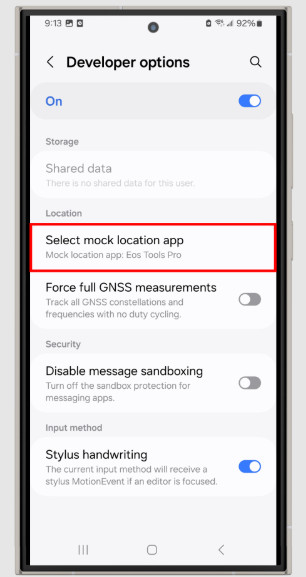
Go to the Google Play Store and update Pokémon GO if there's a new version. Also, check Settings > System > Software Update for the latest Android updates.
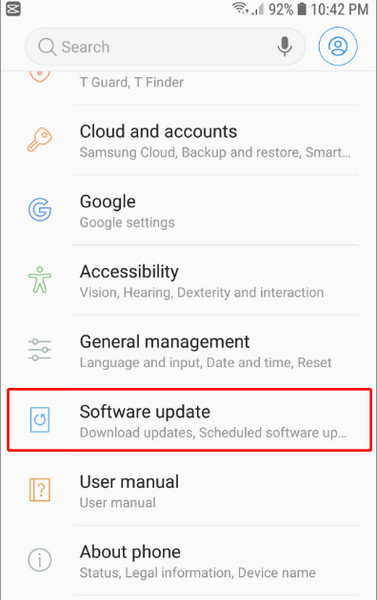
Go to Settings > Apps > Pokémon GO > Storage, then tap Clear Cache. This can fix bugs that cause the app to misread your location.
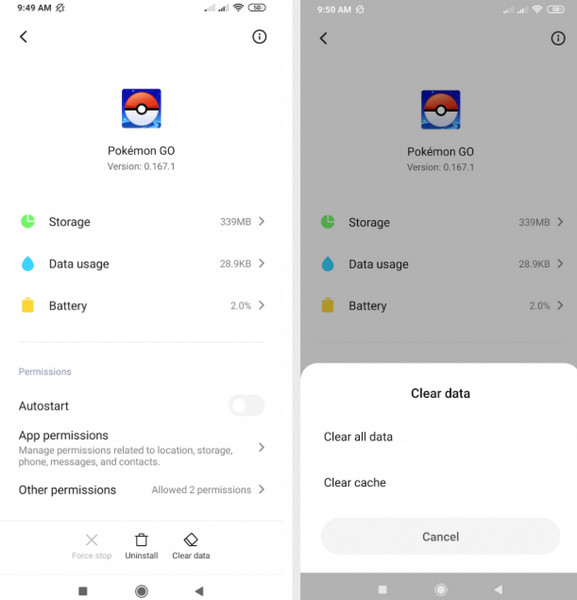
Part 4. More Tips - Set GPS Location Anywhere
Still having GPS issues? Can move around the game without leaving home. A location changer can help. One tool that works well is imyPass iLocaGo. It's easy to use and works on both iPhone and Android. With just one click, you can set your GPS to anywhere in the world.
imyPass iLocaGo also makes your movement look real. You can pick a route and watch your location move as if you were walking. This helps avoid location errors while keeping your game safe. You don't need to root or jailbreak your phone. It's a simple way to play more and worry less. If you want a smooth fix without the hassle, this tool is worth trying.
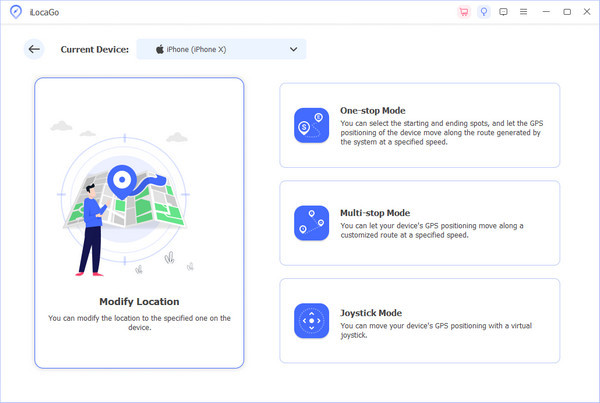
Conclusion
Seeing the Pokémon GO GPS signal not found 11 error can ruin the fun fast. But don't worry - it's a common issue with simple fixes. Whether you're using an iPhone or Android, checking your GPS settings, updating the app, and restarting your device can often solve the problem. If that's not enough, tools like imyPass iLocaGo can help you set your location anywhere with ease. It works on both Android and iPhone, so no root or jailbreak is needed. With these tips, you can stay in the game, catch more Pokémon, and enjoy smoother play, no matter where you are.
Hot Solutions
-
GPS Location
- Best Pokemon Go Locations with Coordinates
- Turn Your Location Off on Life360
- Fake Your Location on Telegram
- Review of iSpoofer Pokemon Go
- Set Virtual Locations on iPhone and Android
- Review of PGSharp App
- Change Location on Grindr
- Review of IP Location Finder
- Change Mobile Legends Location
- Change Location on Tiktok
-
Unlock iOS
-
iOS Tips
-
Unlock Android

