Why iMyFone AnyTo Not Working and How to Fix the Issue
If you search for location spoofing software on the Google search engine, AnyTo may appear at the top of the result page. Once you install the software on your computer and connect your mobile phone, you can spoof your location and hack Pokemon GO. However, a few problems may occur when using the software. This article explains how to fix iMyFone AnyTo not working with verified solutions quickly.
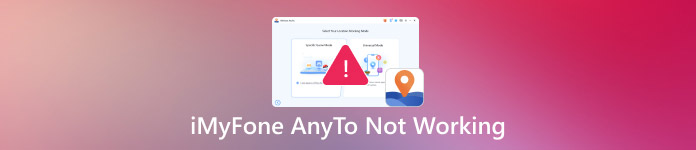
In this article:
Part 1: What iMyFone AnyTo Is
As mentioned previously, iMyFone AnyTo is a software program developed to change or spoof your mobile device’s GPS location. It fakes your geolocation and enables you to play location-based games without moving.
Main Features of iMyFone AnyTo
1. Change GPS location on iPhones and Android phones.
2. Install spoofing app on iOS or Android.
3. Won’t jailbreak or root your smartphone.
4. Control GPS joystick with precise addresses.
5. Work with location-based apps, including Pokemon GO.
6. Compatible with the latest iOS 26 and Android 16.
Why is iMyFone AnyTo not working? The causes are complicated. The problem may be due to wrong configuration, system conflicts, poor internet connection, outdated app versions, and more.
Part 2: How to Fix iMyFone AnyTo Not Working
Solution 1: Restart Your Phone
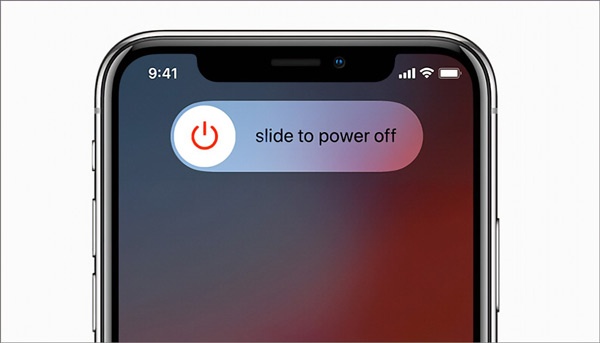
If iMyFone AnyTo is not working when playing Pokemon GO, you can restart your phone and reset the spoofing app on your device. Press the Side or Sleep/Wake button until the power-off screen appears on your iPhone. Move the slider and shut down your device. Press the Side or Sleep/Wake button a few minutes later until you see the Apple logo. Go to the Quick Settings panel on an Android device, tap the Power button, and hit Restart.
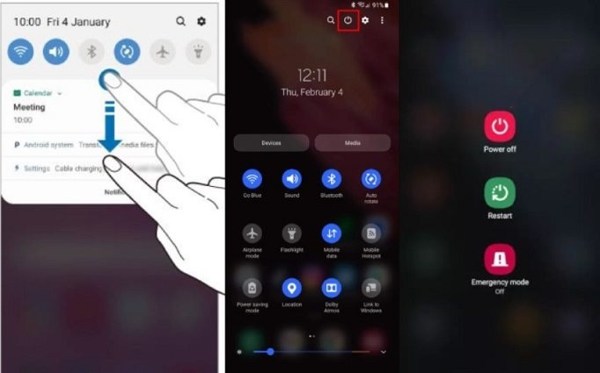
Solution 2: Update AnyTo
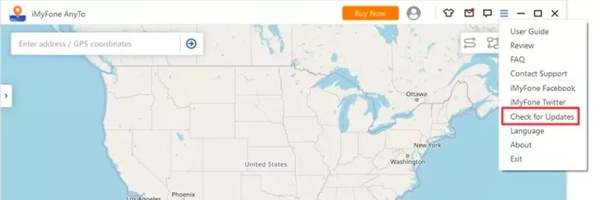
Old versions of the spoofing app can lead to problems, such as iMyFone AnyTo iOS 17/16 not working. The good news is that you can update the application easily. If you use the desktop software, click the Hamburger button and choose Check for Updates. Then, follow the on-screen instructions to update the software. If you are using the app, uninstall it and install the latest version on your phone.
Solution 3: Update Software
If your device is incompatible with AnyTo iOS or AnyTo Android, you need to update your software immediately. In fact, the spoofing app works well on the latest iOS and Android versions while not on old devices.
On iPhone
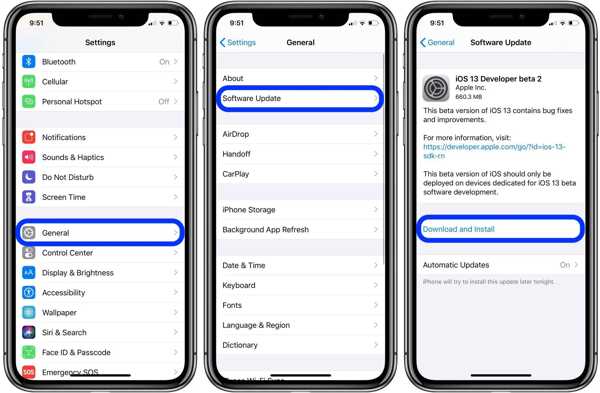
Open the Settings app, go to the General tab, and choose Software Update to search for updates. If an update is available, tap the Download and Install button.
On Android
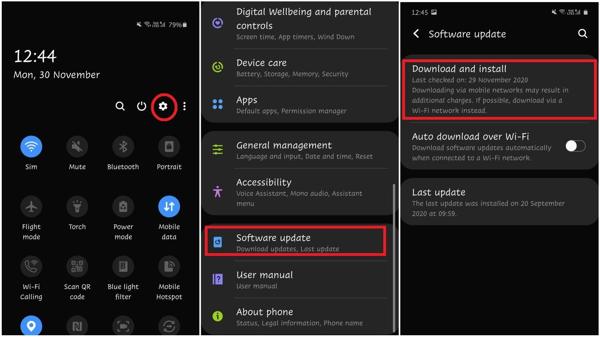
Run the Settings app, tap Software Update, and press the Download and install button if there is an update.
Solution 4: Check Your Internet Connection

Your internet connection may be responsible for iMyFone AnyTo not working. The app requires a stable internet connection to fake your location. You can check the signal icon. If the connection is poor, you’d better switch to another network or wait for the connection to become better.
Solution 5: Change Location with a PC
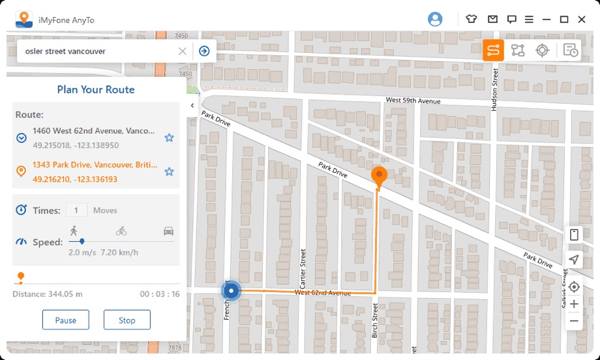
With iMyFone AnyTo, you can change your location on iPhone and Android using the app and desktop software. If iMyFone AnyTo is not working, connect your iPhone or Android phone to your computer with a USB cable and spoof your location using the desktop software.
Part 3: Best Alternative to iMyFone AnyTo
When iMyFone AnyTo Pokemon GO is not working, you’d better use an alternative like iLocaGo. It enables you to change the location of your mobile phone and create virtual routes effectively.

4,000,000+ Downloads
Create virtual location on Android and iPhone with one click.
Support the latest versions of iOS and Android.
Compatible with a wide range of mobile phone brands.
Integrate a user-friendly interface.
Available in almost all apps and mobile games.
How to Use the Best Alternative to iMyFone AnyTo
Install iMyFone AnyTo alternative
Run the best alternative to iMyFone AnyTo after installing it on your computer. Link your phone to the computer with a USB cable. It will be detected immediately.

Choose a mode
If you just need to change your phone location, choose Modify Location. There are three modes for making virtual routes, One-stop Mode, Multi-stop Mode, and Joystick Mode. Choose one mode according to your needs.

Change the GPS location
By default, the starting point is your current location. Then, use your mouse or keyboard to control the route and destination. At last, click the Start Moving button.

Conclusion
Now, you should understand what you can do when iMyFone AnyTo is not working on iOS 17 and earlier or Android. You can follow our troubleshooting to fix the problem quickly. The ultimate solution is directly using an alternative, like iLocaGo.
Hot Solutions
-
GPS Location
- Best Pokemon Go Locations with Coordinates
- Turn Your Location Off on Life360
- How to Change Location on iPhone
- Review of iSpoofer Pokemon Go
- Set Virtual Locations on iPhone and Android
- TikTok Track Your Location
- Monster Hunter Now Joystick
- Review of IP Location Finder
- Change Mobile Legends Location
- Change Location on Tiktok
-
Unlock iOS
-
iOS Tips
-
Unlock Android

