Huawei Mock Location: Strategies for Smooth GPS Manipulation
Are you curious about the concept of Huawei mock location? This comprehensive guide unveils step-by-step methods, including developer options and proxy applications, offering insights into why people fake their location and addressing FAQs. Discover strategies for privacy, gaming, content access, and more. Ready to explore the world of simulated locations on your Huawei device?
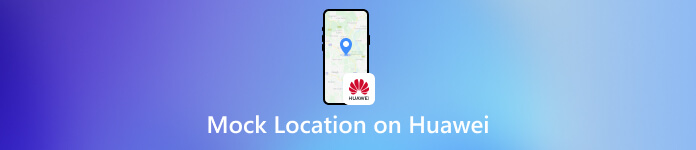
In this article:
Part 1. What Is Mocking Location
Mock location refers to the ability to simulate or fake a device's GPS or Global Positioning System coordinates. This feature is often used in mobile devices, like smartphones and tablets, and it allows users to override the actual location information reported by the device's GPS.
Mock location is typically a software-based feature that allows users to set a virtual location for their device, which can be different from the physical location of the device. Various applications and services that rely on location data, such as maps, navigation apps, social media platforms, and location-based games, use this simulated location.
Reasons Why People Mock Their Location
◆ Privacy Concerns: Some individuals mock their location to protect their privacy. They may want to hide their whereabouts, especially in online interactions or social media, to avoid potential risks or unwanted attention.
◆ Security Measures: In certain situations, people may change their location settings as a security measure. This could be to prevent their actual location from being tracked by malicious entities or to avoid being targeted for cyber threats.
◆ Gaming Strategies: In geo-based games, players may mock their location to gain a strategic advantage. This could involve appearing to play from a different region to access specific game feature servers or to matchmake with players they perceive as more accessible competition.
◆ Content Access: Geo-restrictions on digital content, such as streaming services or specific websites, can lead individuals to mock their location. By pretending to be in a different location, they can acquire content that may be restricted or unavailable in their actual location.
◆ Bypassing Location-Based Pricing: Some people change their location to take advantage of price variations in different regions. This is particularly common in online shopping, where individuals might set their location to a region with lower prices or better discounts.
Part 2. How to Mock Huawei Location on Settings
Below are the steps to mock your location on a Huawei device. This step-by-step guide will navigate you through the process, ensuring a straightforward experience in altering your device's location for various purposes.
Open your device's settings, navigate to About phone, and tap on Build number seven times to unlock Developer Options.
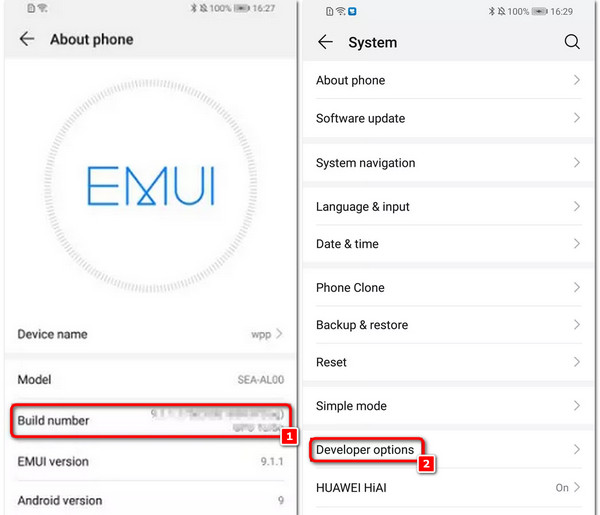
Next, locate the Mock location app setting within Developer Options, then choose a location spoofing app.
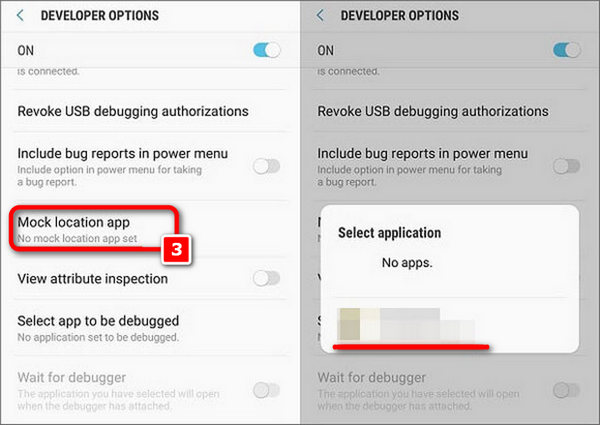
Then, download and open the chosen spoofing app, grant the necessary permissions, and set a fake location either manually or on the map.
Lastly, return to Developer Options and turn on Allow mock locations, then open a mapping app to confirm the new location.
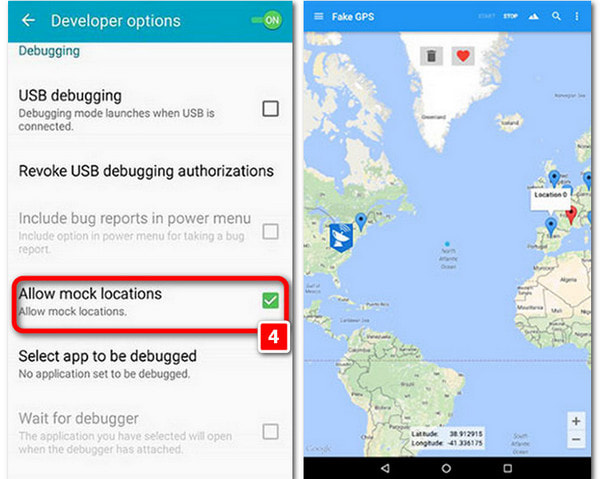
Part 3. How to Fake Location on Huawei
1. Using GPS Spoofer: imyPass iLocaGo
Faking location on Huawei can be associated with versatile applications, and one effective method is utilizing imyPass iLocaGo. In this guide, discover the simple steps to employ imyPass for Huawei, allowing you to manipulate your device's location for diverse purposes seamlessly.
Download and install imyPass iLocaGo on your PC. Once the tool is installed, launch it to proceed with the following steps.
Next, click the Start button to initiate altering or simulating your location on your Android smartphone, allowing you to appear as if you are in a different location.
Subsequently, a prompt will appear, instructing you to connect your phone to the computer using a USB cable or wireless connection.

Proceed to the main interface, and from the left menu, choose Modify Location to alter your device's location effortlessly.

Finally, select a location on the map or input the address directly. Initiate an instant shift to your chosen destination by clicking Modify for a seamless experience.
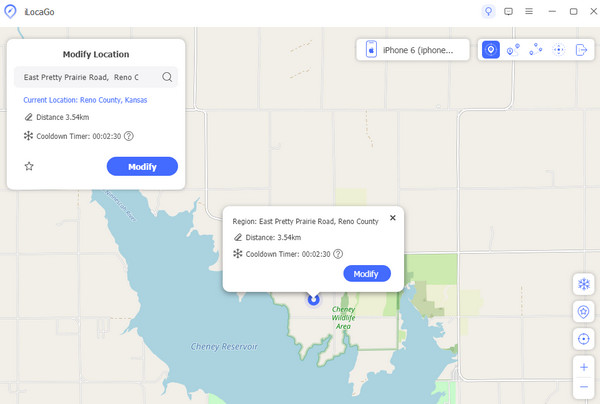
2. Using Proxy Application
Another way to fake location on Huawei is by employing a proxy app. This method provides anonymity and allows you to place your device virtually anywhere. In the following steps, discover how to leverage a proxy app for Huawei to manipulate your location seamlessly for various purposes.
Select a proxy app, download and install it from a trustworthy app store on your phone, and then open the application to complete the setup.
Next, briefly pause as the proxy searches for its optimal server. It will automatically choose one, and the app's main interface will indicate Connected once the process is complete.
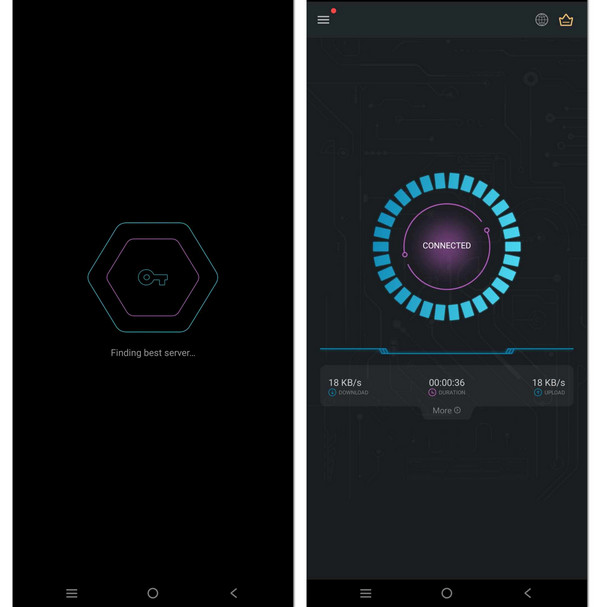
Afterward, select the Globe icon in the interface's top-right corner. This will navigate you to a list of available locations or countries. Pick your desired country from the list, and you're done.
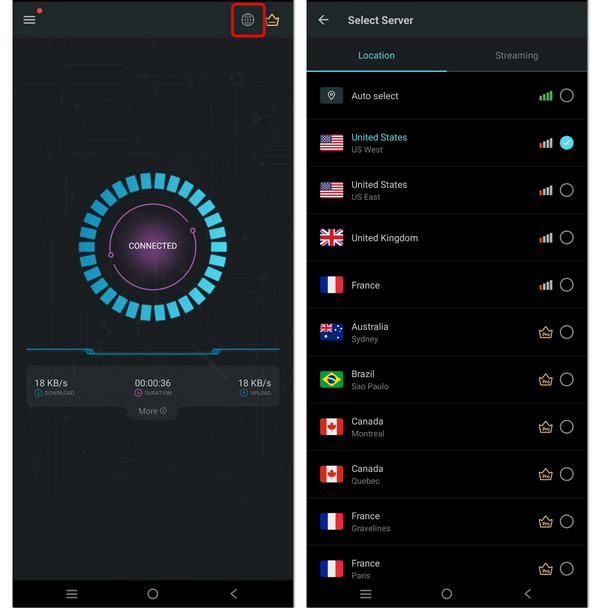
Conclusion
Faking Huawei location becomes a breeze with the diverse methods explored in this guide. From developer options to proxy apps, we've covered it all. Whether for privacy, gaming strategies, or content access, these techniques empower users to manipulate their device's location seamlessly.

4,000,000+ Downloads
Mock Android and iPhone locations easily.
Support one-stop and multi-stop modes.
Stop social media tracking: Facebook, TikTok, WhatsApp, etc.
Compatible with all devices running Android 5 and above.
Hot Solutions
-
GPS Location
- Best Pokemon Go Locations with Coordinates
- Turn Your Location Off on Life360
- Fake Your Location on Telegram
- Review of iSpoofer Pokemon Go
- Set Virtual Locations on iPhone and Android
- Review of PGSharp App
- Change Location on Grindr
- Review of IP Location Finder
- Change Mobile Legends Location
- Change Location on Tiktok
-
Unlock iOS
-
iOS Tips
-
Unlock Android

