Best iPhone Unavailable Fixes to Regain Access Quickly
When you unlock your phone and the screen suddenly says iPhone Unavailable, the anxiety of not being able to do anything about it hits you almost instantly. Many users will try all kinds of methods in a panic, only to make the problem more complicated. This article will help you figure out the real reasons for these prompts and provide the most effective unlocking solutions for different situations, whether you are connected to a computer or not.
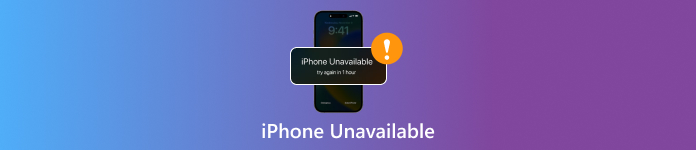
In this article:
Part 1. Why Does iPhone Unavailable Mean
Many users are greeted with an iPhone Unavailable message when they unlock their phone, and their first reaction is that the phone is out of order. In fact, this is not a system anomaly, but Apple to protect data security designed to protect the mechanism. When you enter the wrong password multiple times in a row, the system will automatically lock the device and prevent further operations.
Messages such as "iPhone unavailable, try again in 15 minutes" or "try again in 1 hour" are often displayed on the screen, indicating that you need to wait a while before you can try again. If you continue typing incorrectly, the timer will disappear and enter the iPhone unavailable no timer state, which is permanently locked.
In other words, iPhone Unavailable means that the device temporarily denies access to prevent unauthorized unlocking. If your iPhone stays on this screen for a long time, or the time does not change, the lock is deeper and requires an additional unlocking step to recover.
Next, we'll look at some of the most common trigger scenarios to help you get to the root of the problem faster.
Part 2. Common Scenarios of iPhone Unavailable
iPhone Unavailable is often a sign of things to come. Knowing what triggered it will not only help you determine the state of the device, but also determine how to unlock it. Here are some of the most common cases:
Enter the wrong password multiple times
This is the most typical reason. After detecting consecutive typing errors, the system will display "iPhone unavailable, try again" or similar prompts. If the number of errors continues to increase, the time interval will be extended from 1 minute to 15 minutes, 1 hour, and then completely disabled.
Mistouch unlocking
Many users reported that the iPhone unavailable message or the countdown did not change after their children entered the password at will. This misoperation, while harmless, can also trigger a security lock.
Wrong password after update or restart
After the system updates or factory resets the iPhone, if the unlocking passcode entered does not match the original passcode, the system may mistakenly judge it as brute force cracking and display iPhone Unavailable.
Lock screen time is stuck unchanged
Sometimes, users find that the iPhone screen keeps saying, "Try again in 1 hour," but the timer never moves. This is often the case with a system error or an internal locking exception and usually needs to be fixed with tools.
In either case, the core problem is that the system restricts access to protect data. Next, we'll look at some basic fixes that will help you quickly exit the iPhone Unavailable status and back into your device.
Part 3. How to Fix iPhone Unavailable - Basic Fixes
If your phone is locked, first determine whether it is temporarily locked or permanently locked. Different lock states have different solutions. The following basic methods can help you regain access to your device.
Wait for the timer to expire
If your screen says "iPhone unavailable, try again in 15 minutes" or "try again in 1 hour," the device is only temporarily locked. At this point, please do not rush to try to enter the password multiple times; otherwise, it will prolong the waiting time or even cause the device to be permanently disabled. You can do this by following these steps:
Keep the device turned on and wait for the prompt to end the countdown.
After the countdown, enter the correct password to unlock. If the password is still incorrectly entered, the system will extend the waiting time again.
Note:
This method only works if you still remember the correct password. If you have forgotten your password, continue to try the other methods below.
Erase iPhone
If you see the Erase iPhone button in the bottom right corner of the lock screen, you can use it directly to erase data and reset the phone. This method does not require a computer and is the most common method used by many users when searching for how to fix an iPhone that is unavailable without a computer.
Click the Erase iPhone or Forgot Passcode button at the bottom right corner of the lock screen when the password is temporarily locked again due to the wrong password input.
In the window that pops up, enter your Apple ID and password. The system begins to erase device data and waits for the process to complete.
Follow the prompts to reset the iPhone after restarting.
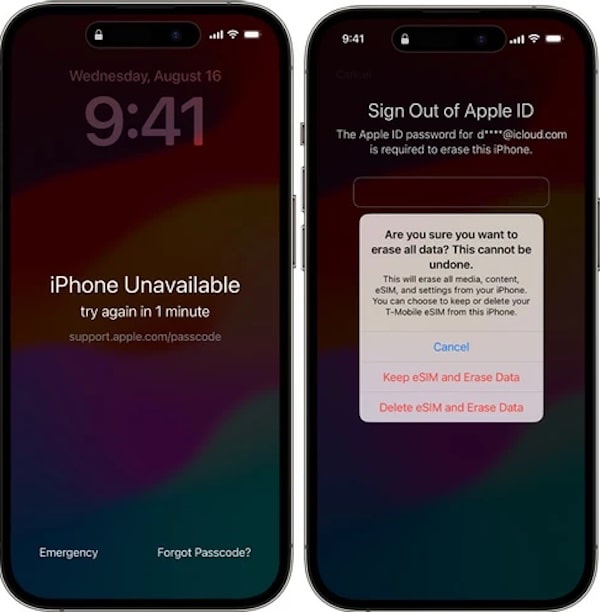
Note:
This method will clear all content and settings. Make sure you have enabled the iCloud backup in advance so that you can later restore from the iCloud backup.
Restore iPhone
If your phone does not display the Erase button or says "iPhone unavailable, no timer", you can use iTunes to restore the device.
Open iTunes on your computer and connect your iPhone to your computer with a cable.
Press the corresponding buttons to enter the device into Recovery Mode:
- iPhone 8 and above: Quickly press the volume up button and volume down button, then press and hold the power button until the recovery screen appears.
- iPhone 7/7 Plus: Hold down the volume down button and the power button at the same time, and keep pressing until the device reaches the recovery screen.
- iPhone 6s and earlier: Hold down the home button and the power button at the same time until you see the recovery mode screen.
After the computer identifies the device, select Restore iPhone. Once your device restarts, follow the prompts to reset your iPhone.
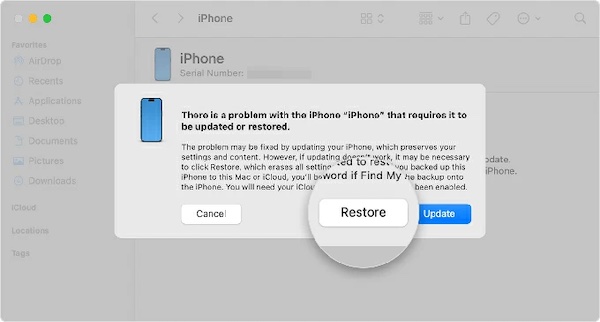
This method fixes the lock problem and erases the password. It is suitable for cases where you forget your iPhone password or your device freezes completely.
Part 4. Best Way to Unlock iPhone Unavailable
If you don't want to wait for the clock to expire or perform complex recovery modes, then using a professional unlocking tool is the most efficient solution. imyPass iPassGo is one of the best-rated unlocking software, which can safely and quickly solve how to unlock iPhone unavailable problems and make your device available again.

4,000,000+ Downloads
Supports multiple unlocking scenarios to cope with iPhone unavailable, Security Lockout, forgotten password, etc.
Compatible with all models and systems, including the latest iPhone 17 and iOS 26.
Simple and efficient operation, even beginners can easily complete the unlocking process.
Secure and reliable, no viruses or system files will be damaged during unlocking.
Open the app on your computer, connect your iPhone to the computer, and select Wipe Passcode mode on the main screen.

The program will automatically identify the device status and automatically detect the model and system version. Click Download to obtain the matching firmware package.

After downloading, the software will automatically verify the file's integrity. Click Next, and the software will automatically perform the recovery and reset operation.

When the process is complete, the device will restart automatically, and you will be able to bypass the iPhone unavailable screen successfully.
Part 5. How to Prevent iPhone Unavailability in the Future
After solving the iPhone unavailable problem, many users are most concerned about how to avoid such a situation again. As long as you pay attention to a few details in daily use, you can effectively prevent the device from being locked again.
Record and update passwords regularly
Don't rely entirely on memory, especially if you change your password frequently. Record the password in a secure password manager to avoid frequent input errors that cause the iPhone unavailable message.
Enable Face ID or Touch ID
Biometrics significantly reduces the risk of entering the wrong password. Avoid this by easily unlocking your device with just one setup.
Update the iOS system
The iOS update will not only improve security, but it will also fix the underlying bug that caused the iPhone to say unavailable on the lock screen. It is recommended to check and upgrade to the latest system version regularly.
Don't let others try to unlock it too often
If a child or other person frequently touches your phone by mistake, the security lock mechanism can be easily triggered. To increase security and avoid multiple attempts at the lock screen, you can turn on Screen Time and change Screen Time passcode regularly.
Part 6. More Tips to Keep iPhone Data Safe
When your device is locked because your iPhone is Unavailable, the biggest concern is often not that you can't use your phone, but that important data may be lost. To feel more comfortable using your devices in the future, here are a few additional safety tips to help you reduce the risk at its root.
Take regular local and cloud backups
Keep regular backups, whether through iCloud or iTunes. That way, you'll still be able to fully recover your photos, contacts, and files even in an emergency where your iPhone is unavailable.
Use two-factor authentication
Enabling two-factor authentication prevents people from logging into your account, thus preventing the iPhone unavailable permanent if the security mechanism is triggered by mistake.
Be careful installing applications from unknown sources
Some unofficial apps may affect system stability, causing the lock screen to be abnormal or the iPhone to be stuck in an unavailable state. Keeping equipment clean and safe is an important step in preventing system errors.
Turn on Find My iPhone
Enable Find My iPhone to locate the device when it is lost and remotely erase the iPhone when needed to ensure that data is not leaked.
Develop safe use habits
Don't share your lock screen passcode, Apple ID, or device unlock information. Even family or friends should avoid trying to unlock it too often to avoid this embarrassing situation.
With these tips, you'll not only prevent the recurring problem of iPhone unavailable but also make every use of your device more secure.
Conclusion
Just because your iPhone is Unavailable doesn't mean your device is dead. In most cases, the system is only temporarily locked for security reasons. Through the methods described above, you can choose to use the system function according to the situation, or use imyPass iPassGo to unlock professionally. In the process of use, do not forget to regularly back up data and other functions, to avoid being repeatedly entering the wrong password again locked out. With the right approach, the iPhone Unavailable Fix is no longer an insurmountable obstacle, but an opportunity to regain control of the device.
Hot Solutions
-
iOS Tips
-
Unlock iOS
-
GPS Location
-
Windows Tips

