Discover GSMNeo FRP Tool's Benefits, Risks & Safer Alternative
Getting locked on the FRP screen after a reset can be stressful, especially if you cannot remember your Google account. The GSMNeo FRP Tool is one option that many people try. But are you aware of how it works and what it may risk?
That is why this write-up exists; we will present an in-depth review of GSMNeo FRP Tool, highlighting its features, safety matters, how to use it, etc. Knowing more about it first will help you decide if it is the right solution for your phone.

In this article:
Part 1: What Is GSMNeo FRP Tool
When a phone has Factory Reset Protection (FRP) turned on, it can stop you from using the device after a reset. It happens because Google wants to keep stolen phones safe. But sometimes, even real owners get locked out of their own devices. That is where GSMNeo FRP Tool comes in.
This tool is made to help people bypass Google FRP and get back inside their phones. It supports Android versions from Lollipop 5.0 up to Android 13. Big phone brands, like Samsung, Xiaomi, Huawei, and more, also work with it. This tool makes things easier by giving shortcuts to important apps like Settings and File Manager. With these, you can move through the phone faster while trying to unlock it.
Part 2: Key Features of GSMNeo FRP Tool
Knowing what the GSMNeo FRP Tool can do helps you decide if it is worth using. This tool was designed for people who do not have much technical knowledge, so most features are simple and easy to use. Here are its main highlights:
1. Broad Device Compatibility - It works with a broad range of phones, from Samsung and Huawei to other Android brands, covering Android 5 all the way to Android 13.
2. No Computer Needed - You can use the GSMNeo FRP APK directly on your locked phone without connecting it to a computer.
3. Access to Essential Apps - Shortcuts lets you open apps like Settings, File Manager, and even Google Play Services to complete the bypass.
4. One-Click FRP Removal - A single tap can remove the Google lock, saving time and skipping complicated steps.
5. ADB and Fastboot Mode - For more advanced cases, it supports ADB and Fastboot functions. It also works with MTK and Qualcomm chipsets.
Part 3: Is GSMNeo FRP Tool Safe
When using tools like GSMNeo FRP, safety should always come first. This app is not from Google Play or any official store. That means it carries risks. This tool often works by taking advantage of weak points in the phone's software or hardware.
Sometimes, it may change system files so that the FRP check is skipped. If done wrong, this can make the phone unstable or even cause it to stop working. Also, downloading APKs from unverified sites can open the door to malware.
So, while GSMNeo FRP Tool can be helpful, they are not 100% safe. The best way to avoid problems is to use them if you fully understand the risks. For regular users, it is always safer to use official methods, like logging in with your Google account or visiting a service center.
Part 4: How to Download and Use GSMNeo FRP Bypass Tool
When you need to use the GSMNeo FRP Bypass Tool, the process may look long. But if you follow the steps one by one, it becomes easier. The goal is to unlock the phone and add a new Google account. Here is how you can do it in five simple steps:
Please turn on your phone and connect it to Wi-Fi. If the FRP lock shows up, go back to the Hello screen. Place two fingers on the screen to turn on TalkBack. Then, draw an L shape to open the Global Context Menu. From there, choose TalkBack Settings, go to TalkBack Tutorial, and turn off TalkBack.
Once inside TalkBack Settings, open Help & Feedback. Select the topic called About Switch Access for Android. Play the video shown there, press the Forward arrow, and press the link under the Share button. It will open YouTube. On YouTube, press the Profile button and then go to Terms & Privacy Policy to open the browser.
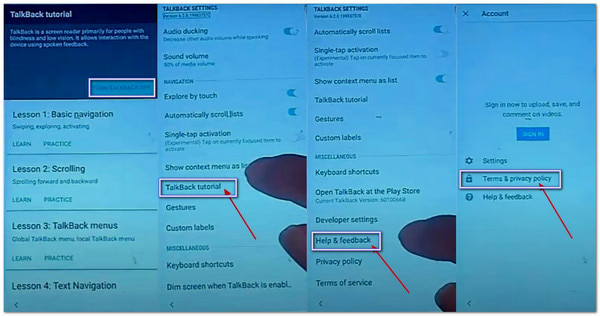
Inside the browser, visit the official GSMNeo FRP Tool site. Download and install the Apex Launcher APK. Before installing, make sure you allow permissions for apps from unknown sources. After Apex Launcher is installed, return to the website and also download the Technocare APK.
After installing Technocare, go to Device Admin Apps and turn off Find My Device. Then, go to Apps and disable Google Play Services. It clears the way for adding a new Google account without the FRP lock stopping you.
Now, open Settings again, go to Cloud and Accounts, and choose Accounts. Press Add Account and log in with your new Google account. Turn on Sync. Finally, go back and restore any services you disabled before. Restart the phone, and the setup should be complete.
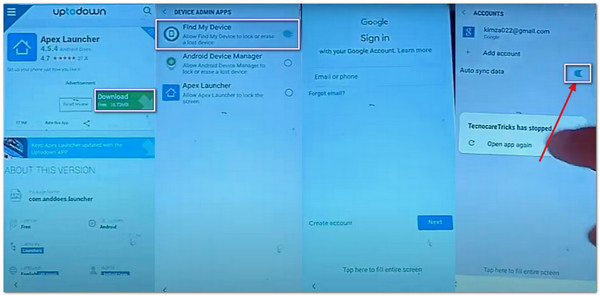
Part 5: Safer Alternative to GSMNeo - AnyPassGo (Support More Android Versions)
Using GSMNeo may help bypass FRP, but it is not always safe. The tool often depends on loopholes that can put your phone at risk. It may even cause problems with your system if something goes wrong. That is why many users look for a safer option.
A better choice is imyPass AnyPassGo. This tool is simple and supports more Android versions compared to GSMNeo. It works with brands like Huawei, Oppo, Xiaomi, Realme, Samsung, Motorola, OnePlus, Vivo, and many others.
With imyPass AnyPassGo, you can unlock all screen types, such as PIN, pattern, password, fingerprint, or face ID. It even helps bypass Samsung FRP without needing a Google account or password. For older Samsung phones, like Galaxy S5 or Note 3, it can remove the lock without erasing your data.
Whether you forgot your password, bought a second-hand phone, or have a broken screen that stops you from typing, imyPass AnyPassGo can unlock your device in minutes. It gives Android users a fast and safe way to regain full access without hassle.
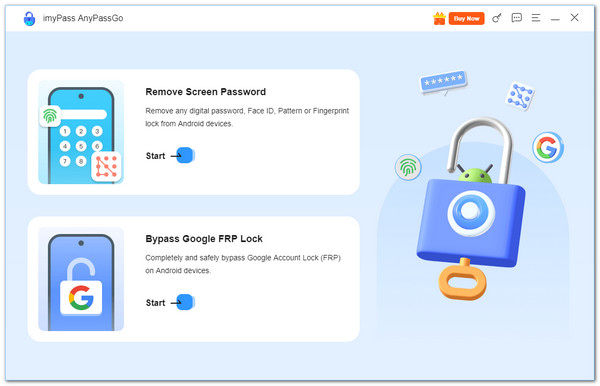
Part 6: Comparison Between GSMNeo and AnyPassGo
As mentioned above, both GSMNeo and AnyPassGo can bypass FRP lock. But of course, it does not end there. These tools also offer more features that you deserve to know. For example, AnyPassGo can also bypass the Samsung lock screen.
To make things clearer, below we will present a comparison of both tools, showcasing safety, supported devices, features, and ease of use. This way, you can quickly see which option gives you the better and safer unlocking experience.
| Factors | GSMNeo | AnyPassGo |
| Safety | Uses loopholes and unofficial APKs, risky for system stability | Official tool with safer methods, designed for all users |
| Supported Android Versions | Works from Android 5.0 to GSMNeo FRP Android 12 and 13 | Supports more Android versions, including the latest updates |
| Supported Brands | Samsung, Xiaomi, Huawei (limited support) | Works with Samsung, Huawei, Oppo, Xiaomi, Realme, Motorola, Vivo, OnePlus, and more |
| Features | Focuses on FRP bypass with shortcuts and APK tricks | 2-in-1 tool for FRP bypass and screen lock removal |
| Screen Lock Removal | Does not support full-screen lock removal | Removes PIN, Pattern, Password, Fingerprint, and Face ID |
| Samsung FRP | Works on some models, but not always stable | Bypasses Samsung FRP without needing a Google account or password |
| Ease of Use | Steps are long and can be confusing | Simple steps, beginner-friendly, unlock in minutes |
| Reliability | Works on some devices, but not all | Works on more devices, with more consistent results |
Conclusion
In summary, FRP GSMNeo can help in some cases, but it has many limits. It may not work well on newer Android versions and offers no real support if something goes wrong. For a safer and more reliable choice, imyPass AnyPassGo is the better option. It makes bypassing FRP and screen locks simple, supports more Android brands, and gives users peace of mind since it is safe to use.
Hot Solutions
-
Unlock Android
-
Unlock iOS
-
Password Tips
-
iOS Tips

