How to Unlock an OPPO Phone: 4 Quick Ways Without a Password
The OPPO phone is full of security features to protect your data and files. It is convenient for people who leave their OPPO unattended frequently. Unauthorized people cannot access their data easily due to the security features. However, due to the multiple passwords individuals need to remember, they unintentionally forget some of them. It includes the OPPO lock screen password.
How to unlock the OPPO phone without a password? Luckily, the four methods in this post can help you unlock the OPPO phone without the password. They consist of a third-party tool, built-in features, and other services. Kindly scroll below to discover these procedures.

In this article:
Part 1: How to Unlock OPPO Phone Without Password
It is sometimes hard to decide which tool or feature you will use to unlock the OPPO phone without a password. We recommend imyPass AnyPassGo to you! It serves as an all OPPO unlock tool because it supports most of its earlier and latest versions. Besides OPPO, this tool also supports other famous Android phone brands. It includes Vivo, Xiaomi, Huawei, Samsung, OnePlus, LG, and more.
The interface of this tool is simple. It means that you do not need to familiarize yourself with an overwhelming interface, which is convenient for novices. Please follow the steps below to see how this tool unlocks your OPPO phone without a password.
Ensure that your computer has enough space to store the tool. Then, download it from the main website it offers. Set up, install, and launch imyPass AnyPassGo afterward.
You will be prompted to the screen where the two main functions the tool offers are seen. Please click the Remove Screen Password button at the top left. Then, wait for the interface to be changed.
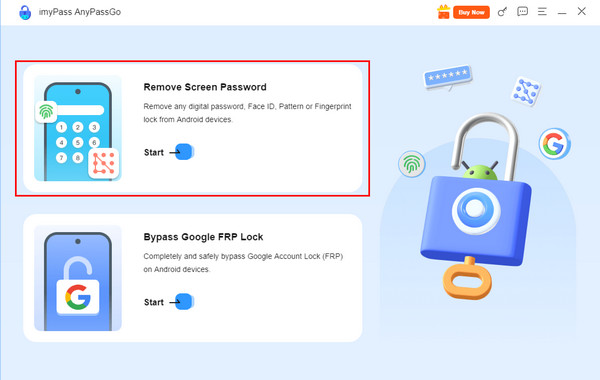
There will be multiple supported Android phone brands that will appear on the screen. Please click the OPPO button at the top of the main interface.
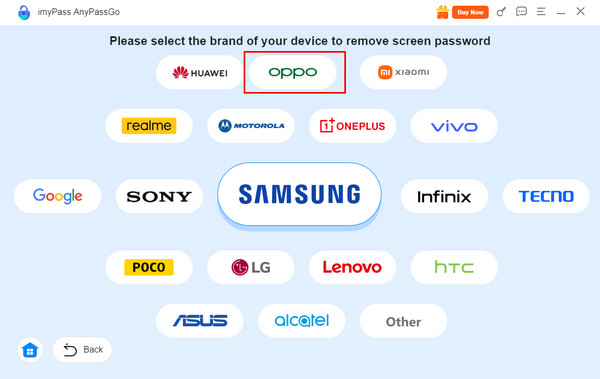
Please get a USB cable. Then, grab your OPPO phone and plug it into the computer where the tool is installed. After that, click the Remove Now button on the right. Keep the lock screen removal ongoing until it is completed.
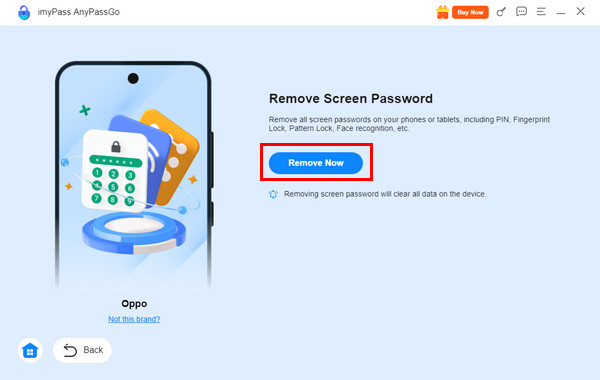
Part 2: How to Unlock OPPO Phone Using Emergency Call
The Emergency Call feature is a method that can be utilized to unlock the Android phone PIN, pattern, and password, including OPPO. However, this method is only available to the earlier versions of OPPO. It cannot access the latest versions due to the replacement of lock screen widgets or features. Also, this method requires a Google account or security q
Additionally, this procedure does not guarantee you a 100% success rate, unlike the previous tool. How to unlock the OPPO phone using Emergency Call? The steps below will guide you throughout the process.
Open your OPPO phone and enter a wrong passcode consecutively until the Forgot PIN/Password/Pattern? is shown at the bottom right, and tap it. Tap the Next button, and the Unlock Screen screen will be shown.
The two options will appear. Please tap the Answer Question or Enter Google Account Details button. Then, tap the Next button at the bottom right and follow the on-screen instructions to complete the unlocking process.
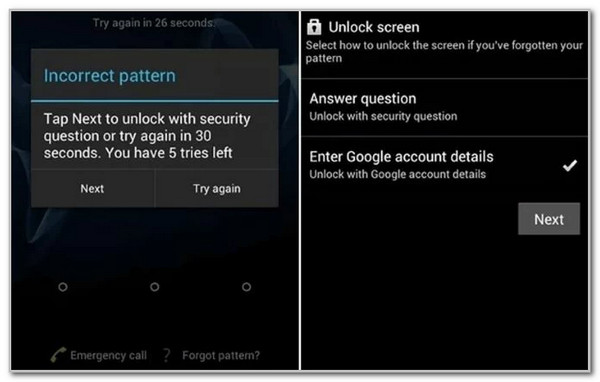
Part 3: How to Unlock OPPO Phone with Engineer Mode
The Engineer Mode feature on your OPPO is the best alternative for unlocking it when the associated Google account is unknown. This mode uses a secret code to be accessed to unlock different Android phone screen lock types. However, it has a low success rate for unlocking the OPPO phone. Also, it requires professional skills to be completed due to its demanding procedure.
How to unlock an OPPO phone with Engineer Mode? The detailed steps for this procedure will be discovered below.
Open the OPPO phone and tap the Emergency Call button. Then, type the *#899# code and it will be dialed automatically. The Engineer Mode will be activated afterward.
Select Manual Test and tap the Reading Reset Complete Indicator button. You will see Key Status and return to the previous action. The OPPO phone will be unlocked afterward.
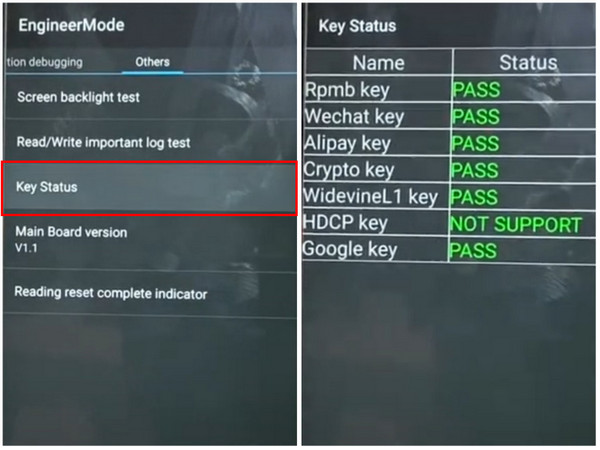
Part 4: Unlock OPPO Phone with Google Find My Device
Google is the primary service that offers free features and tools to your OPPO phone and other Android phone brands. Google offers Find My Device or Find Hub to help you locate the OPPO phone when misplaced or lost. This free service has other functions, including erasing the OPPO phone to remove its lock screen password without it.
However, you must know the associated Google account after unlocking the OPPO phone. This procedure removes the lock screen password, but not the Google FRP Lock. Please perform the steps below to unlock your OPPO phone with Google Find My Device or Find Hub.
Open the device you will use for this procedure. It could be a computer or a mobile phone. After that, please search for the main website of Find Hub or Find My Device. After that, sign in to the Google account associated with the OPPO phone you prefer to unlock.
You will see the list of Android phones associated with the Google account. Choose your OPPO phone name to see the features you can use for it. Select the Factory Reset Device button under the OPPO phone.
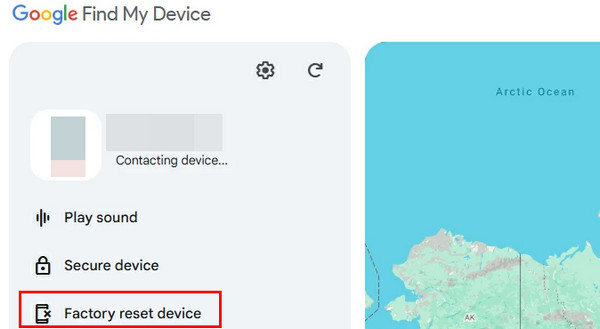
A small window reminding you of the outcome of the procedure will appear. Please select the Reset button at the bottom right. You will be asked once more, and you only need to tap the Erase button to confirm the process.
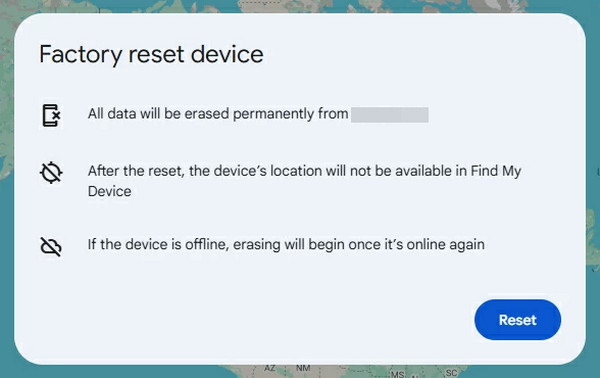
Can You Unlock OPPO Phone Password Without Factory Reset
Most of the previous methods unlock the OPPO phone through a factory reset. Their procedures will indeed unlock the OPPO phone, but erase the content and settings it contains. You might wonder: How to unlock an Android phone password without factory reset OPPO? This technique is only applicable to the earlier versions of OPPO. The reason is that performing a factory reset on your OPPO latest versions or models is the primary way to unlock it without the lock screen passcode. The only way to unlock the OPPO phone without a factory reset is by using the correct lock screen password.
Conclusion
This article focuses on guiding its readers on how to unlock OPPO without its lock screen passcode. Most of the methods delete the content and settings it contains, and some do not. You will discover imyPass AnyPassGo in this post as the third-party tool that can remove multiple screen lock types on your OPPO phone, including PIN, pattern, numeric, alphanumeric, and more. What are you waiting for? Unlock your OPPO phone now to regain access to its data!
Hot Solutions
-
Unlock Android
-
Unlock iOS
-
Password Tips
-
iOS Tips

