Samsung A15 FRP Bypass No PC - Easy Ways to Unlock Your Samsung
Locked out of a Samsung A15 can feel like a small emergency, especially when a work phone or urgent message is on the line. This guide walks you through safe, practical options so you can regain access without a computer. Whether you are new to Android security or a tech person who likes a quick checklist, you will find clear steps, the risks to watch for, and tested shortcuts. Read on to learn straightforward methods and which ones work best for recent updates, including a reliable Samsung A15 FRP bypass no PC approach that many users find helpful.
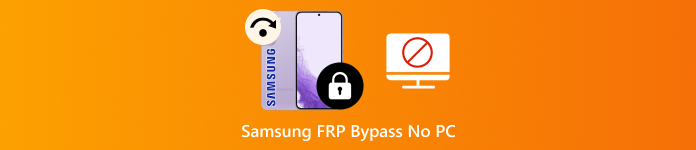
In this article:
Part 1. Why Does Bypass FRP Without PC Accessible
Factory Reset Protection is a built-in lock that blocks access after a reset unless the original Google account is used. It started with Android 5.0 and helps stop thieves from using stolen phones. The FRP lock shows on the screen and asks for the account details tied to the device. That design makes bypassing feel impossible when you forget your login or buy a second-hand phone with FRP still active.
There are legitimate reasons people look for ways to bypass FRP without a computer. Maybe the seller forgot to remove their account, you cannot access a backup PC, or you only have your phone at hand. Because some workarounds rely on actions performed from the phone itself, a no PC route can be possible.
That said, risks and limits exist: some methods stop working on newer Android builds, and some carry security or data loss concerns. If you lost your Google password, try Google Password Manager first to recover credentials safely before attempting any bypass. For users researching models, methods like Samsung A14 5G FRP bypass no PC are commonly searched when people need phone-only solutions.
Part 2. 3 Methods to Bypass Samsung FRP (No PC)
Method 1. Samsung FRP Bypass Using Google Account Recovery
This is the safest phone-only option when you still control the account tied to the device. Before trying any bypass, check Google Password Manager to recover saved passwords or confirm the email. That alone often solves the problem without further steps. It only works if you remember the registered email and have access to the recovery contact or recovery email. This method is often used in cases of Samsung A14 FRP bypassing no PC when account recovery is still possible.
On the FRP lock screen, tap Forgot Password or Forgot Email.
Choose the recovery option shown and provide the recovery email or phone number tied to the account.

Follow the on-screen prompts to reset the password or confirm your identity.
Enter the new password on the phone to sign in and finish device setup.
Method 2. Samsung FRP Bypass with Google Voice Typing
In case the device keyboard is broken or typing is not a convenient process, Google Voice Typing would allow typing out credentials using voice. It may prove useful in the models that are not direct typing. Not all Samsung models have voice typing, and it also needs the appropriate Google account information and connection to the internet. Many users explore this as a Samsung A02 FRP bypass no PC workaround when basic typing does not work.
At the FRP sign-in page, tap the keyboard area to open keyboard options.
Tap the microphone button to enable Google Voice Typing.
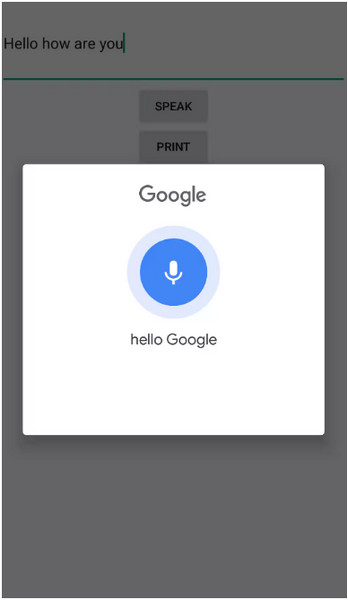
Speak the registered email and password clearly so the phone can transcribe them.
Tap Verify to sign in.
Method 3. Samsung FRP Bypass via Google Find My Device
If the phone is online and the Google account is active on it, Google Find My Device can remotely erase the phone. After a remote erase, you can complete setup with the recovered credentials. Shortcoming: the phone must be online, Find My Device must have been enabled before the reset, and you must have access to the Google account used on the device. It is often searched as Samsung A15 5G FRP bypass no PC because it allows control without needing a computer nearby.
From another device, sign in to Google Find My Device with the same Google account.
Select the target Samsung phone from the device list.
Choose Erase Device and confirm. Wait for the wipe to complete.
After the reset, sign in with the recovered Google account credentials.
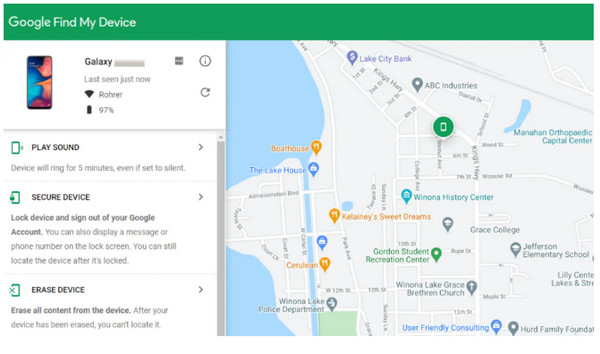
Part 3. Can You Bypass Android 14/15 Samsung FRP Without PC?
Android 14 and 15 strengthened FRP and account protections, so many old phone tricks no longer work. Built-in safeguards tie the device to the original Google account and block simple bypass routes. That means most real solutions require either access to the registered Google account or an authorized service. Searches for Samsung FRP unlock code without a PC often lead to scams, paid tools that still need a computer, or illegal services.
What you can try first:
• Check Google Password Manager and use Google account recovery to reset the password.
• Use Google Find My Device or Samsung Find My Mobile if those services were enabled.
• Try recovery options, recovery email or phone shown on the lock screen.
If those fail:
• Contact Samsung support or visit an official service center with proof of purchase. They can verify ownership and unlock the device safely.
• Avoid unverified unlock code sellers or sketchy apps. They risk data loss, malware, or legal trouble.
Part 4. Easy Way to Bypass Samsung FRP [Support Android 14-16]
When it comes to bypassing FRP on Samsung phones running Android 14-16, many phone-only tricks fail. A safer, more reliable route is to use a dedicated desktop solution like imyPass AnyPassGo. This tool can remove screen locks and bypass FRP across many Samsung models and Android versions, so it is often recommended over unstable mobile-only methods.
If you decide to try it, download AnyPassGo only from the official site and treat it as a Samsung FRP tool download for PC option. Use it only on devices you own or have permission to service, since some unlock actions may erase data, and results vary by model and firmware. When in doubt, contact Samsung support or an authorized center with proof of purchase.
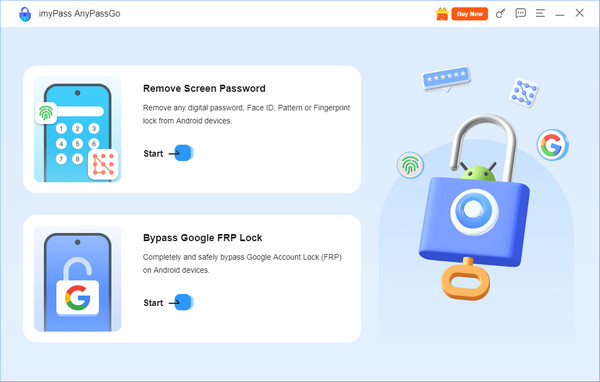
FAQs.
-
Why is bypassing Samsung FRP without a PC seldom successful?
Samsung has many models. And, the FRP bypassing without PC varies from models! The method you use to bypass FRP may not support your device model. In the country, Samsung FRP bypassing with PC, like imyPass AnyPassGo, is more universal, and hence is more likely to succeed.
-
Can Samsung's FRP be bypassed using Bluetooth pairing tricks?
Some Galaxy models allow access to Settings via Bluetooth pairing requests. This exploit works inconsistently across Android 10-12, One UI 5 updates.
-
How can accessibility settings help bypass Samsung FRP?
Certain accessibility menus can open browser or YouTube links that trigger account-bypass workflows. This technique only works if TalkBack shortcuts remain active before the FRP lock, and it may vary by model and region.
Conclusion
The best way to handle Samsung FRP is to start with the safe methods, like Google Password Manager, account recovery, or Find My Device, since these work well for most legitimate users. If those options don't solve the problem, be cautious of quick tricks that promise to bypass FRP Samsung without a PC, as they are often unreliable or unsafe.
Hot Solutions
-
Unlock Android
-
Unlock iOS
-
Password Tips
-
iOS Tips

