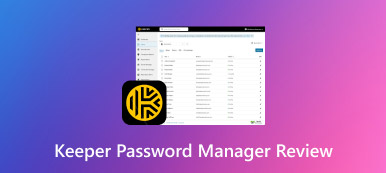Exploring Google Password Manager and 3 Best Alternatives
Securing our online presence is very important. One significant aspect of maintaining security is using strong, unique passwords for each account. However, remembering numerous unique passwords can be a daunting task. This is where password managers come to our rescue. Google Password Manager, a feature integrated into Google accounts, offers a comprehensive solution to streamline password management, ensuring both security and convenience.
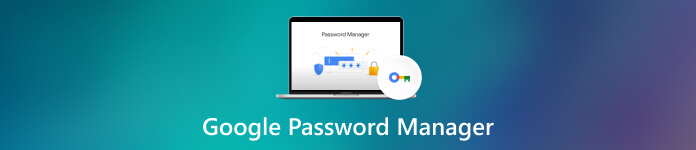
This post gives you a detailed Google Password Manager review to explore its features and benefits, discuss how to use it effectively and highlight three alternative password manager options.
- Part 1. Overview of Google Password Manager
- Part 2. How to Use Google Password Manager
- Part 3. Best Google Password Manager Alternatives
- Part 4. FAQs of Google Password Manager
Part 1. Overview of Google Password Manager
Google Password Manager enables users to store, generate, and autofill their passwords across various websites and apps. It is accessible on various devices, including smartphones, tablets, and desktops. This part will discuss its key features.
What Is Google Password Manager
Google Password Manager is a free, cloud-based service provided by Google. It is integrated into its Chrome browser, Android operating system, and Google Account ecosystem. Its primary function is to securely store and manage all your passwords in one place.
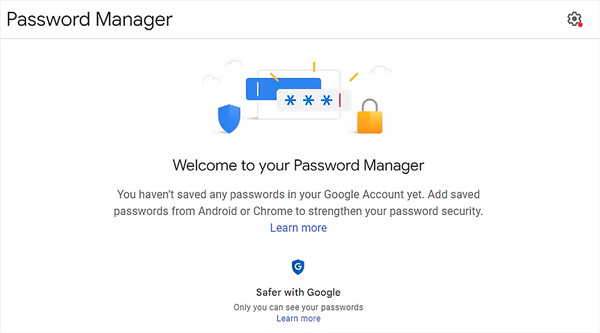
Upon installation, Google Password Manager prompts you to save passwords for websites and applications you log into using Chrome or your Google Account. It offers seamless synchronization across multiple devices.
Key Features and Functionality
One of the primary functions of Google Password Manager is storing passwords securely. Users can save their login credentials directly within their Google account, eliminating the need to remember multiple usernames and passwords.
Google Password Manager offers an autofill feature that automatically fills in login information when visiting websites or using supported apps. This saves time and reduces the hassle of manual entry, especially on mobile devices. And you can use it to view saved passwords on Google Chrome.
To enhance security, Google Password Manager includes a password generation feature. It can create strong, unique passwords for different websites and platforms, reducing the risk of password-related vulnerabilities.
Google Password Manager also provides a security checkup feature, which helps users identify weak or compromised passwords. It alerts users if any of their saved passwords are potentially compromised in data breaches.
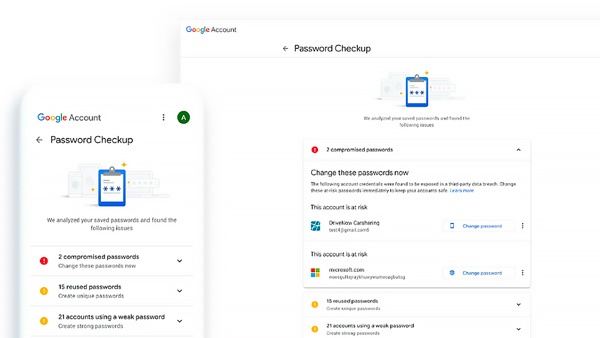
Google Password Manager can sync passwords across devices seamlessly. That ensures passwords are accessible on all devices associated with a user's Google account, enhancing convenience and accessibility.
Google Password Manager seamlessly integrates with various Google services and products, including Chrome, Android devices, and Google Smart Lock. This integration further enhances the user experience by allowing cross-functionality and synchronization.
Google Password Manager Security Measures
Google Password Manager uses state-of-the-art encryption algorithms to protect stored passwords. For an additional layer of security, Google Password Manager supports two-factor authentication, including text message verification, app-based authentication, and security keys. It protects the user's account from unauthorized access, even if someone knows their master password.
Limitations of Google Password Manager
While Google Password Manager is well-integrated with Google Chrome, its compatibility with other web browsers may be limited, hindering its effectiveness for users who prefer alternative browsers.
It covers the basics of password management effectively. However, some advanced features are unavailable, such as password sharing among team members or password expiration reminders.
Part 2. How to Use Google Password Manager
Using Google Password Manager is simple and efficient. To get started, ensure you have a Google Account and are signed in across your devices.
When you log in to a website or application, Google Password Manager automatically detects the login form and prompts you to save the password. You can also manually save or update passwords by visiting the Password Manager settings in your Google Account.
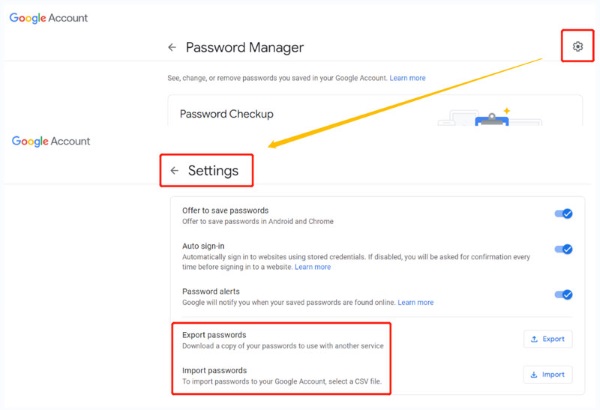
Additionally, the tool offers features like autofill and password generation. With autofill, Google Password Manager automatically fills in your saved login details when you visit a website or application. Password generation allows you to create strong, unique passwords, eliminating the need to remember them manually.
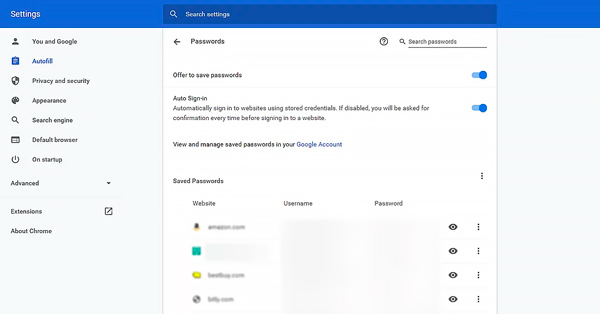
Part 3. Three Best Google Password Manager Alternatives
While Google Password Manager offers a convenient solution, some users may prefer alternative password managers with different features and capabilities. This part introduces you to three popular Google Password Manager alternatives.
imyPass iPhone Password Manager
imyPass iPhone Password Manager lets you easily access and manage your Google passwords, iCloud Keychain passwords, Wi-Fi passwords, email accounts, credit card payments, various account details, and more. This Google Password Manager alternative allows you to store and export passwords. It prioritizes user privacy and data encryption, making it a strong contender for those focused on security.

1Password
1Password is widely regarded as one of the most secure and feature-rich password managers available. It offers excellent password generation capabilities, integrates with popular browsers and operating systems, and provides a sleek, user-friendly interface.

LastPass
Known for its user-friendly interface and cross-platform functionality, LastPass Password Manager offers a comprehensive set of features, including multi-factor authentication and secure password sharing. It supports various browsers and operating systems, allowing you to access your passwords from different devices.

Part 4. FAQs of Google Password Manager
Is it safe to use the Google Password Manager app on iPhone?
Yes, using Google Password Manager on an iPhone is generally safe. Google takes security and privacy seriously and has implemented various measures to protect user data. However, it is always advisable to use strong and unique passwords. It also enables two-factor authentication for an added layer of security. Additionally, updating your iPhone software and using strong device passcodes are important steps in maintaining overall security.
How do you find your Google saved passwords?
To find your Google saved passwords, you can open your Chrome browser, click the three-dot menu icon in the upper-right corner, then go to Settings. Click Passwords under the Settings tab. You will be prompted to enter your computer's password or use your fingerprint/face verification. Once you have authenticated yourself, you will see a list of saved passwords associated with your Google account. Click the eye icon next to each password to reveal it, or use the search bar to find specific passwords.
How to find my saved passwords on my iPhone?
To check and manage your saved passwords on your iPhone, open the Settings app. Go to Passwords & Accounts and choose Website & App Passwords. You need to authenticate using Touch ID, Face ID, or your device passcode. Now, you can see a list of websites and apps with saved passwords. Tap a specific entry to view the associated username and password.
Conclusion
This post gives you a detailed Google Password Manager review. It offers a convenient and reliable way for individuals to manage their passwords. With features like password storage, autofill, and password generation, it simplifies the process while enhancing online security. While a few limitations exist, Google Password Manager provides a robust foundation for password management within the Google ecosystem.