What You Can Do When You Forgot Your Windows 10 Password
“I just updated my laptop to Windows 10 and set the password, but now I forgot it and cannot access my documents on my laptop, what I can do to reset Windows 10 password?”
Microsoft has made a lot of improvement for Windows 10. Many experts believe that it is the most secure system, partly because the password setting. However, it may generate some troubles as well. When you forgot your password, for example, you cannot enter Windows 10 or your documents. Fortunately, you still have several ways to resolve this problem.
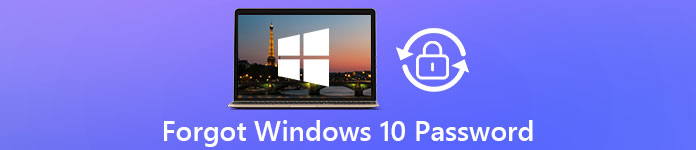
- Part 1: Best Way to Reset Windows 10 Password
- Part 2: How to Reset Windows 10 Password Online
- Part 3: How to Use Windows 10 Password Reset Disk
- Part 4: How to Rest Windows 10 Password with Other Sign-in Option
- Part 5: How to Reset Windows 10 Password with MSDaRT
- Part 6: FAQs about Windows 10 Password Reset
Part 1: Best Way to Reset Windows 10 Password
The first thing in your mind may be how to bypass password on Windows 10, when you forgot it. However, it may bright your computer in dangerous. The good news is that you have several ways to reset your password. imyPass Windows Password Reset is the best choice for beginners, since it is pretty easy to use.

4,000,000+ Downloads
Reset password for Windows 10 and earlier.
Available to all accounts including Administrator.
Keep all files, documents and data safe on your PC.
Offer a user-friendly interface to help you find what you want.
How to Change Windows 10 Password When Forgot It
Step 1Create a boot mediaInstall the software on an accessible PC and run it. Next, put a blank DVD or USB flash drive into the computer. Then locate the corresponding section, like Create Password Reset CD/DVD, select the media from the dropdown option. Click the Burn CD/DVD or Burn USB button. Wait for it to finish and hit OK. Take the bootable media from the computer.
 Step 2Unlock Windows 10
Step 2Unlock Windows 10 Insert the bootable media into your locked PC and power it on. When it boots into the media, you will get the password reset window. Firstly, choose the desired system, such as Windows 10 if you have multiple systems. Then select the account that you forgot the password. Hit the Reset Password button and follow the onscreen instructions to input the new password. After Windows 10 password reset, remove the bootable media and restart the PC. Now, you can log in with the new password.

Part 2: How to Reset Windows 10 Password Online
To help users access services and computer conveniently, Microsoft allows you to access Windows 10 with the account using for Skype, Outlook, OneDrive, Xbox Live or other Microsoft services. In another word, If you forgot your Windows 10 password, you can reset it on Microsoft website, Outlook, Skype, or other website of Microsoft services online. We use Windows 10 password reset page as the example to show you the workflow.
Step 1Open a web browser on another accessible computer if your Windows 10 password is forgotten. Then put https://account.live.com/password/reset in the address bar and press the Enter key on the keyboard to access the website. Step 2They in your Microsoft account into the box, and click on the Next button to move on. Then press the Forgotten my current password link instead of entering password and click Next button to enter the password reset procedure.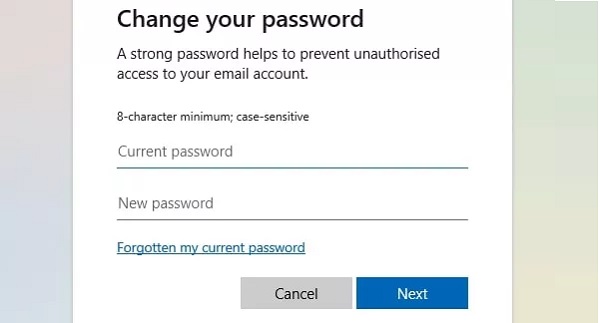 Step 3Now, the identity dialog will pop up. You need an authenticator app or receive the one-time passcode through your email address. If they are not available to you, choose Use a different verification option and then I don’t have any of these. Step 4No matter what verification channel you use, click on Next button. Then you will be presented the screen for entering the verification code or one-time passcode. Follow the onscreen instructions to prove that you are the owner of the account. Step 5After verified, you will be taken to the Windows 10 password reset page. Type in your new password and enter it again to confirm it. Click Next button to finish the process.
Step 3Now, the identity dialog will pop up. You need an authenticator app or receive the one-time passcode through your email address. If they are not available to you, choose Use a different verification option and then I don’t have any of these. Step 4No matter what verification channel you use, click on Next button. Then you will be presented the screen for entering the verification code or one-time passcode. Follow the onscreen instructions to prove that you are the owner of the account. Step 5After verified, you will be taken to the Windows 10 password reset page. Type in your new password and enter it again to confirm it. Click Next button to finish the process. 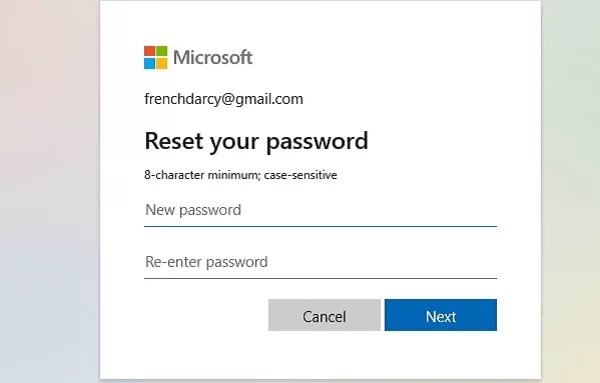 Step 6Next, power on your PC or laptop, sign in with your Microsoft account and the new password. Now, you can use your Windows 10 machine as usual.
Step 6Next, power on your PC or laptop, sign in with your Microsoft account and the new password. Now, you can use your Windows 10 machine as usual. Note: If you forgot both your Microsoft account and password, this way will be not available.
Part 3: How to Use Windows 10 Password Reset Disk
In fact, Microsoft has provided an official method to unlock your computer when you forgot password. Almost each modern laptop or PC comes with a password reset disk. Moreover, you can make a password reset disk when your PC is still accessible. In another word, this methods contains two stages, create a password reset disk and use it to reset Windows 10 password.
Stage One: Create a Windows 10 Password Reset Disk
Step 1 Insert a blank DVD or USB flash drive into your PC or laptop. Step 2 Hold down Windows + S keys to bring up the search bar, type in user accounts and choose User Accounts.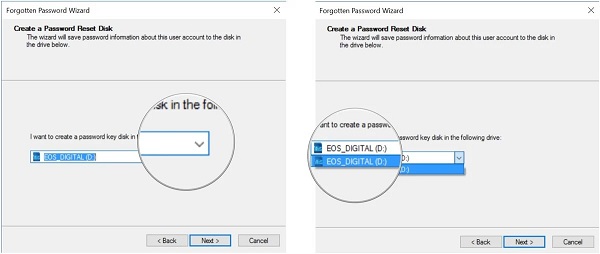 Step 3 Press Create a password reset disk and hit Next. Select the proper device from the dropdown list and click Next. When prompted, enter your password, hit Next and Finish to begin creating password reset disk.
Step 3 Press Create a password reset disk and hit Next. Select the proper device from the dropdown list and click Next. When prompted, enter your password, hit Next and Finish to begin creating password reset disk. Stage Two: Use Password Reset Disk When Forgot Windows 10 Password
Step 1Select your account and put in a password to log in your PC at the Windows 10 login screen. Don’t worry and you can enter any characters in the password box. If the password is not correct, you will get the Reset password link below the password field. Press the link to continue.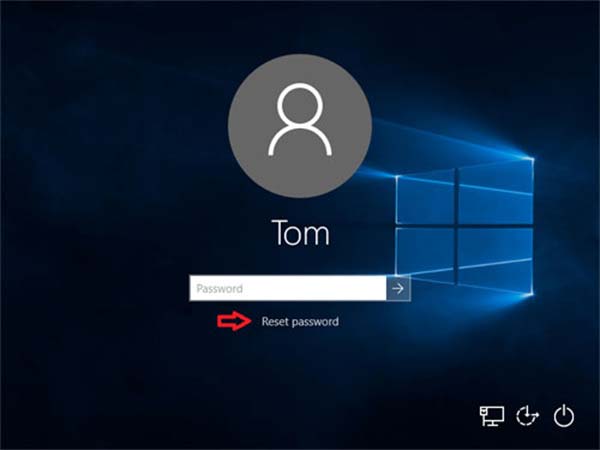 Step 2Then your computer will open the Password Reset Wizard window instead of Windows 10 system. Put the password reset disk into your DVD drive or USB drive and hit the Next button to begin resetting forgotten Windows 10 password. Step 3Expand the dropdown list on the next window, choose your Windows 10 password reset disk, and click the Next button to enter the password reset window. Step 4Now, type in your new password into the field and enter it again into the confirm field. You can also type in a hint for the new password. Finally, click on the Next button.
Step 2Then your computer will open the Password Reset Wizard window instead of Windows 10 system. Put the password reset disk into your DVD drive or USB drive and hit the Next button to begin resetting forgotten Windows 10 password. Step 3Expand the dropdown list on the next window, choose your Windows 10 password reset disk, and click the Next button to enter the password reset window. Step 4Now, type in your new password into the field and enter it again into the confirm field. You can also type in a hint for the new password. Finally, click on the Next button. 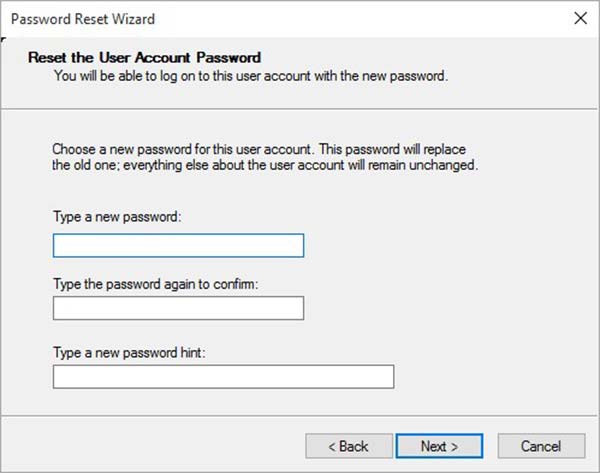 Step 5If you get the Completing the Password Reset Wizard message, it means the process is successful. Press the Finish button to close the wizard. Step 6Now, remove the password reset disk from your laptop or PC and reboot it. You can access your Windows 10 with your new password on the login screen.
Step 5If you get the Completing the Password Reset Wizard message, it means the process is successful. Press the Finish button to close the wizard. Step 6Now, remove the password reset disk from your laptop or PC and reboot it. You can access your Windows 10 with your new password on the login screen. Part 4: How to Rest Windows 10 Password with Other Sign-in Option
Reset Windows 10 Password for User Account in Control Panel
It is well-known that Windows 10 allows you to set multiple user accounts. If you forgot Windows 10 password for a user account, the thing will be simple and you can ask the administrator account to reset your password.
Step 1Power your PC and sign in the administrator account. Go to the Start menu from the bottom left side and choose Control Panel to open it. Step 2Make sure to set View by to Category, and press User Accounts. Then select Manage another account and you will get all users name.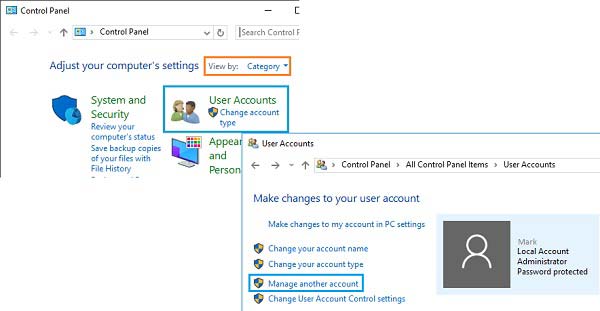 Step 3Select the user account that you need to reset password and then hit Change the password. Now, you can reset it easily.
Step 3Select the user account that you need to reset password and then hit Change the password. Now, you can reset it easily. 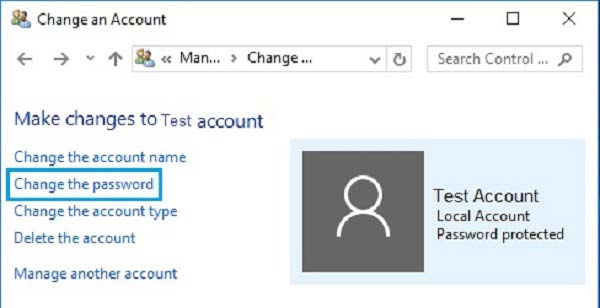
Reset Windows 10 Password for User Account by Commands
In addition to PIN password, Windows 10 also allows you to set picture password or another administrator account. Command prompt is able to reset the local password for user accounts, but administrator password cannot change by this way. However, commands can help you create a new administrator account.
 Step 1Hold down Windows + X keys on your keyboard to open the Start menu and select Command Prompt (Admin). Step 2If you prompted, click on Yes option to open a command prompt window as administrator. Step 3Enter the command below to reset the local admin password:
Step 1Hold down Windows + X keys on your keyboard to open the Start menu and select Command Prompt (Admin). Step 2If you prompted, click on Yes option to open a command prompt window as administrator. Step 3Enter the command below to reset the local admin password: net user username your password.
Replace username with your user account, and your password with the new password.
Note: If you forgot Windows 10 password for administrator account, you can create a new account with the command net userusername/add.
Part 5: How to Reset Windows 10 Password with MSDaRT
The methods above are available to all Windows systems. When it comes to Windows 10 won't let me sign in due to password forgotten, you can try MSDaRT as well. It is Microsoft Diagnostics and Recovery Toolset, which is a utility built-in Windows 10 for system recovery from various issues including resetting Windows 10 password. The only thing you should know is that MSDaRT is not free to use and only available for Microsoft Volume users.
Step 1Open a computer that is still accessible, and download the Microsoft dart application from Microsoft volume licensing portal. Then make bootable DVD or USB using the application. Step 2Insert the bootable media into your Windows 10, power it on and boot into the DVD or USB. Then the Diagnostics and Recovery Toolset screen will pop up. Step 3Press Locksmith on the screen and you will be presented the Windows 10 password reset dialog.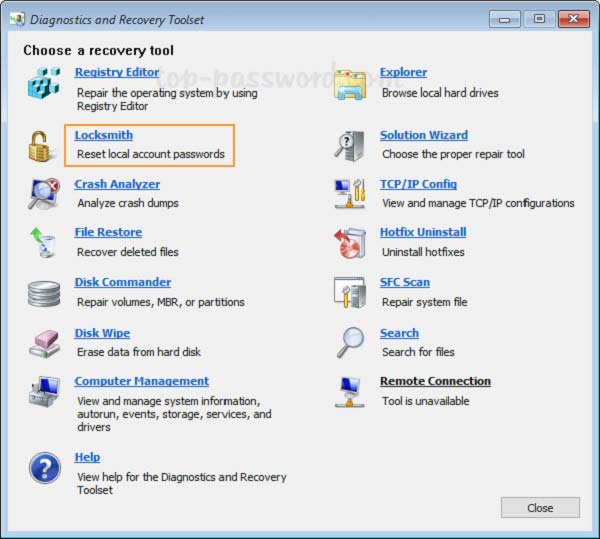 Step 4Choose the account that you wish to reset from the dropdown menu next to Account. This way is available to Administrator account as well. Step 5Type in your password into the New Password field and input it again in the Confirm Password box. Once click on the Next button, MSDaRT will reset your Windows 10 password.
Step 4Choose the account that you wish to reset from the dropdown menu next to Account. This way is available to Administrator account as well. Step 5Type in your password into the New Password field and input it again in the Confirm Password box. Once click on the Next button, MSDaRT will reset your Windows 10 password. 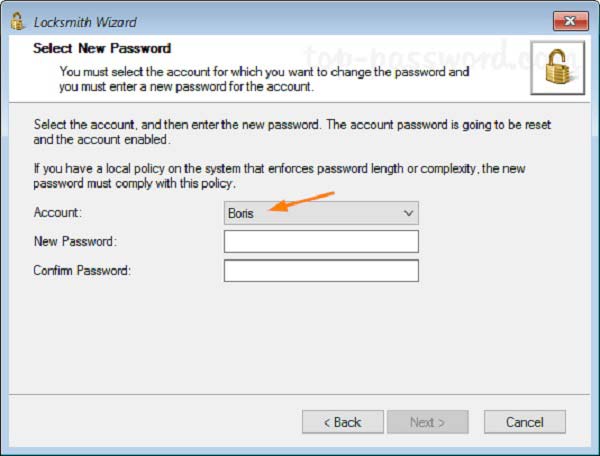 Step 6Next, unplug the bootable media, restart your Windows 10, and log in your account with the new password.
Step 6Next, unplug the bootable media, restart your Windows 10, and log in your account with the new password. Part 6: FAQs about Windows 10 Password Reset
Can you log into Windows 10 bypassing password?
Once you create a password for your account, you cannot log into Windows 10 without it. You may find some methods online, but we suggest you not to try them due to security concern.
How do you put a lock on your Windows 10 laptop?
You do not need extra lock on Windows 10 since the password for your account is the best way to lock on your laptop.
How to create a new user on Windows 10 without log-in?
To create a new local account on Windows 10, you have to access the system. Alternatively, some software is able to create new accounts without login the system.
Conclusion
This guide has shared the best ways to help you reset Windows 10 password. When you forgot your password, you can follow our guide and suggestions to log in your machine quickly. imyPass Windows Password Reset is the easiest option for both beginners and tech savvy. If you encounter other problems related to password reset on PC, please feel free to leave a message below this post.



