Ways to Recover iCloud Calendars After Accidental Deletion on iOS
Need to restore lost calendar events on iCloud? You are in the right place. This guide breaks down every method to recover iCloud calendar, whether the entries were deleted recently or permanently. We also cover how long iCloud keeps deleted events and tips to prevent future mishaps.
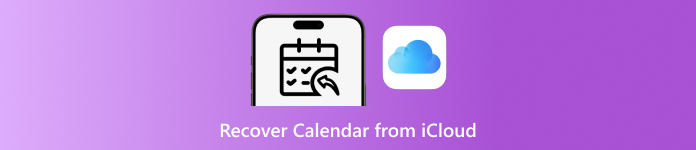
In this article:
Part 1. Recover Recently Deleted iCloud Calendar
iCloud automatically saves previous versions of your calendars and reminders whenever you enable syncing. This means that even if you accidentally delete a calendar event, it is often possible to restore it within a limited time window. Understanding how to recover a calendar from iCloud is useful for avoiding missed appointments, deadlines, or personal reminders, and it does not require resetting your device.
Open a web browser on your computer and go to www.icloud.com. Log in with your Apple ID.
Click your account avatar or name in the top-right corner, then select Account Settings. Scroll to the Advanced section at the bottom and click Restore Calendars.
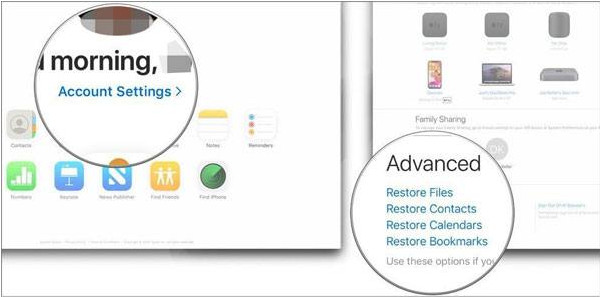
You will see a list of archived calendars organized by date. Pick the version you want to restore and click Restore.
Confirm your choice. iCloud will replace your current calendar with the selected archive, restoring deleted events efficiently. This method works because iCloud maintains short-term backups of your calendar data and recovers notes on iCloud, allowing you to recover lost events without disrupting your device's settings.
Part 2. How Long Will Deleted Calendars Be Saved on iCloud
Once you delete a calendar on iCloud, it does not immediately vanish. Apple allows periods of time to recover the deleted iCloud calendars and events, as it stores such deleted calendars and events in a temporary archive automatically. This is part of the iCloud versioning system, which monitors changes to calendar and reminders so that they can be easily accessed and also to keep them safe.
The deleted calendars are usually kept for up to 30 days. In this time frame, you are able to get into them and restore via the iCloud web interface without disturbing any current settings on your device. After the 30 days are up, the information is gone forever, at least directly, since it may also be backed up in another place.
It is essential to know about this policy of retention in order to handle your timetables. It also shows the importance of recurring checks of your iCloud account in the event of an accidental deletion and scheduling backup management. Proactivity allows you to recover missed events, keep critical deadlines and reduce disruption to personal or business scheduling.
Part 3. Recover Permanently Deleted iCloud Calendar
If your calendar has been removed outside the 30-day archival system that iCloud has, you might think it has been irrevocably lost. Fortunately, the deleted iCloud calendars may be retrieved with imyPass iPhone Data Recovery, which can scan your iCloud backups or the iPhone device itself to restore missing calendar items. Learn how to recover deleted iCloud calendars with this app by copying the steps we have included here:
Download imyPass iPhone Data Recovery on your computer and install it. After that, follow the succeeding steps we have below.
Open the imyPass tool on your PC and select Recover from iCloud Backup. Link up your iPhone and tap Trust on the pop-up window.
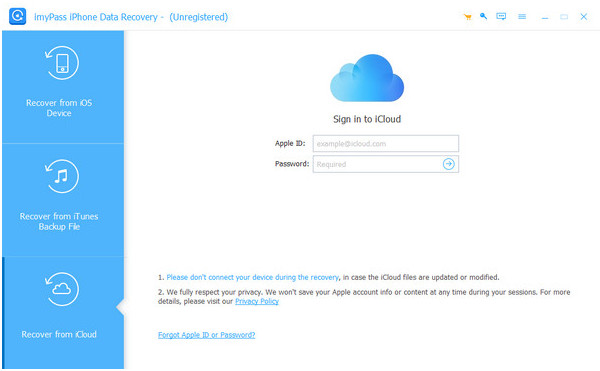
Choose the iCloud backup you want to scan based on the backup date, or select synced iCloud data to recover Calendars & Reminders directly. Then click Start to begin scanning.
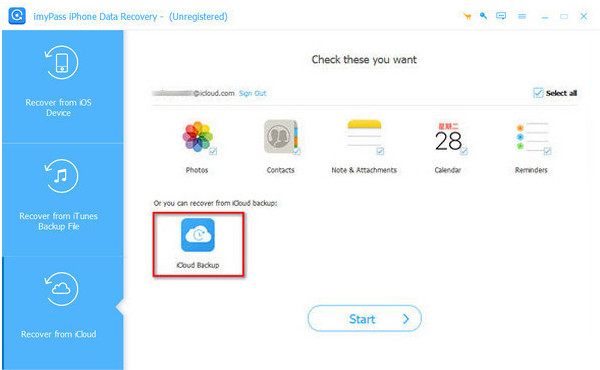
Once scanning is complete, preview all recoverable calendar events. Use filters to show All or Deleted Only events.
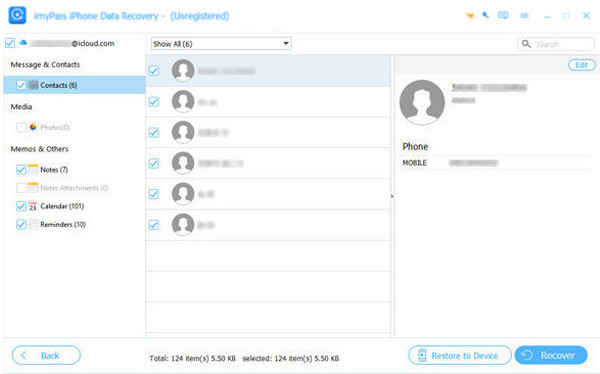
Select the calendars you want to restore, choose a folder on your computer, and click Recover. Your deleted events will be safely recovered to your computer or device.
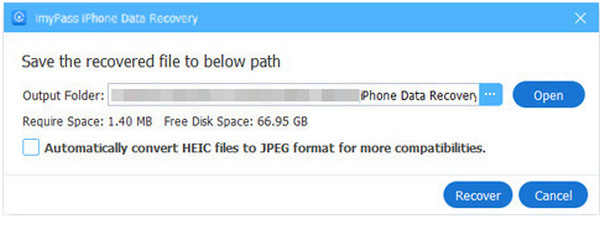
Using this method, even permanently deleted calendars can be restored efficiently, helping you get back important appointments and reminders without stress.
Tips to Use Apple Calendar & Avoid Losing Events
1. Enable iCloud Sync
Make sure the iCloud syncing of calendars and reminders is turned on. This automatically reserves any events made to Apple iCloud, where they can be restored or viewed on all devices. In the absence of syncing, the events are confined locally on a single machine, which is more susceptible to final irretrievable loss.
2. Regularly Check iCloud Backups
Now and then, check that your iCloud backups are in place and that they contain calendar data. This simple check helps guarantee that, if something goes wrong, you can recover deleted events and restore from iCloud backup without relying solely on recent changes.
3. Set Up Multiple Calendars
You can organize your events with your different calendars of work, personal life and special occasions. This helps ensure that an important calendar is not accidentally removed or deleted, and allows one to determine which calendar contains the events one needs more easily.
4. Enable Calendar Notifications
Turn on alerts and reminders for all events. Notifications act as a safety net to prevent missed appointments and give you time to notice errors or missing entries before they become a problem.
5. Archive or Export Important Calendars
Back up by exporting or archiving critical schedules to your computer or other external storage on a regular basis. This provides an additional layer of protection and the realization that even when iCloud fails or other events are permanently deleted, you still have a backup.
6. Avoid Manual Deletion Without Verification
Before removing events or entire calendars, double-check that you are deleting the correct items. Accidental deletions are one of the most common causes of lost events, and a moment of caution can save you from recovery headaches later.
7. Use Third-Party Recovery Tools When Needed
If events are permanently deleted and cannot be restored via iCloud, tools like imyPass iPhone Data Recovery can help. These programs can scan your device or backups to recover calendar data that appears lost, giving you a reliable safety net.
8. Keep Your Device Updated
Always use the current version of iOS or macOS. The updates occur more often than usual, and they solve buggy issues, increase syncing, and enhance the stability of the calendar, which will reduce the probability of missing and corrupted events.
9. Enable Two-Factor Authentication
Two-factor authentication protects your Apple ID. This makes it so that only you can view your iCloud data, so that other people cannot alter your data somehow or lose it due to an account break-in.
10. Review Shared Calendars Carefully
When you share your calendars with colleagues, family and friends, ensure that you periodically review shared permissions. The activities by other persons might interfere with your events; therefore, tracking shared access prevents the occurrences of deletion or alteration.
Conclusion
Accidental deletions or lost events do not have to disrupt your schedule. By understanding how to recover deleted iCloud calendars, you can restore recently deleted events through iCloud's built-in features or retrieve permanently lost entries using reliable tools. A combination of proactive measures, including making sure that iCloud syncing is turned on, scheduling calendars, setting up reminders, and creating regular backups, will help you keep your important commitments safe. By adopting the right strategy, it is easy to recapture lost calendars, and this alone helps to ensure that your schedule is always right on target.
Hot Solutions
-
Recover Data
- Recover WhatsApp View Once Photo
- Recover Deleted TikTok Videos on Mobile
- Recover Deleted Facebook Photo
- Recover Viber Messages, Photos, etc.
- Recover Deleted Snapchat Photos
- 5 Best Contact Recovery Apps
- Recover Deleted Discord Messages
- AppGeeker iOS Data Recovery Review
- Recover Data from DFU Mode
- Cannot Restore iPhone Backup
-
Unlock iOS
-
iOS Tips
-
Password Tips

