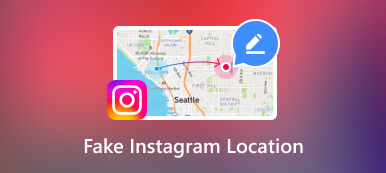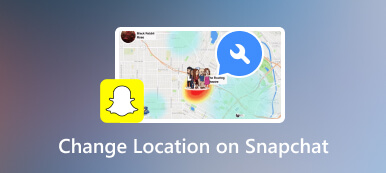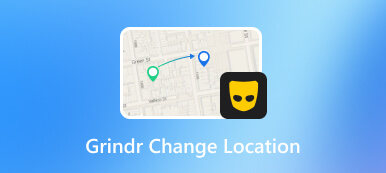FGL Pro Not Working Issue? Get the Best Alternative Here
Welcome to FGL Pro, a robust location spoofing app for Android users seeking precise control over their GPS information. Ideal for various purposes, including exploration, privacy enhancement, or app testing, FGL Pro offers a user-friendly interface and customizable settings. Furthermore, our detailed review explores FGL Pro's features, performance, and user experience. Additionally, we present an alternative tool for comparison. Come into our comprehensive analysis to make an informed decision about your GPS requirements. Read below for the complete post, and empower yourself with the knowledge to navigate location services effectively!
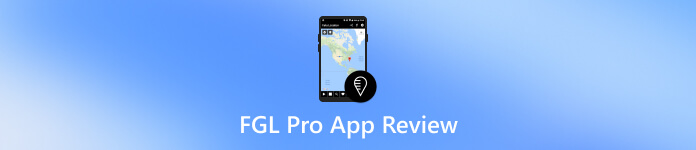
- Part 1. What is the FGL Pro App?
- Part 2. FGL Pro App Review
- Part 3. How to Use FGL Pro App for Pokemon Go
- Part 4. Best Alternatives to the FGL Pro App
- Part 5. FAQs About FGL Pro
Part 1. What is the FGL Pro App?
FGL Pro is a mobile application designed for Android devices that serves as a fake GPS location spoofer. It allows users to manipulate their device's GPS coordinates, enabling them to simulate their location to be somewhere else. This functionality can be useful for various purposes, such as privacy, location-based gaming, or testing location-dependent apps. However, using such apps responsibly and in compliance with the terms of service of the applications and platforms accessed is essential.
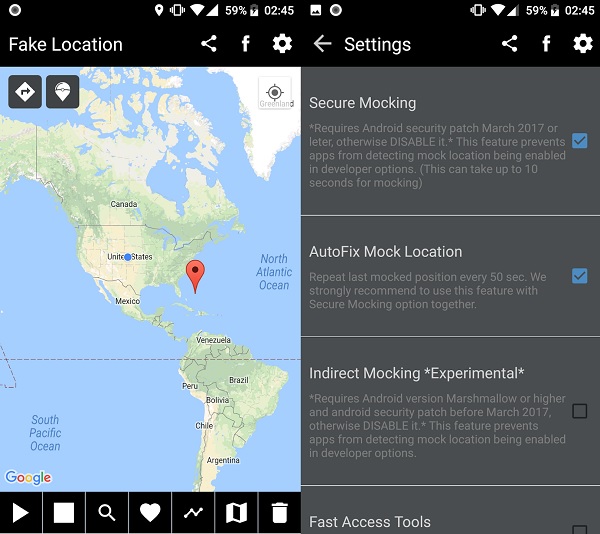
Part 2. FGL Pro App Review
1. Features of FGL Pro
- Main FeaturesFGL Pro is a feature-rich GPS spoofing app for Android. It offers precise location manipulation, allowing users to set a virtual location anywhere. The app supports route creation, joystick movement simulation control, and save favorite places. Also, it provides a user-friendly interface for easy navigation and customization.
- Compatibility FGL Pro is compatible with most Android devices, offering widespread access to its GPS spoofing capabilities. You can use it with various Android OS versions, like Nougat, Oreo, Quince Tart, Red Velvet Cake, and more. It integrates seamlessly with location-based apps and games, providing users with a versatile tool for diverse applications.
- PricingFGL Pro is free on the Google Play Store, making it accessible to a broad user base. While the free version provides essential features, there may be optional in-app purchases for additional functionalities or an ad-free experience. This cost $2.99 per month.
2. Pros of FGL Pro
- FGL Pro allows precise manipulation of GPS coordinates, ensuring an accurate virtual location.
- The app features an intuitive design, making it easy for users to customize and control their virtual location.
- The joystick functionality enables users to simulate movement seamlessly, enhancing the realism of the spoofed location.
- Users can plan and simulate routes, offering advanced location-based testing or exploration options.
3. Cons of FGL Pro
- While FGL Pro has legitimate uses, it can also be misused for deceptive or unauthorized activities, raising ethical and security concerns.
- The app's functionality may be restricted by the policies of certain platforms and applications, limiting its effectiveness in specific contexts.
- Continuous GPS spoofing can lead to increased battery consumption, affecting overall performance during prolonged use.
Part 3. How to Use FGL Pro App for Pokemon Go
Now that you have a proper insight into FGL Pro and all its features, it is time to try it. In this tutorial, we will use the Pokemon Go app as an example to spoof the location. Here’s how to use FGL Pro for Pokemon Go.
Step 1To conceal your location without rooting your device, revert to an earlier version of Google Play Services, preferably version 12.6.85 or an older one. To do it, move to Settings, select Apps, scroll down to find and open Google Play Services. Check the application version, then click Uninstall updates to downgrade the software.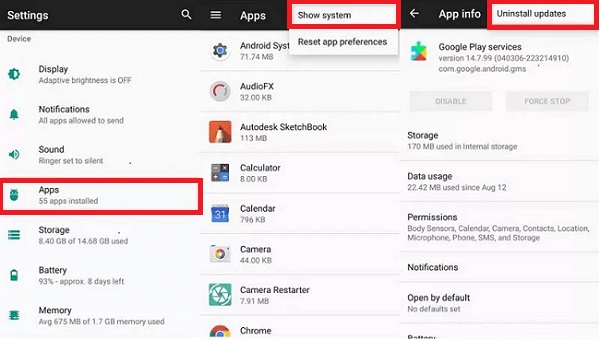 Step 2Retrieve an earlier edition of Google Play Services. Afterward, launch File Explorer on your device and install the specified version of Google Play Services. Subsequently, visit Google Play to download FGL Pro. Head to Security, click Device Administrations, select Find My Device, and deactivate it if not already disabled.
Step 2Retrieve an earlier edition of Google Play Services. Afterward, launch File Explorer on your device and install the specified version of Google Play Services. Subsequently, visit Google Play to download FGL Pro. Head to Security, click Device Administrations, select Find My Device, and deactivate it if not already disabled. 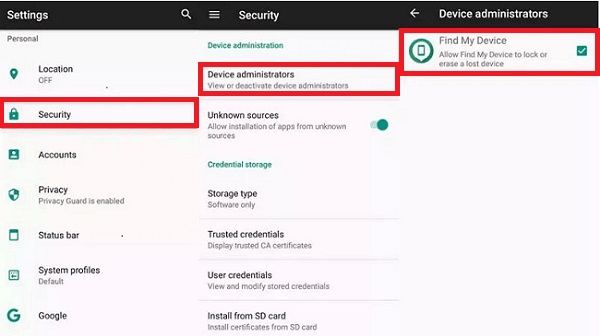 Step 3Upon completion, proceed to deactivate the Google Play Store. Access the Settings app on your Android, go to the Apps section, and click the Menu icon. Afterward, select Show System, tap Google Play Store, and hit Disable. Then, launch the FGL Pro app to initiate location spoofing. Head to Developer Options, choose Select mock location app, then opt for FGL Pro.
Step 3Upon completion, proceed to deactivate the Google Play Store. Access the Settings app on your Android, go to the Apps section, and click the Menu icon. Afterward, select Show System, tap Google Play Store, and hit Disable. Then, launch the FGL Pro app to initiate location spoofing. Head to Developer Options, choose Select mock location app, then opt for FGL Pro. 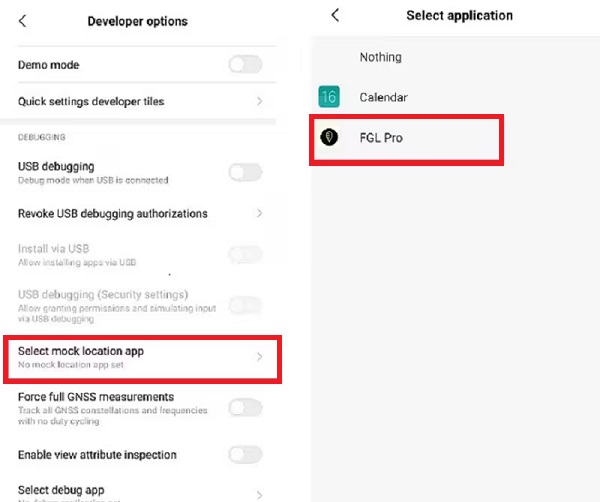 Step 4Next, open the FGL Pro application on your device and pick the desired location for your Pokemon Go app. Lastly, press the “Play” button to engage and relish catching Pokemon in restricted areas with FGL Pro PoGo.
Step 4Next, open the FGL Pro application on your device and pick the desired location for your Pokemon Go app. Lastly, press the “Play” button to engage and relish catching Pokemon in restricted areas with FGL Pro PoGo. 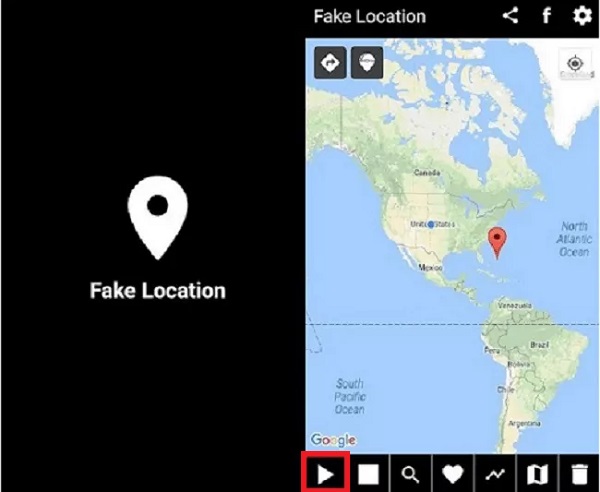
Part 4. Best Alternatives to the FGL Pro App
Suppose you want to discover the ultimate solution for safeguarding your privacy in case you encounter an FGL Pro not working issue. Then, you can use imyPass iLocaGo, surpassing alternatives like FGL Pro. This sophisticated tool allows you to swiftly and precisely set a virtual location for your iPhone via your computer, eliminating concerns about revealing your address on social media.
Furthermore, you can customize your site effortlessly, establishing favorite spots for quick repositioning on an intuitive map. The joystick mode grants manual control over movement speed (1m/s to 50m/s), which is suitable for walking or driving simulations. With the multi-stop mode, plan routes seamlessly. Besides, this software becomes an invaluable companion for location-based AR games like Pokemon Go, offering rewards without taking a single step.
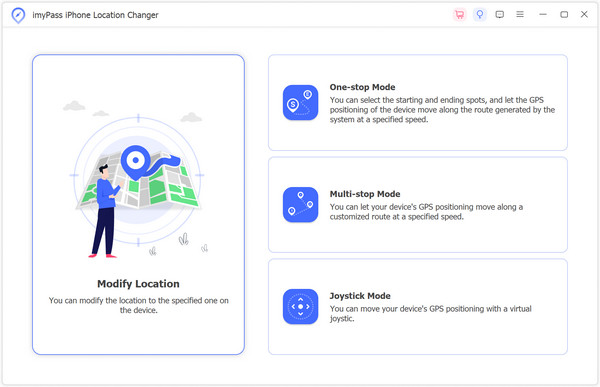
Part 5. FAQs About FGL Pro
What is the safest Pokemon spoofer?
The safety of Pokemon spoofers can vary, but a reliable and secure option is imyPass iLocaGo. It provides a safe way to set virtual locations for your iPhone, ensuring privacy and preventing any risks associated with location spoofing.
Is it safe to use FGL Pro for Pokémon Go?
While FGL Pro is a popular app for GPS spoofing in Pokémon Go, it's important to note that its use may violate the game's terms of service, potentially resulting in consequences such as account suspension or banning. Users should exercise caution and know the risks of using any GPS spoofing tool.
How do you fix the FGL Pro GPS signal not found?
To address the FGL Pro GPS signal not found 11 issues with FGL Pro, try the following steps: Ensure that your device's location settings are enabled; Restart FGL Pro and Pokémon Go; Clear the app cache and data for FGL Pro and Pokémon Go; Disable and re-enable your device's GPS; Check if FGL Pro has the necessary permissions to access your device's location; If the issue persists, consider reinstalling FGL Pro or checking for updates to ensure compatibility with your device's software.
Conclusion
While FGL Pro is a powerful GPS spoofing tool with features catering to diverse user needs, challenges may arise, such as the common issue of FGL Pro failed to detect location 12. Users encountering this problem should troubleshoot by verifying location settings, restarting the app, and ensuring necessary permissions. Despite occasional setbacks, FGL Pro remains a popular choice. Yet, users must exercise caution and adhere to ethical usage. Also, you need to be mindful of potential consequences in applications like Pokémon Go, where violating terms of service could lead to adverse outcomes.