Motorola FRP Bypass: 3 Ways to Remove Google Lock Quickly
Motorola, just like other Android brands, uses FRP as part of Google's security setup. Once you reset your phone back to factory settings, FRP turns on by itself. At that point, you have to type in the Google account details that were used before on the device. This step is made to keep the phone safe and make sure only the real owner can use it.
But here is the problem. If you forget your Google account or the phone is still linked to the old owner's account, you get stuck on the FRP screen. That means you cannot use the phone like normal.
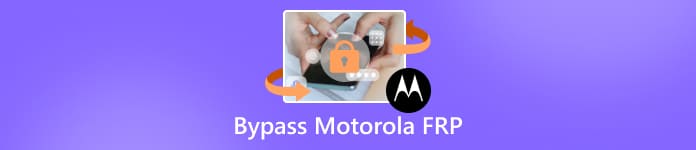
This is why this guide is here to help you. We will show you how to bypass Motorola FRP after a reset. You will learn both ways, with a computer and without one. The good thing is you can pick the method that feels easiest for you. Both work, and both help you get your Motorola back in use.
In this article:
Part 1: Bypass Motorola FRP Without a Computer
What if you are stuck at the Motorola FRP screen and do not have a computer? Fortunately, there is a small trick that works on some Motorola models. The way is through the Emergency Call feature found on the lock screen. By going through this path, you can reach the phone's settings and change key options to remove the lock. It only works on older Motorola devices that run on Android 9 or Android 10. Once done, the device will be clean, and you can sign in with a new Google account.
Please turn on your Motorola phone and connect it to a Wi-Fi network. On the lock screen, press Emergency Call. Then, press the Pencil button, choose Name, and select Change Profile Picture.
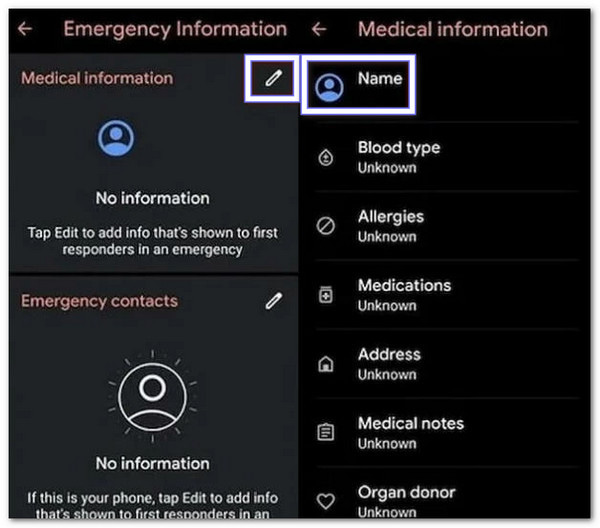
From the photo window, press Menu, then go to Photos > Permissions. Choose Contacts, then pick See All Apps with this permission. Next, use the search bar to look for Settings. Open the Settings App Info and press Open.
In the settings, go to Accessibility and turn on the Accessibility Menu. After that, return to Apps & Notifications > App Info. From here, look for the app linked to Google Services. Tap Android Setup, then select Force Stop and Clear all storage and cache. This step stops the setup process.
Go back to App Info and find Google Play Services. Tap Disable > Disable App. Now, restart your setup by going back to the Hello screen. Connect again to Wi-Fi, let it check for updates, then tap Skip > Continue > View more > Accept. It will let you move forward without asking for a Google account.

Once you reach the home screen, open Settings, go to System > Details > Reset > Erase All Data. It will fully wipe your phone and remove the Motorola FRP lock. After the reset, your phone will start fresh, and you can set it up with a new Google account.
Benefits: This process can save you time and money since you do not need extra tools.
Drawbacks: This method is hard because it needs some technical skills, and the steps are not simple. The success rate is low, and it can take a lot of time to finish. It also only works on a few Motorola phones with older Android versions, so many devices are not supported.
Part 2: Bypass Motorola FRP with a Computer Safely
Safely bypass Motorola devices, even models like the Motorola Sofia XT2041-4, with the help of imyPass AnyPassGo. This program supports phones running up to Android 16, which makes it much more reliable today. The process is quick and does not need advanced technical skills. Also, unlike other methods that can be confusing or risky, it is made for everyone, even first-time users. The steps are simple to follow, and the program guides you from start to finish.
Check out the steps below to learn how FRP bypass Motorola works using imyPass AnyPassGo below:
Head to the official imyPass AnyPassGo website and download and install it on your Windows computer.
Go to the Bypass Google FRP Lock menu by clicking the Start button. This feature is built to remove the Google account lock on Motorola devices in a safe and simple way.
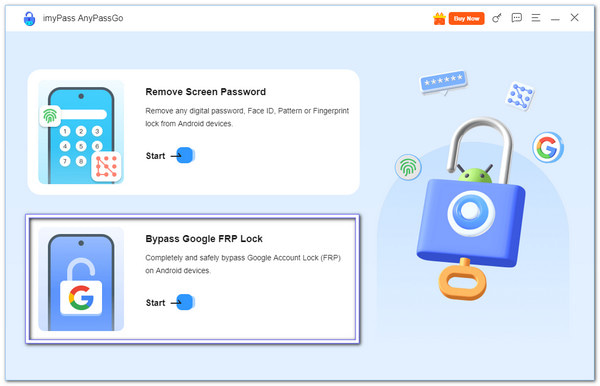
Use a reliable USB cable to connect your Motorola device, for example, the Motorola Sofia XT2041-4, to the computer. From the list of supported brands, click Motorola so the program can recognize the phone.
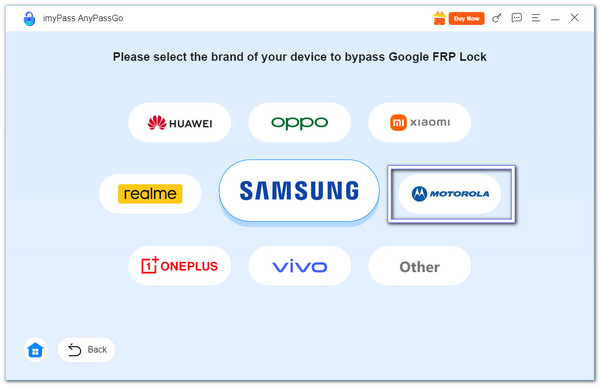
Hit the Bypass Now button to begin. Now, you can see that the program is in the process of removing the Google FRP lock. Seconds later, the FRP lock on your Motorola will be removed successfully, and the phone may restart during this stage.
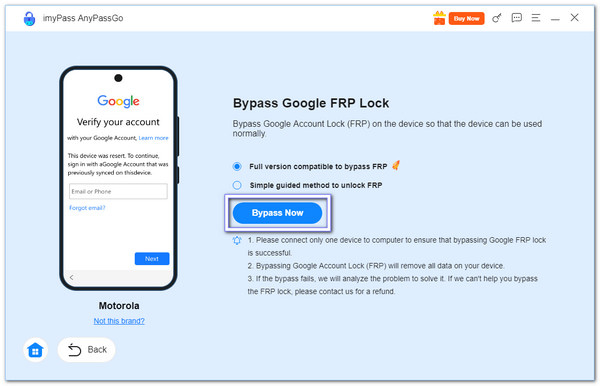
Advantages: imyPass AnyPassGo is not limited to Motorola, as it also supports brands like Samsung, Huawei, Oppo, and Vivo. It can also remove lock screens, like password, PIN, face recognition, etc. On top of that, it has a high success rate and offers active customer support to help users anytime.
Limitations: The program can be downloaded for free, but removing the FRP lock requires a premium account.
Part 3: Bypass Motorola FRP with Moto FRP
The Phonlab team developed the Motoreaper FRP Removal Tool as a one-click Windows application made only for Motorola phones. Its main purpose is to bypass Google lock without the need to flash or reinstall the device program. So, you can surely use it for Motorola G Play FRP bypass purposes, or for other models. What makes it stand out is how fast it works. In just a few minutes, it can bypass the lock on many Motorola models running different Android versions.
Download the Motoreaper FRP Removal Tool on your computer. Unzip the file, then open the program.
On the home screen, click Let's get started. Next, choose Install Motorola Drivers.
Once the drivers are installed, select Let's Continue.
Turn off your phone completely. Then, press and hold the Volume Down and Power buttons together until you see the Bootloader screen. Now, connect your phone to the computer using a USB cable.
This Motorola FRP Bypass Tool will detect your phone automatically. Hit Next Stage and then select Inject Exploit. Watch your phone as it restarts several times. Once the process is complete, the FRP lock will be removed, and your Motorola phone will be free to use.
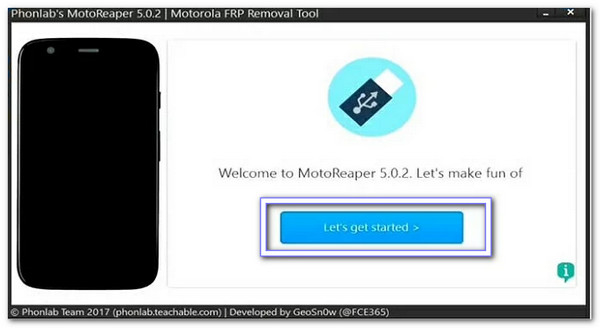
Benefits: It is made for Motorola phones and works with most models. It gives clear instructions and uses only a few steps. It makes the bypass process easy to follow.
Drawbacks: It only works on Motorola devices and supports older Android versions from 5.0 to 7.0. It cannot unlock phones with security patches after 2017. In addition, it is not free, as it can only be downloaded by enrolling in the Phonlab course.
Conclusion
So, that is all you need to know about removing the Motorola FRP lock. You now have two ways to do it: with a computer or without one. If you do have a computer, we recommend imyPass AnyPassGo, since it makes the whole job faster and easier. Other ways can still work, but they take more time and effort. At the end of the day, the choice is yours, but it is always better to pick the tool that saves you from complicated steps and gets the job done right.
Hot Solutions
-
Unlock Android
-
Unlock iOS
-
Password Tips
-
iOS Tips

