How to Perform Bootloader Unlock OPS OnePlus 8 Safely [Updated]
If you want full control of your OnePlus phone, opening the bootloader is the first step. With bootloader unlock OPS OnePlus 8, you can explore custom ROMs, advanced tweaks, and features not available on stock software. Still, it is not a move to take lightly. There are things to prepare and outcomes you should be aware of before making changes. This article will explain what the bootloader does, what to expect before and after unlocking, and the steps you can follow to complete the process safely.
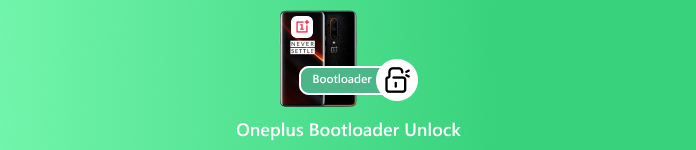
In this article:
Bonus: Best Android Unlocker to Unlock OnePlus Phone
Before we dive into bootloader methods, there is an easier option you might want to know about. imyPass AnyPassGo is a handy tool that can unlock your OnePlus without going through the bootloader. It removes screen locks such as PIN, pattern, password, fingerprint, or face ID in just a few steps.
All you need to do is install it on your computer, link your phone, and follow the guide shown on screen. It supports many Android models, including OnePlus, making it a quick and safe choice if you want to bypass the lock right away.
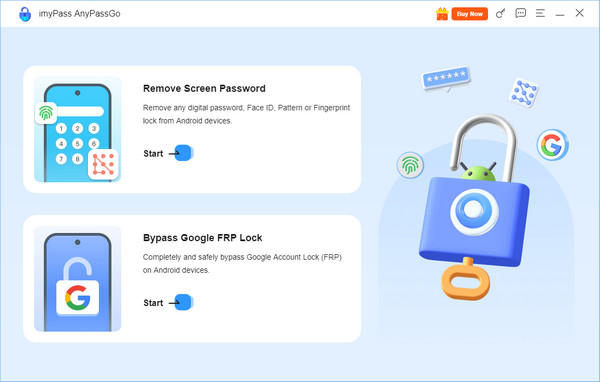
Part 1. About OnePlus Bootloader
The bootloader is the program that starts your Android phone and loads the system kernel. It tells the operating system which apps and processes to run when you power on the device. Beyond that, it also acts as a safeguard by checking the recovery and boot partitions to confirm the software is genuine and unmodified.
With the OnePlus 10T bootloader lock in place, the manufacturer ensures that only approved software can run. This protects the phone from unauthorized changes and helps keep it stable. While it does limit advanced customization, it plays a key role in keeping your OnePlus reliable and secure.
Part 2. Everything You Should Know Before Unlocking the OnePlus Bootloader
Doing a OnePlus bootloader unlock is not a small step. It changes how your phone works at the system level, so you should only try it if you know the process well. When done correctly, it is safe, but if done carelessly, it can harm your phone or weaken its security.
Unlocking comes with good advantages. You can customize your device, delete unwanted apps, fix certain bugs, and even install custom ROMs to try the latest Android versions. It gives your phone more freedom and new features.
Still, there are downsides. Once unlocked, your OnePlus may stop getting official updates. It can also face higher security risks if not handled carefully. Knowing both the advantages and risks will help you decide if unlocking your phone is worth it.
Part 3. How to Unlock Bootloader in OnePlus
Before you begin the OnePlus 12 unlock bootloader process, there are a few things you need to prepare. Back up all your data because everything on your phone will be erased. Install Android SDK Platform Tools and the latest OnePlus drivers on your PC, and ensure your phone has at least 50% battery.
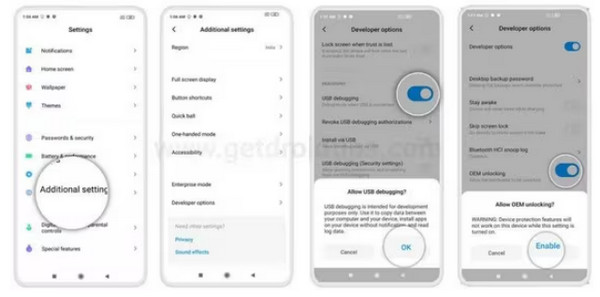
Finally, turn on USB Debugging and OEM Unlocking in Developer Options. You can enable these by going to Settings > About Phone, tapping the Build Number seven times, and then opening Developer Options in Settings.
Link your OnePlus phone to the PC using a USB cable. Open the Platform Tools folder. In the address bar, type CMD and hit Enter to unlock the Command Prompt.
Enter the subsequent command to initiate Bootloader mode: adb reboot bootloader.
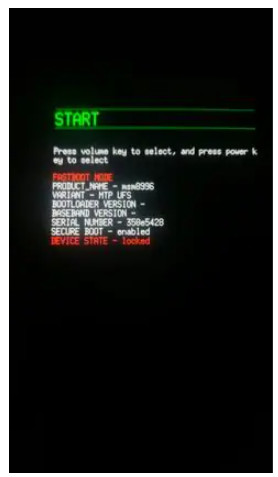
Confirm your device connection with this command, and you should see fastboot with an alphanumeric code: fastboot devices.
Unlock the bootloader by typing, and this will erase all phone data: fastboot oem unlock.
On your phone screen, use the Volume buttons to highlight Unlock the Bootloader and confirm with the Power button.
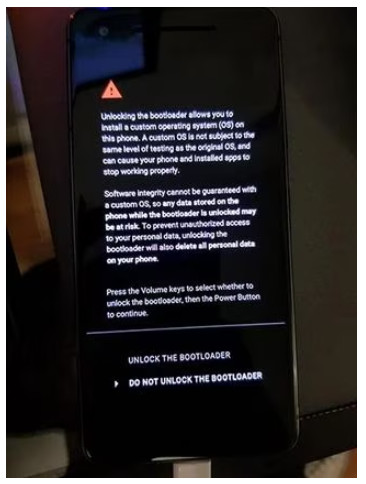
Reboot your phone with the command: fastboot reboot.
Disconnect your phone. The first restart may take longer, and you will need to set it up again from scratch.
Part 4: What Will Happen After Unlocking the Bootloader in OnePlus
Once you know how to unlock the bootloader in OnePlus, it is important to understand what changes to expect after the process. To access the bootloader is a blessing in terms of customization, but it also has certain disadvantages. Being aware of such outcomes in advance will assist you in equipment preparation and setting expectations.
1. Data Will Be Erased
Once you unlock the bootloader, the first thing that strikes one is that all the information on your phone will be lost. This consists of applications, images, data, and preferences. You will be required to install your device in the same way as you would a new phone. It is important to back up your data before unlocking so as not to lose anything important.
2. Full Customization Access
Once the bootloader is unlocked, you have the liberty to customize your device in any way possible. You are allowed to install custom ROMs to customize the interface and introduce new functions, uninstall existing applications to create more space and alter system settings to access the settings that were originally not so accessible. Such a degree of customization gives you the freedom to own your OnePlus, literally.
3. Limitations and Risks
There are also negative implications of unlocking the bootloader. OnePlus will no longer provide official OTA updates to your OnePlus, and software updates will need to be downloaded manually in case you are interested. Certain security functions can be decreased, and some applications, such as banking or payment apps, can cease to function due to the phone being less secure.
Bootloader unlocking provides all the freedom and options that you can do with your OnePlus device; however, it must be handled carefully. Knowing what to expect, backing up your information and reading the instructions will make your experience a smooth one and enable you to benefit without experiencing significant problems.
Conclusion
OnePlus bootloader can be unlocked by the bootloader on the completion of the bootloader unlock process, and then it can be customized and controlled. Custom ROMs can be installed, unnecessary applications can be removed, and system settings can be modified that were not previously allowed. It should be borne in mind, though, that unlocking is also associated with certain restrictions, including the loss of official OTA updates and diminished security levels.
With these changes, you can experience the benefits without experiencing big problems by knowing them and preparing in advance. Always remember that the design of the original OnePlus 10T bootloader lock was created to safeguard your device; thus, use the unlocked device wisely.
Hot Solutions
-
Unlock Android
-
Unlock iOS
-
Password Tips
-
iOS Tips

