How to Change Location on Hinge on iPhone and Android
Today, more and more people rely on dating apps to build social connections. The Hinge app, for example, is a serious dating app that aims to get away from the swiping culture and match you based on interests and preferences. Geolocation is one of the essential factors when matching you. It detects your phone's location and tracks the changes through GPS and wireless signals. This guide shares effective ways to change location on Hinge.
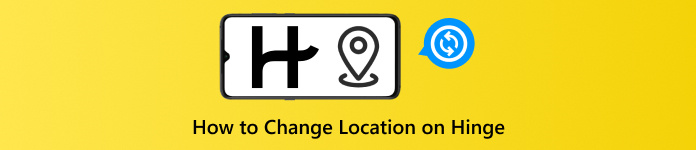
In this article:
Part 1. Does Hinge Automatically Update Your Location?
It is particularly important to understand whether Hinge automatically updates your location if you migrate to a new place or travel to a new city. Since the Hinge app uses your phone’s GPS to determine your location, location settings do change when you travel.
However, there are exceptions. If you force close Hinge, it cannot read your GPS information. Moreover, it takes time to update your location in Hinge. To keep your Hinge location up to date, you’d better change your location in the app manually.
Part 2. How to Change Location on Hinge
Hinge allows you to change location manually once you move to a new city. Plus, once you disable Location Services on your phone, Hinge will keep the latest location available. That is another way to modify your Hinge location.
How to Manually Change Location on Hinge
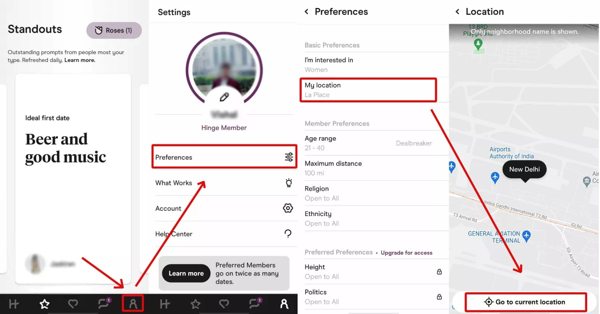
Run your dating app on your device.
Go to the Profile tab at the bottom.
Choose the Preferences option, and tap My location.
Hit the Go to current location button to track your geolocation on the map.
How to Disable Location Services to Hide Your Location from Hinge
On an iPhone
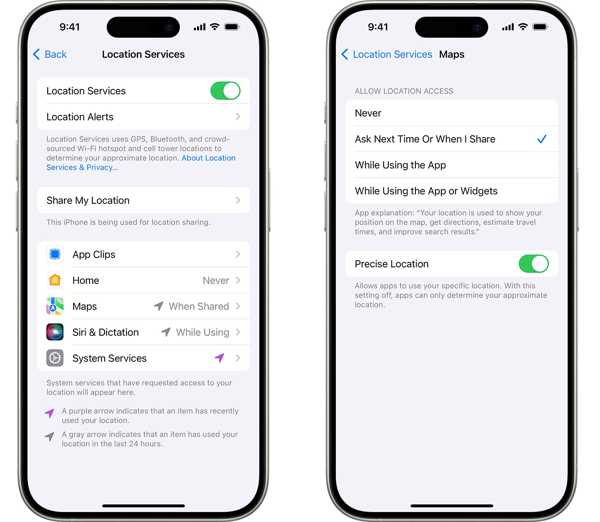
Run the Settings app on your iPhone.
Go to Privacy or Privacy & Security and tap Location Services.
Here you have two choices:
Choice 1: Disable Location Services
Toggle off Location Services and tap Turn Off on the pop-up dialog.
Choice 2: Disable Location Services for Hinge
Find and tap the Hinge app on the Location Services screen. Then choose Never.
On an Android Phone
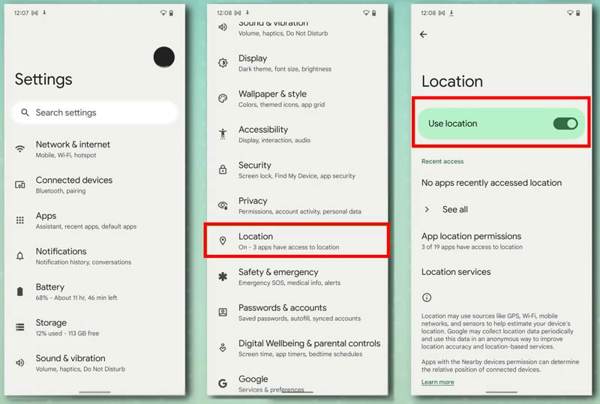
Open the Settings app from your app tray.
Scroll down and choose Location.
Toggle off Use location to disable Location Services on your phone.
If you just want to change location on Hinge, keep Use location on and tap App location permissions. Find and tap Hinge on the list and select Don’t allow.
Part 3. How to Change Location on Hinge
How to Change Hinge Location Using Travel Mode
If you have upgraded your account to Hinge+, you can activate Travel Mode to change location on Hinge. That allows you to set the destination and duration. Thus, Hinge can connect you with potential matches in another city.
Start the Hinge app and log in to your Hinge+ account.
Go to the Profile tab to access the Settings menu.
Find the Travel option and tap it.
When prompted, input the destination.
After selecting the desired location, confirm the change and enable Travel Mode. Hinge will adjust your radius and display profiles in the destination city.
How to Change Location on Hinge with Fake Location
Another way to change location on Hinge is to make a fake location on your iPhone or Android phone. imyPass iLocaGo is just what you need. It can change your phone's location to any region on our planet with one click. That can protect your privacy efficiently.

4,000,000+ Downloads
Change Hinge location without disabling Location Services
Make fake GPS locations and virtual routes easily.
Offer multiple modes for different purposes.
Available on a wide range of dating apps and games.
Support almost all iPhones and Android phone models.
Here are the steps to change location on Hinge:
Connect to your device
Install the best spoofing software on your PC and launch it. There is another version for Mac users. Then, hook up your iPhone or Android phone to your PC with a compatible USB cable. The software will automatically detect your device.

Choose Modify Locatione
To change location on Hinge, choose the Modify Location mode. It can create virtual locations to spoof Hinge. The other three modes, One-stop Mode, Multi-stop Mode, and Joystick Mode, are used to make virtual routes.

Change location on Hinge
Enter an accurate address in the box on the dialog. If you don’t have an address, click a proper position on the map. Once you are ready, click the Modify button to apply the change.

Part 4. Risks & Warnings When Changing Hinge Location
Changing the Hinge location will modify the matches. Therefore, you’d better understand the risks before you decide to change it. Otherwise, you cannot find the desired matches and connections.
1. Don’t share your location with everyone. It is important to consider the security and privacy of your information on Hinge as it connects your location data. While the app takes user privacy and data security seriously, not everyone on the platform is trustworthy.
2. You have multiple ways to change location on Hinge. If you disable Location Services, Hinge cannot track your location information. As a result, that may impact the accuracy of your matches because the app is not able to show you who is nearby.
3. The Travel Mode is only available for Hinge+ users. Hinge+ is a premium subscription plan offered by Hinge, which costs $32.99 per month.
4. Don’t use a VPN when accessing Hinge. Once Hinge detects that you are using a VPN, it may ban your account due to security concerns.
Conclusion
Now, you should learn at least four ways to change location on Hinge on your iPhone or Android phone. You can manually update your location on Hinge if you migrate to a new city. Plus, the Travel Mode is available to Hinge+ users. While disabling Location Services is not a good idea, it can temporarily hide your geolocation. imyPass iLocaGo is the best option to protect your location on Hinge.
Hot Solutions
-
GPS Location
- Best Pokemon Go Locations with Coordinates
- Turn Your Location Off on Life360
- How to Change Location on iPhone
- Review of iSpoofer Pokemon Go
- Set Virtual Locations on iPhone and Android
- TikTok Track Your Location
- Monster Hunter Now Joystick
- Review of IP Location Finder
- Change Mobile Legends Location
- Change Location on Tiktok
-
Unlock iOS
-
iOS Tips
-
Unlock Android

