Learn How to Share Location on Android & Make It Visible to Them
Ever had trouble meeting someone because you couldn't find each other? Maybe you were at a concert, a busy mall, or a new spot in town. It's frustrating to keep calling or texting just to say, I'm over here! That's where location sharing comes in. In this guide, you will learn how to share your location on Android in a few easy steps. It's fast, helpful, and takes the guesswork out of finding people.
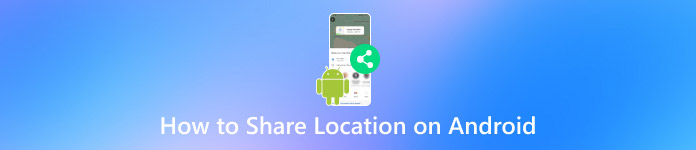
In this article:
Part 1. How to Share Location on Android on WhatsApp
WhatsApp is a free mailing app that allows you to send texts, make voice and video calls, and share media like photos, documents, and your location. It's one of the most popular apps in the world, trusted for its end-to-end encryption and ease of use. One handy feature is the ability to share your location in real-time, perfect for meeting up or letting loved ones know you're safe. Obey these actions to share your location on WhatsApp:
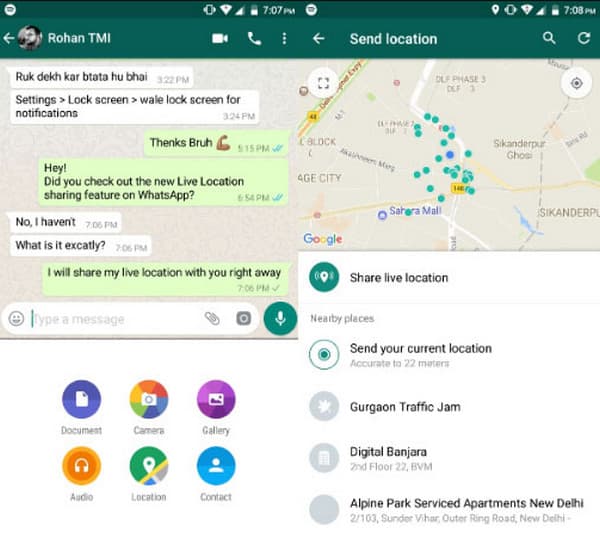
Launch WhatsApp on your device and tap the chat of the person or group you want to share your location with.
Tap the paperclip icon at the base of the screen.
Select Location from the menu that appears.
Choose Send your current location or share your live location for a set amount of time.
If you've ever wondered, can you share your location on Android using WhatsApp? Yes, you can - and it only takes a few quick steps.
Part 2. How to Share Location on Android on Google Maps
Google Maps is a free app made by Google that helps you find places and get directions. You can use it to check traffic, look up local spots, and plan your route. One of its best features is that you can share your location on Android. This means you can let someone see where you are in real time and even set your home in Google Maps. It's great when you're on your way to meet someone, traveling, or just want to let friends or family know you're safe. You can also select who sees your location and for how long. Here's how to send your location on Google Maps:
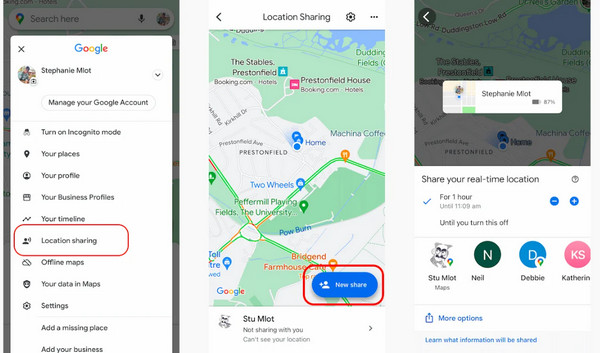
Launch Google Maps on your Android phone.
Press your profile picture or initials at the top right, then select Location sharing.
Tap Share location, then choose how long you want to share it.
Pick a contact from your list or tap More options to copy a link and send it through another app.
With this, you have learned how to share your location using Google Maps, whether it is on Android or iPhone.
Part 3. How to Share Location on Android on Facebook Messenger
Facebook Messenger is a free app from Meta that lets you transmit messages, make voice or video calls, and transfer photos, videos, and even your location. It works with your Facebook account and is a favored way to stay in touch with friends and family. If you've ever asked, How do you share location on Android using Messenger, the good news is - it's quick and easy. This feature is useful when you're trying to meet someone or want to let others know where you are.
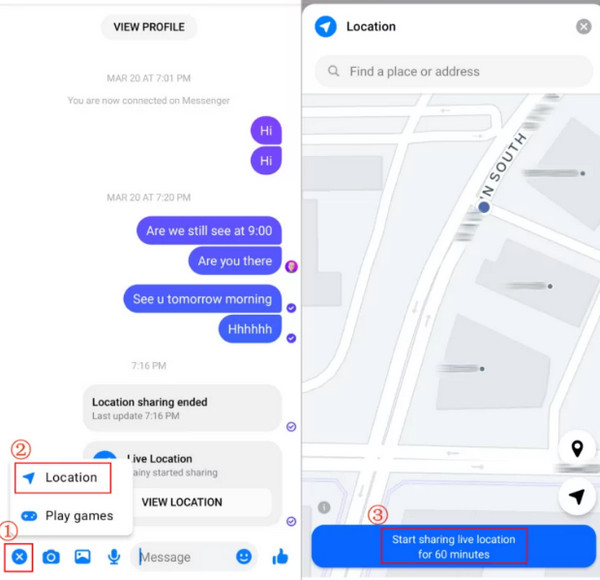
Open the Messenger app and choose the conversation with the person you want to share your location with.
Tap the four-dot icon or the location pin at the bottom of the screen.
Select Location from the menu that appears.
Tap Start sharing live location to let them see your real-time location for up to 60 minutes.
After the 60-minute mark, your location will not be precisely where you really are unless you re-share it with them.
Part 4. How to Share Location on Android on Life360
Life360 is a free app that helps families and close friends stay connected. It lets you see each other's real-time location, get alerts when someone arrives or leaves a place, and even check driving habits. Many people use it for safety, like keeping track of kids, elderly parents, or travel buddies. If you've asked, how do I share location on Android simply and automatically? The Life360 app is a great choice. It keeps running in the background, so your location updates without needing to send it every time. You can also decide who sees your location by creating a private group, called a Circle
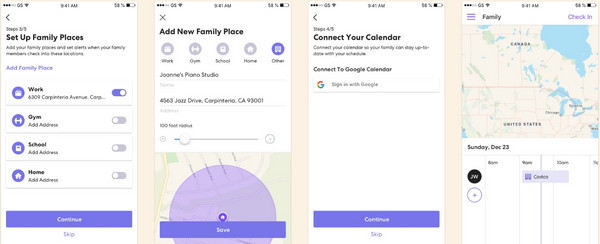
Download and open the Life360 app on your Android phone.
Sign up or log in, then join or create a Circle.
Allow the app to get your location when asked.
Your location will now be shared in real time with your Circle members.
This proves that location tracking became easier as long as they are part of the Circle. Finding their current location can now be done precisely. Thus, if the device is turned off, you will only get their last location.
Bonus Tip: Change Your Location Without Them Knowing
Want to keep your privacy or test location-based apps without being tracked? With imyPass iLocaGo, you can change your GPS location on Android without notifying others. No alerts. No signs. Nobody knows you've moved.
This tool is simple to use, even if you've never tried location software before. You can get started easily and fake your location with just one click. It works in real time and makes your new location look completely real to any app that checks it. The imyPass iLocaGo application serves two purposes: both privacy protection and app location-based functionality. This application enables you to exercise complete visibility control regarding your displayed location.
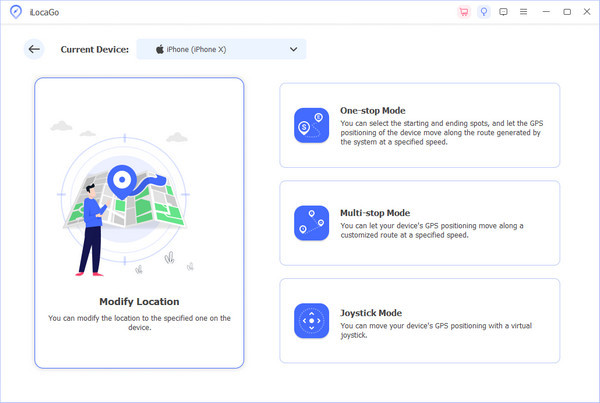
Conclusion
Knowing how to share location on Android to iPhone makes it easier to meet up or stay connected, even when using different devices. Apps like WhatsApp, Google Maps, Messenger, and Life360 let you share your real-time location with just a few taps. They're simple, fast, and work well across platforms.
If you want more control, try imyPass iLocaGo. It lets you change your GPS location without anyone knowing. One click is all it takes to move your area, and it looks real in any app. Pick the method that works best for you, and start sharing your location with ease today.
Hot Solutions
-
GPS Location
- Best Pokemon Go Locations with Coordinates
- Turn Your Location Off on Life360
- Fake Your Location on Telegram
- Review of iSpoofer Pokemon Go
- Set Virtual Locations on iPhone and Android
- Review of PGSharp App
- Change Location on Grindr
- Review of IP Location Finder
- Change Mobile Legends Location
- Change Location on Tiktok
-
Unlock iOS
-
iOS Tips
-
Unlock Android

