Struggling to Share Location iPhone Users? [Best Methods]
Afraid of getting separated when traveling? Worried about your family's safety? Or do you ask friends to meet and can't find anyone? In these scenarios, it's important to share real-time location in a timely manner. iPhone offers a variety of location sharing methods, not only allowing you to send your current location quickly, but also setting up continuous sharing for easy tracking and navigation. This article will give you a comprehensive understanding of how to share location on iPhone, whether you want to send a one-time location or sync it with Android users in real-time. Here is the best solution for you.
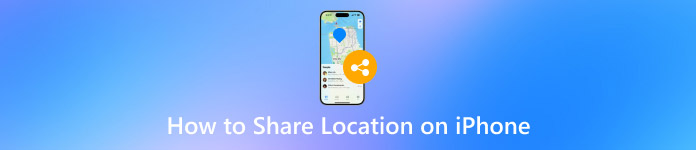
In this article:
Part 1. How to Share Location on iPhone
If you want to help your friends quickly find your location or keep in touch with your family, the iPhone's location-sharing feature can come in handy. You can share location on the iPhone through the following commonly used methods, which are flexible and suitable for different situations.
Method 1: Messages
Open the Messages app and select the conversation of the contact with whom you want to share your location.
Click on the person's profile picture or name to go to their details page.
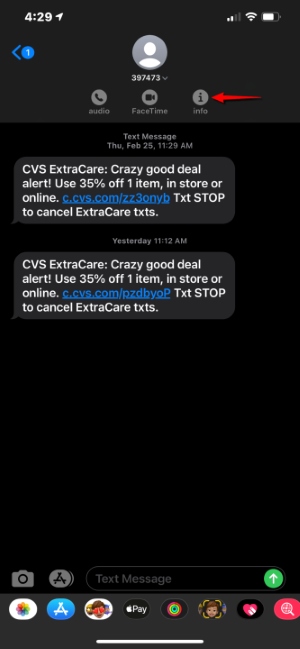
Select Share My Location and then choose the duration for sharing, such as share for one hour, until the end of the day and indefinitely.
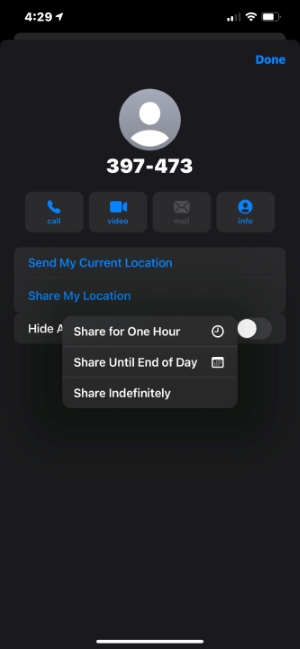
Method 2: Find My
Open the Find My app and switch to the People tab.
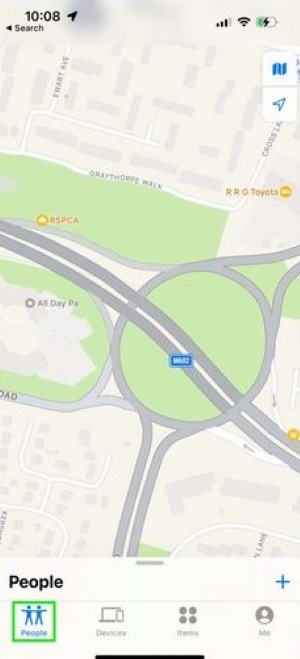
Click the Plus button in the bottom right corner and select Share My Location.
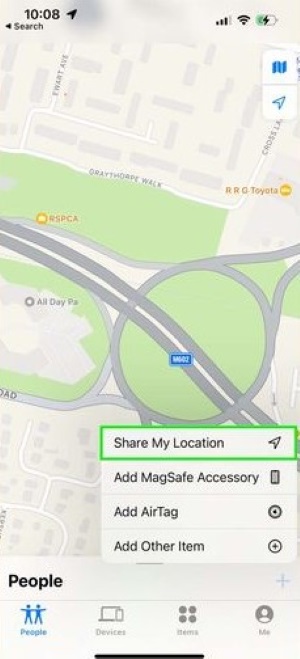
Enter the name of the contact with whom you want to share your location and send the invitation. You can also choose the duration of the location sharing.
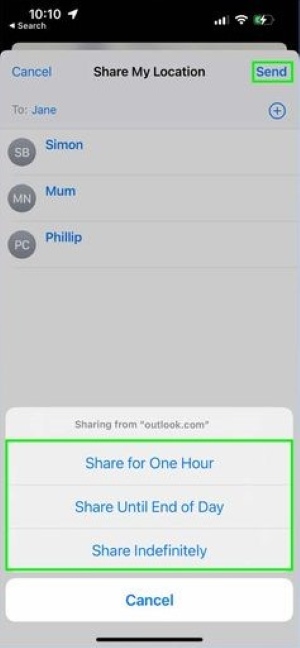
Once the other party accepts, your location will automatically be displayed on their device.
Method 3: Map
Open the Maps app, click on the blue dot button, which displays your current location in the interface, and confirm that your location is locked.
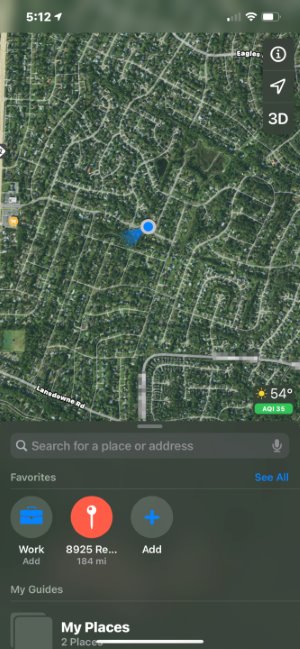
Swipe up on the location card and select Share My Location.
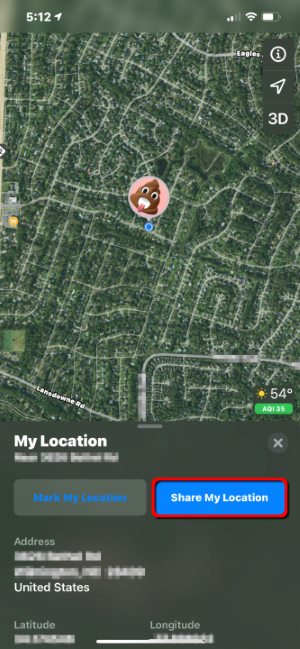
From the sharing options, choose a contact or app to send your location information.
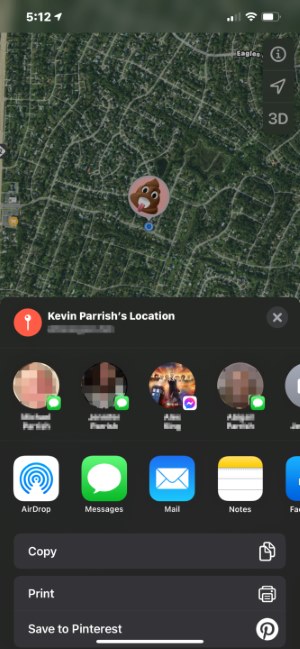
The above methods can quickly help you meet the need to share location on an iPhone. Whether it's for temporary sending or long-term sharing, the iPhone offers a variety of options to accommodate different usage scenarios.
Part 2. Why is Location Sharing Unavailable on iPhone
When trying to share your location, some users may encounter the prompt "Location sharing is not available." This is not only confusing but also directly affects the user experience. So, why can't I share my location on iPhone? Here are several common reasons and corresponding solutions to help you troubleshoot the issue and successfully restore location functionality.
• Location services are not enabled.
The location sharing feature relies on the system's location services. If you turn off location permissions, you will naturally be unable to use the sharing function.Solution: Go to Settings > Privacy and Security > Location Services, ensure that location is turned on, and allow apps like Find My and Messages to access your location information. Of course, if you no longer want to use this feature, you can turn off location on iPhone at any time.
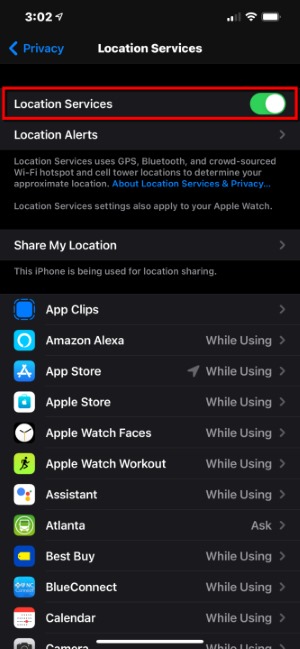
• Share My Location services are not enabled.
Even if location services are turned on, if the Share My Location option is not enabled, the system will not actively send the location.Solution: Go to Settings > Apple ID > Find My > Share My Location, and turn on the switch.
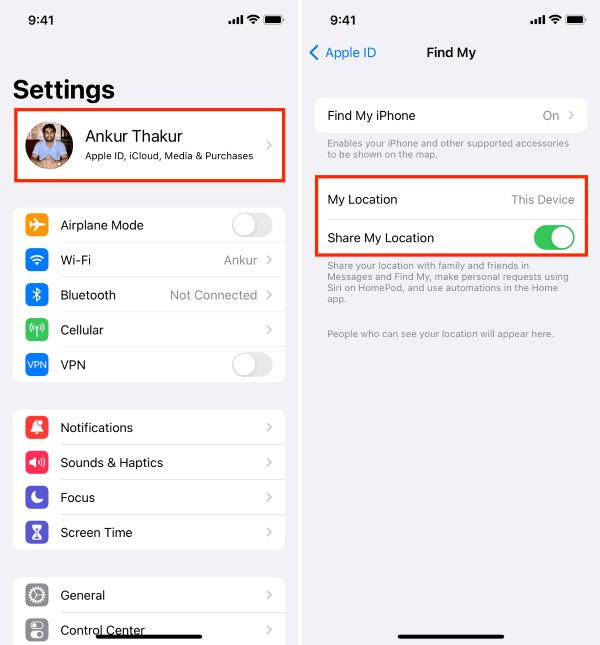
• Device or account restrictions.
Some users are using work devices or children's accounts, which may have access restrictions set. Solution: Go to Settings > Screen Time > Content & Privacy Restrictions to check if location sharing is restricted. For some corporate devices, it is recommended to contact the IT administrator.
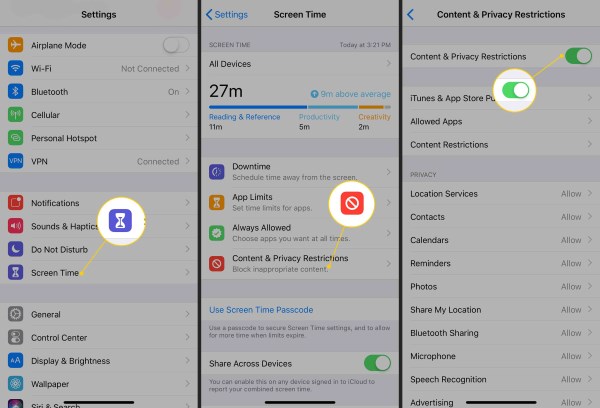
• Unstable network connection.
Location sharing relies on the Internet for data synchronization. If the current network environment is poor, it will also prompt "share location unavailable iPhone".
Solution: Try switching between Wi-Fi and cellular data or reconnecting to the network and trying again.” /]Part 3. How to Share Location on Android
iPhone users have built-in features like the Find My app and iMessage, so how do Android users share their location? In fact, it's just as convenient, especially when using Google Maps, where the operation is even more intuitive.
Method 1: Google Maps
Open the Google Maps app, click on the profile icon in the top right corner, and select share location.
Choose the duration for sharing. Select contacts or share via link with anyone. The recipient can view your real-time location by clicking the link.
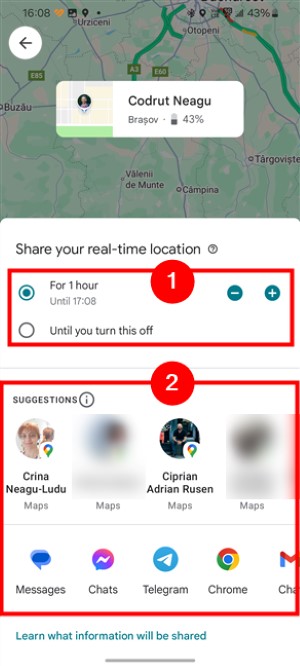
Method 2: WhatsApp
Open the WhatsApp chat window and click on the Attachment button (paperclip) at the bottom.
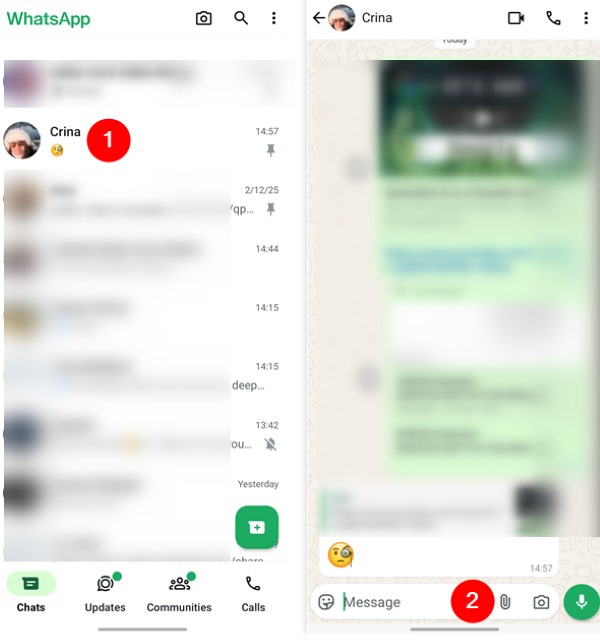
Select Location, then choose either Share live location or Send your current location.
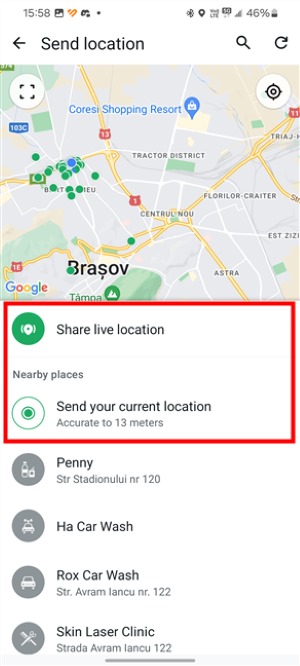
After sharing, the other party can view it directly in the chat window.
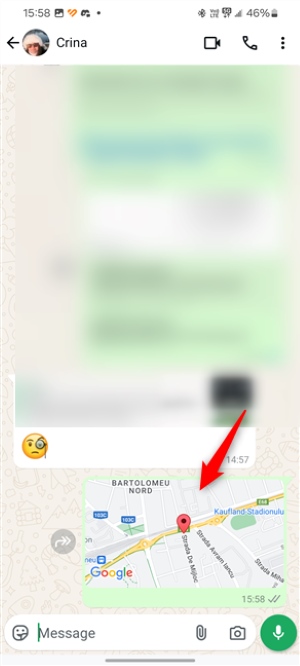
These methods not only allow Android users to easily share their location but also lay the foundation for how to share location from Android to iPhone.
Part 4. How to Share Location Between Android and iPhone
Sharing location between different systems is a real need for many users, especially when one family member or partner uses an iPhone and the other uses an Android. They often don't know where to start when they want to view each other's real-time location. So, can Android share location with iPhone? Can iPhone share location with Android? The answer is yes, as long as the correct method is used, it is not difficult to achieve.
Method 1: Google Maps
Google Maps is currently the most stable cross-system sharing tool. Whether you are using Android or iPhone, you can send your location to each other via a link.
• Share location from iPhone to Android
Download and open Google Maps on your iPhone.
Log in to your Google account, click on your profile picture in the top right corner and select Share location.
Choose the sharing duration and contacts, and you can also generate a link to send to Android users. The Android user can open the link to view their location in real time.
• Share location from Android to iPhone
Open Google Maps, click on your profile picture and choose Share location.
Create a location link, copy it, and send it to iPhone users via SMS or WhatsApp. The iPhone user can open the link and view the location in real time in their browser.
Method 2: Third-party social apps
Many chat apps support sending one-time or real-time location without the need to install extra tools:
Both parties just need to ensure the app has permission to access the location.
In the chat window, click on Share Location or Real-time Location to exchange locations.
Method 3: Family tracking apps
Many family tracking apps, such as Life360, are designed for cross-device use and support continuous background location tracking, making them very suitable for family use. After creating a family group, both Android and iPhone users can join. Thus, the Real-time location, historical trajectory, and arrival notifications are all clear at a glance. If you don't want your family to monitor your whereabouts, you can also stop Life360 from tracking you.
Part 5. Bonus Tips: Share Fake Location Across Devices
In certain situations, you may not want to expose your real location but, instead, wish to share a virtual location on your iPhone or Android device for privacy protection, testing app functionalities, or entertainment purposes. In these cases, a professional location spoofing tool comes in handy, and regardless of the system, you can easily achieve this with imyPass iLocaGo.

4,000,000+ Downloads
Supports cross-device virtual location and can simulate sharing any location between iPhone and Android.
No jailbreak or root needed, just a few steps to complete after connecting the phone.
Provides simulated straight paths, curved paths, circular movement, etc.
Virtual locations can be recognized by popular apps such as Find My, Maps, WhatsApp, Snapchat, and more.
Download and install imyPass iLocaGo on your computer. After launching the program, connect your iPhone or Android device and wait for the device to be recognized.
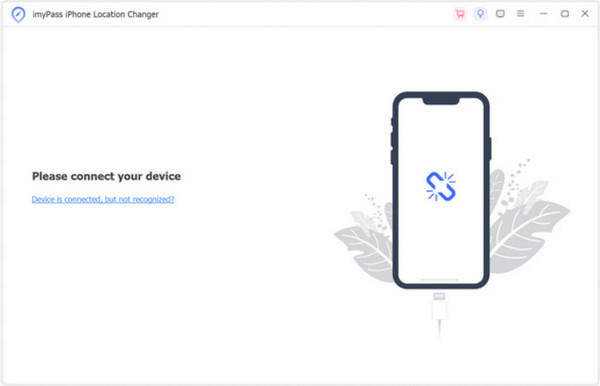
After the device is successfully connected, select the Modify Location feature on the main page, where you can change the location to anywhere.
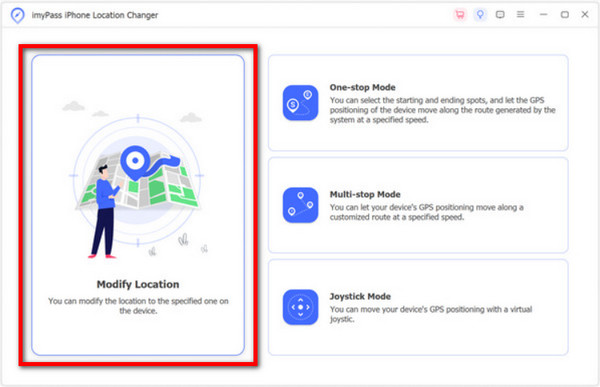
Click Confirm Modify to change the phone's current location immediately. To simulate a dynamic route, it can be done in other sections of the homepage, and you can also set the starting and ending points yourself.

After the location modification is complete, open any software that allows sharing of locations, and share your current virtual location. The other party will see the simulated location you specified after receiving it, making it difficult to distinguish between real and fake.
Conclusion
Congratulations! You have mastered all the methods for sharing locations across multiple platforms, including sharing locations on iPhone. With imyPass iLocaGo, you can further control your location performance, achieving a more flexible and private way of sharing.
Hot Solutions
-
GPS Location
- Best Pokemon Go Locations with Coordinates
- Turn Your Location Off on Life360
- How to Change Location on iPhone
- Review of iSpoofer Pokemon Go
- Set Virtual Locations on iPhone and Android
- TikTok Track Your Location
- Monster Hunter Now Joystick
- Review of IP Location Finder
- Change Mobile Legends Location
- Change Location on Tiktok
-
Unlock iOS
-
iOS Tips
-
Unlock Android

