How to Share Location on Facebook Messenger in 2026
"How to share location on Messenger?" Sharing your real-time location with friends and family has become an everyday part of staying connected. Facebook Messenger, one of the most popular messaging platforms, offers a built-in feature that allows you to do exactly that. Whether you want to send a one-time static location or enable live sharing for up to an hour, Messenger can handle it easily. If you want to know how to send location on Messenger, please keep reading to find the correct approach.
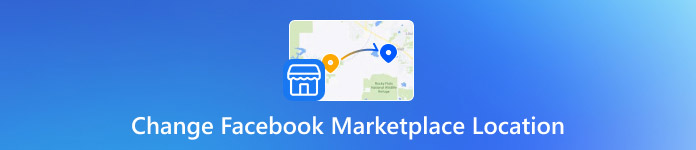
In this article:
Part 1: What Does Sharing Location on Messenger Mean?
When you share your location on Messenger, you send either:
Your current location as a pinned point on a map. It can tell someone where you are right now.
Your live location in real time. There is a moving dot that updates as you move around for up to 60 minutes.
Your recipient will see your position on an interactive map that they can navigate. This can be extremely helpful for meeting up or if someone wants to check that you're safely on your way home.
Part 2: Prerequisites for Sharing Location on Messenger
There are some preconditions when you want to send location on Facebook Messenger.
1. Location Services is enabled for Facebook Messenger on your iPhone, Android, or desktop computer. Otherwise, you can't share location on Messenger.
2. Your internet connection (Wi-Fi or cellular data) is powerful and stable. Otherwise, your live location on Messenger cannot update in time.
3. Update to the latest Messenger version. If your Facebook Messenger can't share location, maybe you can try updating to the latest version to fix some related software issues.
Part 3: How to Share Location on Messenger
How to Share Location on Messenger on iOS or Android
Launch Facebook Messenger and choose the contact you want to send location to.
Tap the Add button on the bottom left side of the chat interface. Then, choose the Location feature.
You can choose between static and live location. Then, you can send location or live location on Messenger. If this is your first time sharing location, Messenger will request permission to access your iPhone's GPS. Tap Allow or Allow While Using the App.
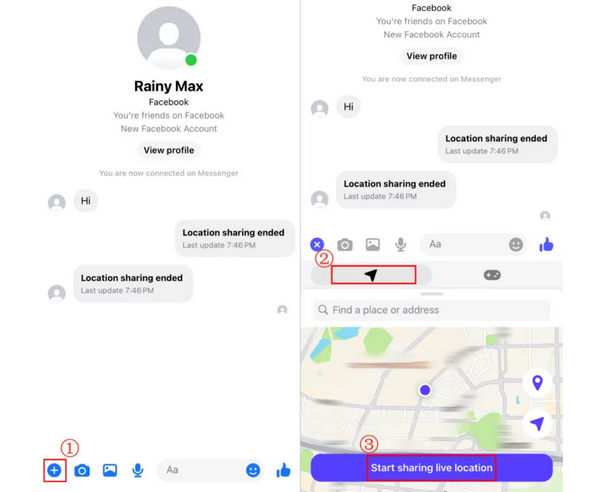
How to Send Location on Messenger on Android
Launch the Messenger app and start a conversion.
Tap the More button and select Location on the popup window.
Tap here to send live location on Messenger on your Android device.
Tap Start sharing location for 60 minutes here to send live location on Messenger on your Android device.
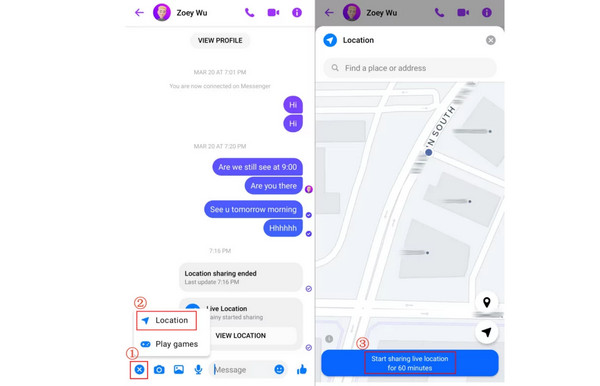
How to Share Location on Messenger on Desktop
Maybe you also use Facebook Messenger on your desktop. However, you cannot share location or live location on Messenger on a desktop. The official Messenger programs on both Windows and macOS don't support the feature. However, if you are receving a location or live location on desktop Messenger, you can view the location.
Part 4: How to Keep Your Privacy and Safety
Many users worry about Facebook Messenger location tracking, which really make sense because our location data is really sensitive. Therefore, it's very important to share location on Messenger thoughtfully.
However, you can use imyPass iLocaGo to avoid Facebook Messenger from tracking your location data. It can help you change your real-time location so that the recipients cannot check your real location. It can also create a virtual route to spoof Messenger, so that your live location is also fake, and your location privacy is well protected.

4,000,000+ Downloads
Connect your iPhone to spoof Facebook Messenger.
Create a virtual location and route for your iPhone or Android phone.
Adjust the virtual movement and speed easily.
Choose locations all over the world accurately and smoothly.
Download and install imyPass iLocaGo and launch it. Connect your phone to your computer. Then, click the Modify Location button.

Here, you can choose a random location around your real location to spoof Messenger. You can also search for a location in the top left Search Box. Then, click the Sync to device button to stop Facebook Messenger from tracking you. This program can also change location for Spotify to unlock more songs.

Conclusion
You have learned how to send location on Messenger on iOS and Android. It's very easy to do that. However, what you care about more is your location privacy. Maybe you don't want to share your real location with others. In that case, you can use imyPass iLocaGo to easily modify your location and even create a fake live location.
Hot Solutions
-
GPS Location
- Best Pokemon Go Locations with Coordinates
- Turn Your Location Off on Life360
- How to Change Location on iPhone
- Review of iSpoofer Pokemon Go
- Set Virtual Locations on iPhone and Android
- TikTok Track Your Location
- Monster Hunter Now Joystick
- Review of IP Location Finder
- Change Mobile Legends Location
- Change Location on Tiktok
-
Unlock iOS
-
iOS Tips
-
Unlock Android

