A Simple Guide to Setting Your Location on Facebook Correctly
Changing your Facebook location can be useful for several reasons. Maybe you are traveling and want to keep your social activities relevant to your new location, or you want to explore Facebook Marketplace listings from a different area. Perhaps you are adjusting your Dating preferences to meet people nearby or to discover events in a new city.
Facebook uses your location for several features, including Marketplace, Dating, local ads, and event suggestions.
This write-up will guide you through different ways to change your Facebook location. Keep scrolling to learn how to easily update your location settings and take advantage of Facebook's location-based features.
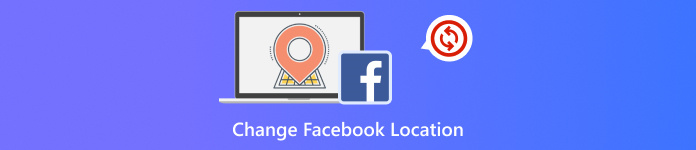
In this article:
Part 1: How Facebook Determines Your Location
Facebook checks where you are by using different tools. It does not rely on just one way. It puts many clues together to figure it out. Here are the main ways:
1. GPS: If you let Facebook use your GPS, it will reach your exact spot. GPS works best on phones and tells apps your real-time location.
2. Wi-Fi: If you are connected to Wi-Fi, Facebook sees the network name and checks where it is based.
3. IP Address: Your internet connection has an address, your IP address. Facebook can use it to guess your city or region.
4. Check-ins or Tags: If you tag a place or check in, Facebook remembers it. It learns where you often go.
5. Photos and Posts: If you upload a photo, Facebook looks at it. Sometimes, it uses location information in the photo.
6. Friends Nearby: If your friends are nearby, they may use their location to guess yours.
7. Your Device Info: The kind of phone, SIM card, or even time zone can help Facebook guess your location.
Part 2: Change Location via Facebook Settings
Sometimes, Facebook shows the wrong location, or you have moved and want to update it. You can do this in a few ways. Each section below shows you how to change your location for different Facebook features. The steps are easy to follow!
1. Device Permissions
Facebook uses your phone or computer to find out where you are. If you do not want Facebook to always track you, you can turn off location permission. This gives you more control over your privacy.
Go to your phone's settings.
Find Apps or App Permissions.
Tap on Facebook.
Tap Location and choose Deny or Only while using the app.
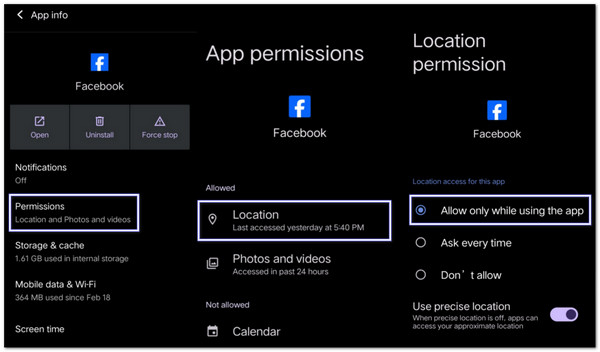
2. Marketplace Manual Update
If you have moved to a new city or want to see items from another place, you can change your location on the Facebook Marketplace. It is easy and only takes a few taps. It helps you shop or sell in the right area.
Check out the steps below to learn how to change the location on Facebook Marketplace:
Open Facebook and tap the Marketplace option.
Tap your Profile button at the top.
Tap Location or the current city listed.
Type the city you want and tap Apply or Save.
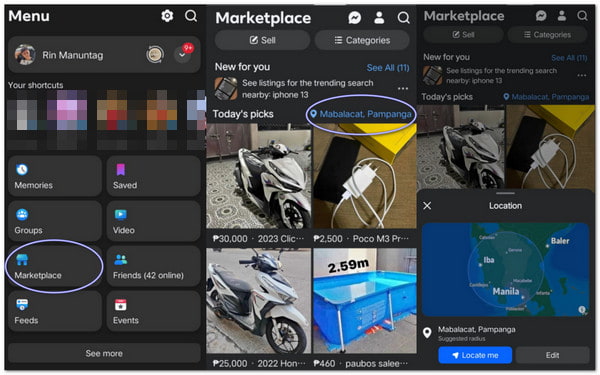
3. Dating Settings
If you are using Facebook Dating, your location is key. You can update it when you travel or want to meet people in a new area. You have to update it inside the dating section.
Rely on the steps below to discover how to change the location on Facebook Dating:
Tap the three lines (menu) on Facebook.
Tap Dating and go into your profile.
Tap the Gear button to open settings.
Tap Location, then move the map or enter the city you want.
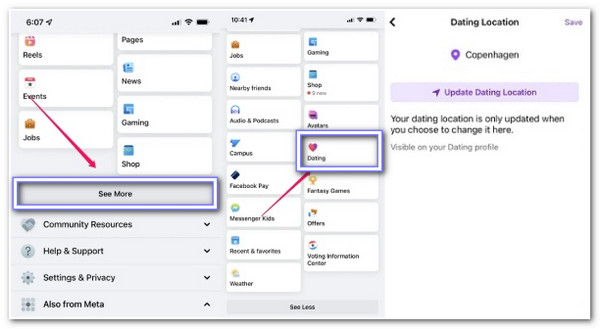
Part 3: Using imyPass iLocaGo to Change Facebook Location
Ever wanted to change your Facebook location to appear in a new place on Facebook without really going there? imyPass iLocaGo helps you do that. It is made for people who want to change their phone's location without trouble.
You can click anywhere on the map to pick a spot. Or, if you already know the place, you can type it in the search bar at the top. You can use it for Facebook Marketplace, Dating, or exploring. It works for iPhone and Android and supports the latest iOS 18 and Android 15.
Explore the tool by relying on the steps below!
Download and install imyPass iLocaGo from the official website on your Windows or Mac computer.
Once installed, open the program and click Start. If you use an iPhone, grab a USB cable and connect it to your computer. Then, unlock your iPhone and tap Trust when a message pops up.
If you are using an Android, there is no need for a cable. Just install the FoneFab APK on your phone. Ensure your phone and computer are on the same Wi-Fi network. Open the app and pick one of the connection methods: Detect, PIN Code, or QR Code. Once connected, you can move to the next step and change your location.
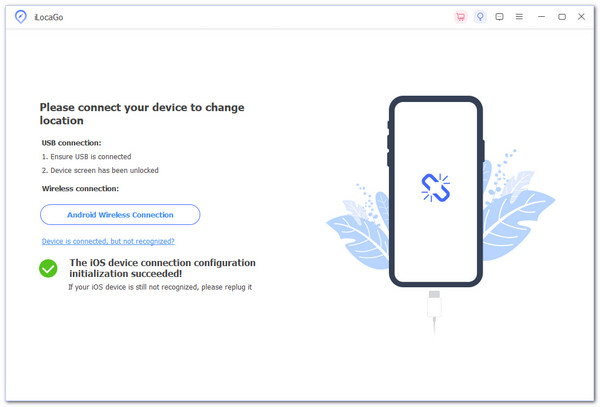
Once imyPass iLocaGo opens, you will see four different modes. Click on Modify Location (the first option). A map will appear on your screen. To change your location, click any spot on the map.
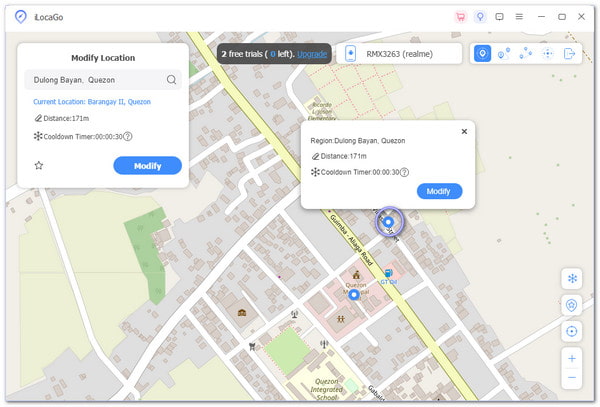
If you already know your desired location, you can use the search bar at the top of the interface. Type in the city or place you wish to set your location to. Once it shows up, click Modify. Your location will now be updated.
You can then open the Facebook app on your iPhone and check the Marketplace or Dating section to see your new location reflected.
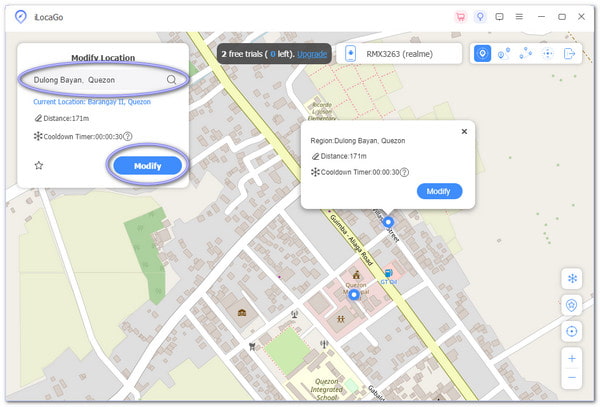
With these easy steps, you can quickly change your Facebook location using iMyPass iLocaGo. This tool is helpful if you need to switch locations without actually traveling.
Part 4: Change Device Location Settings
Your phone has a setting called Location. It lets apps like Facebook know where you are. You can change how your phone shares your location to stay in control. You do not have to turn it off completely; just set it how you want.
1. For iPhone (iOS)
You can choose when Facebook gets your location. You do not need to delete anything. Just change a few settings.
Open the Settings app.
Tap Privacy & Security.
Tap Location Services.
Scroll down and tap Facebook.
Choose one:
• Never
• Ask Next Time or When I Share
• While Using the App
• Always
Pick what feels right. If you do not want Facebook to know, tap While Using the App or Never.
2. For Android
Android phones also let you choose how apps use your location. You do not have to block it completely; just change it to Facebook.
Open the Settings app.
Tap Apps (or Apps & notifications).
Find and tap Facebook.
Tap Permissions, and then Location.
Choose one:
• Allow all the time
• Allow only while using the app
• Ask every time
• Don't allow
Pick the one you like. If you do not want Facebook to track you, tap Don't allow.
Part 5: Troubleshooting: When Changes Do Not Work
It can be frustrating if your location changes on Facebook and is not working. You might have updated your settings, but Facebook still does not show the correct location. Here is what you can do to fix it and get your location settings working properly.
1. Restart Your Phone
Sometimes, the phone just needs a restart. When you restart, the settings refresh, which can fix issues that cause changes not to take effect.
2. Update Facebook
Ensure you have the latest version of Facebook. Outdated apps can cause problems. Head to the App Store (iPhone) or Google Play Store (Android), search for Facebook, and tap Update if needed.
3. Check for System Updates
Your phone may need a system update. Go to Settings and check for updates for iOS or Android. Sometimes, updates fix bugs that stop changes from working.
4. Re-check Location Settings
Go back and double-check your settings. Sometimes, you might miss a step. Ensure you are in the right app (Facebook) and have selected your desired location settings.
5. Clear Facebook App Cache (Android Only)
If you have an Android phone, try clearing the Facebook app's cache. Go to Settings > Apps > Facebook > Storage > Clear Cache. It can solve app bugs that mess with settings.
6. Reinstall Facebook
If nothing works, uninstall and then reinstall Facebook. It can reset everything, including location settings. Just remove the app and download it from the store again.
Conclusion
We have shared all the working methods for changing your location on Facebook, so you can now easily access local features like Marketplace, Dating, and events. If you want a hassle-free, reliable solution to change your location quickly, consider using imyPass iLocaGo. It is a great tool that helps you modify your location without complications and works smoothly on Android and iPhone devices.
Hot Solutions
-
GPS Location
- Best Pokemon Go Locations with Coordinates
- Turn Your Location Off on Life360
- Fake Your Location on Telegram
- Review of iSpoofer Pokemon Go
- Set Virtual Locations on iPhone and Android
- Review of PGSharp App
- Change Location on Grindr
- Review of IP Location Finder
- Change Mobile Legends Location
- Change Location on Tiktok
-
Unlock iOS
-
iOS Tips
-
Unlock Android

